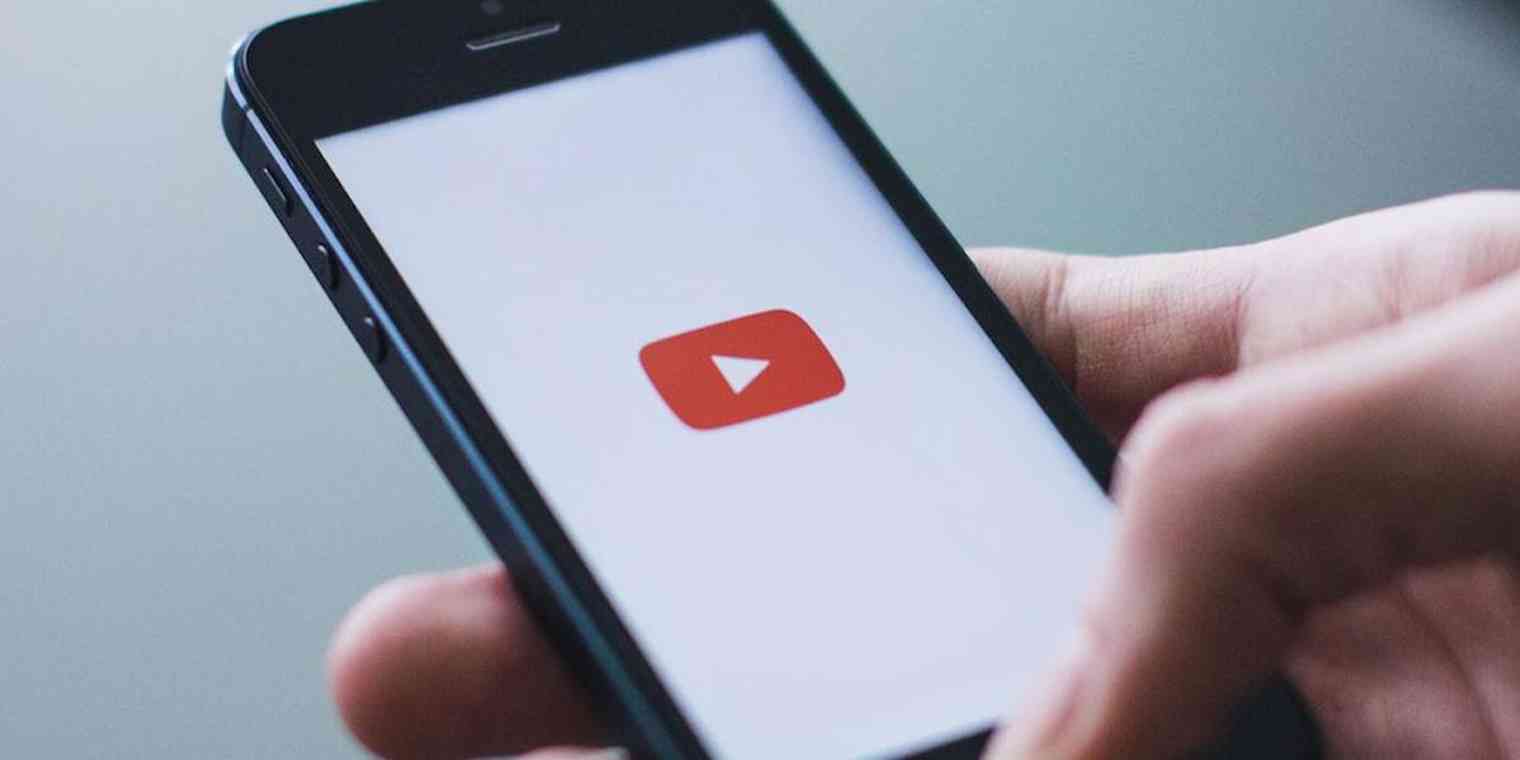With one billion hours of video watched daily by over one billion users, YouTube seems like an automatic ticket to visibility. But clicking that upload button is just the first step in securing your place as a successful video creator. If you want your videos to meet those eyeballs—and bring in business—you'll need to be smart about your YouTube marketing.
Get Discovered
When you upload videos, YouTube helps you build audiences for those videos by sharing them in various ways:
Search results. All public videos are considered in YouTube's search function. When a user enters a query in the search bar on YouTube, the most relevant results—based on title, tags, and popularity—are displayed.
Home screen recommendations. YouTube's home screen is customized to the tastes of each individual user. So when a user arrives on YouTube, the platform suggests content they might find interesting based on what they've watched in the past.
In-video recommendations. When users watch videos on YouTube, a sidebar appears with recommended videos based on the content of the video they're currently watching as well as other content the user has watched in the past. When the video is over, an end screen appears with additional recommendations.
Trending videos. YouTube also has a Trending tab that aggregates the most viewed new videos. This feed is mostly reserved for the top channels on the platform—think late night talk show hosts like Jimmy Fallon and successful individual creators like Tati.
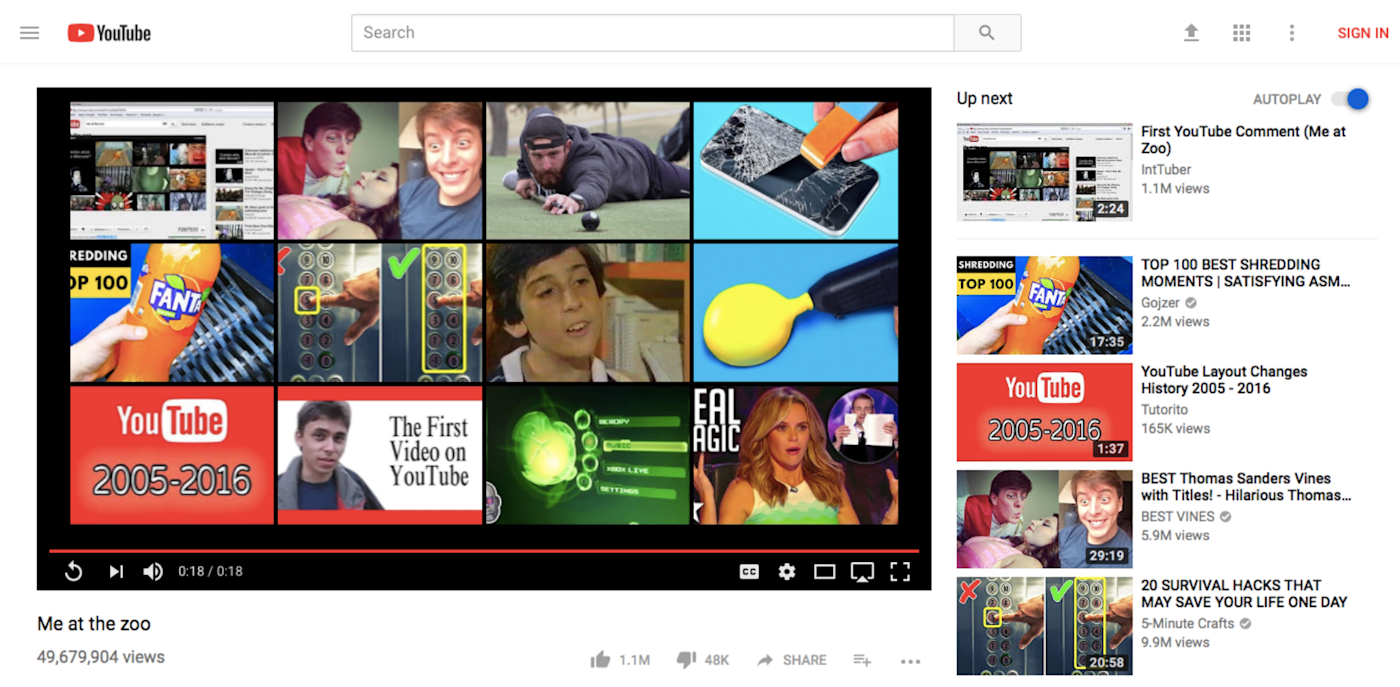
Google may be smart, but it can't watch your videos and give them titles and tags...yet. All of the metadata—title, description, tags, thumbnail, and category—has to be created by you, and it will help both YouTube and potential viewers understand what your video is about.
For more tips and tricks, including things like specific dimensions for channel art and character limits for descriptions, head over to the official YouTube course on how to get get discovered.
Set your title, description, tags, thumbnail, and category
While some viral videos are able to thrive without these basic elements, fully-outfitted content is always stronger. Head to the "Basic info" tab as you're uploading to get started:
Create a title.

Your title should be short: The limit is 100 characters, but titles start getting cut off in search around 70 characters. The most important part of a title: It needs to actually reflect what your video is about. A jazzy title might be fun, but you want users to find your video when they're searching for specific keywords.
Write a description.
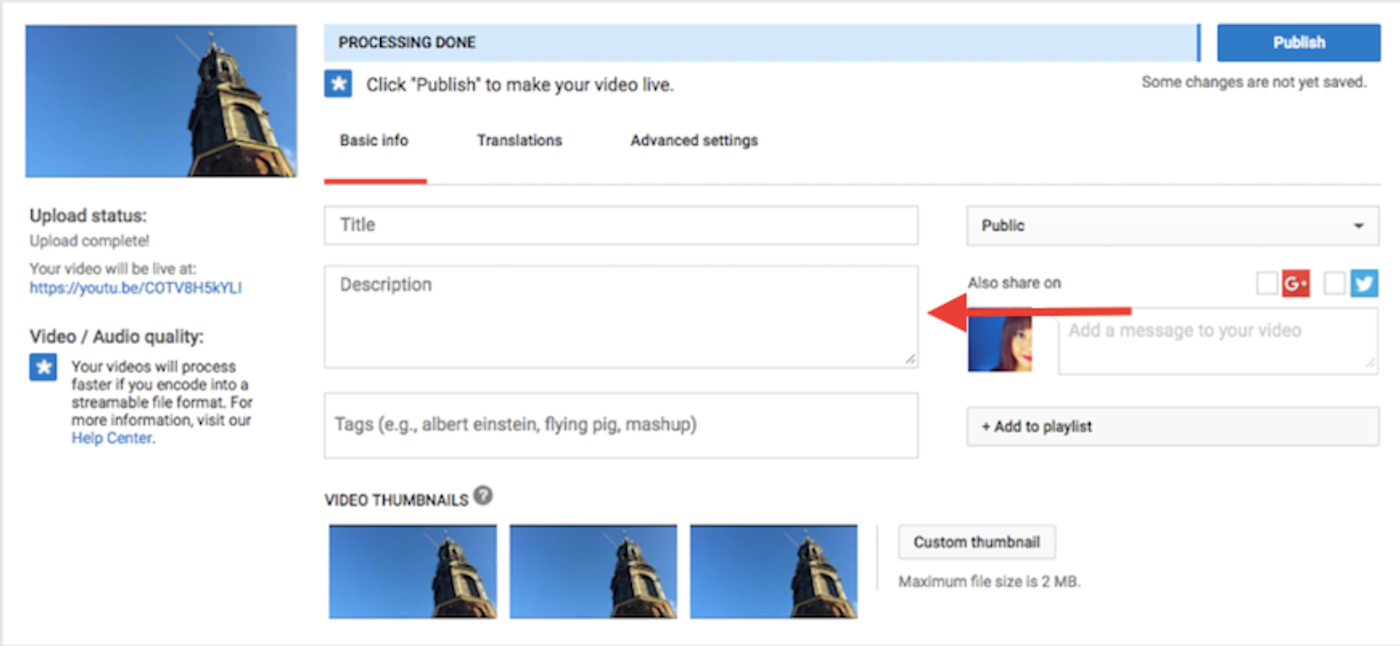
The description provides more detailed information about your video, making it even more searchable while also giving your audience a broader context for what they're watching. In addition to describing the video, it can also link out to relevant content, or even to your social networks.
But be careful about length. While some successful YouTubers, like creator JennaMarbles, write long missives as descriptions, best practice is to keep it short. For the most part, people are on YouTube to watch, not to read. Plus, YouTube truncates descriptions (adding a "Show More" link if users want the whole thing) after about 100 characters. So include the most important information upfront—including links back to your website or social media accounts.
Pick your tags.
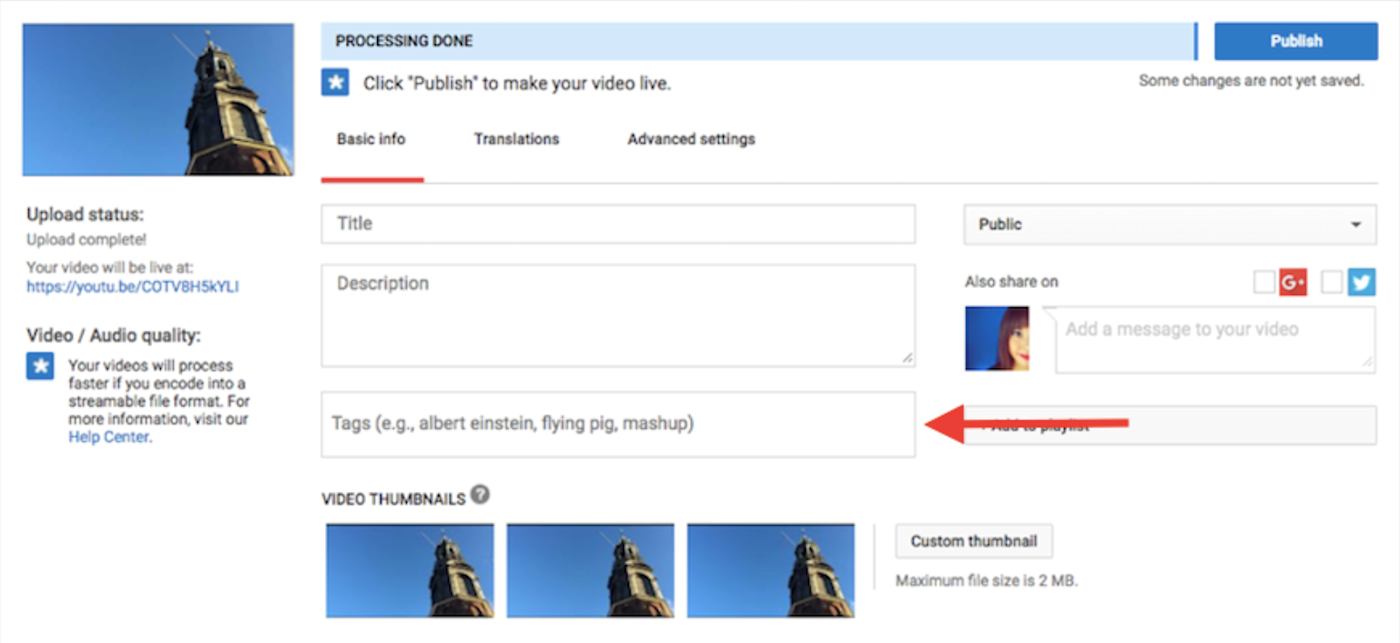
Your tags will help YouTube better understand what your video is about. That will help it place your video in relevant searches and as suggestions on other relevant videos. Performing a quick YouTube search for one of the keywords in your title will help you identify more potential tags. For example, if your video is called "How to Use Old Clothes to Make New Styles," you might search the word "clothes" and see what the suggested searches are.
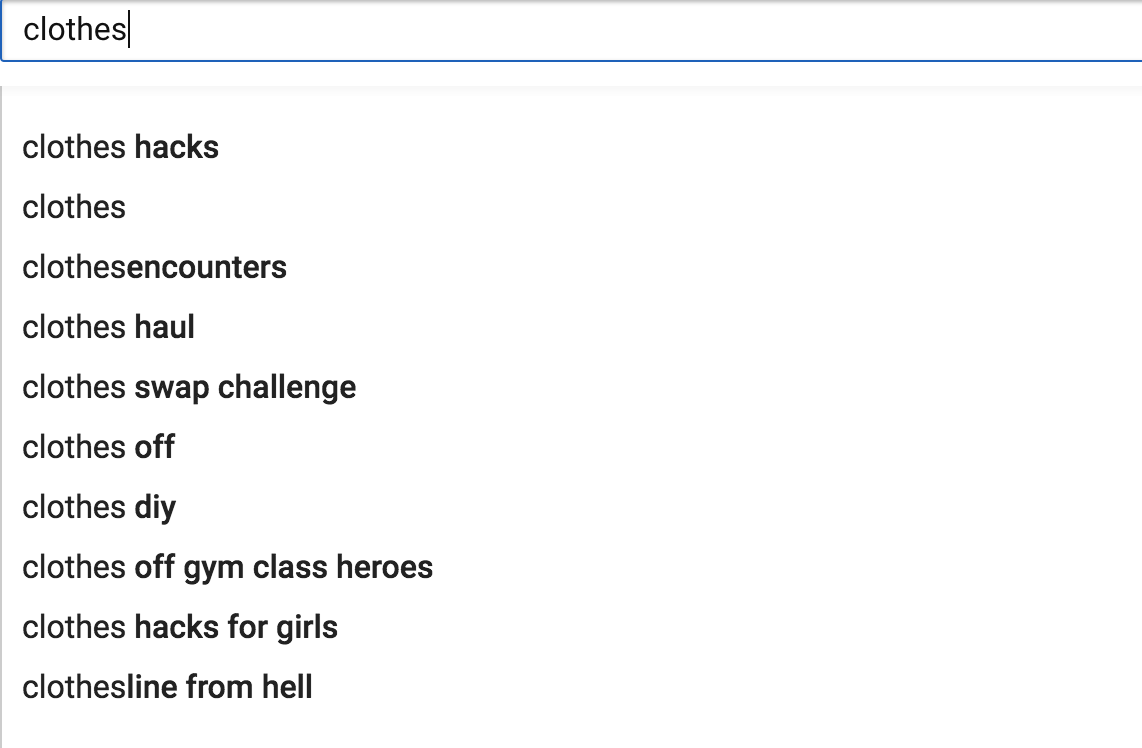
Your suggested searches may include "clothes haul," "clothes hacks," "clothes diy," or "clothes shopping." That means people are searching for those terms, but it doesn't mean that you should add all of them. Only add the relevant search terms, or YouTube might dock you in their results or even remove your video completely. Same goes for adding tags into descriptions, which YouTube calls tag-stuffing.
Time spent watching a video is part of YouTube's algorithm. So if your title, tags, description, thumbnail, or category are misleading, it's unlikely that someone who clicks on your video will watch it for very long—once they realize it's not what they were looking for. If people only watch your videos for a few seconds at a time, the algorithm will notice and will demote your video in results.
Customize your thumbnail image.
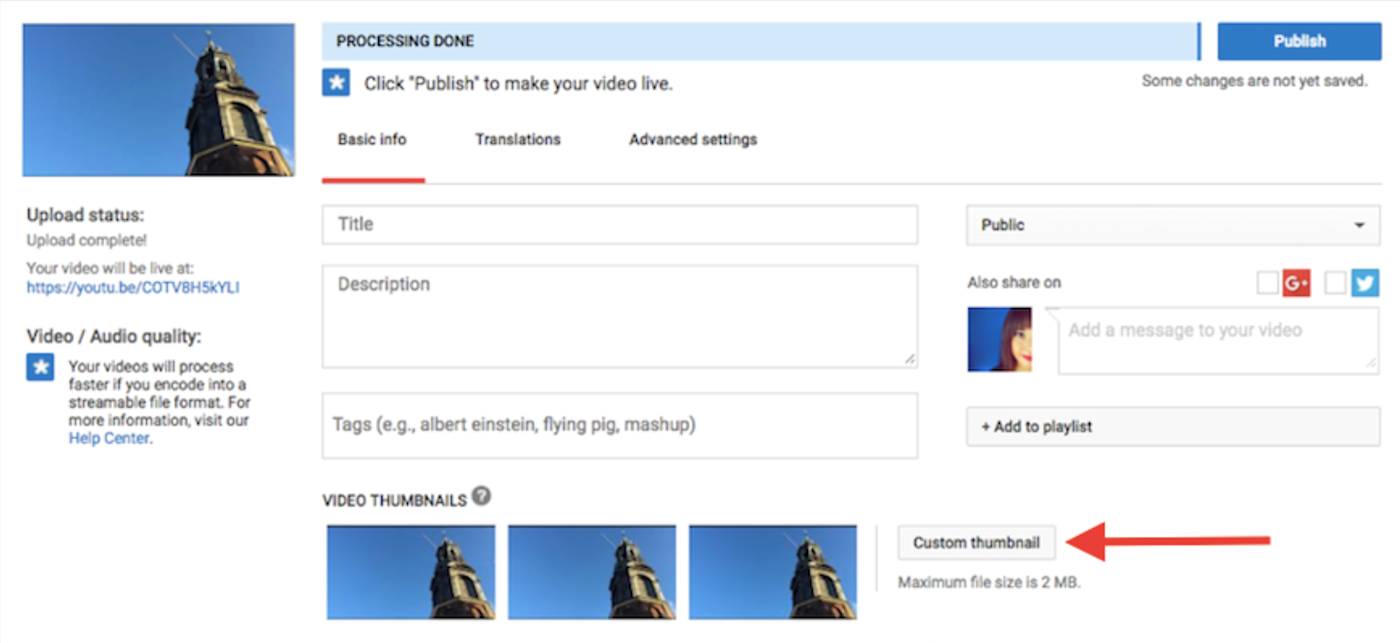
Your video's thumbnail image will show up next to your video in search results and recommendations. It won't increase your visibility in search and recommendations, but it might be the difference between a view and someone scrolling right past your video.
You can easily choose from still images pulled directly from your video, or you can design a unique thumbnail with your preferred photo editing tool. Whichever you choose, pick an image that is attractive and indicative of what the video is about. SciShow's channel offers an example of a great combination of clear and concise text and visually interesting imagery.
Choose a category.
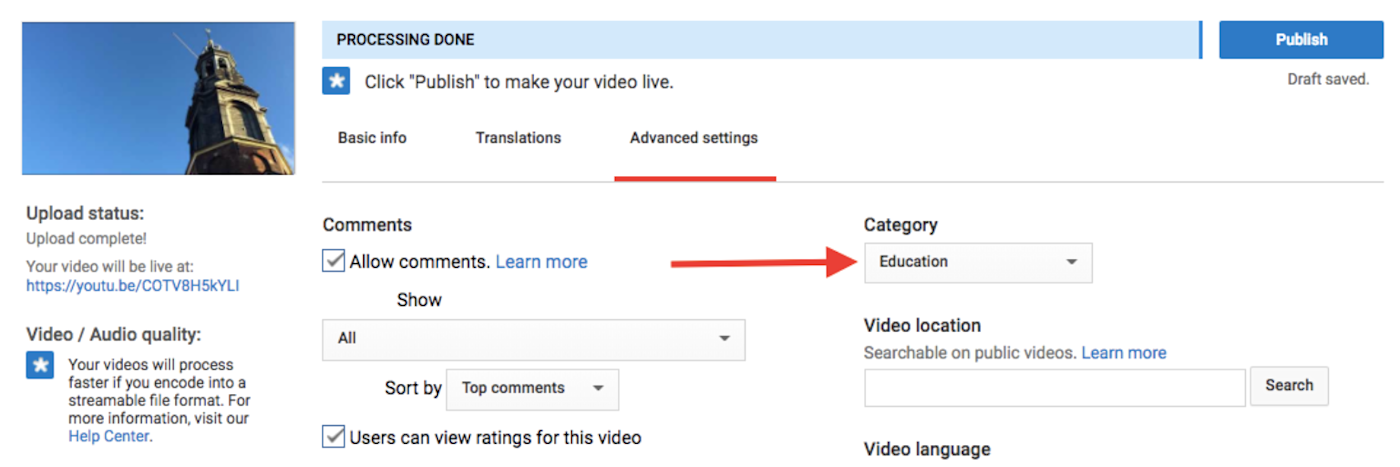
Move to the "Advanced settings" tab to choose a category for your video. Properly labeling your video will help the YouTube algorithm get it out to the correct audience through search and recommended videos. Take a look at YouTube's introduction to categories for tips on best practices.
Once you've taken care of these five main forms of metadata, there are many other customizations in the Creator Studio. You can access this by clicking on your channel icon and choosing "Creator Studio." The Creator Studio gives you a more detailed view of each of your videos, with options to add cards and end screens, translations and transcriptions, along with various tools to personalize your channel, interact with your audience, view analytics, and more.
Gain an Audience
Because the YouTube algorithm builds on itself, the more people watching your videos, the more visible your videos become. The metadata you've just created will help your individual videos get discovered, but just like with any business, it's important to have returning customers. In the YouTube world, the key is getting subscribers: people who will come back to see new content as you create it.
Clicking "Subscribe" on a channel—or on a video made for a given channel—means future uploads by that channel will show up on a viewer's home screen, Subscriptions feed, and notifications, providing them up-to-the-minute access to videos as they are uploaded. Seeing your channel's subscriber number rise, YouTube's algorithm will increase the visibility of your videos in both search and recommended videos, which in turn will get you more subscribers...and the cycle continues.
YouTube channels: your marketing homebase
The first step in gaining subscribers is putting some love into your channel.
YouTube channels are the hub for all YouTube marketing. Think of your channel as the home page for your account: Whenever you upload a video to YouTube, it appears on your channel. By hosting all your videos in one place, you're able to attract return viewers and build a community around your videos.
Every YouTube user, whether or not they produce content, is entitled to a YouTube channel. When you sign up for YouTube, you're able to set up and customize a channel for your account. Then, if you choose to upload to YouTube—and make your videos public—they show up on your channel.
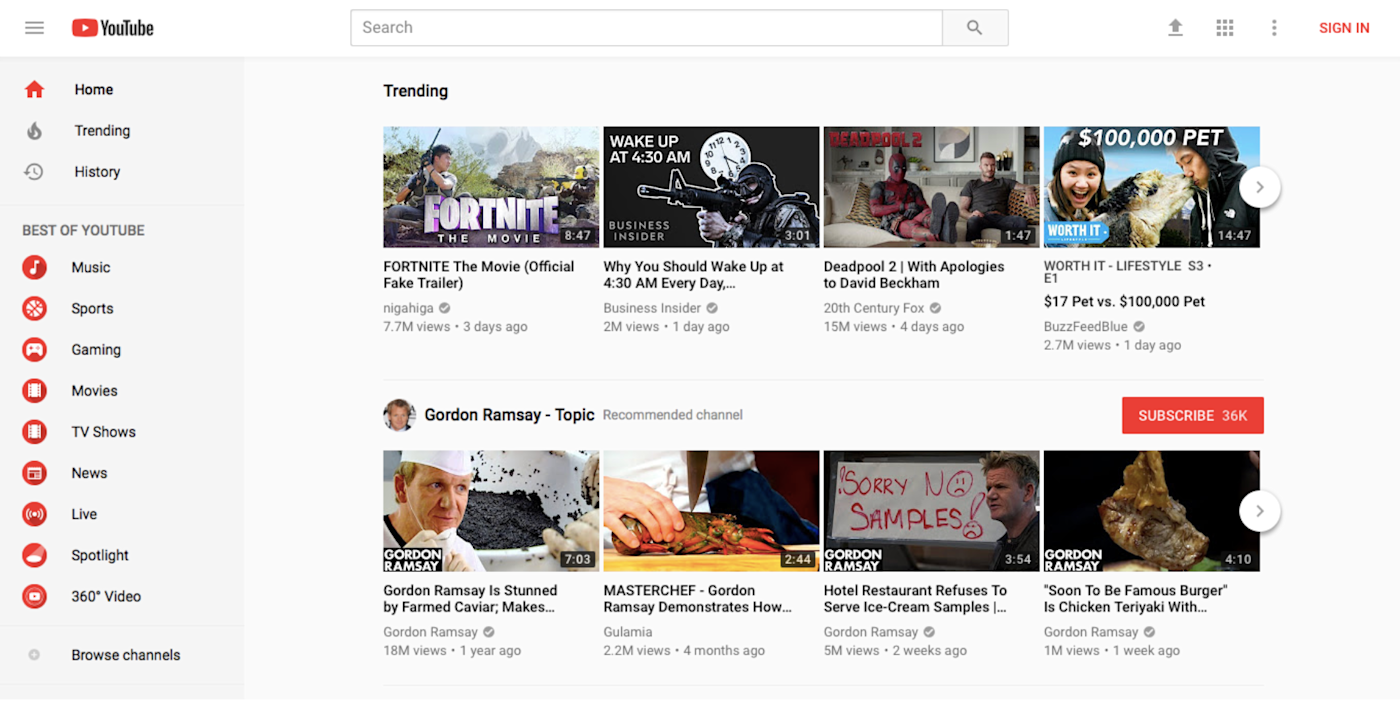
Your channel is your brand, and that means sticking with your niche. As you're putting together a content plan, consider how each piece fits into the narrative of your channel. If videos you produce rank highly within your niche, YouTube will be able to target audiences that are interested in similar content—and your channel's overall visibility will increase. Stay focused with the content you create, and as your viewership increases, so will your subscriber numbers.
Personalize your channel
There are a few basic ingredients when it comes to personalizing your YouTube channel.
Choose a channel name.
Because your channel is your brand, make sure to choose a channel name that matches. Your channel name appears on your channel itself as well as under your video titles in search and recommended videos. It helps viewers associate an individual video with your broader oeuvre of work.
You can have fun with it, but be sure it's descriptive: If you're not Rihanna or Ellen DeGeneres, putting your name in the title probably won't help you much. Your channel name should have personality and be unique—it's worth Googling to be sure the name you choose isn't already associated with another brand. But don't go so far out on a limb that no one has any idea what your channel is about: The name also needs to be relevant.
Once you've come up with a channel name, head to the the Creator Studio, and then choose "Channel" to name your channel.
Set your channel icon.
You can update your channel icon by navigating to your channel and clicking on your existing icon.
Many creators use an image of themselves as their icon. Alternatively, a logo or design representing your channel can give you recognizable branding. Because it's such a small space, don't try to cram too much in: Save the expression for the banner.
Set your channel banner.
To set your banner, click "Add channel art" or hover over your existing banner, click the pencil icon in the right corner, and select "Edit channel art."
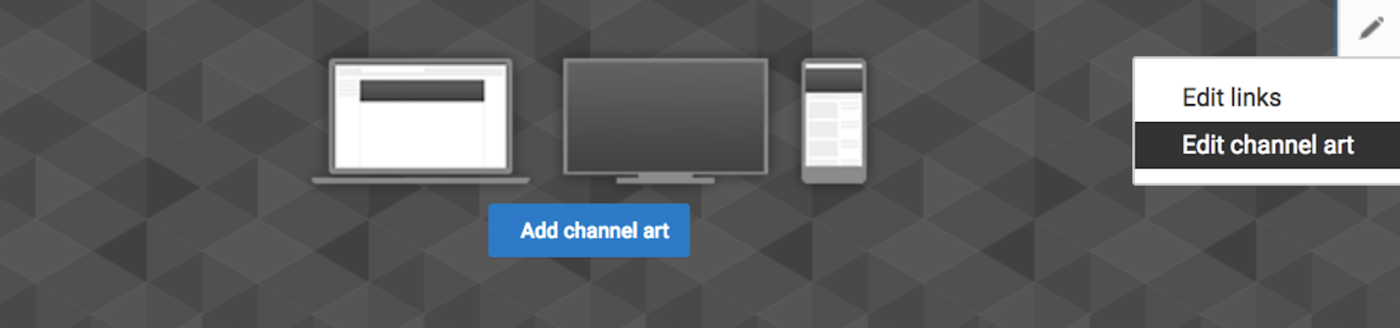
Because banners are larger, they allow for a lot of creative expression. And because they're front and center on your channel, you want to be sure that they're on brand. For inspiration, take a look at two very different banner types:
TripAdvisor does a great job of using evocative imagery related to its brand—and changing it often to keep things fresh. They save their logo for the icon.

Yelp sticks to a more standard header, using its logo as the centerpiece and sticking to its signature red color. (Note: If you choose to go this route, be sure your logo is right in the center so it doesn't get blocked by social media share buttons or other elements on the page.)

Pro tip: Using the same icon and banner on your various social media platforms can make it easier for your audience to locate you across the web.
Add a watermark.
You can also incorporate a logo directly into your videos with a branding watermark, which appears on the bottom right corner of all of your videos. This can help with brand consistency and provide a reminder to new viewers whose channel they're on. When a viewer hovers over the watermark, they're prompted to subscribe to your channel. See it in action on Strawburry17's channel.
Just head to the Creator Studio, navigate from "Channel" to "Branding," and then click "Add a watermark."
Create a channel trailer.
When prospective subscribers arrive at your channel, they'll want to know what to expect. You have a few options for how to achieve that:
Write a channel description. Generally a good idea, but remember, YouTubers are around for the videos, not the text.
Create a unique video that introduces your style of content—AKA a channel trailer. Creator Simone Giertz provides a good example of this.
Use a popular or recent video as your channel trailer, like Miranda Sings does.
From your channel, click the "Customize Channel" button, where you can choose a video to feature to returning subscribers and select a channel trailer to feature to new visitors.
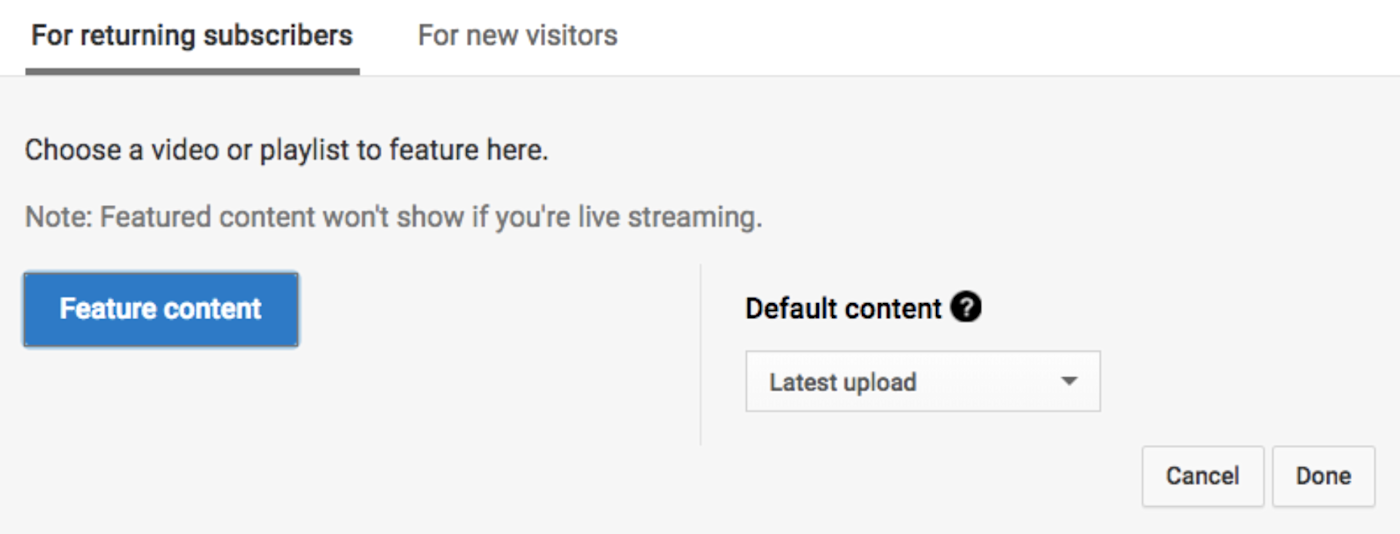
Ask for subscribers
In an ideal world, people would subscribe to your channel just...because. But in the real world, you need flat out ask. Here are some ways to do it:
Ask people to subscribe within your video.
Share subscribe links in your video descriptions, on your website, or on social media.
Show subscribe links in end screens.
Incentivize subscriptions with contests.
YouTube creator DisneyKittee employs many of these strategies and has grown her channel's subscriber count into the five figures in just a year on the platform.
Set a schedule and upload frequently
Once you have subscribers, retaining that existing audience plays a big role in increasing your future audience. To make sure your existing viewers keep coming back, you'll want to set a schedule for your uploads.
Whether it's daily, weekly, or somewhere in between, having a regular upload schedule and communicating that schedule with your audience will give them something to anticipate, creating a dedicated subscriber base. Think about it this way: Would you watch your favorite TV show if you had no idea when the next episode would air? Probably not—too much hassle. YouTube viewers act the same way: If they know what's coming up, they'll tune in.
Start the conversation with your audience
Once your videos start getting views, you have the option of utilizing one of the most powerful aspects of YouTube: user engagement. Interacting through the platform can turn viewers into repeat viewers and repeat viewers into subscribers. There are several avenues to help you get started with engagement:
Encourage comments.
The comment section of your videos can be used to build a personal connection with viewers. It provides an open forum for your audience to interact with you and other viewers. An easy way to suggest comments is to mention it verbally in your video or recommend it in your video description. Asking your audience to respond to a question in the comments like Zoella does in her videos may be a good place to start.
Like comments.
A heart will appear alongside the comments you like on your own videos, moving them to a featured section at the top of the comments section. This encouragement can lead to future interactions with viewers who want to have their comments featured.
Respond to comments.
Replying to comments your viewers leave will also boost those comments to the featured section. YouTube favors videos with more interactions, so a longer comments section can easily translate to more views.
Set up a Q&A.
Be explicit about your comment interactions by setting up a Q&A. You can schedule it in advance for a specific time, or if you don't think you can get a critical mass of people at any given time, do it asynchronously. For example, in Question Tuesday videos on the Vlogbrothers channel, John Green promises to answer questions in the comments.
Interact in the moment through live streaming.
Live streaming allows you to interact with viewers using a side-by-side chat for real-time community engagement. Instead of waiting for comments like you would on an ordinary video, ask viewers questions in the moment and receive instant feedback.
Live streaming is most common for two types of creators: gamers and nonprofits. Take a look at Jacksepticeye's charity livestream as an example of hitting both those marks at once.
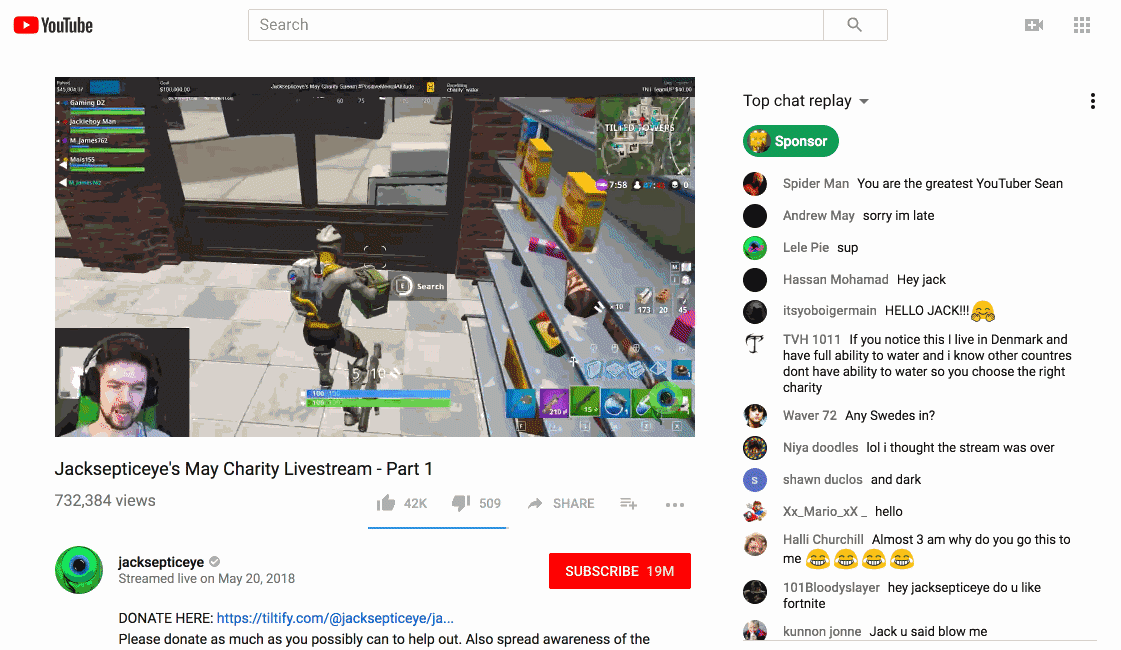
To start a live stream, choose the "Go live" option instead of the regular upload button. And once the live stream is complete, make sure to keep the full live video (as well as the live chat log) archived to your channel.
Don't forget social media. Cross-promotion between YouTube and other social platforms can actually increase your audience interactions. Adding links to your social accounts on YouTube and then posting to social media with channel updates keeps viewers in the know on your latest uploads.
Automate Your YouTube Marketing
Getting discovered and growing your audience isn't easy—it can take hours of tedious data entry and tweaking to get it just right. If it gets to the point where your marketing time is cutting into time you should be spending creating great video content, it's time to automate.
Zapier's YouTube integration takes care of the repetitive tasks for you so you can focus on making videos. Take a look at the Zaps below to get started.
Promote your YouTube channel without increasing your time spent cross-posting on social networks:
Post new Youtube videos to your social networks with Hootsuite
Upload videos to YouTube whenever you save them to your cloud storage:
Post specific videos to your website when they're uploaded:
Post new YouTube videos matching searches to WordPress
Don't see the Zap you're looking for? Create a custom workflow and connect YouTube to over 1,000 apps.
No matter what you share on YouTube, there's an audience for it. They key is making sure that audience can find you—and getting them to stick around.
Read more: How to get a transcript of a YouTube video
Hero image from freestocks.org via Pexels.