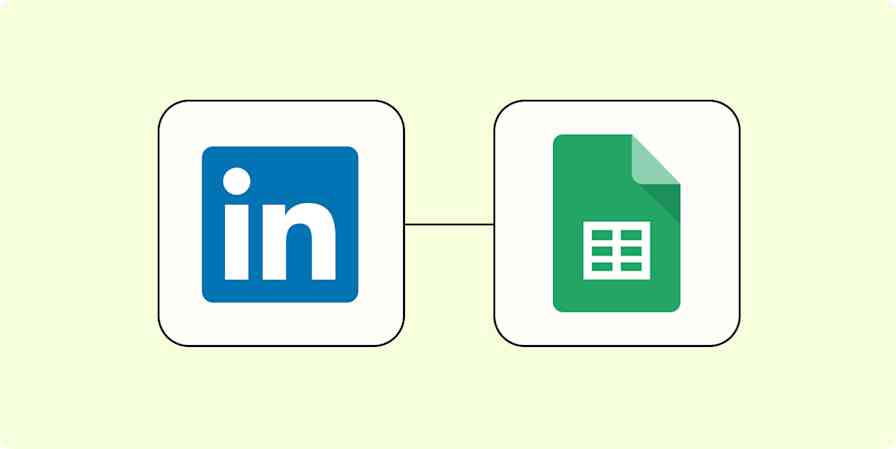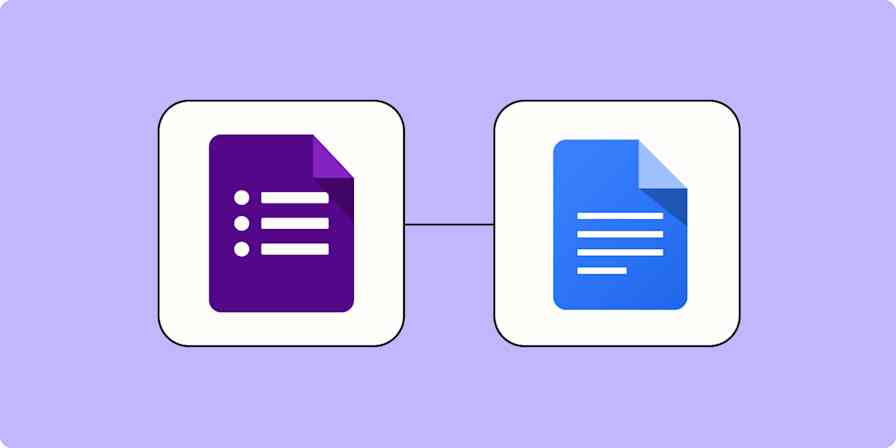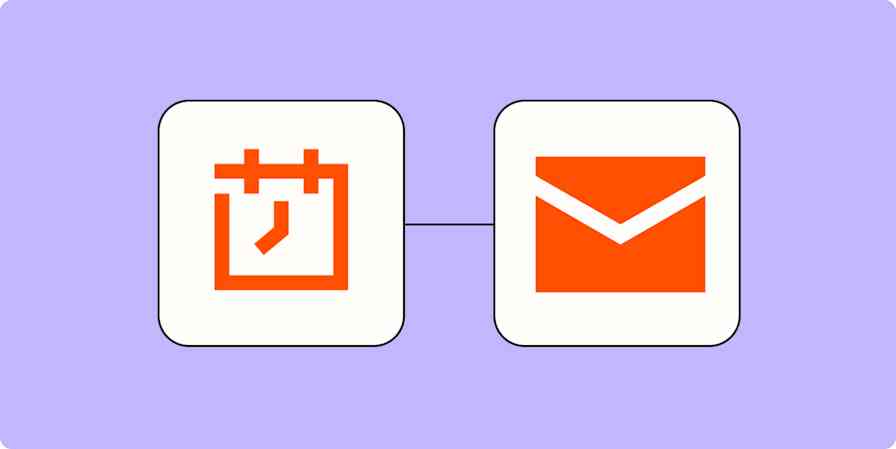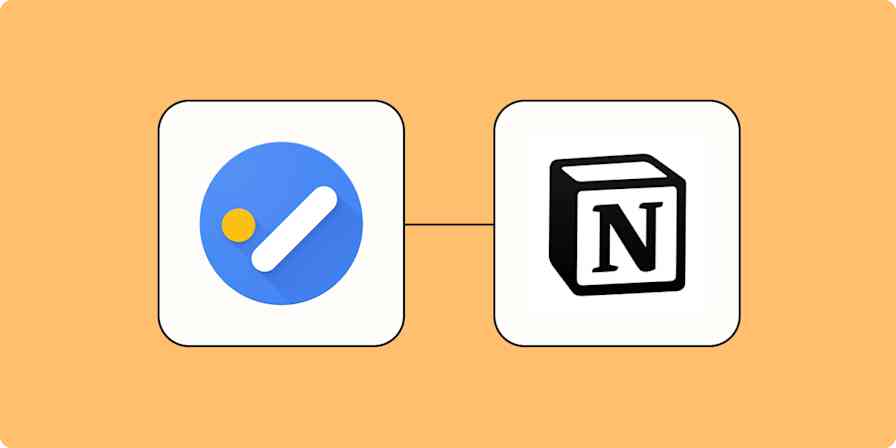Checking on the overall progress of a project is easy to forget when you're buried in tasks—or brainstorming strategic initiatives with your team. But if you want to help your team ship more (and better) features, it's important to keep track of your current work. Regular updates ensure your projects remain efficient, cost-effective, and at their best.
Use Zapier to make project reporting a breeze by automatically sending project reports to your preferred communication app.
New to Zapier? It's workflow automation software that lets you focus on what matters. Combine user interfaces, data tables, and logic with 6,000+ apps to build and automate anything you can imagine. Sign up for free.
Automatically send project updates to your team
The workflows you build in Zapier (we call them Zaps) can automate project management work like creating and sending project reports. That way, you can easily keep everyone on your team up to date on project progress.
Every Zap follows the same structure: When this happens, do that.
A Zap always consists of two parts:
The trigger: an event that starts a Zap, like when a project hits a certain stage.
The action: an event a Zap performs after it's triggered, like sending a progress report. A single Zap can perform one or more actions.
To help you get started, we collected a few popular Zaps that send project reports to your team. Just click on the button below to get started.
Create project digests and send them to your team:
Create digests of new Trello cards moved to lists and deliver it via a Slack channels on a schedule
Get a digest of new Asana tasks sent to your Gmail every day, week, or month
Multi-step Zaps require our premium plans. To try these workflows for yourself, start your free trial today.
Here's how you can create a Zap with whichever project management and communication tools you use. It takes eight steps:
Create a new Zap in your Zapier account. From your dashboard, click + Create Zap.
For your trigger app, select your project management app, like Asana or Trello. Then, choose the trigger event that corresponds with a project update. Look for phrases like "New task," "New tag," or "New update." Then verify which project you want to send reports for.
For your first action step, choose Digest by Zapier. Select Append Entry and Schedule Digest for your event.
Decide how frequently you want your digest to run: Daily, weekly, monthly, or when your project management app reaches a certain threshold.
Next, complete the action fields, mapping information from the project into the report (or digest) you want to send. You'll use these fields to send applicable information between your apps so that your team gets the right information.
For your second action step, select your communication tool and choose the action event you need, like "Send message" or "Send email."
Complete the action fields for your communication step, ensuring you're sending the right information in your message. Make sure to map your most recent digest in your message text.
Test your Zap, and if your project report sends correctly, turn it on. You'll get regular project updates—helping keep you and your team updated on progress.
Use automation for easier project management
Timely communication about projects improves cross-team communication and helps you ship more projects, faster. But this is just the start of how you can streamline project management with automation. Explore our related reading to get more automation ideas.