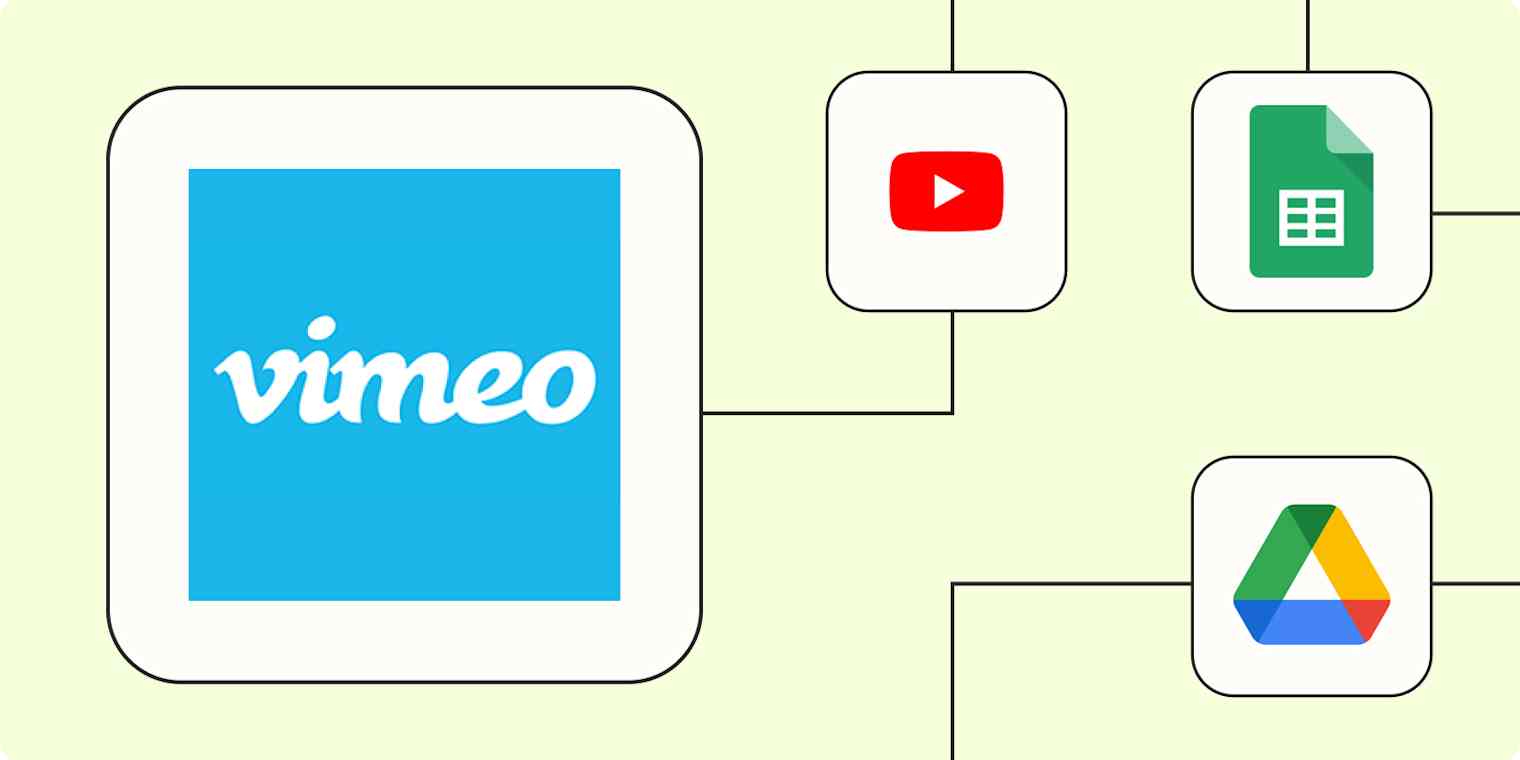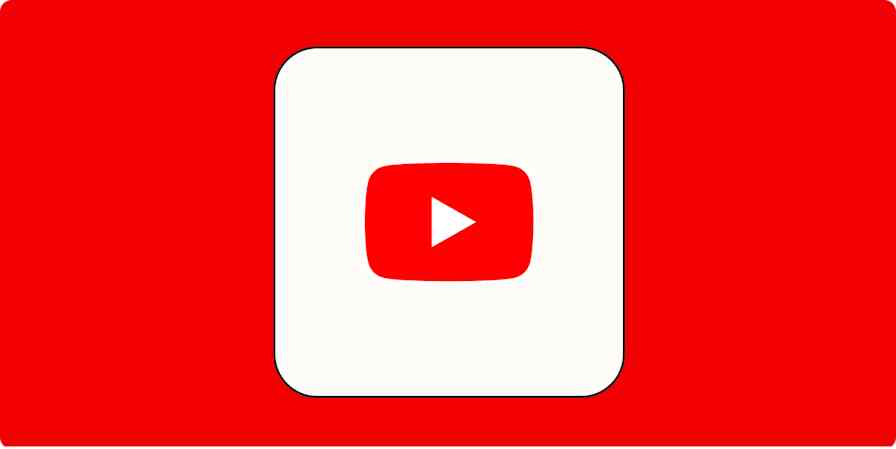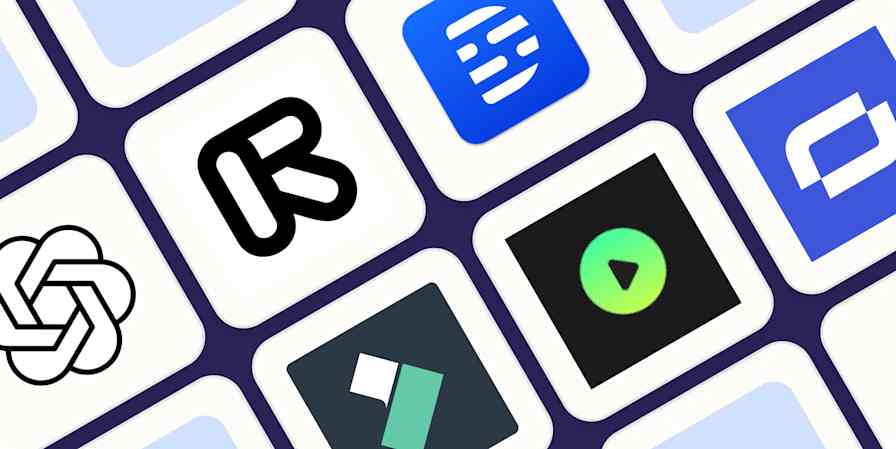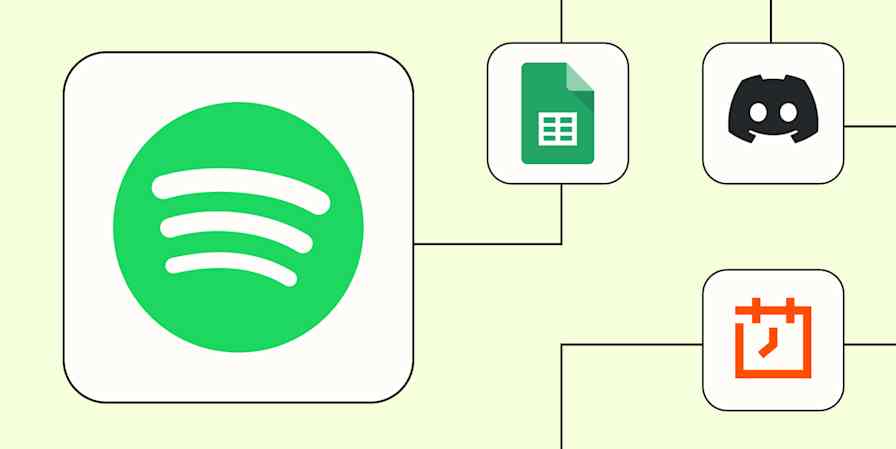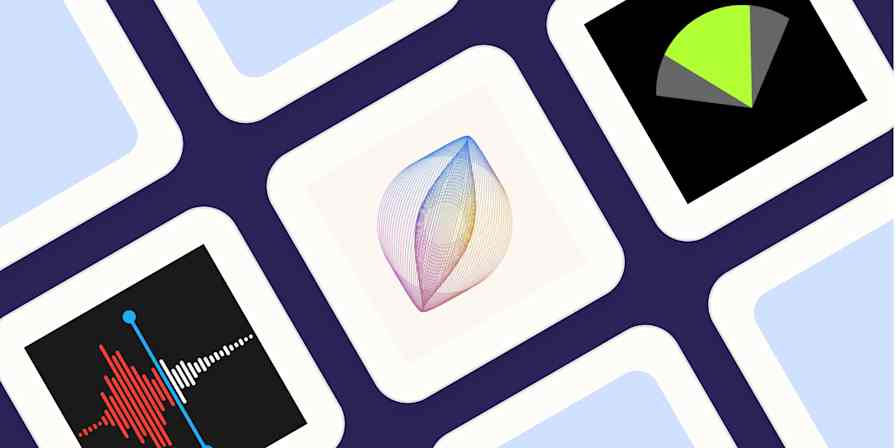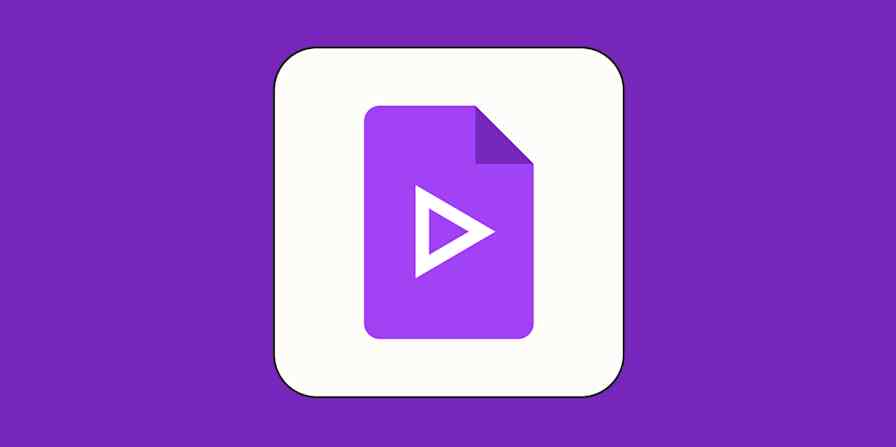Vimeo has remained a strong competitor to YouTube, differentiating itself with high-quality video playback, robust privacy settings, and advanced customization options. These features make it particularly popular with creative professionals, filmmakers, businesses, and educators.
But while Vimeo is a great tool for video hosting, uploading videos on a schedule, syncing videos across channels, and sharing videos with your audience and team are all tasks that take time and focus away from creating engaging and high-quality videos.
With our automatic workflows–we call them Zaps–you can automate these tasks, allowing you to focus on the creative work that matters. Read on to learn how to automate your Vimeo workflows, improving efficiency and enhancing your distribution while spending less time on menial tasks.
New to Zapier? It's workflow automation software that lets you focus on what matters. Combine user interfaces, data tables, and logic with thousands of apps to build and automate anything you can imagine. Contact sales for more info on how to use this app, and thousands more, with Zapier.
Skip ahead
To get started with a Zap template—what we call our pre-made workflows—just click on the button. It only takes a few minutes to set up. You can read more about setting up Zaps here.
Automatically upload videos
Automating video uploads can be a game-changer for creatives, educators, and businesses alike. Whether you're repurposing content across multiple platforms or ensuring your Zoom recordings are instantly available for your audience, automating video uploads to Vimeo can enhance your workflow and ensure your content reaches your audience faster.
For instance, you could automatically upload every new Vimeo video to YouTube, maximizing your reach and maintaining a presence on both platforms without manual effort. Alternatively, if you prioritize your YouTube uploads, you could automatically have new YouTube videos uploaded to Vimeo. These Zaps are ideal if you want to focus on producing high-quality content rather than spending time manually uploading videos to every different platform.
Or, if you frequently host webinars or meetings via Zoom, you can easily automate uploads to Vimeo. This ensures your recordings are securely stored and easily accessible, so you can share them with a broader audience or keep them for future reference.
If you store your video content in Google Drive, you can also automatically upload those videos to Vimeo. This is especially useful for those collaborating on video projects or managing large video content libraries.
Organize videos in a spreadsheet
Keeping your video content organized can be challenging, especially as your library grows. By integrating Vimeo with spreadsheet tools like Google Sheets and Airtable, you can easily track uploads, manage metadata, and build a complete overview of your video assets.
For example, you can use a Zap to automatically add new rows in Google Sheets for every video uploaded to Vimeo. Alternatively, you can add new records to Airtable for new Vimeo uploads. With these setups, you can easily maintain a detailed log of all your uploads, complete with essential information such as titles, descriptions, and upload dates.
Add new rows on Google Sheets for new videos you upload to Vimeo
Additionally, you can use Google Sheets as a starting point to manage your video upload process. Enter key details like video title, thumbnail image, and a video link into your Google Sheet and automatically upload your complete videos to Vimeo. This system could be particularly beneficial for teams collaborating on video projects.
Share videos with your audience
Sharing your videos with your audience is crucial for maximizing reach and engagement. Unfortunately, it can also be repetitive and tedious. Automating the process ensures your content is promptly distributed across platforms, allowing you to focus on creating high-quality videos.
You can use a Zap to automatically post new Vimeo videos to your Facebook Page, helping you reach your audience on social media without manual effort. Similarly, you can automate adding new Vimeo videos to your WordPress website, allowing your audience to easily access your videos directly from your website.
Or, you can extend your reach by automatically uploading new Vimeo videos to YouTube. This ensures your videos are available on both platforms, engaging different audience segments and increasing your content's visibility. This integration is great for content creators who want their videos accessible on multiple platforms without the hassle of manual uploads.
Send notifications for new Vimeo videos
Keeping your team in the loop about new video content is important for timely collaboration. Automating new video notifications ensures everyone is informed, which enhances coordination, facilitates quicker reviews, and streamlines your workflow.
You can easily set up a Zap to send Slack messages every time a video is uploaded to your Vimeo account, instantly notifying relevant team members. Or, you can set up a Zap to automatically send email notifications to key team members or email aliases. Whichever communication platform you use, setting up these automatic notifications is an easy way to keep your team informed.
Send new Slack messages for new videos on your Vimeo account
Streamline your Vimeo workflows with automation
By automating your Vimeo workflows with Zapier, you can significantly improve efficiency and focus more on the work that matters—creating high-quality, engaging video content. Whether you're a content creator looking to maximize your reach by sharing videos across multiple platforms, a business aiming to keep your team in the loop with timely notifications, or an educator needing to organize and distribute video recordings, these automated Zaps can save you time and reduce the burden of repetitive tasks.
And this is just the start of what you can do with Vimeo and Zapier. What will you automate first?