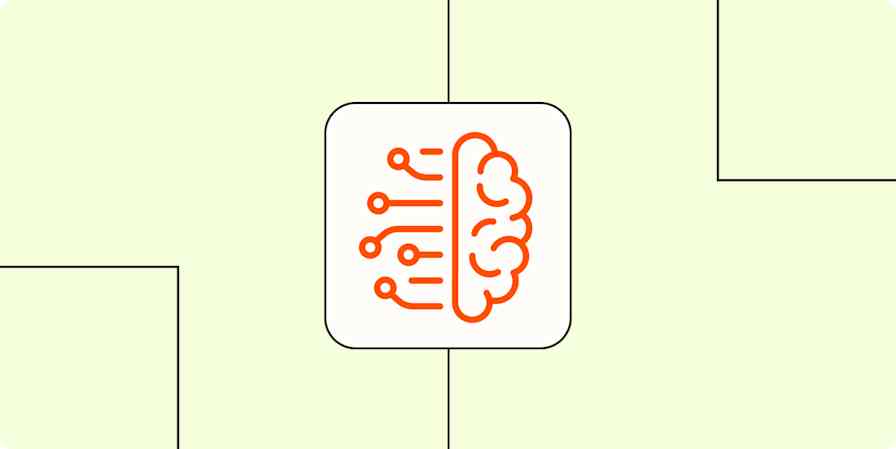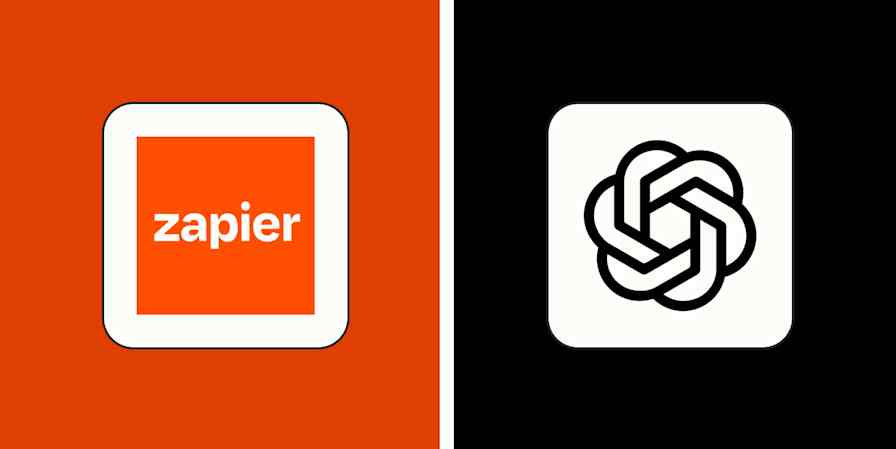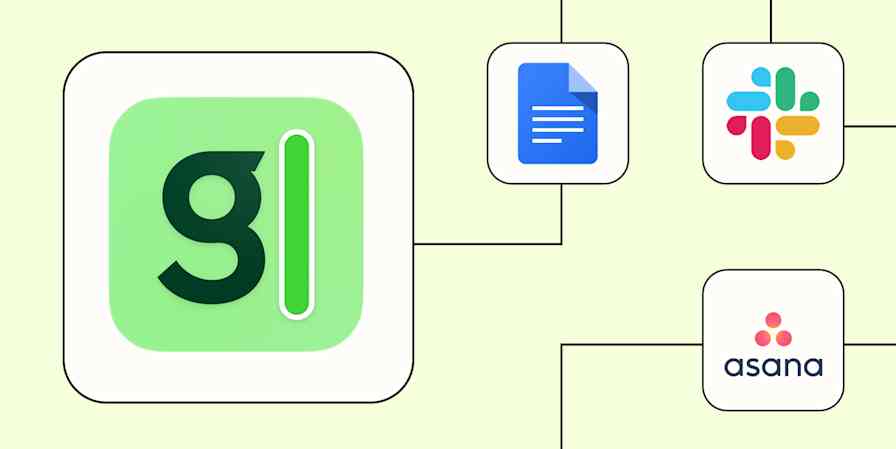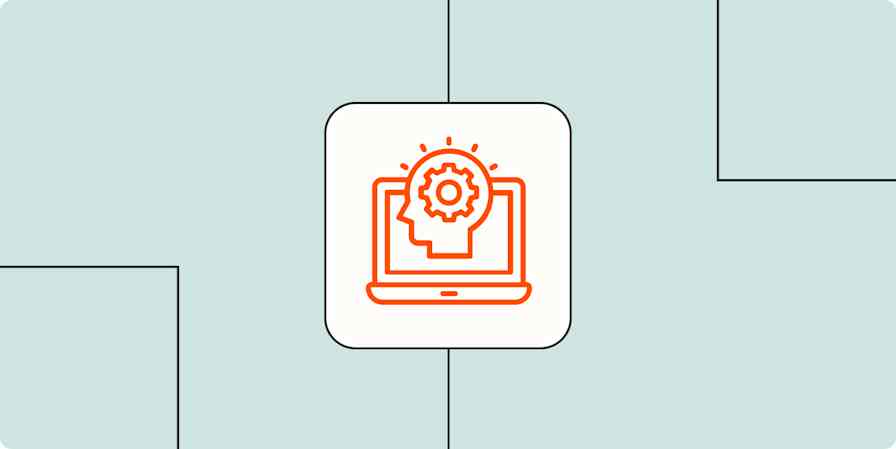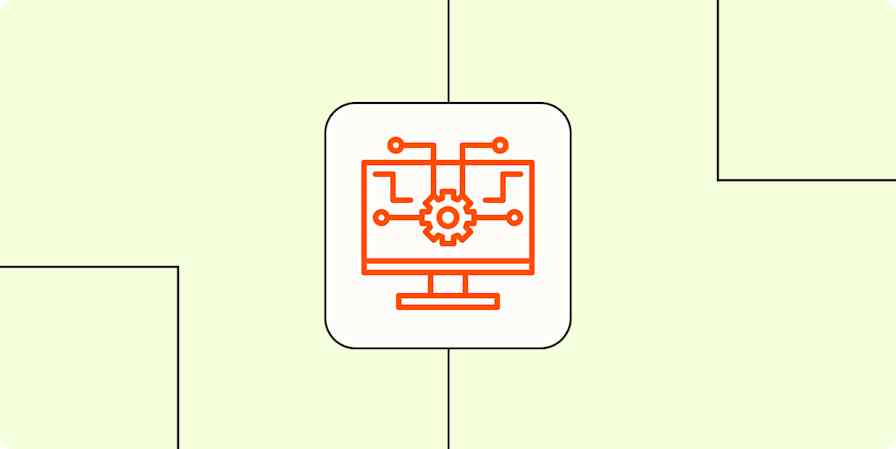DALL·E will likely be considered one of the most important tech products of the 2020s, and it undeniably kickstarted the current generative AI craze. Since it launched in 2022, there's been an image generator arms race. But only a few years later, DALL·E is already considered a legacy model.
GPT-4o (which you can use through ChatGPT) is now your best bet for image generation using ChatGPT. But DALL·E 3 is still around, so let's talk about how to access it.
Table of contents:
What is DALL·E 3?
DALL·E 3 is OpenAI's original AI art generator. It's still available, but it's now considered a legacy model, likely because OpenAI reached the limits of what can be achieved with the DALL·E architecture. By building a new image generator on top of a GPT model instead, they've been able to make something more powerful.
So now, you'll access DALL·E 3 as a standalone GPT (a mini chatbot inside of ChatGPT).
How to use DALL·E 3
Anyone with a ChatGPT account (even free users) can access DALL·E 3.
Head to ChatGPT, and click Explore GPTs in the sidebar.

If it's your first time, click Start chat. Then, you'll be brought to a screen that looks just like regular ChatGPT. (And it makes it very clear that you're working with a legacy model.)

You can enter a normal text prompt (e.g., "A short-haired Pekingese, made of origami"). You'll also see some suggested prompts and an aspect ratio option, so you can tweak it however you want.

DALL·E 3 will give you two images. To download, hover over an image, and click the download icon in the top-right.

To see what DALL·E 3 used as a prompt for any image, click on it, and then click the i button above it. What it attempted to generate will appear in the Prompt box.

How to edit an image with DALL·E 3
You can follow up with natural language requests to edit your images in DALL·E 3. If there's something you don't like or something you want emphasized with the different results, you can just request it.
Some of the things I've tried are:
Asking for more variations of one particular image
Changing the point of view of each image
Changing where the subject appears in each image
Changing the aspect ratio of each image
Changing the number of subjects in each image
Adding, removing, and modifying subject details, like color and size
Adding and removing background details
Hanging the generated works on gallery walls
It's important to note that if you direct DALL·E 3 this way, it creates a new prompt based on your requests and then generates a new set of images, rather than making edits directly. Sometimes the changes between the two images will be small and exactly what you want—when that happens, it feels like magic. But other times, DALL·E 3 will also throw out what you liked about any given image.
If you want more direct control, click on an image, and then click the Select tool in the top menu bar.

Paint over the area of the image you want to edit. You can change the size of the brush at the top of the screen to make this easier. Then in the sidebar, prompt DALL·E 3 with what you'd like it to change.

And it will do its best to modify your image.

While these editing controls aren't great, they're easy to use and can be pretty effective. You just have to work with DALL·E 3 to fine-tune the prompt that gets you exactly what you want.
How to get the best results with DALL·E 3
I've found that DALL·E 3 is great at creating drawings, paintings, and other kinds of artwork, rather than photorealistic images. Here are some things to keep in mind to help you get the best results.
Give detailed prompts
Even though DALL·E 3 makes it easier to use simpler prompts by extrapolating out a lot of things itself, if you want a particular image, add lots of details to your prompt. For example, the screenshot below started with my prompt:
"A really detailed oil painting of a Belgian Malinois dressed as a pirate captaining his ship through a fraught pirate battle with another ship. He wears a tricorn hat and holds a pistol as he barks orders to his crew. The seas are heavy, the rain is pelting down, everything is a bit chaotic. Dark and moody colors. We wonder if he'll survive."
Pretty good, right?

DALL·E 3 understands numbers and position
Although it's still possible to overload DALL·E 3 with a ridiculous number of details in your prompt, it has a pretty solid understanding of things like numbers and the position of different elements within your image.
For example, you can ask it to generate something in the foreground or on the left side of the image, and it will most likely do it. Similarly, if you ask it for a specific number of something, it will get it right more often than not.

Ask for subtle variations
If you ask DALL·E 3 to make variations based on one of its results, it can sometimes make pretty big changes to the initial prompt. If you would prefer it kept things a bit more similar, ask it to make "subtle variations." While this doesn't stop it from generating entirely new images, I found that it would change the initial prompts less.
Have fun and play around
Seriously, the only way to really grasp what DALL·E 3 is—and isn't—capable of is to play around with it for yourself. It was able to pull off some requests that I really thought it would struggle with, but it also completely messed up what I thought were simple changes.
Add DALL·E to your workflows
If you connect DALL·E to Zapier, you can automate your AI image generation to create images straight from the other apps you use most. Learn more about how to automate AI image generation, or get started with one of these workflows.
Create images with DALL.E based on Slack messages and send as a channel message
Generate images based on Google Form responses and save them in Google Sheets
Generate OpenAI (DALL.E) images from new Airtable records and send as an email
Zapier is a no-code automation tool that lets you connect your apps into automated workflows, so that every person and every business can move forward at growth speed. Learn more about how it works.
Related reading:
This article was originally published in October 2023. The most recent update was in May 2025.