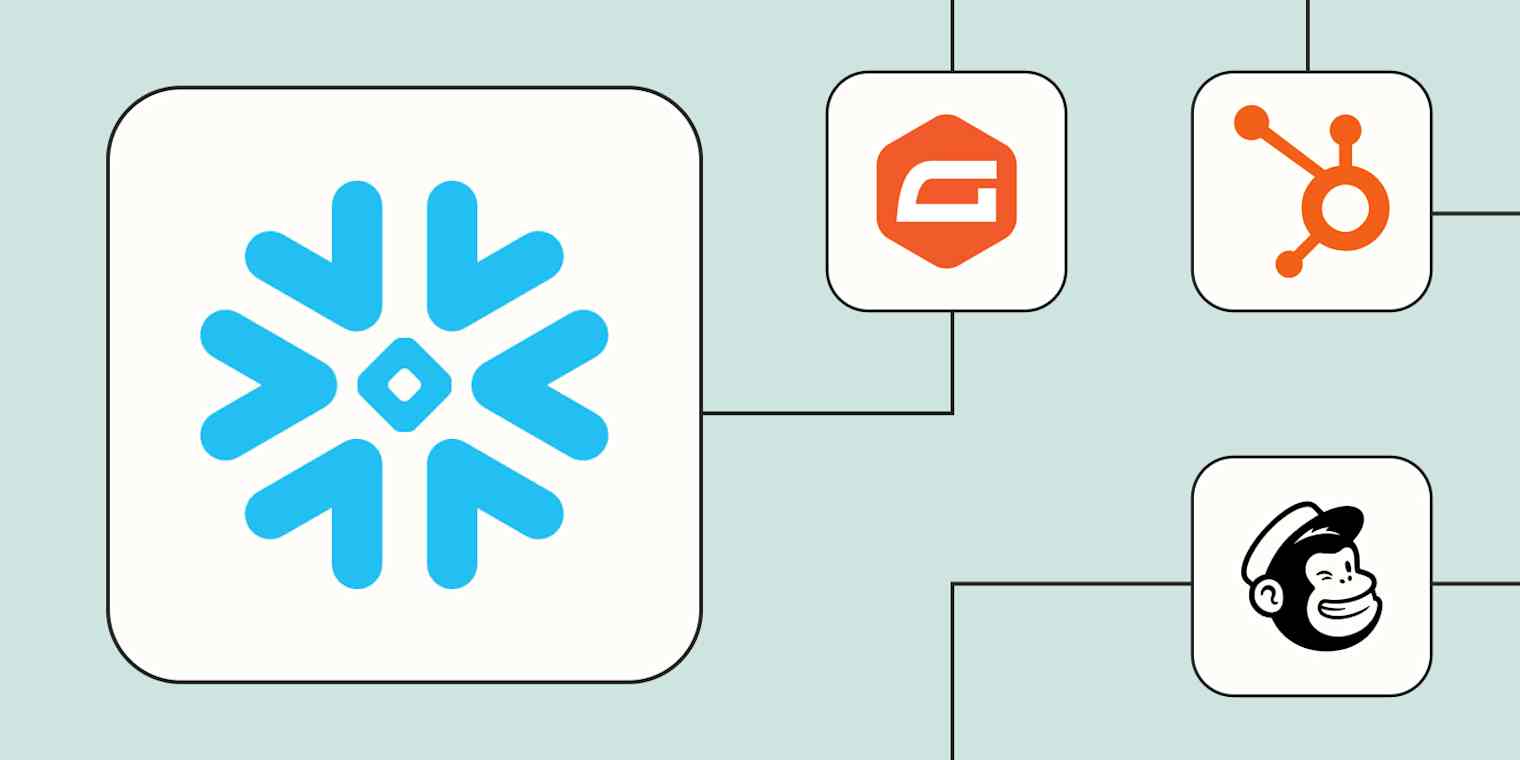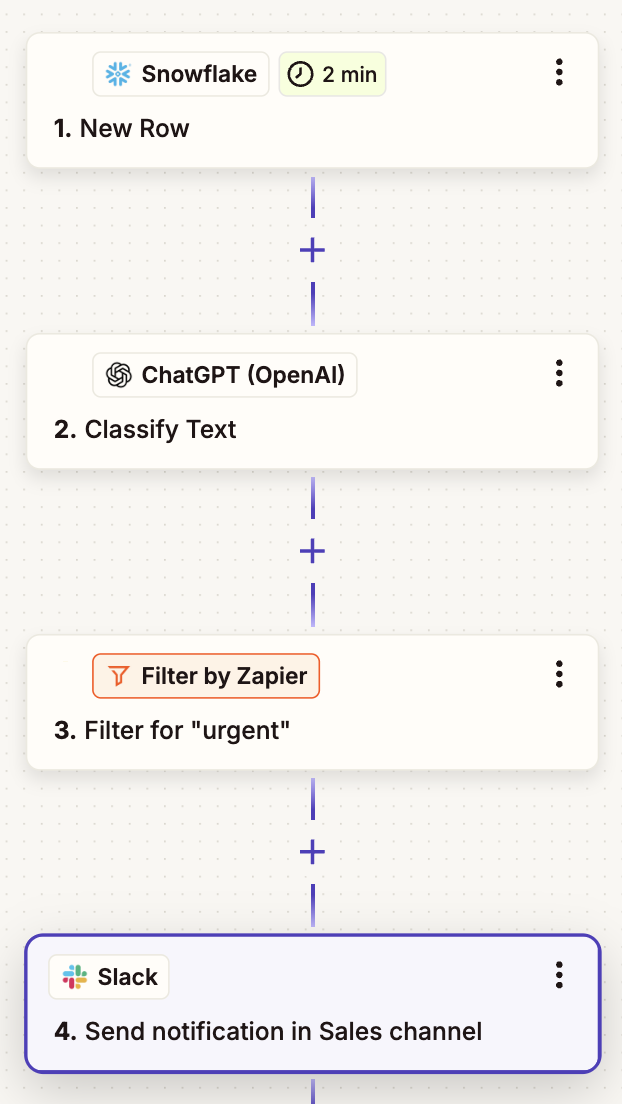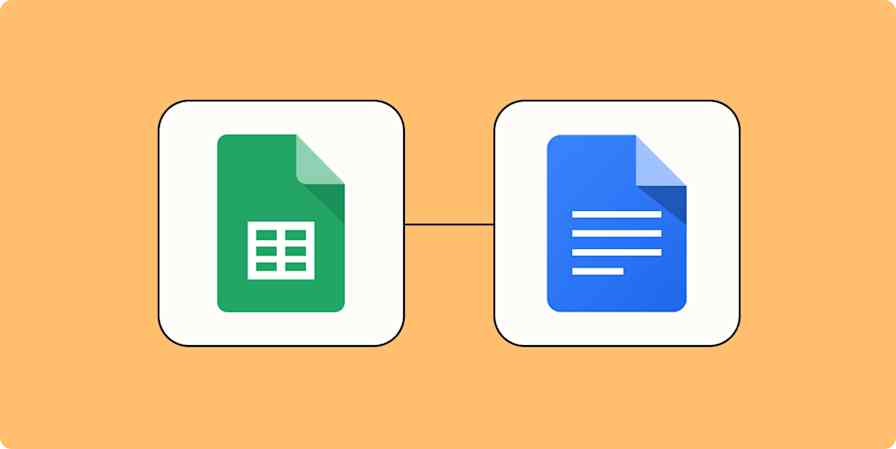When you're working with large volumes of business data, getting that information into the right hands at the right time is just as important as collecting it in the first place. Snowflake makes it easy to centralize and query your data, giving your team a single source of truth for customer feedback, sales activity, product usage, and more.
But without automation, keeping that warehouse up to date often means manual data exports, slow handoffs between teams, and messy, out-of-sync spreadsheets.
With Zapier's automated workflows—called Zaps—you can move data automatically between Snowflake and the tools your team uses every day. Whether you're enriching your CRM with product engagement metrics, notifying your sales team about high-priority leads, or keeping your marketing audience lists fresh, these automations help you get more value from your data without the busywork.
Zapier is the most connected AI orchestration platform—integrating with thousands of apps from partners like Google, Salesforce, and Microsoft. Use interfaces, data tables, and logic to build secure, automated, AI-powered systems for your business-critical workflows across your organization's technology stack. Learn more.
Skip ahead
To get started with a Zap template—what we call our pre-made workflows—just click on the button. It only takes a few minutes to set up. You can read more about setting up Zaps here.
Update Snowflake from form and survey responses
Form and survey tools are great for collecting data, but that data becomes even more useful when it lives in a structured database where you can query, join, and analyze it alongside the rest of your business information. By sending form submissions and survey responses into Snowflake, you can track trends, segment responses, and tie survey results back to business outcomes like revenue or product usage.
You can automatically send new survey responses from your preferred form tool directly into Snowflake as new rows. This makes it simple to track things like customer satisfaction scores or post-event feedback without needing to export CSV files manually.
For added flexibility, you can also use the Execute SQL Command action, which lets you run custom SQL queries. This is useful if you want to update existing records, handle upserts, or apply more complex logic than just adding a new row. Whatever your use case or choice of form software, getting that data into Snowflake helps you more easily analyze results.
Execute sql in Snowflake for new form submissions in Gravity Forms
Process new Jotform submissions by executing sql commands in Snowflake
Process new Paperform form submissions by executing sql commands in Snowflake
Create rows in Snowflake from new entries in Typeform for efficient data management
Process new Qualtrics survey responses by executing sql in Snowflake
Send notifications based on changes in Snowflake
Once your data is in Snowflake, the next challenge is making sure the right people know when something important happens. Whether you're logging new leads, processing payments, or tracking internal requests, automatically sending notifications based on changes in your database helps your team stay informed and respond quickly.
For example, you might send a Slack message to your sales team every time a new high-value lead is added to your pipeline table, or trigger an email alert to your support team when a new issue is logged.
With automation, you can easily connect Snowflake to tools like Slack, Microsoft Teams, or your email platform to send direct messages, post to specific channels, or send targeted emails whenever a new row is created or an existing row is updated.
Send channel messages in Slack for new or updated rows in Snowflake
Send Microsoft Teams messages for new Snowflake rows
Send emails in Gmail for new or updated rows in Snowflake
Send emails in Microsoft Outlook for new or updated rows in Snowflake
Pro tip: You can fine-tune these alerts by using a filter step to only send notifications for the most important records, like deals over a certain size or requests marked as urgent. You could also add a path to send different notifications to different team members. You can even add a ChatGPT step to help you analyze and classify your Snowflake data for you.
Connect Snowflake to your CRM
Your customer relationship management (CRM) tool helps your team manage contacts and deals, but it often only tells part of the story. Important context, such as product usage, survey results, or marketing engagement, usually lives outside your CRM, stored in your data warehouse instead. Connecting Snowflake with your CRM keeps these systems in sync, so your team always has the complete picture when they reach out to leads or follow up with customers.
With these automations in place, your CRM stays connected to your broader data strategy, making it easier to personalize outreach, prioritize leads, and keep your team aligned.
Create rows in Snowflake for new Zoho CRM contacts
Create or update Zoho CRM module entries from new or updated rows in Snowflake
Create new rows in Snowflake for newly created Redtail CRM contacts
Create Salesforce records from new or updated Snowflake rows
Add new HubSpot companies to Snowflake rows for seamless data organization
Connect Snowflake to your email and marketing platform
Whether you're sending a welcome sequence, a new product announcement, or a sales campaign, effective marketing relies on accurate and up-to-date audience data. By syncing Snowflake with your email and marketing tools, you can make sure your campaigns reflect the latest customer activity, so you're always reaching the right people at the right time.
For example, you might automatically add or update subscribers in platforms like Mailchimp based on new rows added in Snowflake. This makes it easy to trigger a welcome series when someone signs up through a product form or to enroll high-value leads into a targeted nurture sequence.
Create Klaviyo events for new or updated rows in Snowflake
Manage new or updated rows in Snowflake by creating or updating subscribers in MailerLite
Add or update Mailchimp subscribers from new or updated rows in Snowflake
On the other side, you can also send subscriber data, campaign activity, or new contact details from tools like ActiveCampaign back into Snowflake. This gives your data team a complete view of marketing engagement alongside sales outcomes and product metrics, so you can analyze what's working and refine your strategy over time.
Create rows in Snowflake for new or updated ActiveCampaign contacts
Create Snowflake rows for new or updated Mailchimp subscribers
Add new Zoho Campaigns contacts to Snowflake as rows
These workflows help align your marketing efforts and your broader data strategy. Instead of relying on manual list uploads or waiting for periodic syncs, your marketing tools and your data warehouse update automatically. That means your audience lists are always up to date, your campaigns remain relevant, and your reporting accurately reflects the whole customer journey.
Keep spreadsheets and databases updated
Spreadsheets and no-code databases like Airtable are often where day-to-day work happens—whether that's tracking leads, managing projects, or reviewing campaign results. But the data your team needs to make decisions usually lives in your warehouse, not in the spreadsheet.
Syncing Snowflake with tools like Google Sheets or Airtable lets you easily share up-to-date data with less technical users, so they can view, filter, and work with the information they need without needing to write SQL or request manual data exports.
Whether you're syncing marketing campaign results, project milestones, or product inventory, automating these handoffs keeps your data consistent and your teams on the same page.
Create spreadsheet rows in Google Sheets from new or updated rows in Snowflake
Create new Snowflake rows from new Google Sheets spreadsheet rows
Create records in Airtable from new rows in Snowflake for easy data management
Create rows in Snowflake for every new record in Airtable
Put your Snowflake data to work
Your data is only as valuable as your ability to use it. By automating the data transfers into and out of Snowflake, you can keep your warehouse current and connected to the tools your team relies on every day without the slowdowns of manual work. Whether you're enriching your CRM, triggering notifications, or keeping spreadsheets synced with your database, these automations make it easier to put your data to work.
With the right workflows in place, Snowflake becomes more than just a place to store data. It becomes a real-time hub for your business operations, powering better decisions across teams and giving everyone access to the information they need when they need it.
And this is just the start of what you can do with Snowflake and Zapier. What will you automate first?