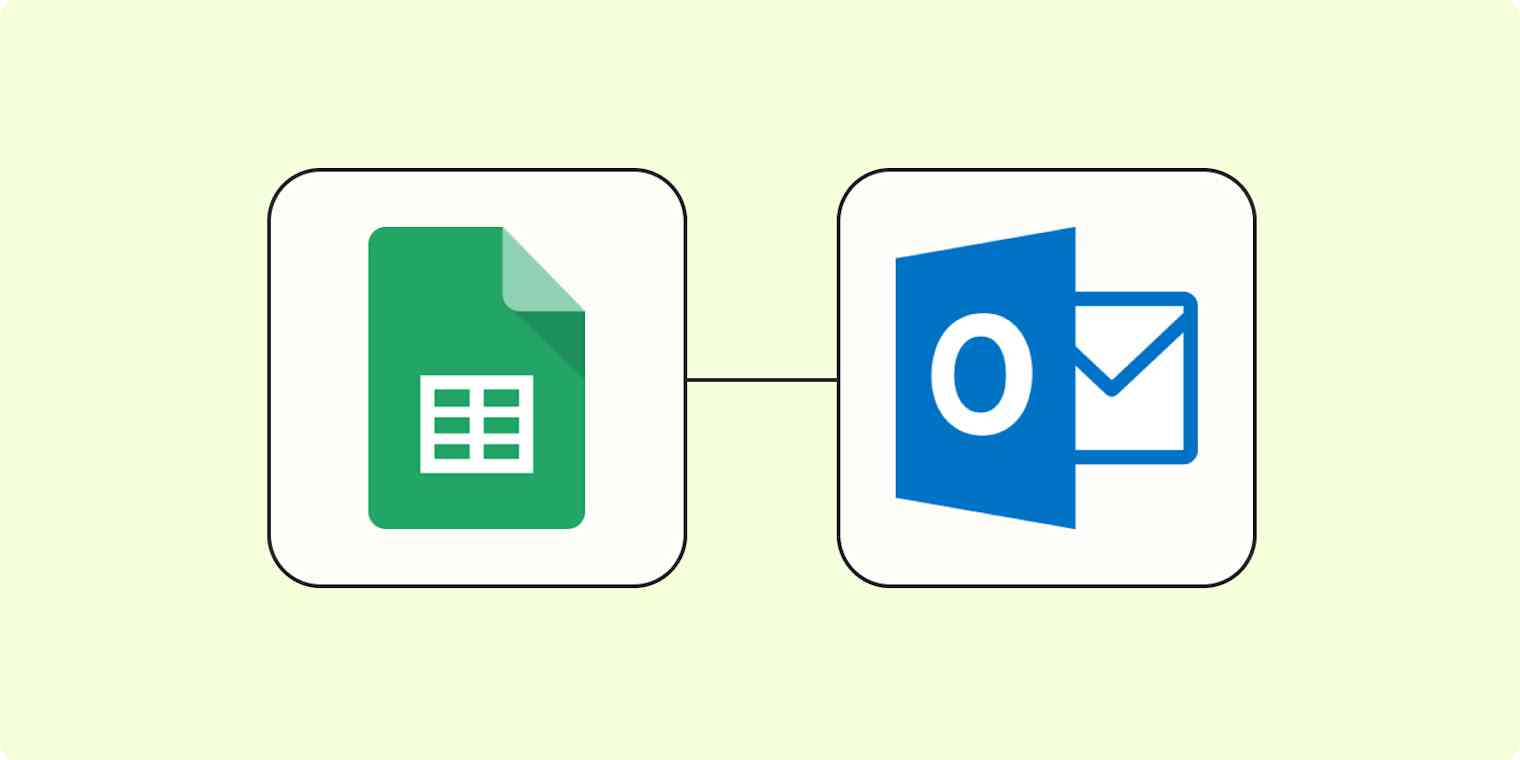If you need to create calendar events often—maybe you frequently plan events or manage calendars across teams or your company—you know that manually adding event details or getting those details from coworkers is slow and tedious work.
But there's a better way—a single Zapier automation and a Google Sheet will do the trick. Here's how to use Zapier's automated workflows to create a new Microsoft Outlook event when you add a new row to Google Sheets. That way, you can create events for you and your team faster without sharing calendars or wasting time coordinating tasks.
New to Zapier? It's workflow automation software that lets you focus on what matters. Combine user interfaces, data tables, and logic with thousands of apps to build and automate anything you can imagine. Contact sales to learn more.
Create Microsoft Outlook events from new Google Sheets rows
Zapier lets you create automated workflows called Zaps, which send your information from one app to another. You can create your own Zap from scratch without any coding knowledge, but we also offer quick templates to get you started.
If you'd like to start with a template, click on it below, and you'll be taken to the Zap editor. You'll need to create a Zapier account if you don't already have one. Then, follow the directions below to set up your Zap.
Create Microsoft Outlook events from new Google Sheets rows
Before you begin
Let's start by creating the Google Sheet where you want to add your event details. For event times to automatically show up in Outlook, you need to format the date and time in a particular way.
You'll need at least these three columns: Subject, Start Time, and End Time.
Add your event title in the Subject field.
You'll use the Start Time and End Time fields to add not only the time period for events but also the date. For the date, follow this format: MM/DD/YYYY. For time, follow this format: 8:00AM.
Note that you shouldn't use a space between the time and AM or PM, but you should use a space between the date and time. Here's how the final format should look: 11/10/2023 7:00PM.
Make sure you add at least one calendar entry in your spreadsheet, which you'll need when you set up your Zap. You can also add additional fields, like a description, if you want more details in your calendar event.

Before you build your Zap, you should also make sure your Zapier account is set to the right timezone. To adjust your timezone, click on your Profile icon in the top-right corner, select Settings, then scroll down to Timezone.

Set up your Google Sheets trigger
Now, you're ready to set up your Zap. Let's start with the trigger—the event that starts your Zap. If you're using the Zap template, this will be selected for you. Otherwise, search for and select Google Sheets as the trigger app and New Spreadsheet Row as the trigger event, then click Continue.

Next, connect your Google Sheets account, if you haven't already. Then click Continue.
Next, choose the Google Sheet you created for your events in the Spreadsheet field. In the Worksheet field, choose the appropriate worksheet. If you only have one worksheet in your spreadsheet, "Sheet1" will be your only option. Then, click Continue.

Now, it's time to test your trigger step and generate sample data that will be used to set up the rest of the Zap. Make sure you have at least one event listed in your spreadsheet, then click Test Trigger.
Choose the event you'd like to use for the test, then click Continue with selected record.

Set up your Microsoft Outlook action
Now, it's time to set up the action—the event your Zap will perform once it's triggered. If you're using the Zap template, these will already be selected for you. Otherwise, search for and select Microsoft Outlook as your action app and Create Event as your action event. Click Continue.

Next, connect your Microsoft Outlook account, if you haven't already. Then click Continue.
Now it's time to customize your action. First, choose the calendar where you want to add the event. If you leave this empty, Outlook will choose your default calendar.
Next, map the data from your Google Sheets spreadsheet by clicking in the Subject, Start Date & Time, and End Date & Time fields and selecting the appropriate data from the Insert Data dropdown.
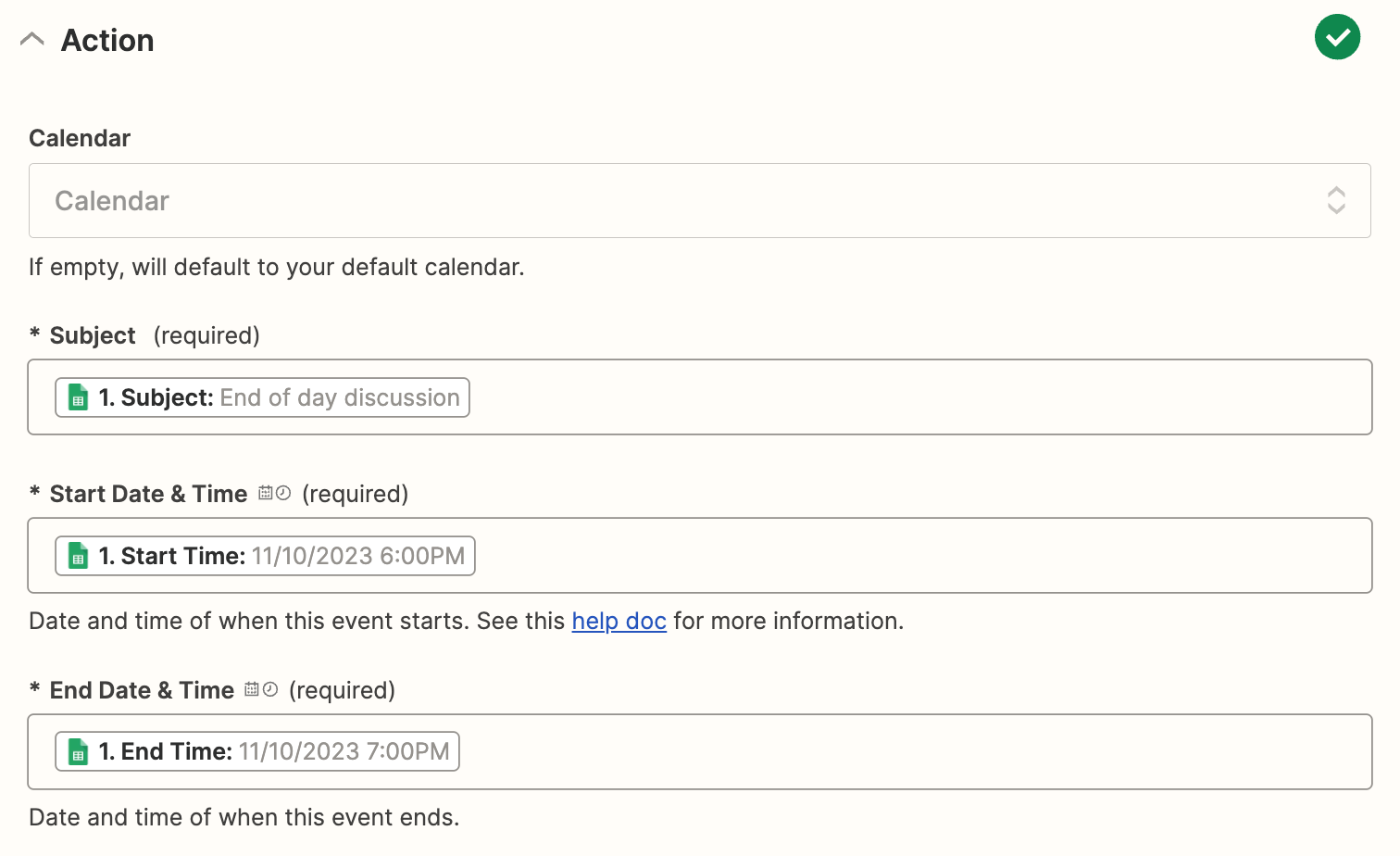
Because we're dealing with individual meetings, we'll leave the All Day Event? field set to False.
If you added a column for an event description in your sheet, you can map this data to the Description field.
Lastly, you can choose to show yourself free or busy during the event in the Show me as Free or Busy field. By default, this will be set to busy.
When you're done customizing your step, click Continue.

Next, click Test step to test your Zap. Once the test runs, you'll get a confirmation that the event was successfully added to your Microsoft Outlook account. You can double-check your calendar to see if everything is set up the way you'd like it.
Here's what our test event looks like in our Outlook calendar.

And there you have it. You're now ready to use your Zap. Now, any time an event is added to your Google Sheet, it will automatically show up in your Microsoft calendar!
Create Microsoft Outlook events from new Google Sheets rows
Related reading: