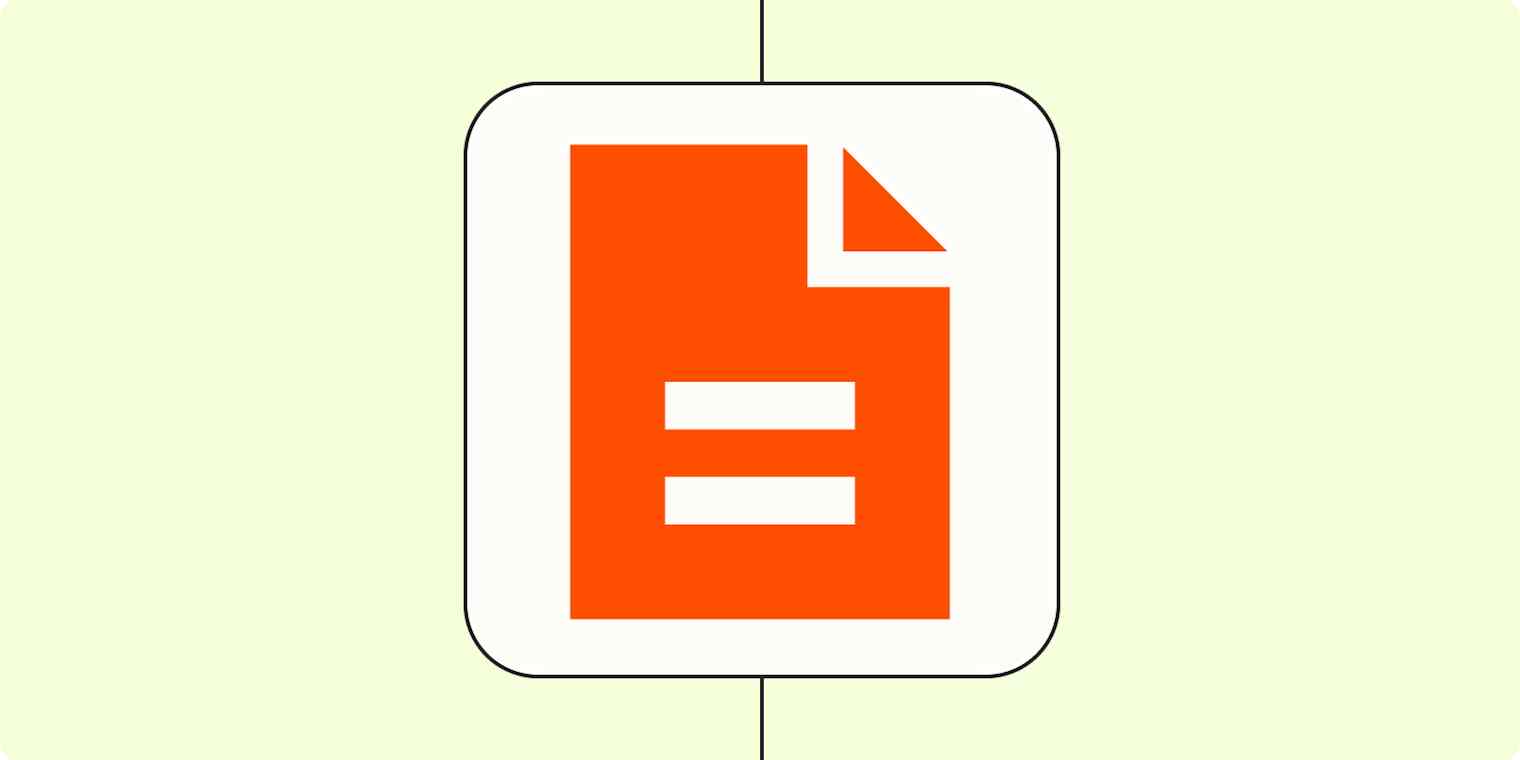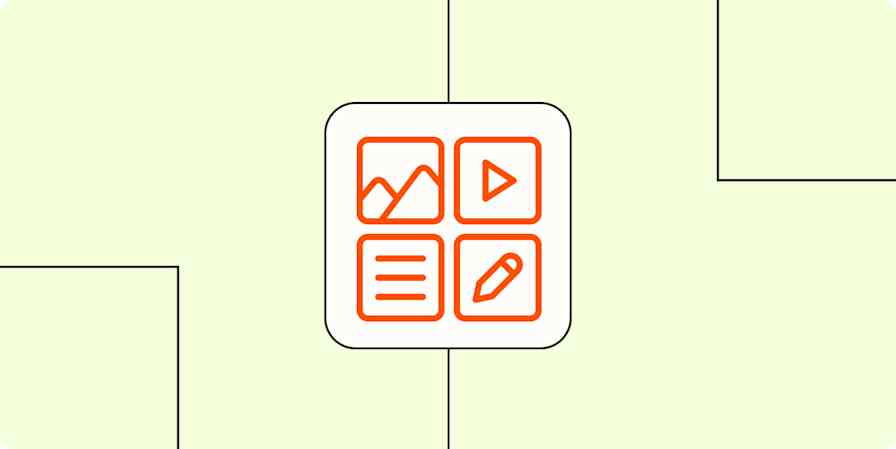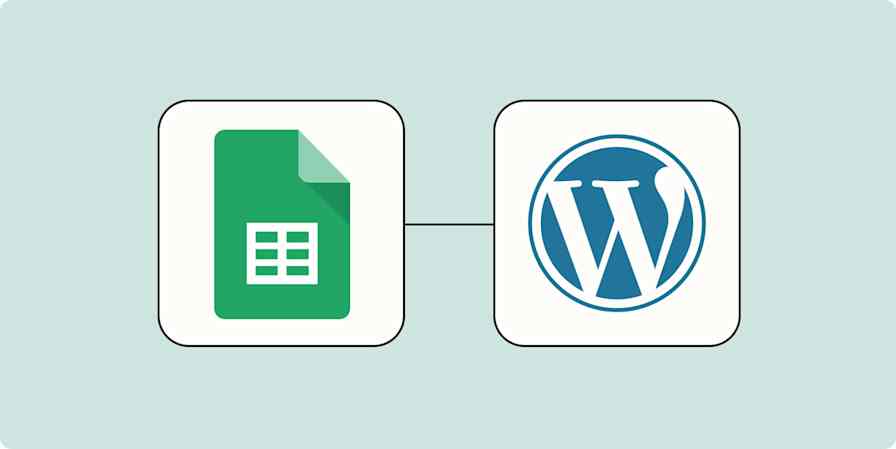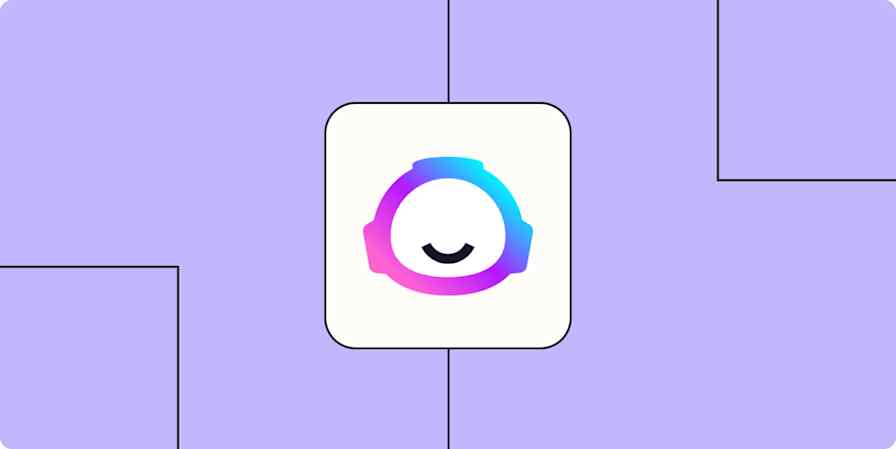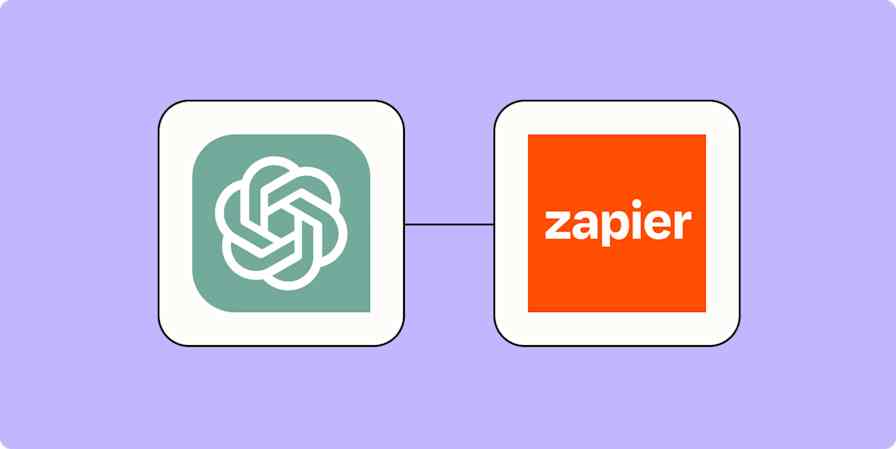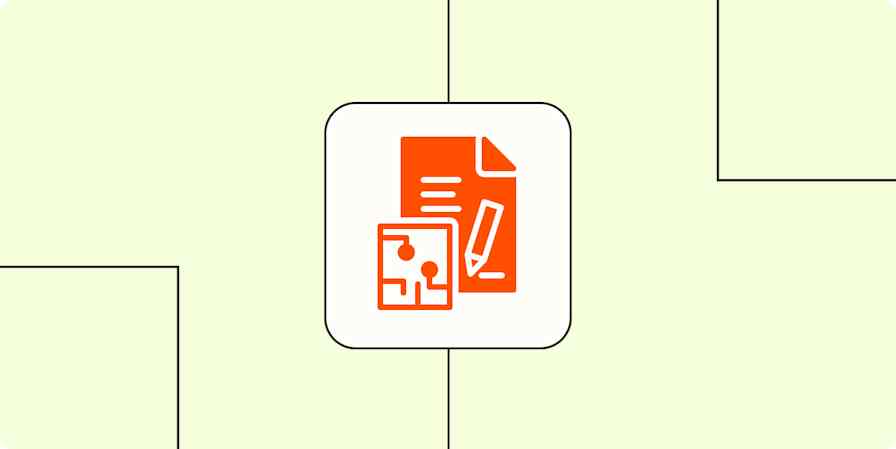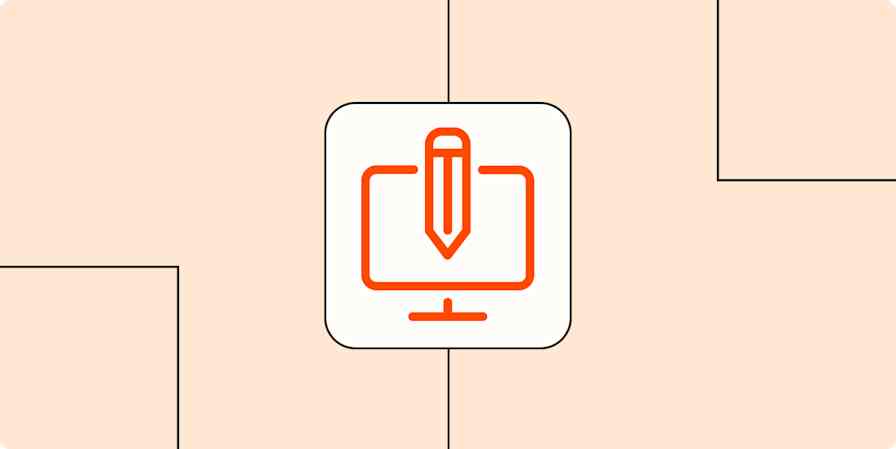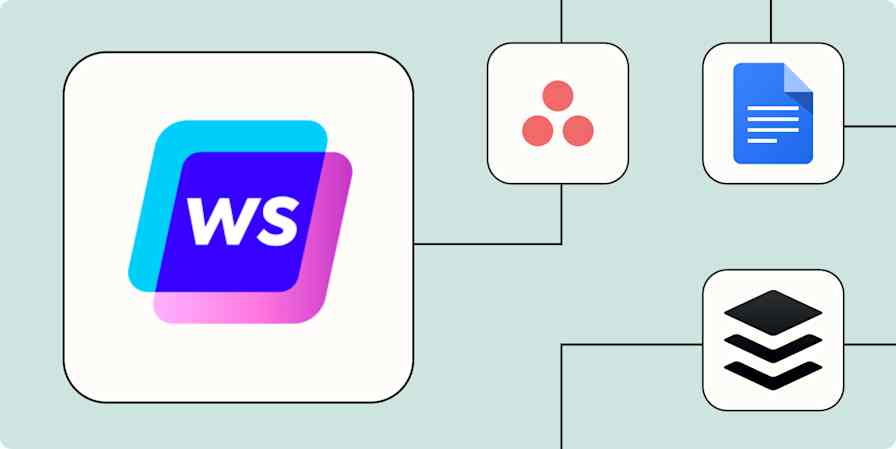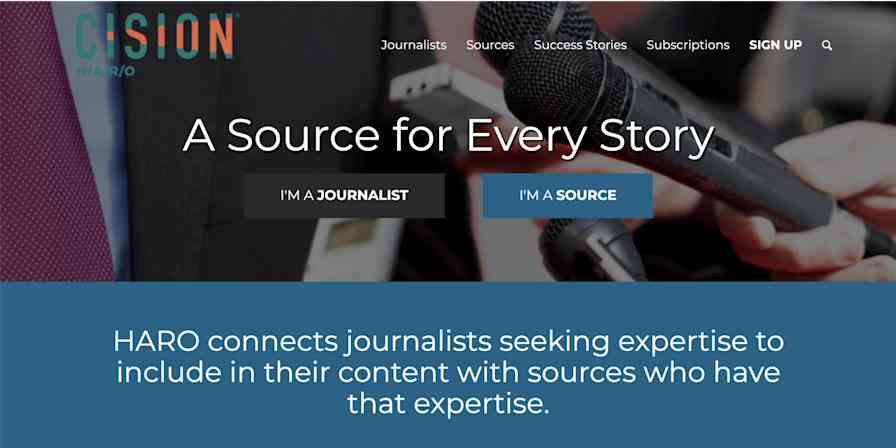Any content marketing team worth their salt knows it: the production process is extensive. You've got to plan editorial calendars and create a steady stream of blog posts. Produce and distribute content across marketing campaigns. Create snappy video content for YouTube and social media channels.
In between each of those projects, you'll need to assign, write, research, and edit first drafts—and, if you're part of a smaller team, design any accompanying visuals.
It all takes time and significant brain power. But with the help of AI and automation, you'll find that even leaner teams can streamline their workflows and produce high-quality content at scale.
Whether you're looking to scale your publishing efforts or streamline the way you distribute content, here's how you can make your content production process tick like clockwork.
New to Zapier? It's workflow automation software that lets you focus on what matters. Combine user interfaces, data tables, and logic with thousands of apps to build and automate anything you can imagine. Contact sales to learn more.
Skip ahead:
Outline blog drafts from existing topics
Most creative teams have a running list of ideas for topics they want to cover next.
But what happens when you get bogged down by other tasks and don't have time to expand on those ideas—or create outlines? This is where you can completely alter your idea-to-draft process for the better.
With Zapier, you can send information to AI tools like Jasper or ChatGPT whenever a topic (no matter how vague) is added to tools like Trello or discussed in Slack.
As long as you're super clear in your prompt, you can instruct those AI tools to expand on the idea, create an outline, or even create multiple versions of first drafts with different angles. From there, your Zap will automatically send that output to platforms like WordPress or Google Docs, ready for your team to review, edit, and publish.
Create blog posts from saved Slack messages with ChatGPT and store in Google Docs
Create AI-generated posts in WordPress with Claude
Create blog posts with Jasper from Airtable records and add to Google Docs
Discover more ways to automate content marketing
Get help with editorial feedback
If you're a writer who often struggles with grammar and sentence structure (or you're a busy editor who prefers a second pair of eyes before you start), AI can help.
With Zapier, you can set up Zaps that act as your personal writing coach, reviewing and refining your text so it's ready for the next stage of editing. You can even create chatbots with Zapier that you can pull into other apps (like Slack) to edit content for you.
After all, AI has access to millions of writing samples, so using it as an editor (before your human editor takes a pass) can help you improve your craft.
Send copy to Writesonic to rephrease with the Zapier Chrome extension
Automatically reply to new Slack channel messages with Zapier Chatbots
Edit blog content with ChatGPT and add to Google Docs
Learn more: How to create a custom AI chatbot with Zapier
Streamline your research process
When it comes to producing insightful content, understanding your subject matter is key. That means research. Lots of it.
But reading articles online about your dedicated topic and scanning endless company research can eat up a big chunk of your day. Fortunately, there's a way to get the gist of an article without spending hours reading.
With these Zaps, you can select an article right from your browser and automatically get a summary of the content from Jasper or ChatGPT in real time—without leaving your tab.
Create article summaries with Jasper from the Zapier Chrome extension
Summarize articles and web content in your browser with ChatGPT
Need to summarize or pull insights and quotes from other content, like company docs or transcripts of video interviews? Use these Zaps to pull a transcript or file from apps like Descript or Google Drive, create a summary or a list of quotes with your chosen AI tool, and send it to Slack or elsewhere for easy reading.
Pull insights from Google Drive files with Claude and send to Slack
Pull quotes from Zoom transcripts with ChatGPT and add to Trello
Design visuals for your content
Every content team knows that creating visually appealing images to accompany blog or social content is a must. Not only are readers more likely to click on an article with eye-catching visuals, but they also make your content more engaging and memorable.
If you don't have design resources, you can tap into AI to generate high-quality images by simply entering a description of what you're after.
With these Zaps, you can send prompts to DALL·E or Leap AI to automatically create images from anywhere. Then, the AI tools will generate your images, and you can use Zapier to send them to your draft doc or project management tool.
Create image generation jobs in Leap AI from new Google Sheets rows
Read our tutorials on automating your image generation
Repurpose content for social, video, and marketing campaigns
Creating and sharing content across multiple platforms is no small feat. From crafting social media posts to writing video scripts and marketing copy, it takes time and effort to stay on trend, tailor messaging to each channel, and ensure your content resonates with your audience.
When done right, these efforts can significantly boost your reach—but they can also overwhelm your team. That's why repurposing your blog posts and turning them into different formats (automatically) can be a game-changer.
Use these Zaps to write video scripts, social media posts, and even marketing campaigns based on your blog posts or ideas you collect in other tools. You can even add that AI-generated output directly to your social media or marketing platforms to streamline the distribution process. Here are a few ideas to get you started:
Generate a video script with Writer and add it to a Google Doc
Create video scripts in Google Docs from blog posts with ChatGPT
Create LinkedIn posts with Claude and post to LinkedIn
Read more on repurposing content into other formats with AI and Zapier
Supercharge your content production with AI and automation
With the help of AI and automation, even smaller teams can streamline their content production process and generate high-quality content at scale.
From generating ideas to researching topics and distributing content, these automation ideas will boost your team's productivity and keep your content work on track.
This article was originally published in October 2023. It was most recently updated in November 2024.