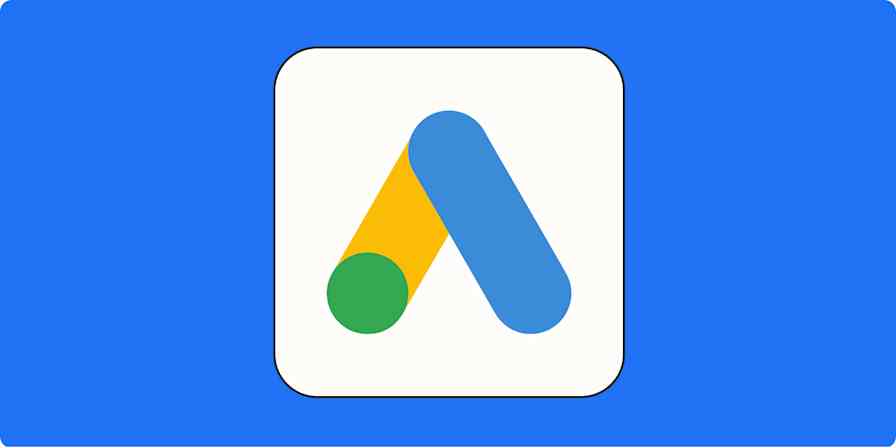In 2024, businesses around the world spent $772.4 billion on advertising—with a significant portion of that spend going to digital channels like Google Ads. No matter your particular business's budget, one thing's for certain: Without timely follow-ups, the leads you bring in through ads aren't worth much.
That's where most businesses run into trouble. To effectively follow up with new leads, you have to know they exist. And let's be honest—no one has the time to keep refreshing their Google Ads account over and over. With automated workflows—we call them Zaps—you can get notified about new Google Ads leads the moment they come in. Here's how.
New to Zapier? It's workflow automation software that lets you focus on what matters. Combine user interfaces, data tables, and logic with thousands of apps to build and automate anything you can imagine. Contact sales to learn more.
Skip ahead
How to manually get your leads from Google Ads
First, let's cover the basics: How to download your leads from Google Ads.
You'll need to open your Google Ads dashboard and, using the left-hand menu, navigate to the Assets page.

You'll see a list of all the assets you're using in campaigns—if you have a lot, you can choose to filter by asset type. In this case, you want to see your lead forms.
Under each lead form, you'll see a small link marked Download leads. Click this, and you can download a CSV with your leads.

Simple, right?
Here's the bad news: This method requires you open your Google Ads account a few times a day and manually download a file full of leads. That's time-consuming busywork—and it means a delay between when a new lead fills out your form and when you actually follow up. Plus, if you need to eventually move the leads into your CRM or another app, you'll have to manually upload them.
Don't worry—there's a better way. With Zapier, you can create an automated workflow that lets you know about new ones instantly. And if you also need to move those leads into another tool, you can add a Zap step to do that, too.
How to send instant notifications about new Google Ads leads
The first step is to decide where you want to get notifications. For example, I spend most of my workday in Slack. To reduce context-switching—and because I naturally rarely check my work email—it makes sense for me to get new lead notifications in the chat app.
But I'm just one person, and no two teams or businesses are alike. If you're an email lover, it's totally possible to get lead notifications delivered to your inbox. And if you're on the go a lot—maybe you work on a field services team—you can even choose to get notified about new leads via text message.
Once you've decided where you want those notifications to go, it's time to start creating an automated workflow. There are two ways to set up your Zap:
With a Zap template. Below you'll find a few pre-made Zaps. Click the button to get started—then connect your Google account, and select your page and ad.
From scratch in your Zapier account. Already a Zapier user? Click the Create Zap button in Zapier to make a new Zap, then choose Google Ads as the trigger app.
Via team chat
If you're a Slack addict like me, it's easy to get instant notifications about new leads in a team channel or via DM.
To set up this workflow using a Zap template, click on the one below—it'll automatically open the Zap editor. If you don't already have a Zapier account, you'll need to create one.
Send Slack channel messages for new leads in Google Ads
You'll need to customize the template a little to set up your Zap. First, you'll need to connect your Google Ads account.

Next, you'll need to provide a few details about the account and the specific lead form you want to get notifications about. Use the dropdowns for each field to select the right information. Then click Continue.

At this point, you can test your trigger to make sure it's working correctly. If everything's in order, click Continue to set up your action app—in this case, Slack.
Just like with Google Ads, you'll need to connect your Slack account. Then you can customize the notification the Zap will send. Pay attention to the Message Text field—if you click the + sign, you can choose which lead form fields you want the notification to display.

In this example, I've selected the name, phone number, and email address fields, so I can see each new lead's contact info right in Slack. Click Continue when you're done.
Then it's time to test your Zap. If everything works as expected, click Publish. And voila! You'll now get a Slack notification for every new Google Ads lead.
Don't use Slack or want to send a DM instead? Try one of these Zaps:
Send chat messages on Microsoft Teams for new Google Ads leads
Send channel messages on Discord for new Google Ads leads
Send messages to private channels on Slack for new Google Ads leads
Via email
If you're more of an email person—for example, if you want new leads to go to a shared inbox so your team can triage them together—you can use this Zap template to set up instant lead notifications:
Just like the previous template, you'll need to start by connecting your Google Ads account to Zapier and specifying which lead form you want to get notifications for.
Once your trigger is set up, it's time to set up the action step. You'll need to connect your Gmail account.
Then it's time to specify how you'd like each email notification to look and who you want it to go to. You can also define the Cc and Bcc fields, if you want more than one recipient to receive the notification, as well as the From field.

Now it's time to define the content of each notification. With a bit of field mapping, you can make sure that the subject line and email body contain the most relevant information. In this example, I'm using the campaign name, the form submission time, and the lead ID.

Once you're satisfied with the content of your notification, you can define a few optional fields. For example, if you use labels to keep your Gmail inbox organized, you can specify which label you want applied to each lead notification.

When you're done setting up the action step, click Continue. Test your Zap to make sure it's working. It should look something like this:

If everything looks good, click Publish to get instant lead notifications in your Gmail inbox!
Use a different email platform? Try one of these Zaps instead:
Send Microsoft Outlook emails for new Google Ads leads
Send Outbound Email in Email by Zapier for new lead form entries in Google Ads
Via SMS/text
If you're on the go a lot, email or chat app might not be the best way to get lead notifications. But don't worry: You can get lead notifications delivered directly to your phone via text message.
Send SMS in SMS by Zapier for new lead form entries in Google Ads
Just like the other templates we walked through, start by connecting your Google Ads account and selecting the lead form you want to receive notifications about.
From there, you'll need to connect your SMS by Zapier account, if you haven't already. This step involves confirming a PIN Zapier sends you as a text message, but it takes only a couple moments to set up.

Once you've connected your SMS account, it's time to define the content of each notification text. Like the email notifications template we just walked through, you can use a combination of typed content and field mapping to make sure each notification includes relevant information about the lead.

When you're happy with the content of the notification, test your Zap to make sure everything's in order. Finally, click Publish—and never miss a new lead again!
SMS by Zapier works best if you want to send yourself text messages. Want to send to your team instead? Try this Zap:
Send SMS messages via Twilio for new leads in Google Ads
Stay on top of your Google Ad leads with Zapier
Marketing your business can be challenging, not to mention costly. If you're putting significant money behind your Google Ads, make sure you're not undercutting yourself by forgetting to follow up quickly. With Zapier, you can get instant notifications about new leads, without constantly refreshing Google Ads or exporting CSV files. That's a real win for your conversion rate—and your ad spend.