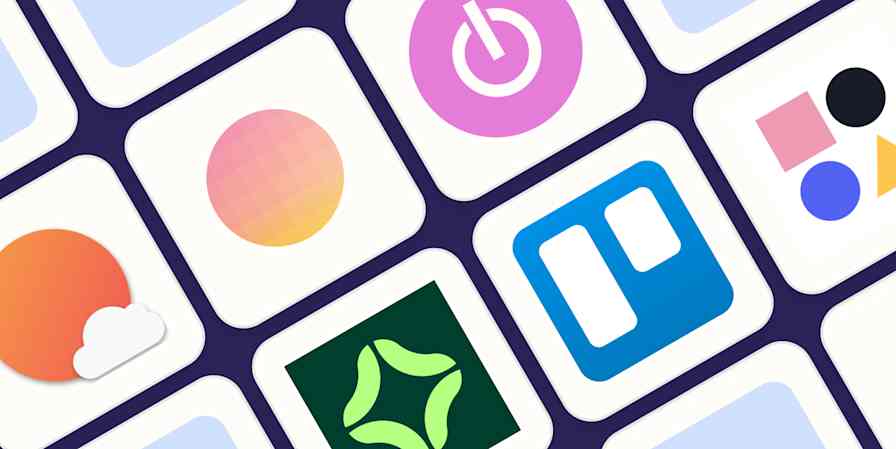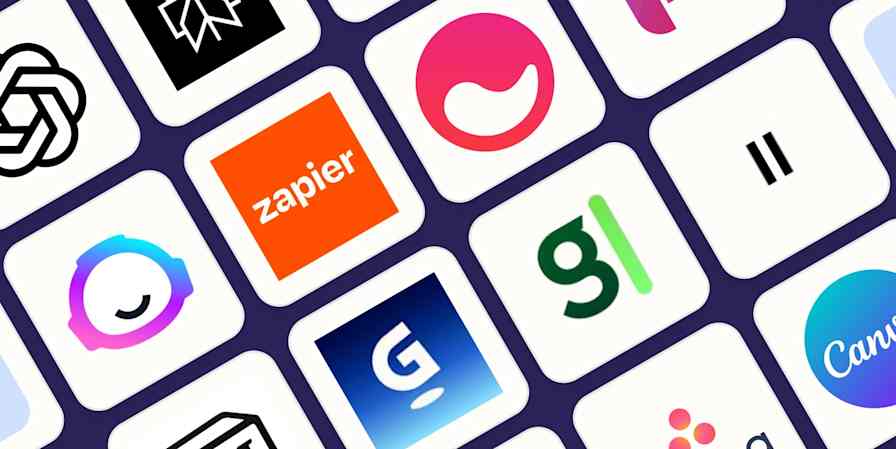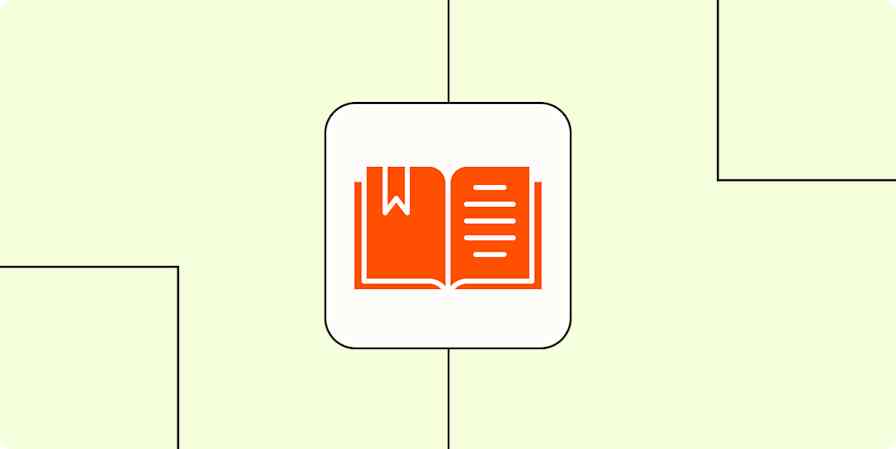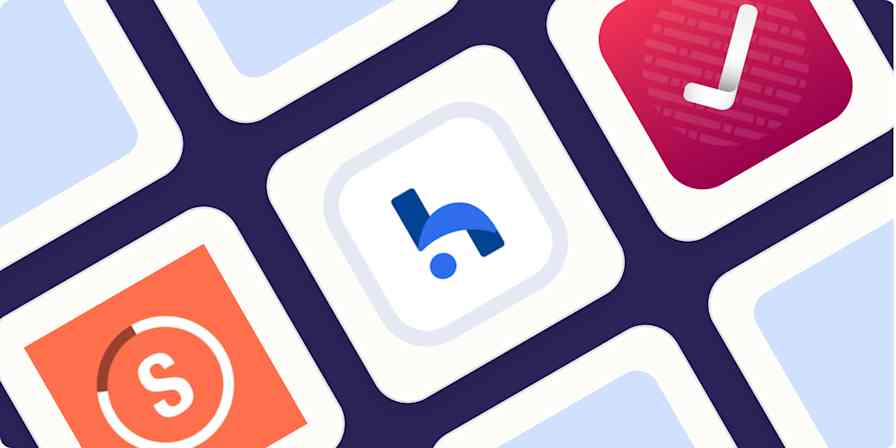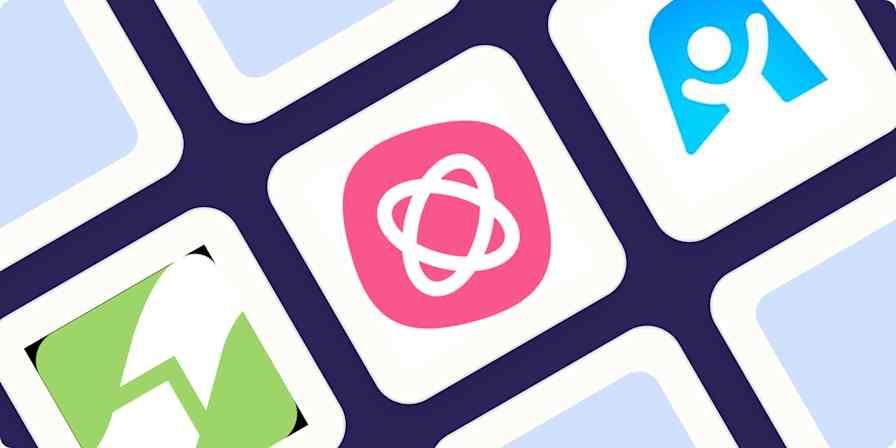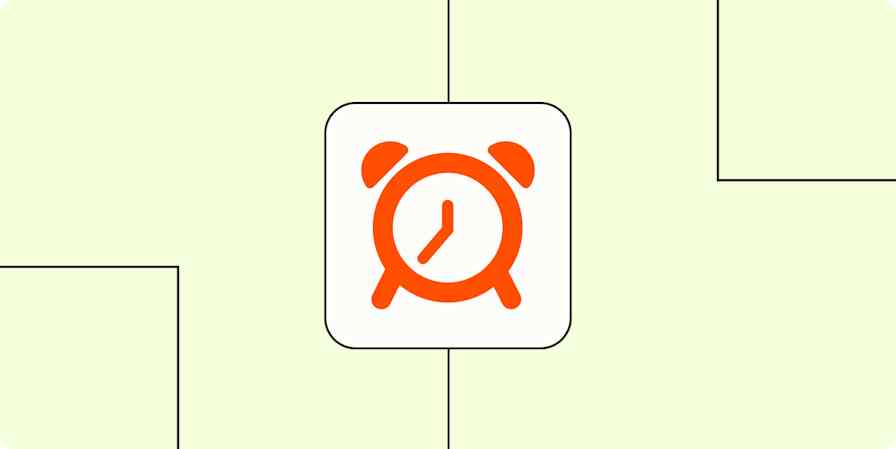If you're a Type A personality who likes to pretend they're Type B (hi), Notion lets you get all of your super intense organizing out of the way so you can show up at the brewery and be *super chill*.
Because Notion allows you to create pages that you can organize in basically any way you want—Kanban boards, wikis, calendars, notes, databases, you name it—it gives you all the control you crave.
Here's how I use Notion to organize all the minuscule tidbits of my work and life. I'll also point you toward a few templates to get you started, if you want to join me.
Organize your to-do list
If I didn't have a solid to-do list and an organized calendar, I'm pretty sure my whole life would be pure chaos. I've gone through a slew of task manager apps, and I've learned that my to-do list needs to be 100 percent right for me, or it's hard for me to follow through on my tasks. It feels like every to-do list app is almost right, with a few missing features.
Notion has been a great solution because I can view all my tasks in one place—while still getting insight into each specific task's progress. And the best part of Notion is that it's so customizable, you can build a hyper-personalized task management system that works for you.
For example, I have one interactive, comprehensive database where I track my work tasks. I organize my tasks by priority, so I can always see which projects need to get done first in my week.
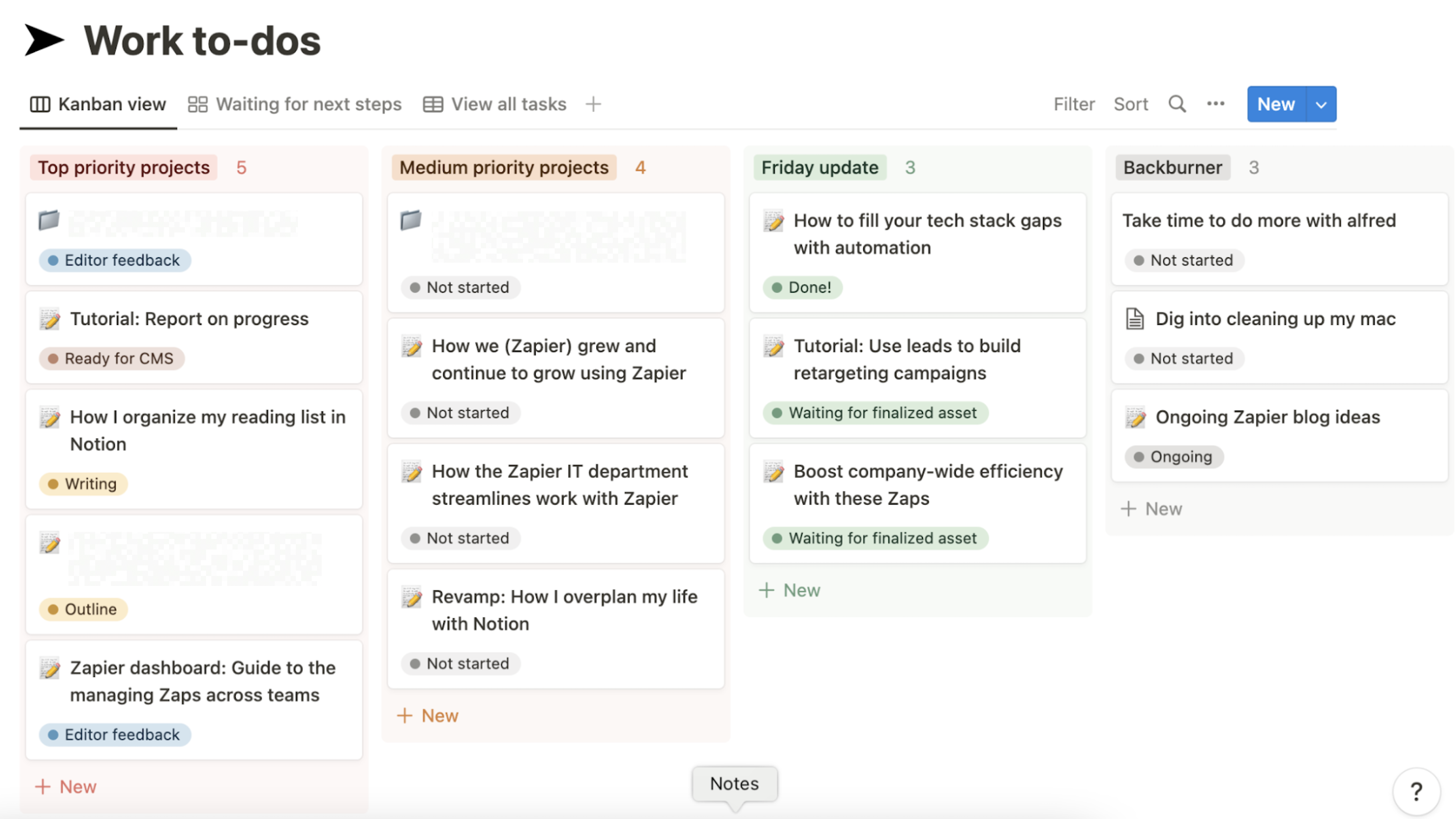
When I was a writer, I used the status property—which is customizable—to track the project stage of each different blog post or content piece I was working on. That helped me see, for example, if I was waiting for feedback or if it was time for me to outline and write.
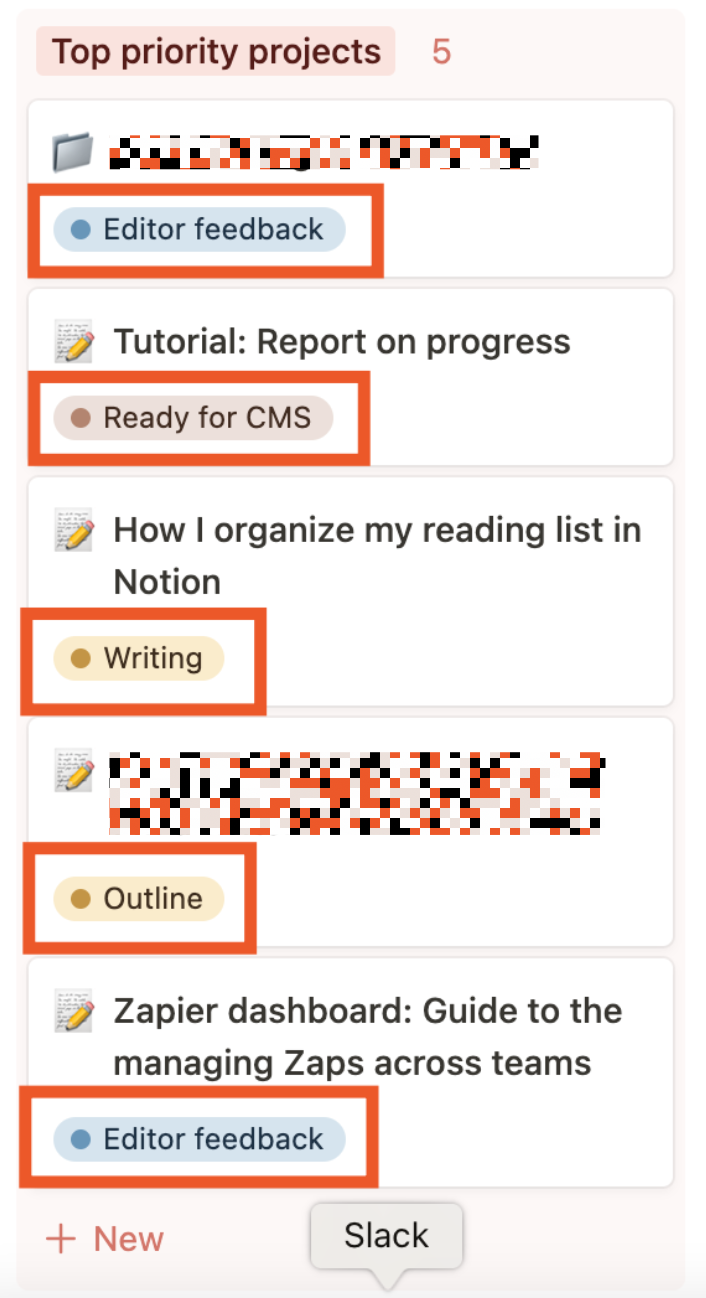
I've also created a few automated workflows that make it easy for me to keep my work to-do list up to date. Every day, I use a Zap (what we call our automatic workflows) that turns a Slack message into a to-do item in Notion.
Add new pushed messages in Slack to Notion as database items
Zapier is a no-code automation tool that lets you connect your apps into automated workflows, so that every person and every business can move forward at growth speed. Learn more about how it works.
This makes it easy for me to keep track of all the tasks that I get assigned in Slack—helping make sure nothing slips through the cracks.
If you're looking for a shortcut to building your own task management system in Notion, I recommend starting with my colleague Nicole's Notion to-do list template.
Use Notion as a second brain
If you feel like your head is perpetually full of ideas, tasks, and internal dialogue (not to mention that pesky pop song that's been on repeat in the background for hours), it can be hard to get anything done. To help mitigate my forgetful and easily distracted mind, Notion acts as both a list tool and a notes tool.
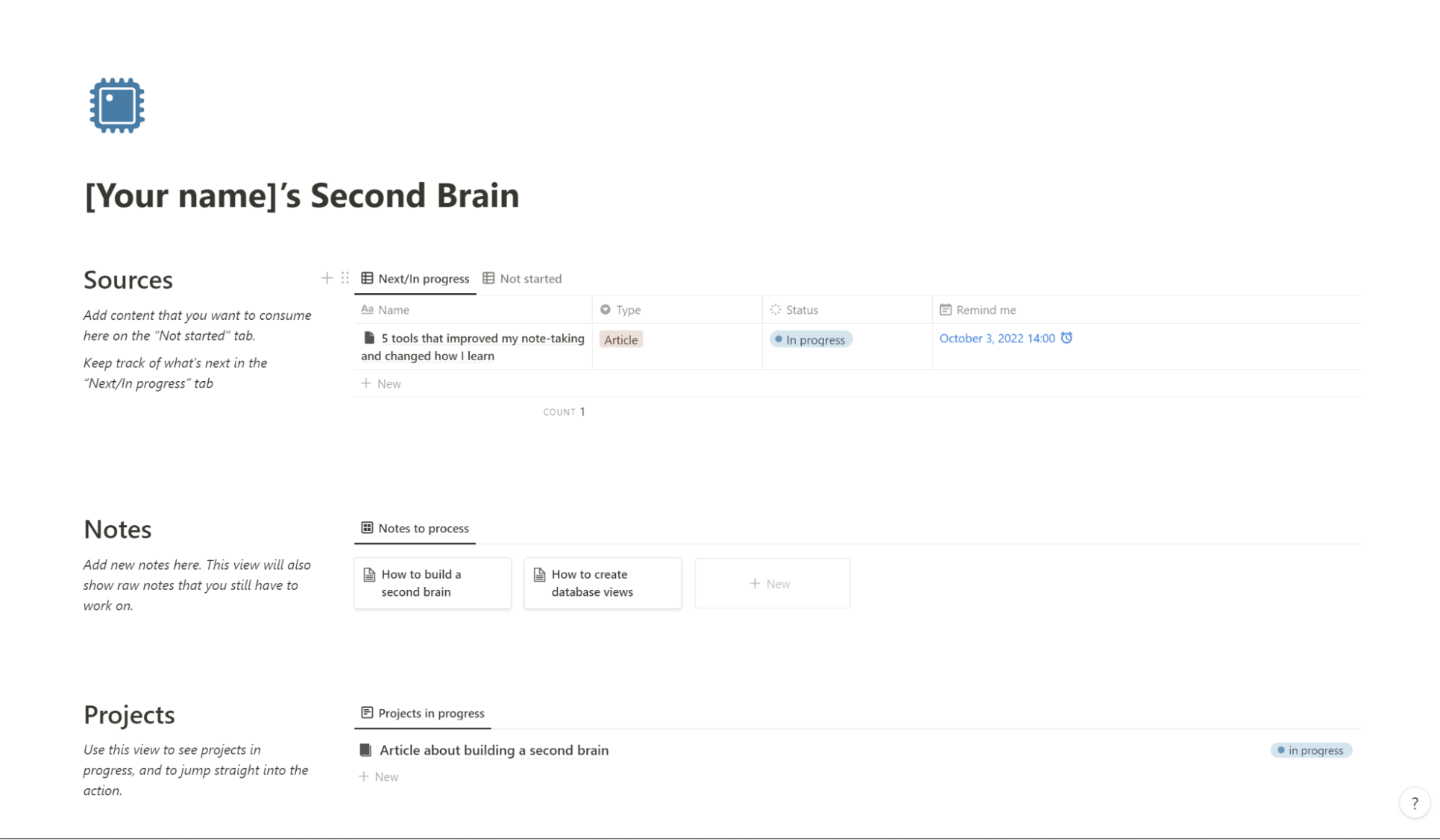
I like to use Notion to keep track of everything from projects to notes to resources. That way, my brain has less background noise and feels clear enough to focus on what's right in front of me.
I also have a place to easily dump websites that catch my eye so I can dig deeper when I find the time. You can even connect Notion with a read-it-later app to easily save articles and topics to your second brain.
Save new Evernote notes as database items in Notion
Want to try this technique for yourself? Check out Miguel Rebelo's system for building a second brain in Notion (and steal his template).
Or if you want to take a slightly simpler approach, I recommend trying this note-taking template to build an easily organizable notes system in Notion.
Create a reading list
As a kid, I was obsessed with making lists of what I wanted to read. Back then, I wrote my reading list in a diary covered in national park stickers. With Notion, I've brought my reading list into the 21st century.
When I was a Notion beginner, I would jot down book recommendations (for work and for fun) in a simple database. I included the title, author, and type of book.
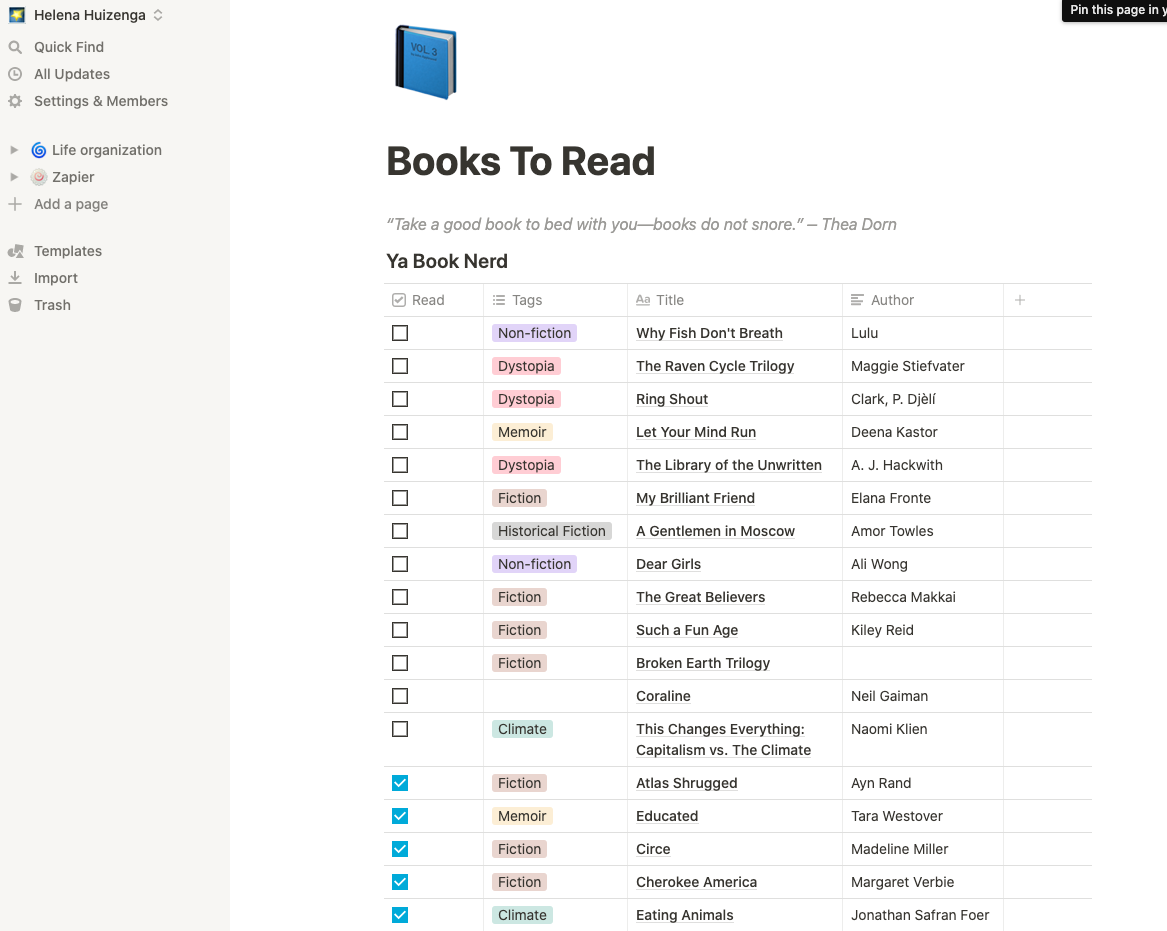
Now, I've created a more comprehensive way to organize my to-read list in Notion. It incorporates related databases, so I can keep track of book series and add formulas. This allows me to see how many books I have left in a series and how many books I've read in a year.
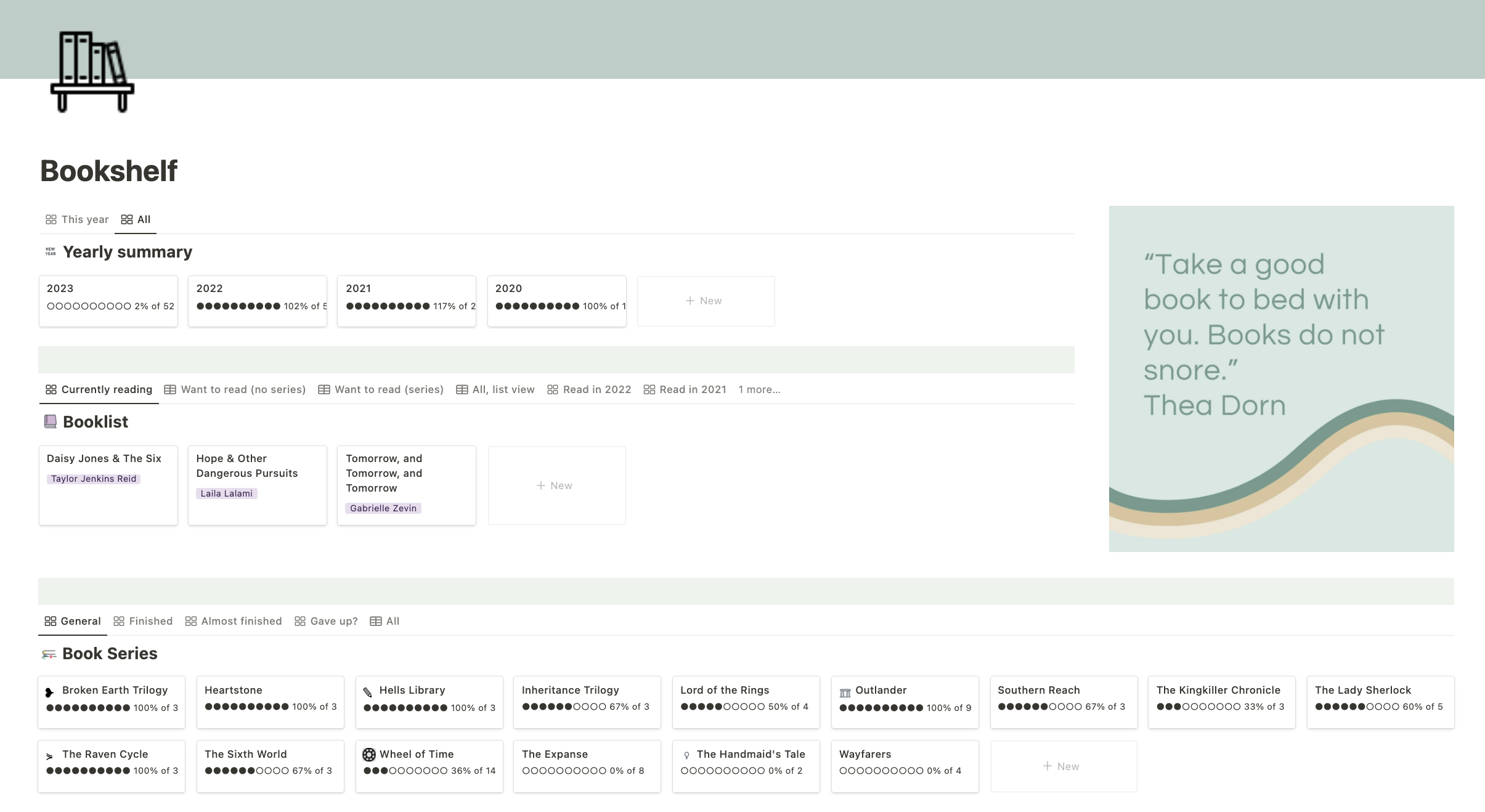
If you're a fellow book nerd who loves the idea of meticulously tracking your TBR list, you can get my Notion reading list template here.
Track your goals
With that Type A personality, I operate well when I have goals so I can hold myself accountable. I'm not going to pretend I always hit those goals, but having them written down gets me so much further.
Notion is a great place to visualize goals, track habits, and break larger aspirations into bite-sized tasks that give me momentum.

I also set up a reminder to prompt me to check in on my goals regularly, so I'm sure to set time aside to think about what I want to accomplish next.
Schedule monthly events in Google Calendar with Schedule by Zapier
Want to try this system for yourself? Duplicate this Notion goals template to get started.
Track recipes and grocery lists
Since Notion lets you share pages, it's also a great tool for household chores. My partner and I have a dashboard where we track all our favorite recipes.

While this gallery view is pretty to look at (and inspires us to try the recipes we've saved instead of ordering takeout every night), manually adding new recipes to the board can be a hassle. That's why I recommend using the Zapier Chrome extension to save new recipes to your board directly from your browser.
Generate items in Notion databases with new triggers of Zapier Chrome extension
This dashboard makes it super easy for us to meal plan and write out our grocery list for the week—which we also use Notion for. Since my partner and I both have the Notion app on our phones, we can check off our groceries in real-time. Now, instead of being overwhelmed (and grabbing random items) at Trader Joe's, we can get the things we actually need.
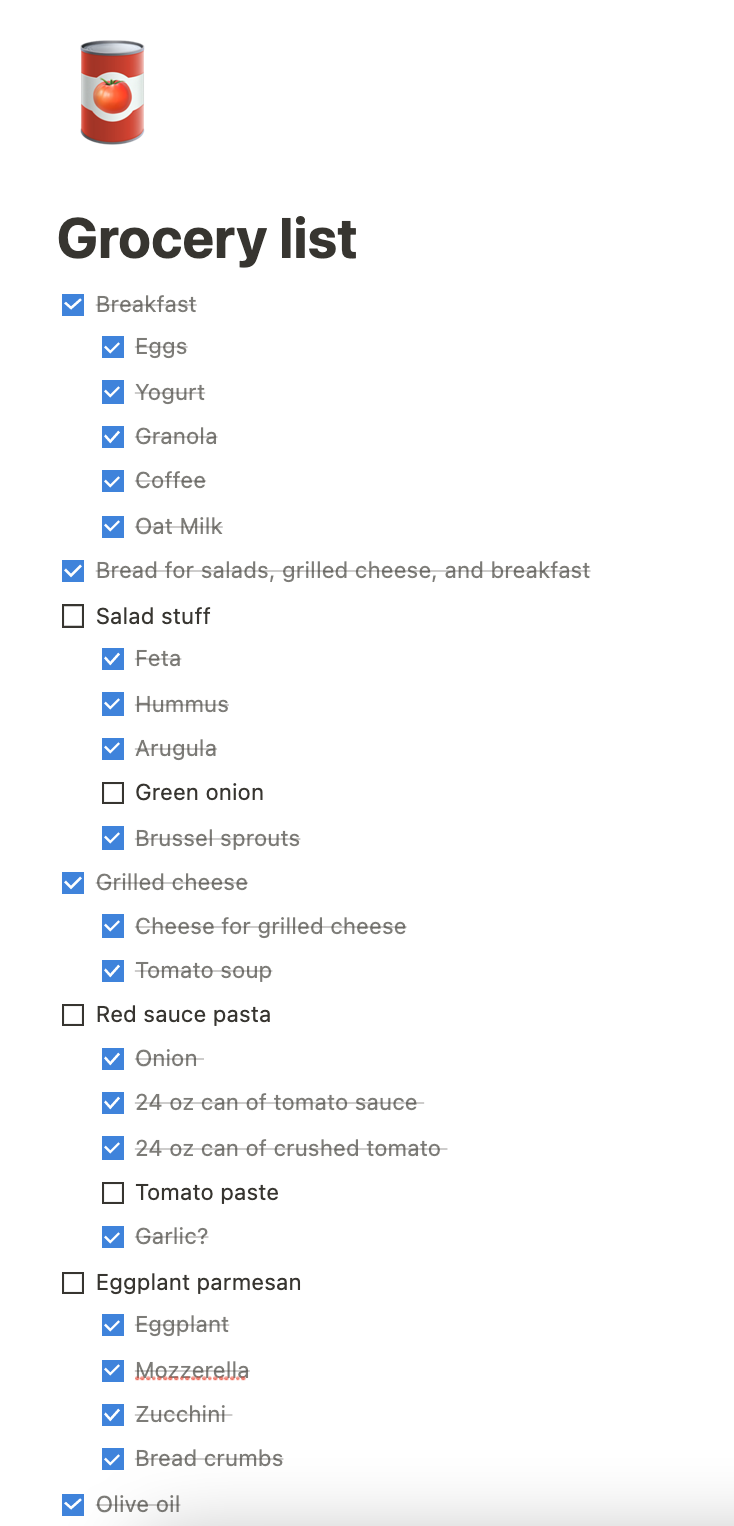
Read more about my Notion recipe list—and use our template to speed things up.
Notion organizes your life, and looks good doing it
So that's my overplanning—really, just the tip of the iceberg. If you're looking for one tool to organize every minuscule thing, Notion is a great choice.
For example, Notion is just as useful for work-related tasks as personal ones. If you're building a side hustle, working a freelance gig, or managing a small business, Notion can help you get organized. Check out these templates for inspiration:
However you decide to use Notion to get organized, remember: don't be embarrassed by a system that works for you.
This article was originally published in May 2021. The most recent update, with contributions from Nicole Replogle, was in June 2024.