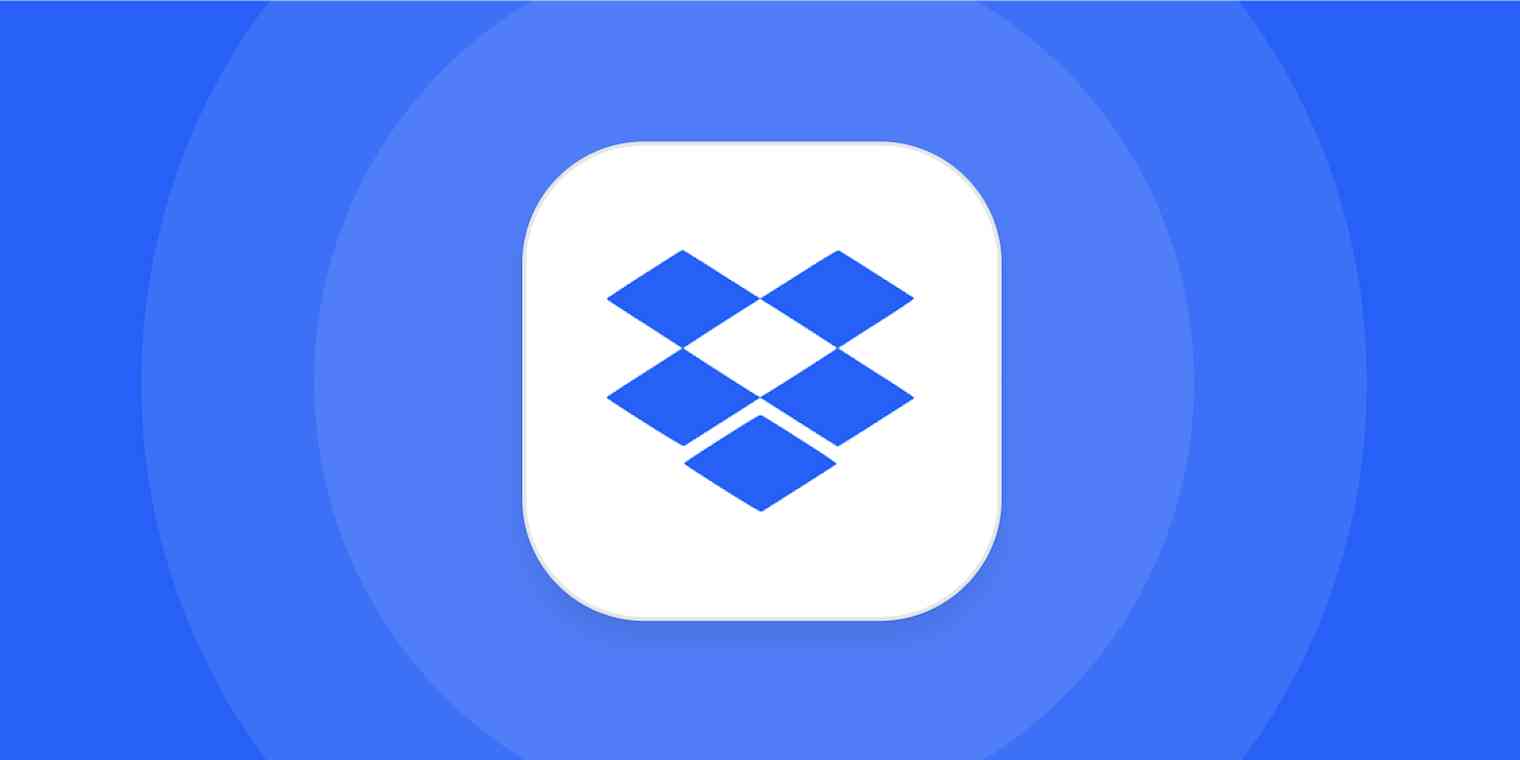Dropbox is great on computers because it syncs your files and stays out of your way. I love it for exactly this reason: I don't have to think about it. It just works.
Lately, however, it feels like Dropbox wants more of my attention. Previously, when I clicked a Dropbox notification, it would show me the folder in my computer's file browser—Explorer on PC or Finder on the Mac. Now it shows me the folder in the Dropbox app, which can be disorienting.
It's a small complaint, and to be fair, some people might prefer this—the Dropbox app has all kinds of cool collaboration features, like comments and file previews. But I like the native file browser on my computer, and I'd like to use it to manage my Dropbox files.
Your Dropbox folder still shows up in your file system, meaning you can manage your files using only your preferred file browser if you want to. You can also tame Dropbox so that you see the Dropbox app less often. Here's how.
Open folders in Finder or Windows Explorer instead of the Dropbox app
To get started, click the Dropbox icon in your system tray (Windows) or on your menu bar (macOS). Click the arrow in the top-right corner of the window, then click Preferences.
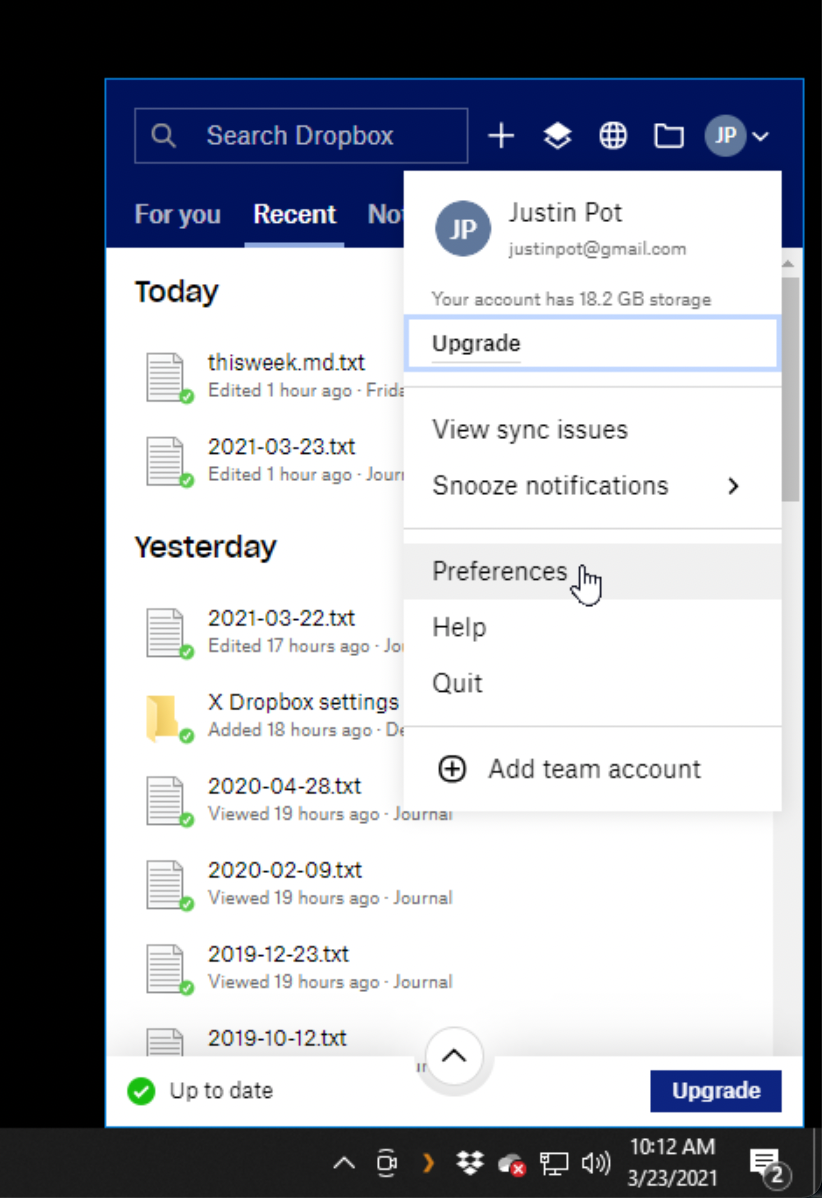
This will open the Dropbox preferences, where you'll find the Open folders in: option.
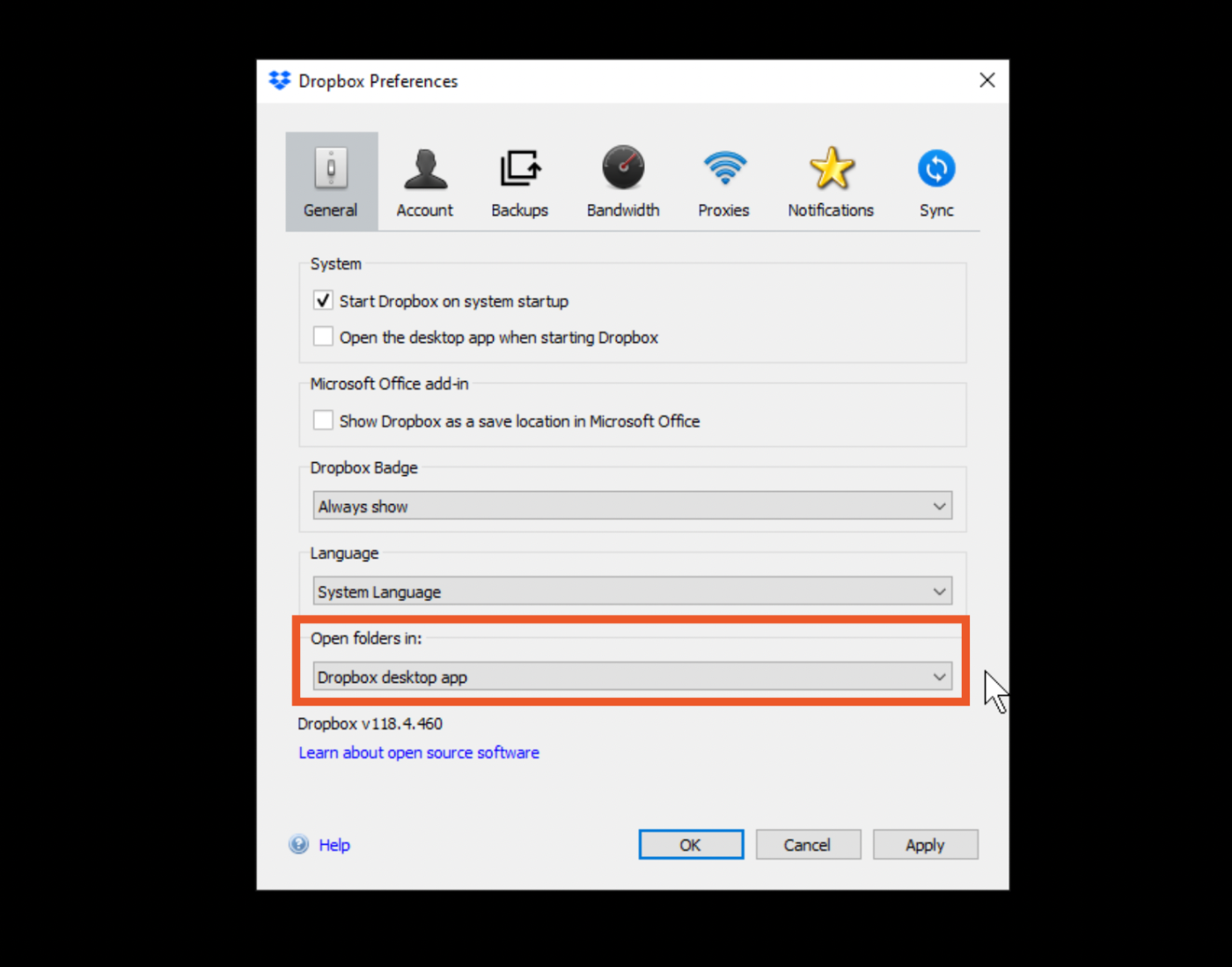
Change this to File Explorer if you're a Windows user or Finder if you're using a Mac.
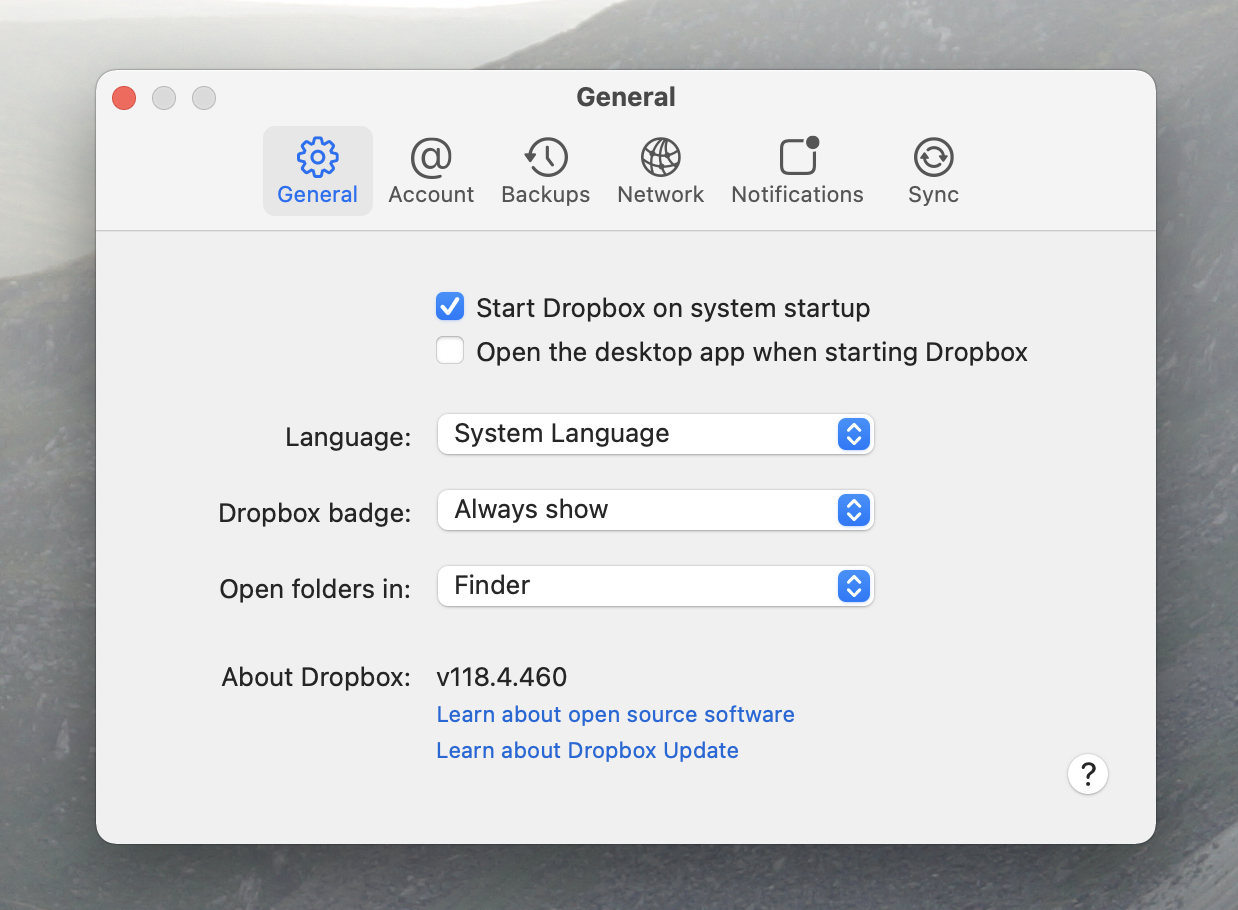
That's it! From now on, clicking a Dropbox notification, double-clicking the Dropbox icon, or loading the Dropbox app will result in your Dropbox folder opening in the file browser—just like it used to. You can go back to using Dropbox the way you did before and never think about that desktop app ever again.
Apps should stay out of your way
I love Dropbox—I've used it for over a decade and don't plan to stop any time soon. But I think the best applications are the ones that do a job for me and otherwise stay out of my way.
Dropbox was, for a long time, the best example I could think of this. Recent changes go the other way, but at least with the right tweaks, I can get things running like they did before.
Want more Dropbox tips? Here are a couple more things I've picked up on:
You can work around the three device limit for free users by only using the web app on mobile, or making a second account and sharing folders with it.
You can sync your Desktop, Downloads, and Documents folders using Dropbox.
You can also use Dropbox to trigger automations with literally thousands of apps, so you can do things like automatically save email attachments or manage your social media files. That means interacting with the app even less, while your Dropbox-related tasks run in the background.