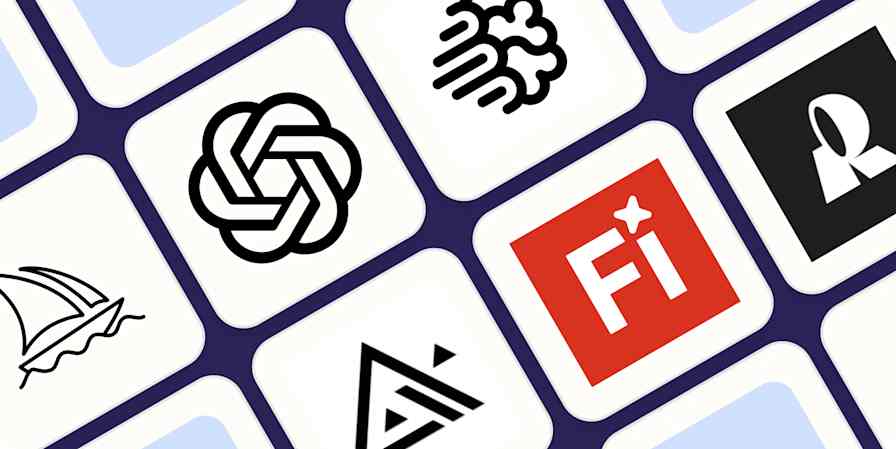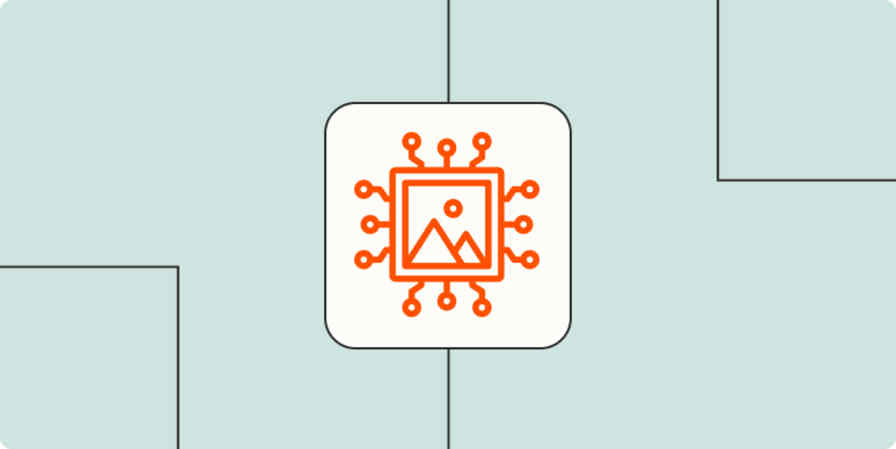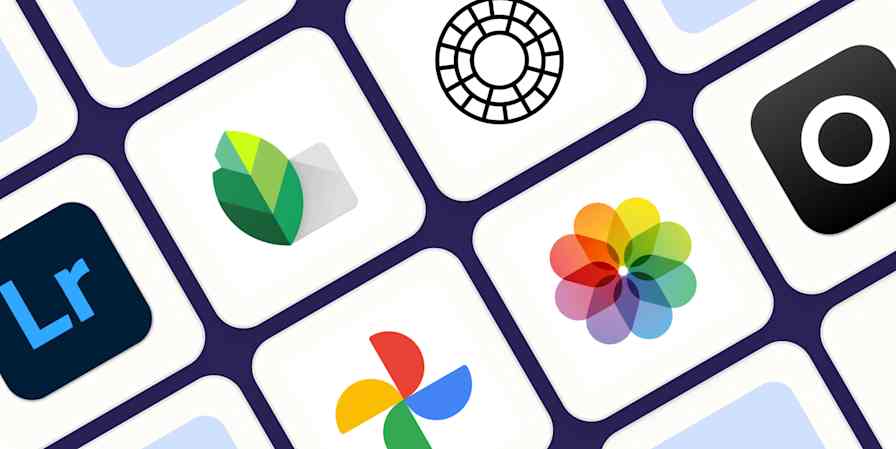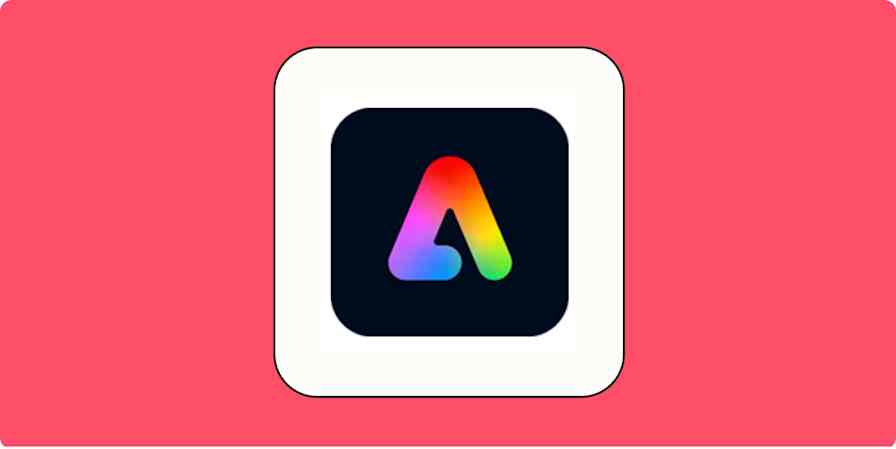AI image generators have rapidly evolved, transforming how we create visuals with just a few words. Tools like ChatGPT, Google's Imagen 4, and Midjourney continue to push boundaries, making hyper-realistic photos, artistic illustrations, and creative self-portraits more accessible than ever.
And the best part? You can automate the entire process with Zapier. Whether you want to pull prompts from Slack, generate images from briefs, or create your own art gallery, Zapier can help you streamline the whole process. Here's how to make it work for you.
Zapier is the most connected AI orchestration platform—integrating with thousands of apps from partners like Google, Salesforce, and Microsoft. Use interfaces, data tables, and logic to build secure, automated, AI-powered systems for your business-critical workflows across your organization's technology stack. Learn more.
Table of contents
Create images from a chat tool
If you're the only person with an account for an AI image-generating tool and want to give your team access, why not bring the tool right into your team chat tool? That way, your team can create images without context switching.
With Zapier, you can build a Zap that lets your entire team create AI-generated images simply by typing the prompt into Slack or Discord.
Now, you and your team can create images right when you think of an idea without any need to context switch.
Create images with ChatGPT based on Slack messages and send as a channel message
Generate images from new Discord channel messages with Eden AI
Generate AI images with ChatGPT from new Discord messages
Generate images from a form
Forms are a user-friendly way to give people access to AI image tools. With the Zaps below, you can send people a link to a form where they enter their email address and a prompt, and Zapier will send their prompt to OpenAI to generate the image, then email the image to that user right after their form is submitted.
Generate images with ChatGPT based on Google Form responses and save them in Google Sheets
Create generations in Prodia for new Typeform entries
Use Zapier's Chrome extension to create images
If you have an idea for an AI image and need to start writing out the prompt instantly, Zapier's Google Chrome extension is the perfect solution. After you set up either of the Zaps below, all you have to do is click the extension icon in your toolbar, type your prompt, and your image will pop up right in your Chrome sidebar, allowing you to create as soon as inspiration strikes.
Generate images in ChatGPT using the Zapier Chrome Extension
Gather prompts and add images in a spreadsheet or project management tool
Whether you're tracking your projects in a project management tool like Trello, or a database app like Google Sheets or Airtable, you can easily integrate AI into the mix to start creating images for your projects.
With Zapier, you can add a prompt to a spreadsheet row, send it to an AI image generation tool to create a custom image, then send it right back to your spreadsheet. This allows you to create images for blog articles, social media posts, webinars, or anything else, without spending hours looking for a stock photo online.
Generate ChatGPT images from new Airtable records and send as an email
Create images from prompts in a Trello card and send them back to Trello
Create your own AI art gallery
Whether you want to keep an AI art gallery for your own reference or share your prompt engineering skills with others, Zapier can help. With the Zaps below, you can automatically post your AI-generated images anywhere. Share them with the web, or save them in an archive for later.
Create AI-generated images with ChatGPT and share them to Pinterest
How to automate AI image generation with Zapier
Now that we've covered multiple different ways to automate AI image creation let's walk through an example.
AI-powered workflows typically involve three steps:
Your trigger step, where the idea for an image is captured in an app
Your AI action step, where that idea is passed on to your AI tool to create the image
Another action step to send your newly-created image somewhere
For this tutorial, we'll use one of the workflow examples from above—creating an AI image from a Google Form and sending it to an email address.
Before you begin
Before you start building your Zap, you'll need to make sure your AI image generator account is set up. In our example, we'll set up a free OpenAI account.
To use some AI tools with Zapier, you may need an API key. Typically, you can either find one or create one in your tool's settings. In OpenAI, for example, you go to the settings tab in the top-right corner and select View API keys.

From there, click the + Create new secret key button to produce your API key. While you're there, copy the key and paste it somewhere safe, as you'll need it later when linking your OpenAI (ChatGPT) account to Zapier.

Set up a trigger step to gather your prompt
Time to start building your Zap. Each Zap begins with a trigger—the event that starts your automation. For your image generation Zap, you'll need to start with an idea for your image. That may come from a chat thread, from ideas dropped in a spreadsheet or to-do list, etc.
In our example, I'm going to collect image requests from a form. Choose Google Forms as your trigger app and New Form Response for your trigger event. Click Continue.

Next, connect your Google account. You'll need to permit Zapier to access your account if this is the first time you've connected it.
Now, set up your trigger step by filling in the trigger step fields. Depending on your trigger app and event, you'll have different fields to customize. In this example, the only field you need to specify is which form to link with the Zap.

When you finish customizing your trigger step, click Continue.
Next, click Test trigger. Zapier will then find an existing form response from your Google Forms account to ensure the trigger works properly.

After you run a successful test, click Continue with selected record.
Set up an AI action step to create your image
It's time to set up your first two action steps. This is where you'll connect your AI tool to create your image based on the prompt from the trigger step. In this case, we'll connect to ChatGPT.
Choose ChatGPT as your action app and Generate an Image as your action step. Now, connect your OpenAI (ChatGPT) account to Zapier. A pop-up window asking for the OpenAI API key you copied earlier will appear. Paste it into the API Key field, and click Yes, Continue to OpenAI.
Next, you'll customize your prompt to ChatGPT. To grab your prompt from your trigger step, click the +icon inside your Prompt field, and select the prompt gathered from your form in the data modal.
When you finish with the prompt, you can tell ChatGPT the number of image variations you'd like it to generate, the sizes of the images, the quality, and the style.
Then, test your action. Click Test Action, Zapier will send test data to your action app.

Once you run a successful test, add one more action step by clicking the small + button at the bottom of your screen.
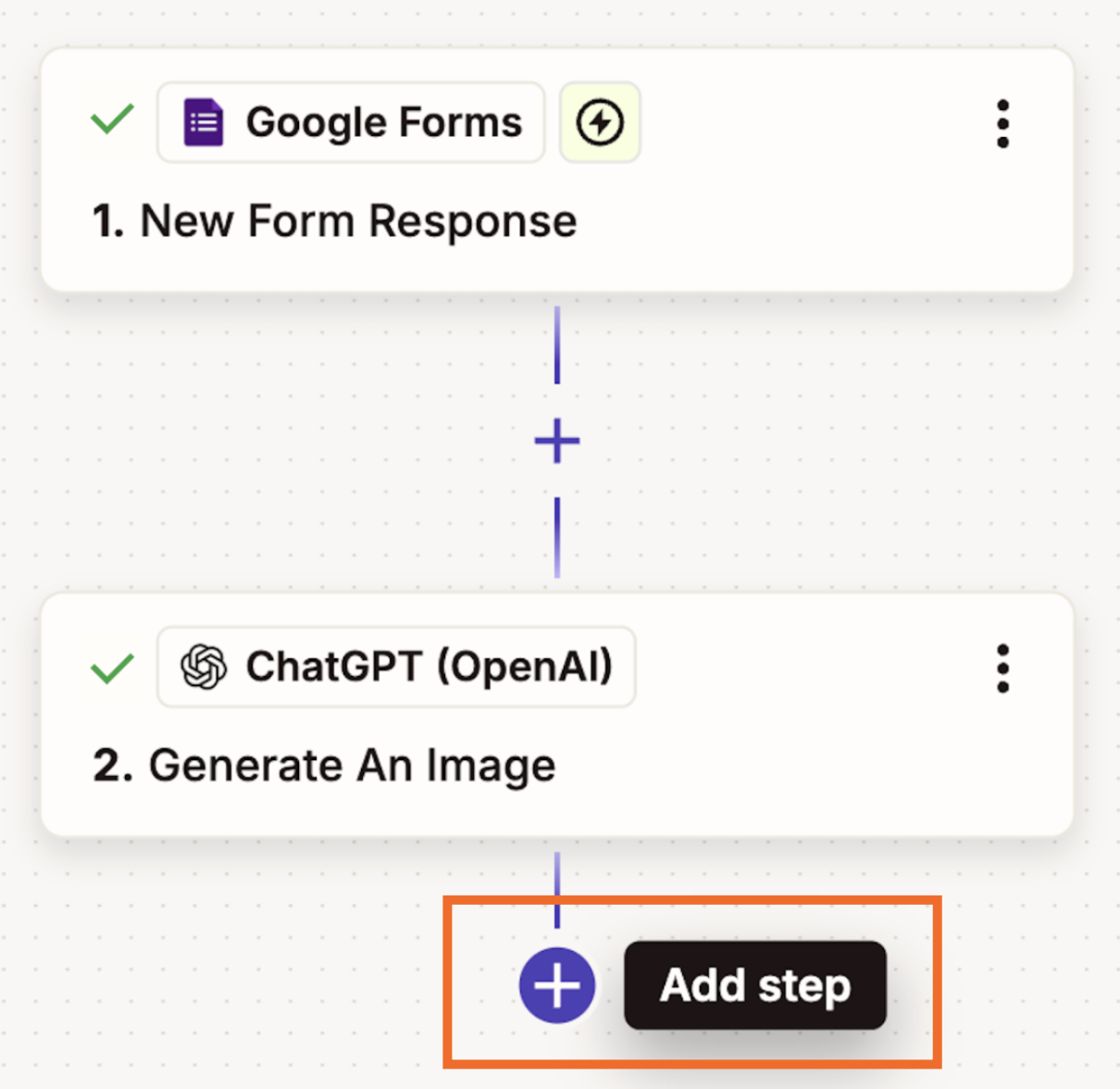
Set up an action step to send your image somewhere
Now for the last step—sending your image somewhere so that you can actually do something with it. In this example, we're sending the image to an email, but you could send it to a spreadsheet, database, or Slack channel as well.
Select Email by Zapier as your action app, and Send Outbound Email as your action event.

Click Continue.
Next, customize your action step. First, use the data from your Google Form step to determine who to send the email to.

Next, give your email a subject line and a body. Then, attach your images from the ChatGPT step by grabbing them from the dropdown.
You can customize your email further by giving it a From Name, Reply To address, or Cc-ing/Bcc-ing anyone else on the outgoing email.

Next, click Test Action to text your action step. Zapier will then send an email to the email address provided.
If everything looks good with your email, you're ready to publish your Zap.
Create AI images easily with automation
AI image generation is a powerful tool, and the technology behind it is only getting better. Now's the time to start honing these skills and finding ways to build AI image generation into your workflows automatically with Zapier.
Related reading:
This article was originally published in July 2023, written by Will Harris. It was most recently updated in October 2025 by Steph Spector.