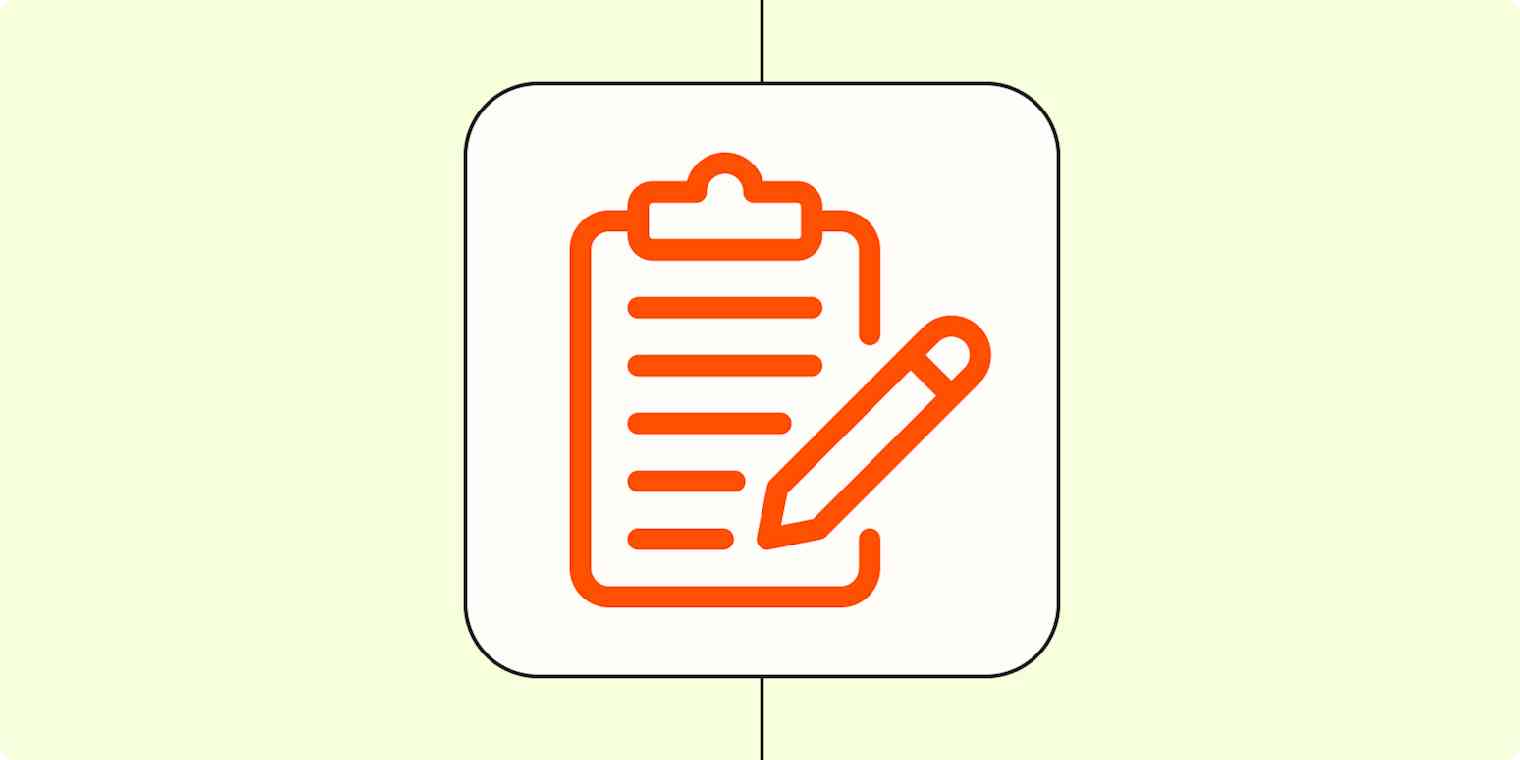You probably know that blogging is one of the best ways to improve your SEO and grow your website traffic. I'm guessing you've also spent way too many hours staring down a blinking cursor.
I feel your pain. I've been blogging for over a decade. In fact, it's the primary marketing strategy I used to hit five-figure months in less than two years after starting my business. But it wasn't always easy for me: without a strategic process and a great set of tools, blogging is hard.
I went through a trial and error process to get where I am. Here, I'll share my blogging process—including the tools I use to make each step easier.
Read about how a financial blogger and marketing blogger use automation to get more done.
1. Brainstorm content ideas
To write a great blog post, you need a great idea. It helps to brainstorm as many ideas as possible, so you don't have to go fishing every time you need to write something. My favorite place to start a productive brainstorming session is AnswerThePublic.
As a Squarespace designer at KateScott.co, I often write tutorials and guides for people who are new to the platform. I'll start by entering a 1-2 word topic (in this case, "Squarespace"). AnswerThePublic generates this helpful mindmap of ideas.
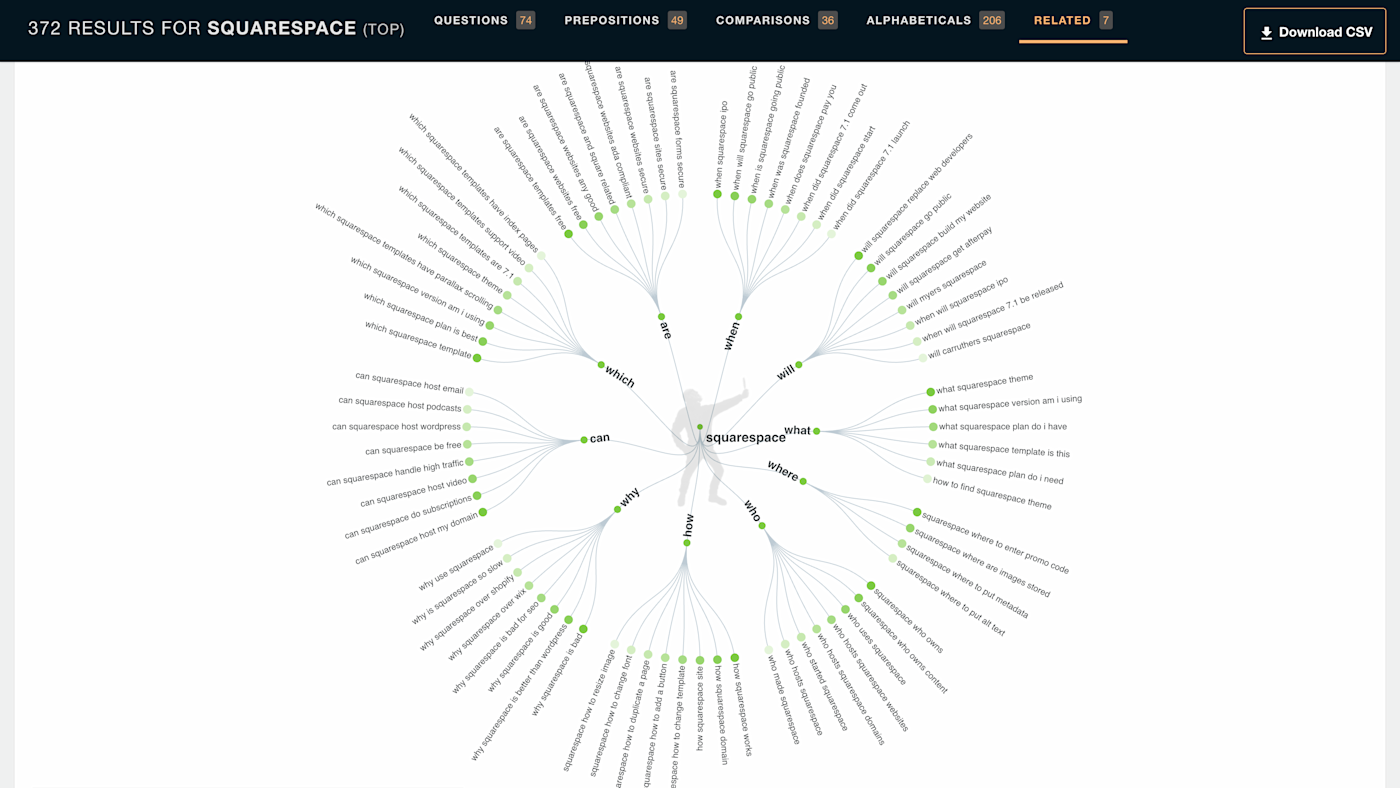
Results are pulled in directly from Google, giving me instant insight into what real people are searching for every day. First, I look for patterns. Here are a few ideas that stand out to me.
Why Squarespace is bad for SEO
Squarespace where to put metadata
Squarespace where to put alt text
Notice that all of these topics share an overarching theme: Squarespace SEO. So I decided to write a seven-thousand-word guide to Squarespace SEO that covered all of this and more.
2. Create an editorial calendar
Once you have a collection of amazing content ideas, you need a place to record and sort them by topic. (Though tempting, a random scrap of paper will not suffice.) My favorite app for organizing ideas is Asana.
Asana allows you to create projects, which you can structure as a list, board, or calendar. I have two projects: one for blog post ideas and one for my marketing calendar. Here's what my ideas project looks like.
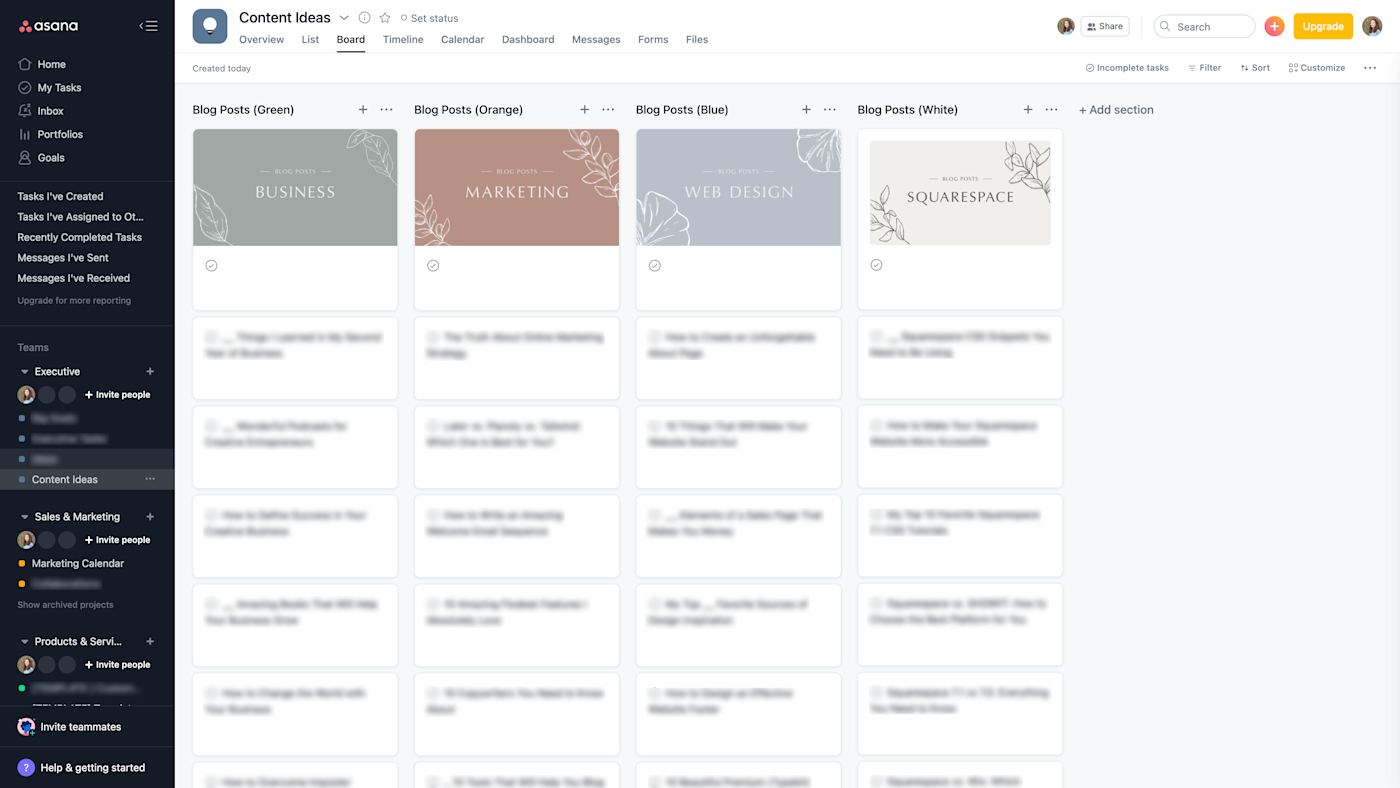
My blog has four main content categories, so my project has four sections—one for each category. When I'm ready to turn an idea into a post, I polish it up, add my outline in the notes, and schedule it on my marketing calendar.
3. Do keyword research
Keyword research is critical if you want your content to rank on Google. You need to identify one focus keyword to use in your headline, headers, body text, URL, image file name, and image alt text.
Lots of keyword research tools are pricey and designed for experts, rather than the average business owner. Ubersuggest fills the gap with a tool that's easy to use, provides powerful insights, and doesn't cost an arm and a leg—it's free for up to three keyword searches per day.
Start by entering a relevant keyword. Ubersuggest will show you lots of information, but there are two main things you need to look at: search volume and SEO difficulty.
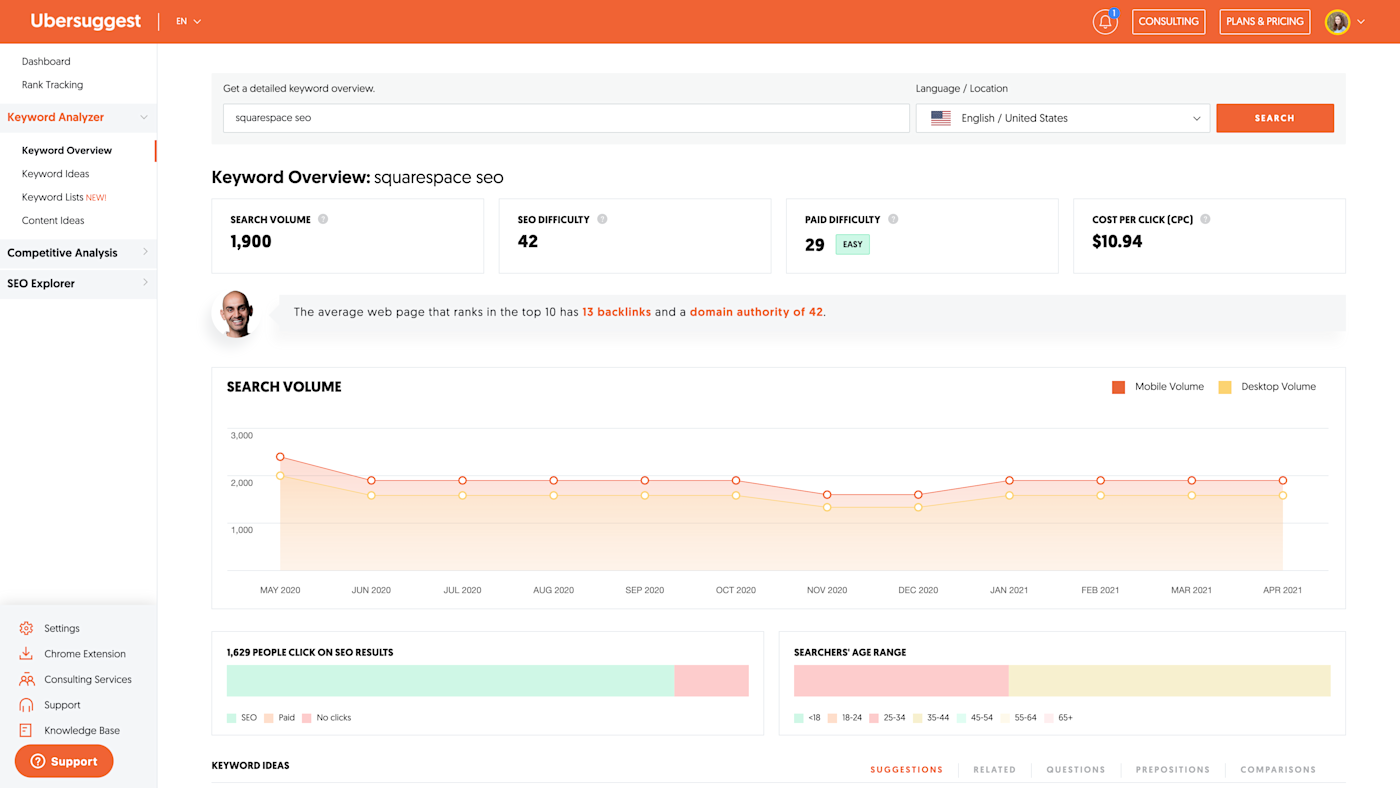
The best keywords are easy to rank for (low difficulty) and have decent search traffic (high search volume). Scroll down to the Keyword Ideas section to see related keywords. If your keyword is too difficult to rank, you might be able to find an alternative on this list.
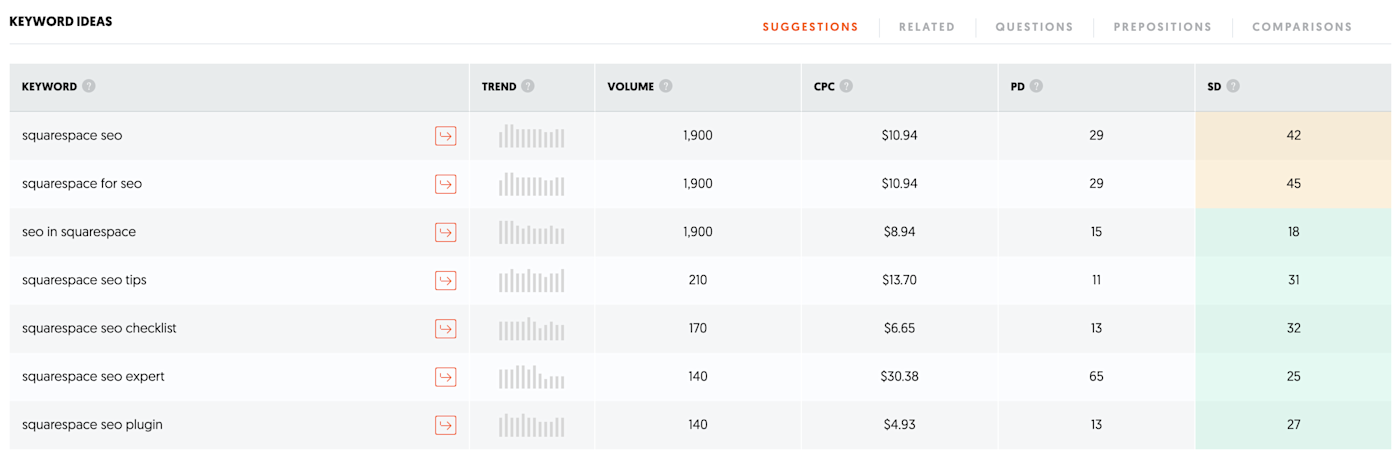
In the example above, you can see that my original keyword, "Squarespace SEO," has 1,900 searches per month and is moderately difficult to rank for. On the other hand, "SEO in Squarespace" has the same traffic but has a much lower difficulty score, making it a more attractive choice.
4. Write your headline
No matter how high you rank on Google, a boring headline will make people scroll right past your content. I use CoSchedule's Headline Studio to help with this—it almost turns writing headlines into a science. They've analyzed countless headlines to find the formulas that make people click.
Start by coming up with a blog post title, and enter it into Headline Studio. You'll receive a score and detailed analysis that can help you make improvements. Here's a snapshot of the analysis of a potential headline for this blog post.
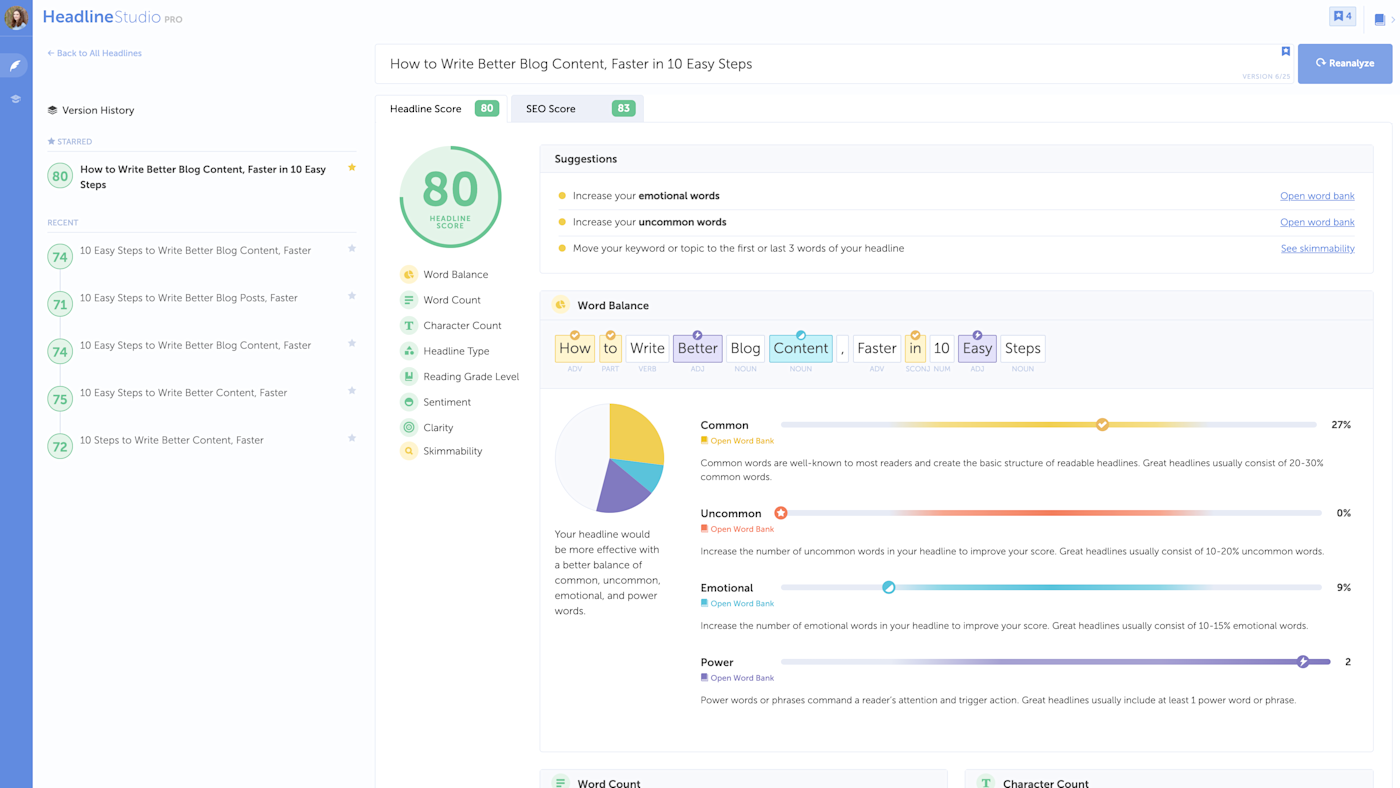
You can see how I started with a score of 72 (good) and tweaked things until I had a headline with a score of 80 (great).
5. Optimize your post
If you have a self-hosted WordPress blog, chances are you use a WordPress SEO plugin like Yoast. And Yoast is great, but it focuses quite a bit on keyword frequency. That was helpful in the age of keyword stuffing, but it's not 2010 anymore. Now it's much more effective to include related keywords in your post.
I use Semrush to help—it's a full suite of tools, but my MVP is the SEO Writing Assistant. It integrates with Google Docs to help you write perfectly optimized blog posts.
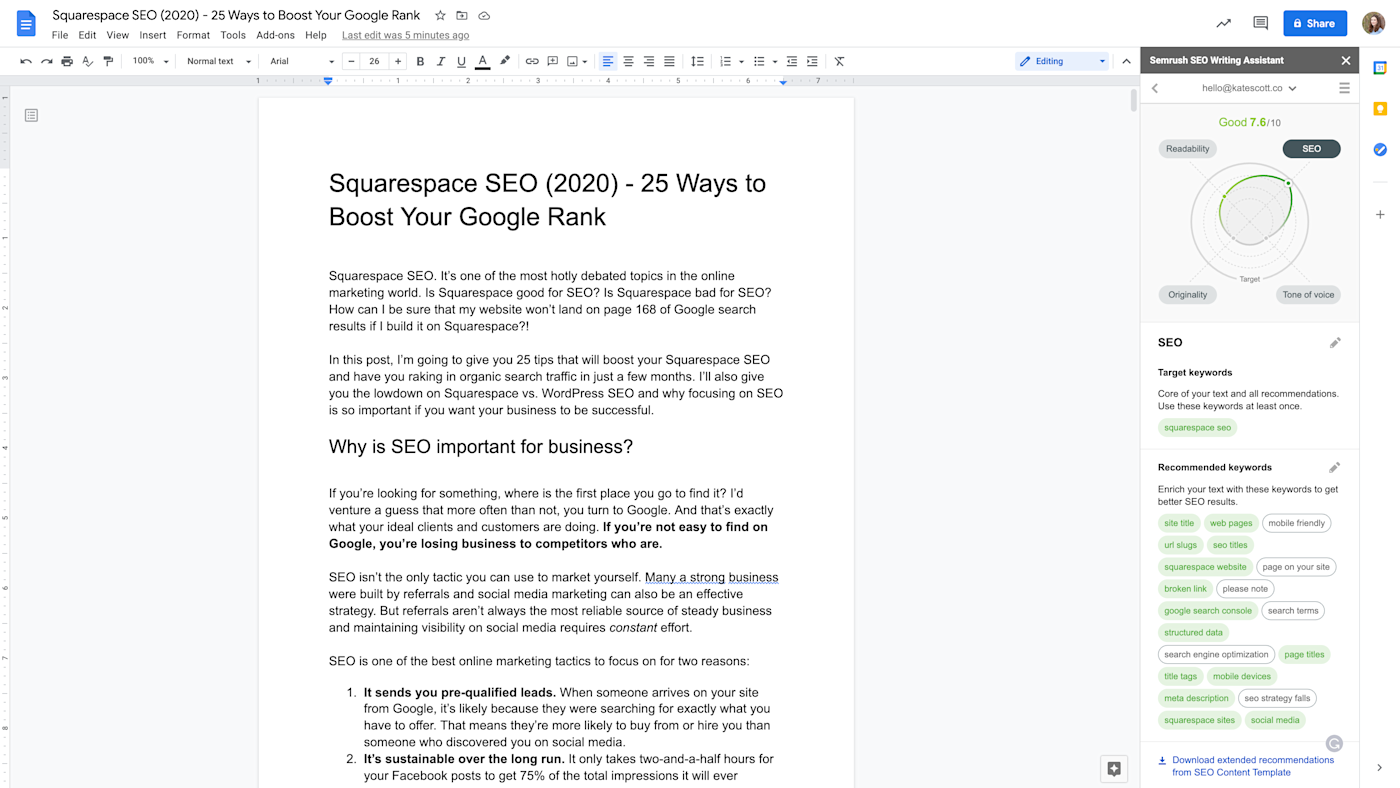
In the example above, my target keyword is "Squarespace SEO." The Writing Assistant suggests related keywords by analyzing similar content that already ranks on Google, and recommended keywords turn green when added to your post. The SEO Writing Assistant also measures readability, originality, tone of voice, and other metrics to help you outrank the competition.
6. Proofread your post
Unfortunately, spellcheck is from the dark ages and autocorrect...well, we all have embarrassing stories about that. That's why I use Grammarly to catch any errors. It goes beyond spellcheck and autocorrect to offer advanced suggestions on how to improve your spelling, grammar, tone, and readability.
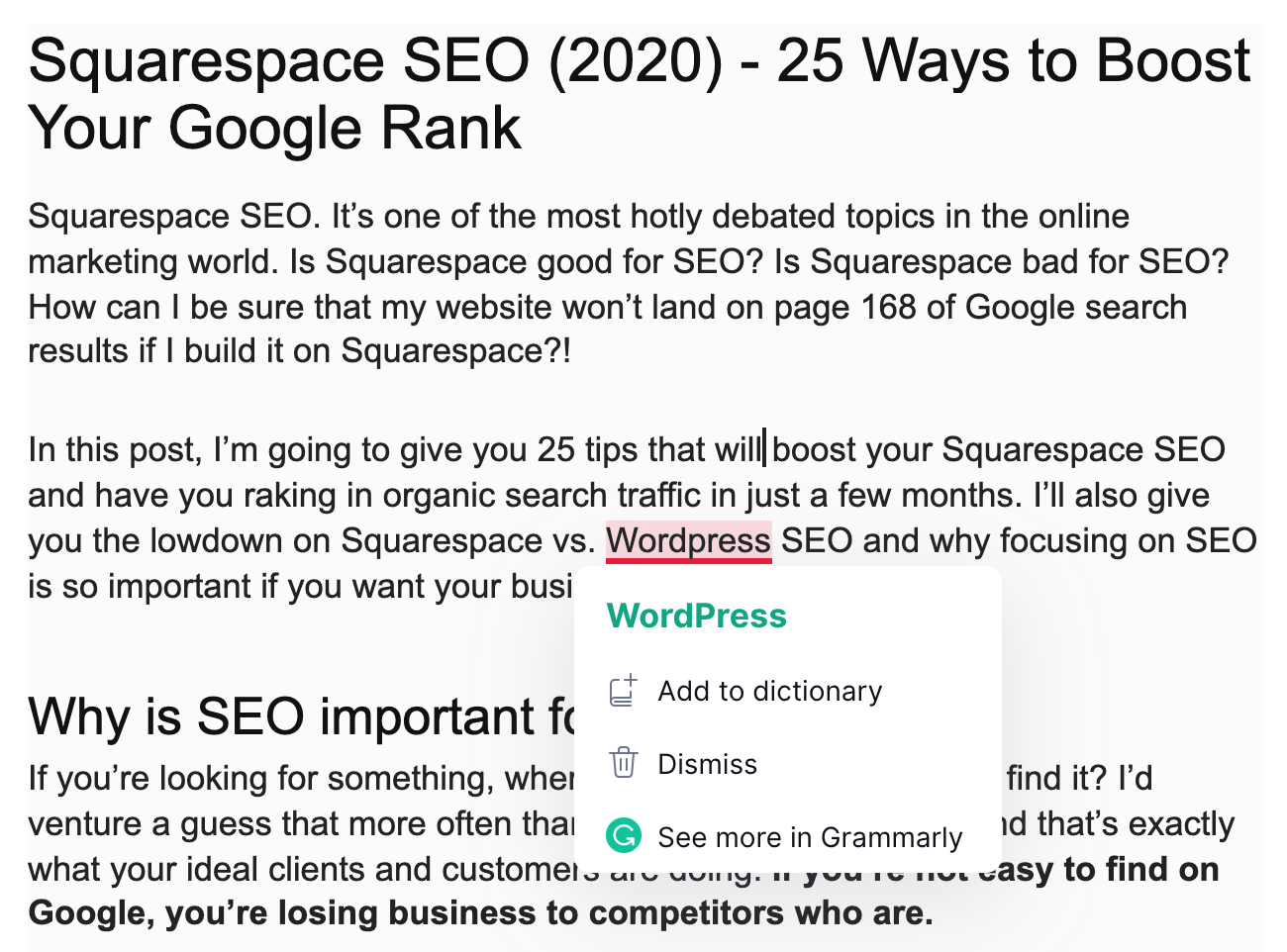
You can use Grammarly directly within Google Docs, WordPress, Squarespace, and countless other online writing platforms.
7. Find images for your post
Images are a great way to break up your text and hold the short attention of readers drowning in a sea of information. If you don't have screenshots or other relevant, original images, you can use free stock photos. Just make sure you're using a reputable stock photo site.
I use Unsplash, which isn't your average stock photo website. Photographers from all over the world share their work on Unsplash, making it easy to find tasteful, artistic images devoid of the fake smiles and too-perfect staging you've seen in more traditional stock photo galleries.
You can even sign up for a free account and curate photo collections for current and future projects. I like to sort photos by theme, but you can also sort them by blog post, category, and more.
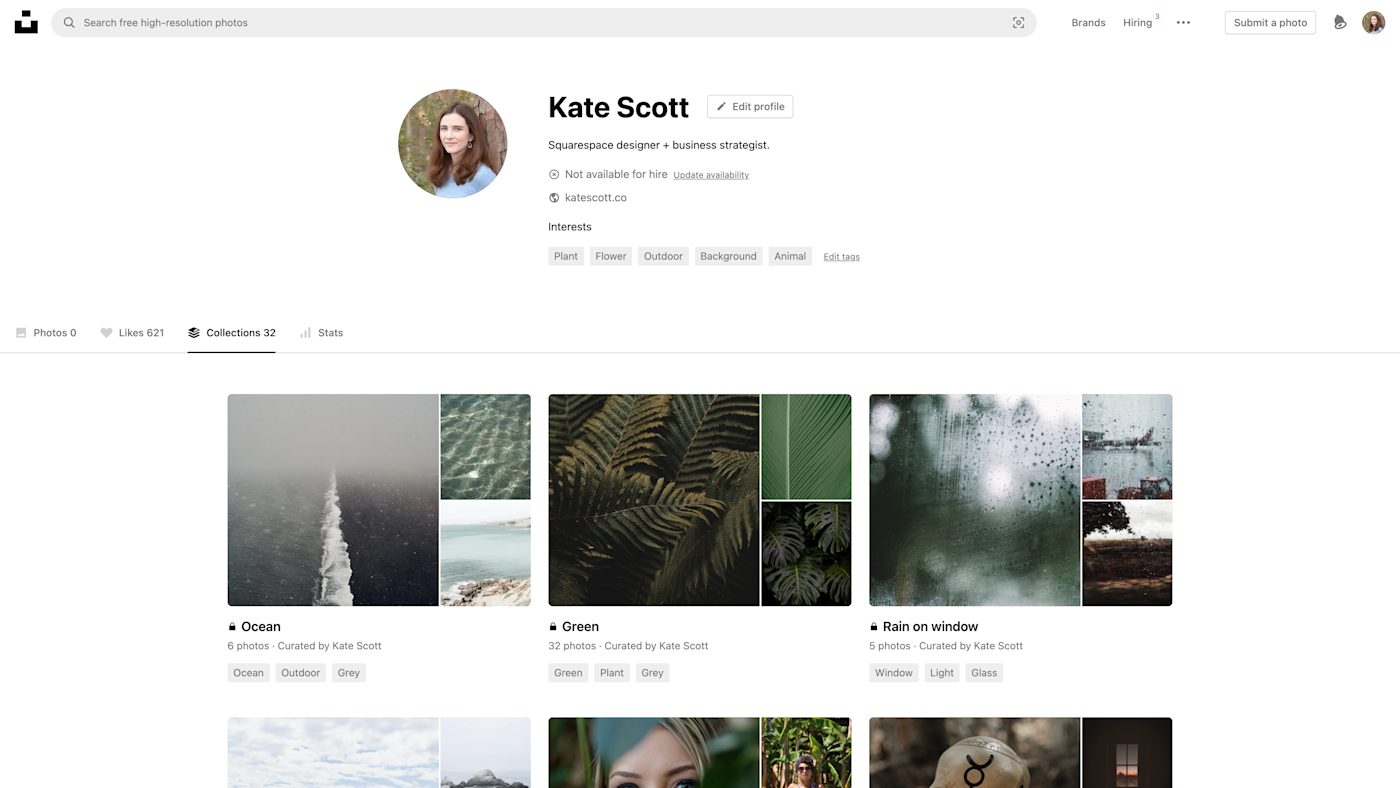
8. Design social media graphics
I'm a designer. I've tried all the design apps. And while there are lots of social media design tools for non-designers, I recommend Adobe XD above all the rest. Now I know what you're thinking: of course a designer would recommend a complicated, ridiculously expensive Adobe app.
But XD isn't any of those things. It's powerful (as you would expect from Adobe), but it's also easy to use and features a user interface so clean you could eat off of it. Plus, you have access to all core features for free.
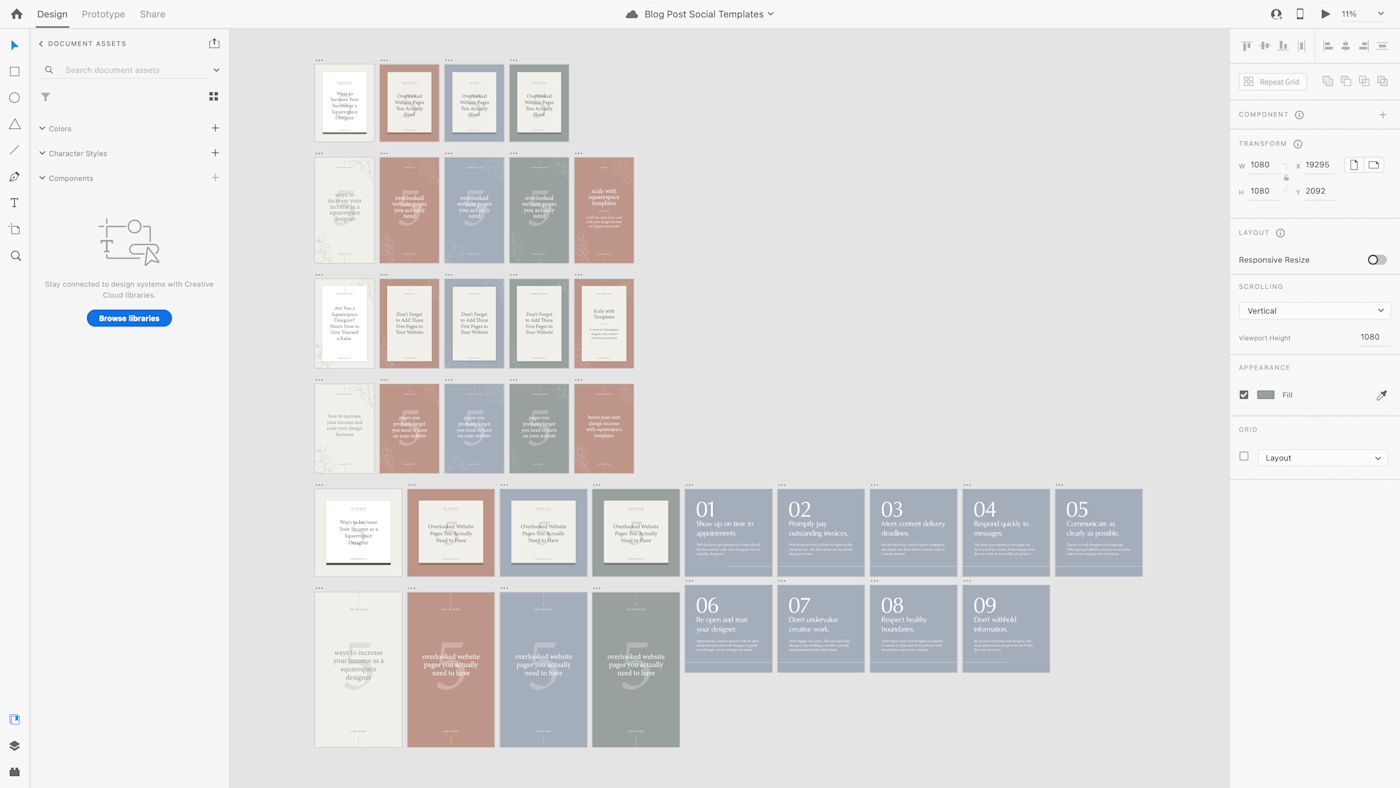
My favorite thing about XD is that you can create a single file with multiple artboards for all your social media templates. And you can save them to separate JPG or PNG files all at once with a single click. The amount of time you'll save is reason enough to make the switch.
9. Promote your content
After you hit publish and breathe a deep sigh of relief, it's time to promote your blog post on social media. You can automate this process using Zapier, which can do things like automatically post all new WordPress articles on social or cross-post content from one social media platform to another.
Zapier is a no-code automation tool that lets you connect your apps into automated workflows, so that every person and every business can move forward at growth speed. Learn more about how it works.
10. Make it easy for readers to promote your content
Your readers can be your best publicists—if you make it easy. Unfortunately, most social sharing plugins are slow, ugly, and don't give you control over how your content looks (and I've tested a lot of them). That's why I love Social Warfare.
It's lightweight, completely customizable, and gives you total control over how people share your content. Want to make sure anyone pinning your post uses your vertical Pinterest graphic? You can upload one specifically for Pinterest sharing. No more worrying about how your content will look when shared by other people.
Related reading:
This was a guest post from Kate Scott, a strategic web designer. Follow her on Instagram @katescottco or shop Squarespace templates at katescott.co/shop. Want to see your work on the Zapier blog? Read our guidelines, and get in touch.