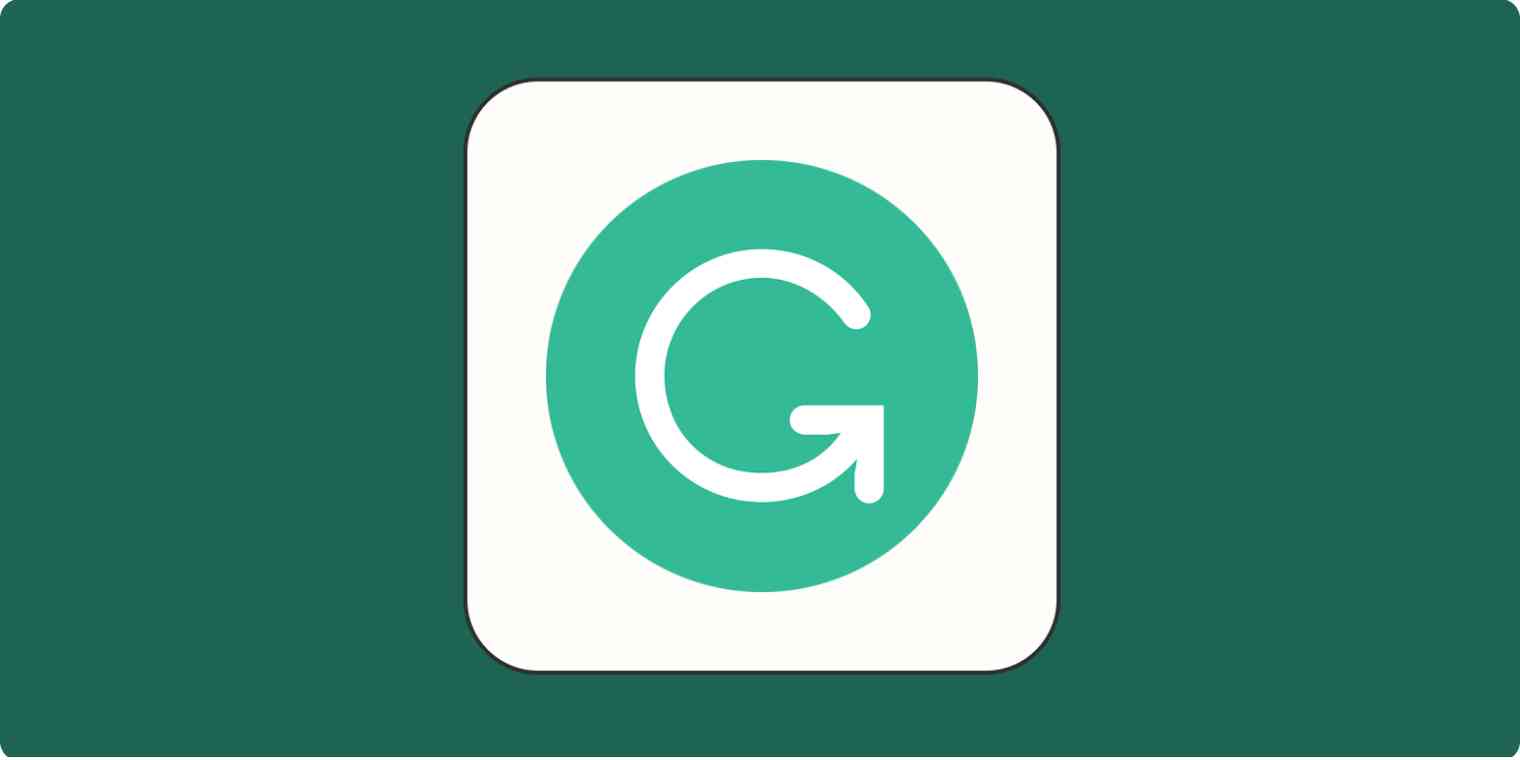Over the last year, I've edited over 100 documents with Grammarly. So when I heard that Grammarly was adding generative AI functionality, I jumped at the chance to test it. Like most AI writing tools, GrammarlyGO is built on GPT-3, so it's not at any advantage in terms of the quality of its output. Instead, its edge is the fact that Grammarly is already a powerful editing tool.
Could the convenience factor—the addition of AI tools directly into my editing workflow and into other tools, like Gmail—make it more powerful than other generative AI apps?
Here's what I found out after playing around with it.
How to access GrammarlyGO
There are two ways to access GrammarlyGO, depending on how you use Grammarly:
If you use the Grammarly editor in your browser, click the GrammarlyGO button on the right side of the editor to enable it. If you don't see a GrammarlyGO button, your admin may have turned off the feature, or it might not be available in your area yet.
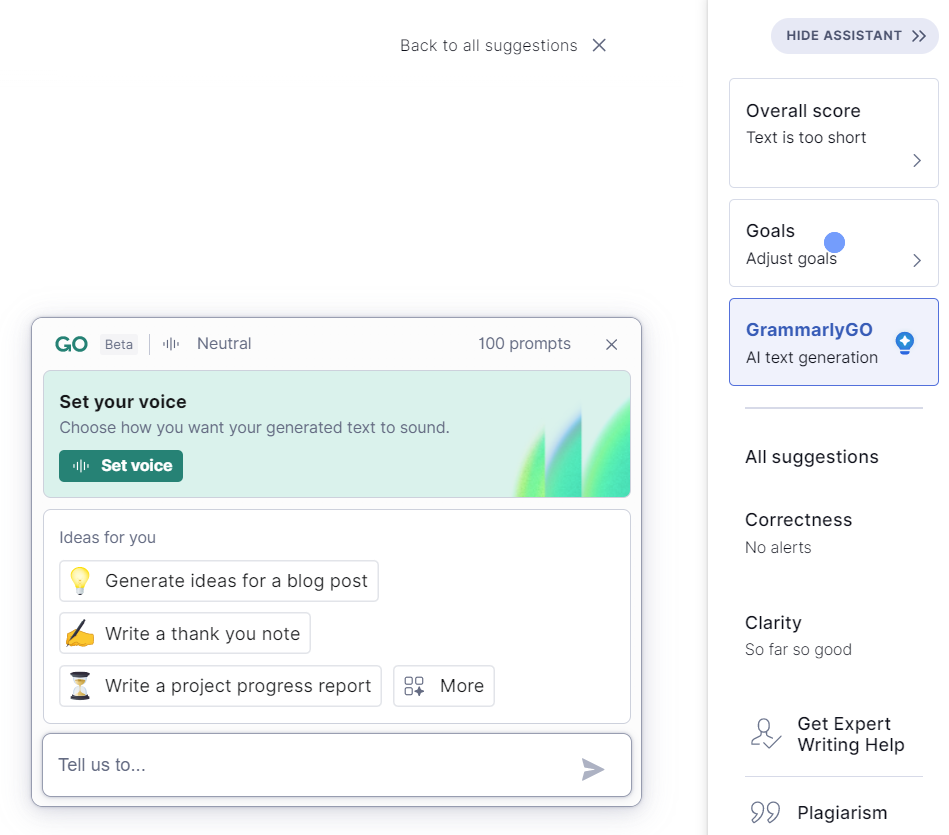
If you're using the Chrome extension or desktop app, you can access GrammarlyGO by clicking the light bulb icon next to the Grammarly icon.
Even as a Grammarly free user, you get 100 "prompts" (i.e., uses) per month. And unlike many free AI trials, this limit resets each month. If 100 prompts per month isn't enough for you, you can upgrade to Grammarly Premium for more.
What can the AI-powered GrammarlyGO do?
Typically, I do my writing on other platforms like Notion, then bring it into Grammarly to polish for things like spelling, grammar, and punctuation. But GrammarlyGO's AI features go far beyond my current use case. Here are the options it offers:
Personalize
Compose
Rewrite
Ideate
Reply
Personalize
Like most AI writing tools, Grammarly defaults to a fairly dry and personality-free output unless you coach it in the right direction. Here's an excerpt of a piece of text generated using Grammarly's "Neutral" voice:
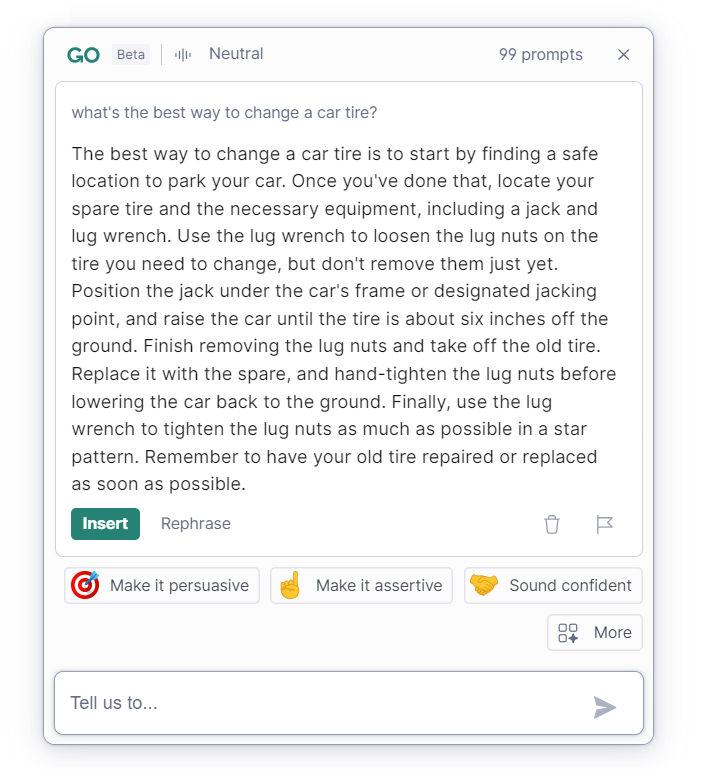
Not the most engaging, right? That's where GrammarlyGO's personalization features come in. You can tweak the style of your output to be more formal, more casual, or more witty just by clicking an emoji-styled button.
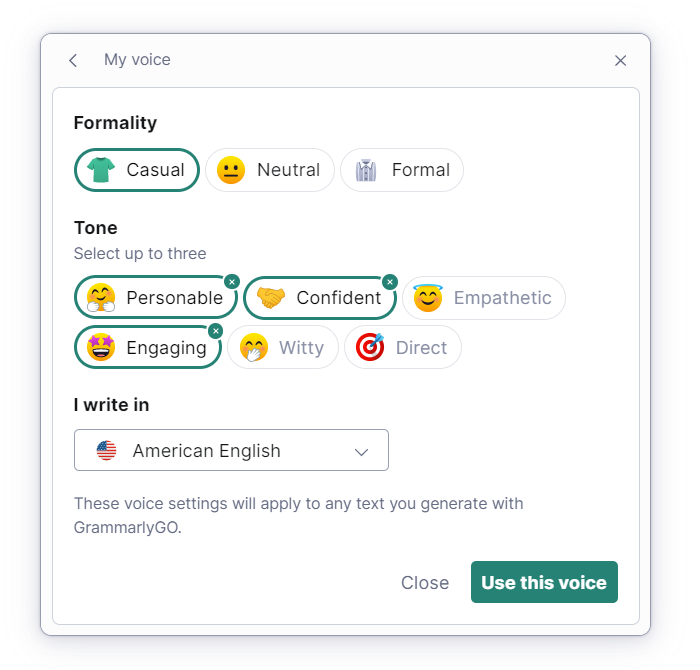
In many ways, this is a better user experience than using ChatGPT, which requires you to manually describe the tone of voice you're looking for. It's also good to see Grammarly add an easy way to select different dialects like American English, British English, Canadian English, and Indian English.
To give you a sense of the effect of changing the tone of voice, here's the same piece of text ("How to change a car tire") written in a personable, confident, and engaging tone of voice.
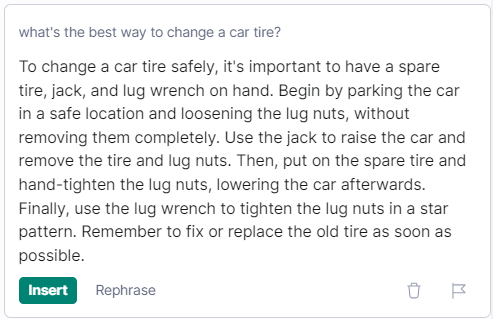
Much clearer. I also tried out an "empathetic and witty" tone of voice and was expecting some lighthearted jokes—like ChatGPT might have done—but there wasn't any of that. Maybe changing car tires isn't a funny enough subject matter? Go figure.
Compose
Generative AI text is the heart of most AI platforms, and like most AI tools, it doesn't excel at long-form content. Its Compose feature tends to feel generic, no matter the tone of voice you ask for.
To put the feature to the test, I asked GrammarlyGO to write a 1,200-word blog post with unique tips for traveling to Mexico City.
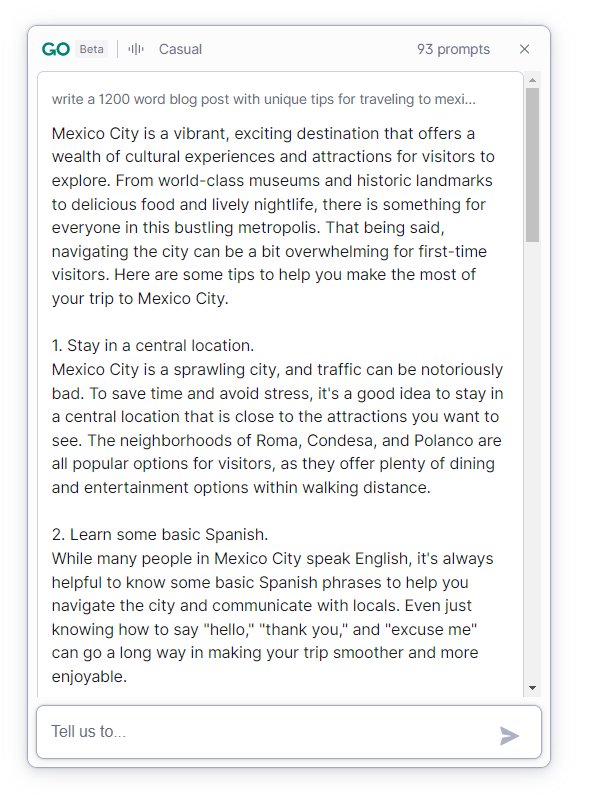
While Grammarly didn't respect my request for a 1,200-word blog post, it did give me a basic draft to work from. And, having visited Mexico City a few times, I will say that the actual content is on point. Chapultepec Castle, the Teotihuacan pyramids, the Xochimilco canals, and lucha libre make for a heck of a visit to Mexico's capital. On the whole, though, the output is pretty bland. Even with my tone of voice set to "personable, confident, and engaging," the text feels robotic and boilerplate. I'd expect the output to get significantly more sophisticated when GPT-4 is eventually integrated and as these models continue to develop, but for now, it's just giving me a skeleton to work from.
Rewrite
GrammarlyGO's Rewrite feature makes it easy to test out different writing styles and tones. I took my relatively dry intro from the "Mexico City" piece above and clicked GrammarlyGO's option to Make it friendly. Here's what I got:
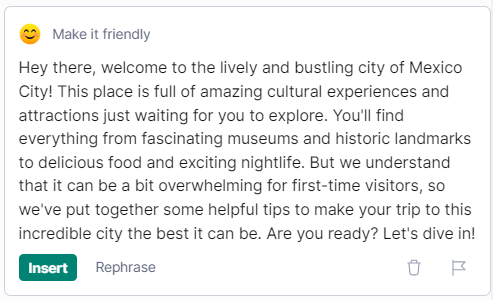
There are certainly more exclamation points here (!).
GrammarlyGO can easily rewrite for tone, but changing the scope or goal of the piece isn't its strength. But that's ok: the more I explore GrammarlyGO's features, the more I'm convinced that the way to judge GrammarlyGO isn't on the strength of its AI output. Instead, think of GrammarlyGO as an AI editing assistant.
Which brings me to the next feature.
Ideate
As a writer, it's hard to step back and get perspective on your own work. Ideate, which I'd argue is GrammarlyGO's strongest feature, makes self-editing a breeze. Once you paste your text into the Grammarly editor, GrammarlyGO analyzes it to help you improve what you wrote.
Here's what happens when you choose Give me ideas for improvement.
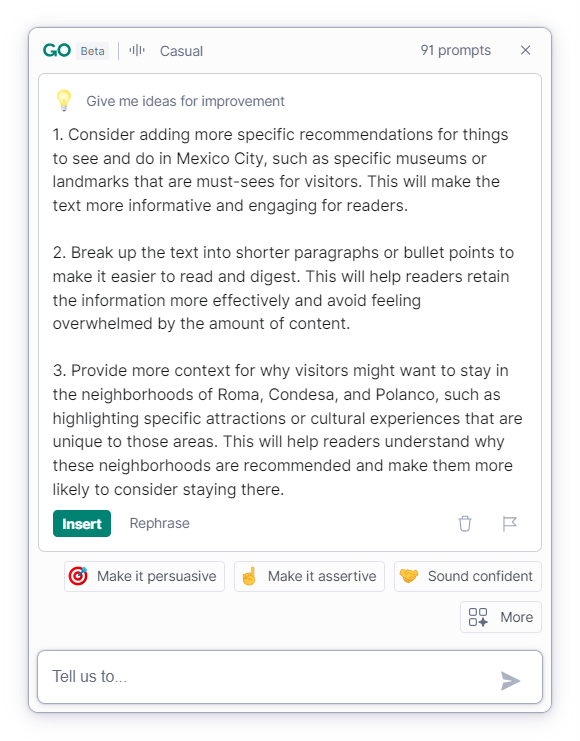
These are on point. And I like how it gives both structural recommendations ("break up the text") and expansion opportunities ("provide more context"). It's like having an editor on hand at all times.
When you click Identify any gaps, GrammarlyGO puts itself in the reader's shoes and asks any obvious next questions that you may have neglected to cover.
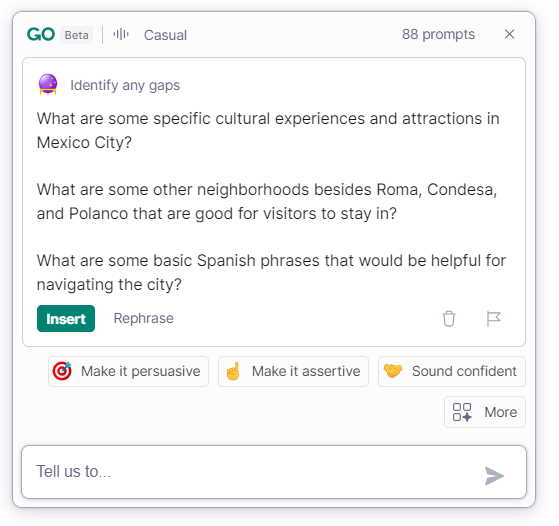
Another Ideate feature is Identify my main point—which is nothing if not humbling. If an AI editor can't correctly pick out your main point, chances are, readers can't either.
Ideate adds macro-editing to Grammarly's existing micro-editing features. It's the GrammarlyGO tool that fits most neatly into my existing editing workflow, and I'm already putting it to good use.
Reply
GrammarlyGO also works with Grammarly for Mac and Grammarly Chrome, which bring the tool's AI features into other apps like Gmail, Google Docs, Microsoft Word, and LinkedIn.
I'm not normally a Grammarly Chrome user, but I downloaded it to test the new Reply feature, which uses AI to expand notes into full messages. To test it, I opened up Gmail, clicked GrammarlyGO, and selected Respond to a customer complaint. Then, I gave the basic context of a fictional customer complaint: "Sorry, won't happen again, we'll give you a 50% discount on your next order."
Here's the email Reply created:
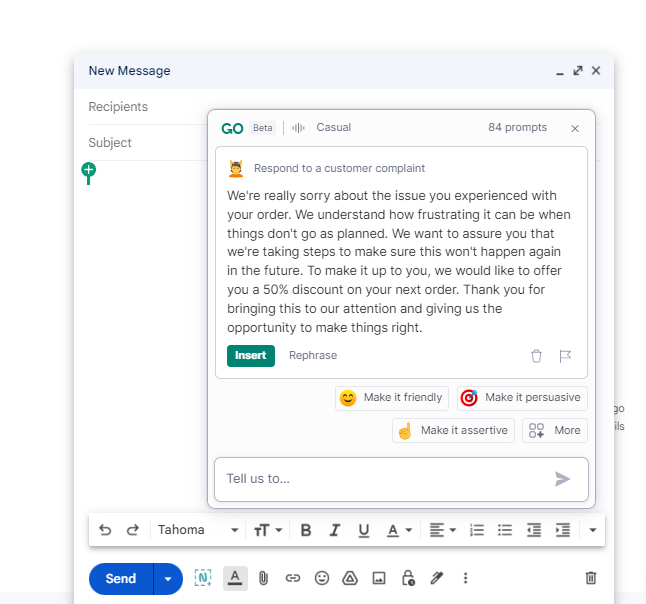
Reply can also help you:
Ask for a favor
Write a thank-you note
Share a company update
Write a sales proposal
Politely ask for an update
Announce a company milestone
Invite customers to an event
Write a project progress report
Announce a new product or service
Write a competitive analysis report
The customer service implications of this feature are huge. Most business email users are either writing all emails manually or using pre-written canned responses. With Reply, Grammarly users can save time without overly templatizing their responses.
GrammarlyGO's unique edge
GrammarlyGO is much less structured than most AI writing tools, which can mean it requires a little more finessing when it comes to writing. But what gives GrammarlyGO an edge are its scale and familiarity, its editing prowess, and its integrations with other platforms—especially email.
Scale. With its 30 million daily active users, Grammarly is bringing serious scale to the rollout of its AI features. For many users, GrammarlyGO will be the first time they experiment with generative AI. Because Grammarly is adding free AI features to a platform that users are already familiar with, they're able to help millions of users with the flip of a switch.
Editing. If you already go to Grammarly for editing, GrammarlyGO makes the experience even more compelling. Its Ideate feature sheds light on what's missing from your work, helping you transform a good piece of writing into something even better.
Integrations: Using GrammarlyGO's Reply feature to write faster emails has the potential to save hundreds of hours across your organization, especially for customer-facing roles and internal email.
Your new AI editing sidekick
GrammarlyGO isn't a replacement for ChatGPT or Jasper—but it isn't meant to be (yet). Instead, Grammarly is using AI to make itself even more essential in editing workflows. And after testing GrammarlyGO's AI tools, I have to say it's succeeded.
I'm impressed by how seamlessly GrammarlyGO works its way into the editing experience. I've absolutely fallen in love with the Ideate feature, and I'll definitely be incorporating GrammarlyGO into my self-editing workflow, particularly its content gaps and ideation capabilities.
My advice? Look at GrammarlyGO as an AI editing assistant—not a long-form text generator—and you'll find yourself pleasantly surprised.
Related content: