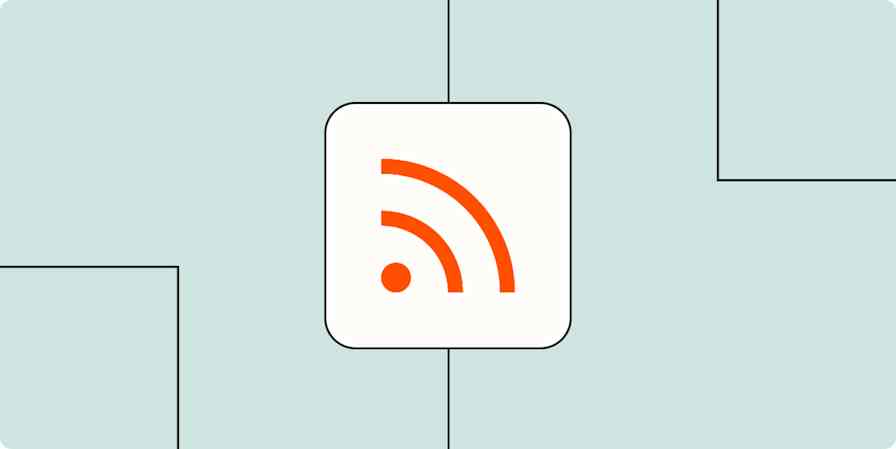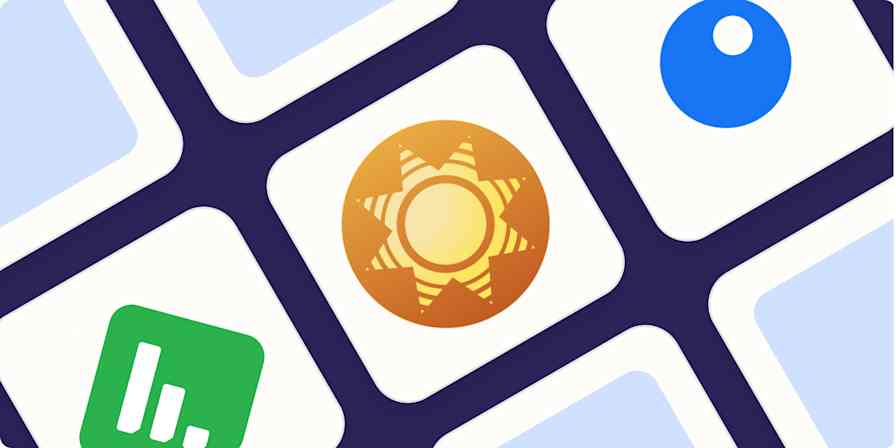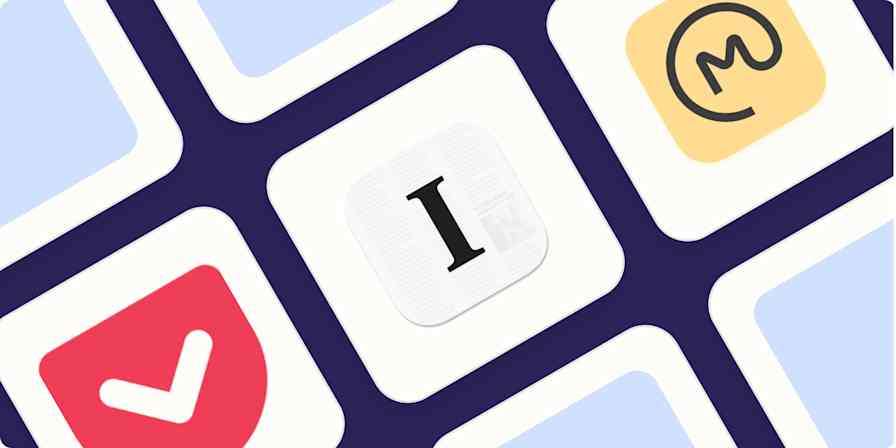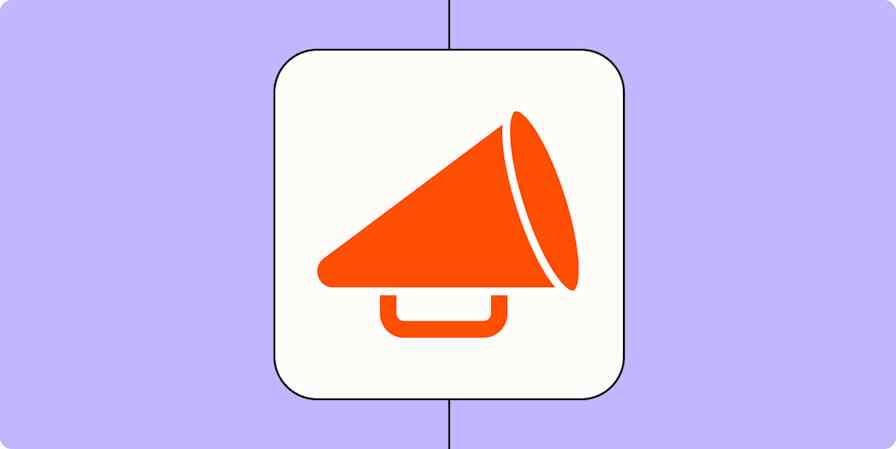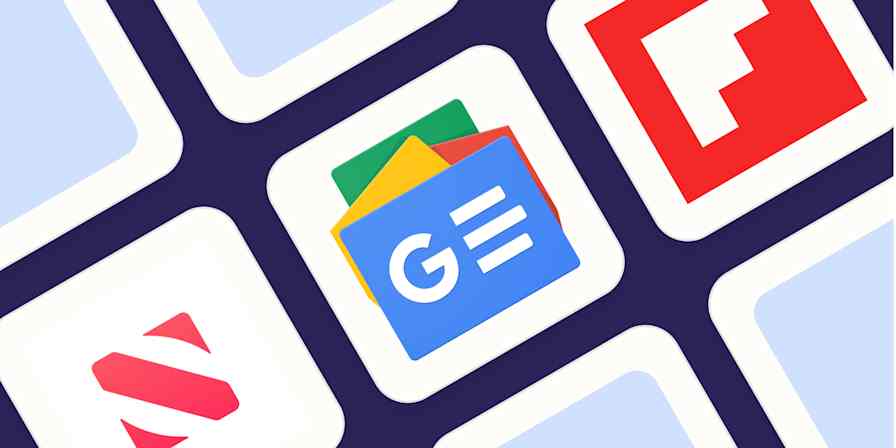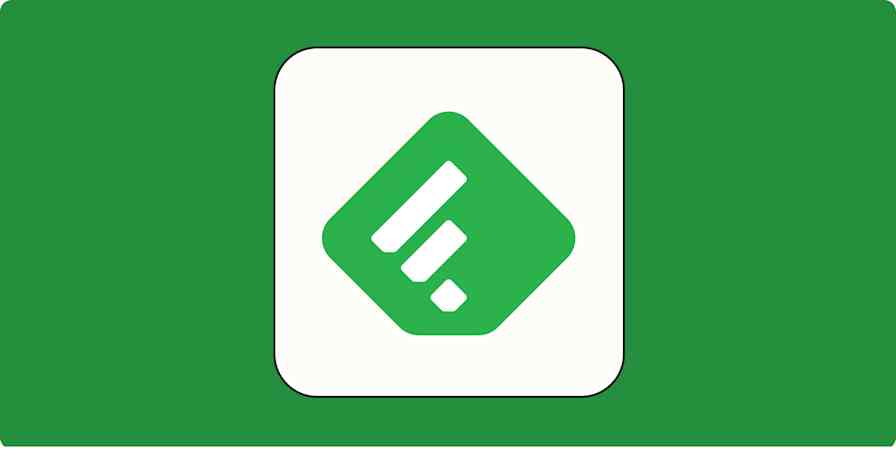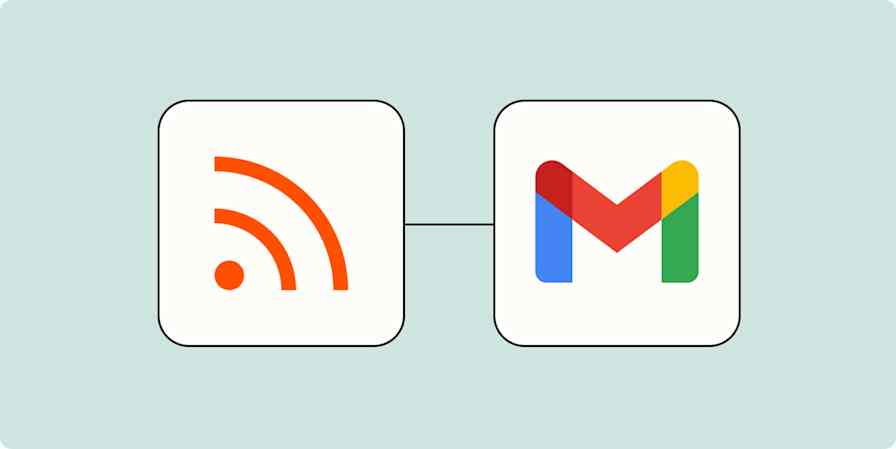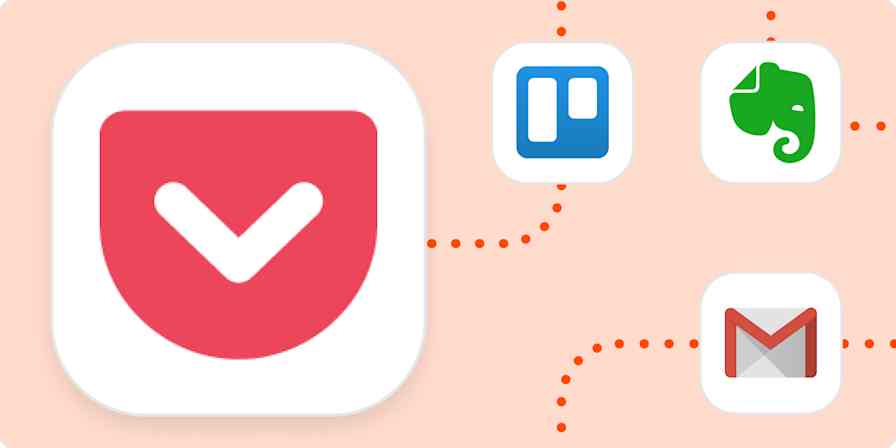RSS isn't dead, but it is harder to find RSS feeds than it used to be. Browsers no longer point them out, and websites rarely prominently link to them anymore.
And yet, most sites do offer RSS feeds. Here are a few ways to find those feeds, quickly, when Googling just doesn't cut it.
I'll also show you how to create your own RSS feeds for apps that don't offer them.
Table of contents:
How to find the RSS feed URL for most websites
Start by adding /feed to the end of a URL. That should work about half the time. If it doesn't, keep reading.
How to find the RSS feed URL on WordPress
A shocking number of websites are built using WordPress—over 40% of destinations on the web. This means there's a good chance that any website you visit is a WordPress site, and all of those sites offer RSS feeds that are easy to find.
To find a WordPress RSS feed, simply add /feed to the end of the URL; e.g., https://justinpot.com/feed. I do this any time I visit a website that I'd like an RSS feed for—it almost always works.
How to find the RSS feed URL on YouTube
YouTube channel pages double as RSS feeds. Simply copy and paste the URL for the channel into your RSS reader. You can also find an OPML file for all of your subscriptions here.
How to find the RSS feed URL on Medium
If a publication is hosted on Medium, add /feed/ before the publication's name. So medium.com/example-site becomes medium.com/feed/example-site. If it's an example.medium.com site, just add /feed to the end.
How to find the RSS feed URL on Tumblr
If a site is hosted on Tumblr, add /rss to the end of the URL. Like this: https://example.tumblr.com/rss
How to find the RSS feed URL on Blogger
If a site is hosted on Blogger, add feeds/posts/default to the end of the URL. Like this: example.blogspot.com/feeds/posts/default
Find an RSS feed for any site by checking the source code
Did none of the above tricks work? You can try finding an RSS feed by checking a web page's source code. Don't panic! It's easier than it sounds.
Right-click an empty space on the website you'd like an RSS feed for, then click View Page Source (the exact wording may vary depending on your browser).
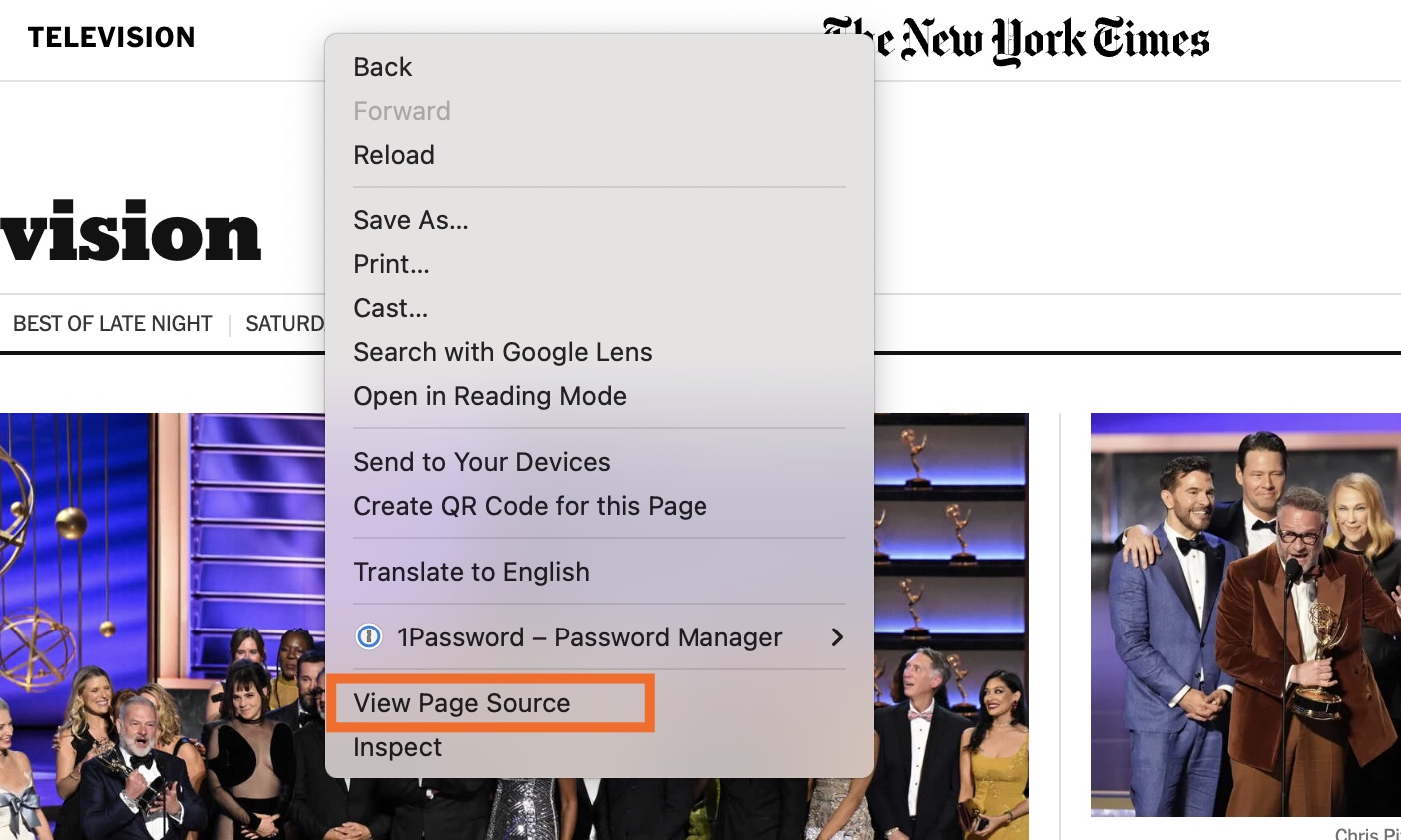
Now search the code by pressing
Ctrl+F(Windows, Linux) orcommand+F(Mac). Start by searching forrss. If nothing pops up, tryatominstead.Look for an RSS URL, then copy it into your feed reader.

Find an RSS feed in your RSS reader
You're probably here because your RSS reader isn't recognizing the website you're trying to add, but if you haven't tried that yet, start there.
Each RSS reader has a different way to add RSS feeds. Look for an option that lets you "add" or "follow" a new source—it might have the RSS icon, which you can see in this article's hero image.
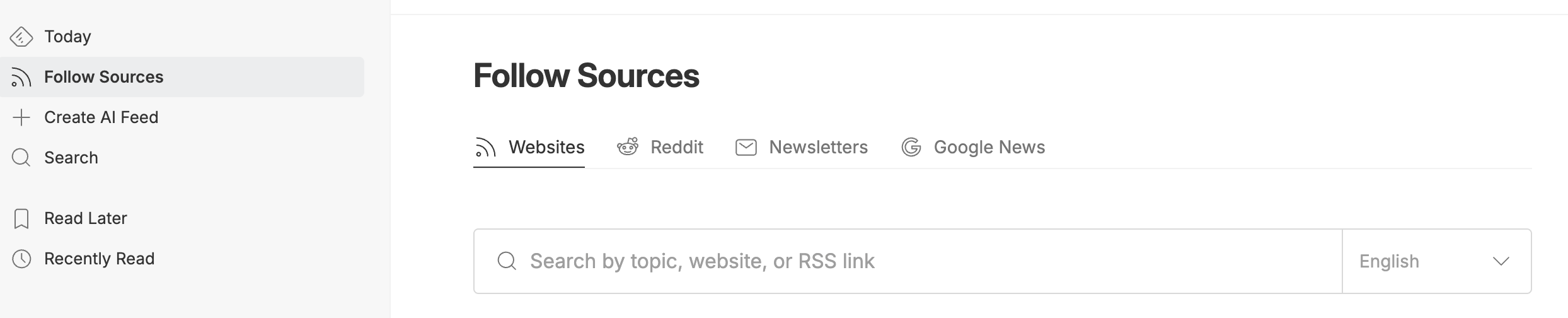
Most RSS readers will automatically pull a source's feed for you. Try pasting in the website's home page URL, and see if it pops up.
Create your own RSS feeds with Zapier
Some sites simply don't offer RSS feeds, which is disappointing, but you can use RSS by Zapier to create RSS feeds with data from thousands of apps.
For example, you could create RSS feeds from Reddit:
Post to an RSS feed for new posts or comments matching a search on Reddit
Your favorite Google apps work with RSS, too:
Post approaching Google Calendar events to an RSS feed
Create RSS feed items from new Google Sheets spreadsheet rows
Create an RSS feed of new Google Drive files in a folder
Or you can create an RSS feed as a notification hub for your work apps:
Create RSS feed items for new messages posted to channels in Slack
These are just a few examples. You can create your own custom RSS feed that pulls in just about any information you can imagine.
RSS by Zapier also lets you use RSS feeds as the first step in an automation, so you can send them to your email, calendar, or whatever app you want. Here are some tips for putting your feeds to work with Zapier.
Related reading:
This article was originally published in June 2019 and has also had contributions from Melissa King. The most recent update was in September 2025.