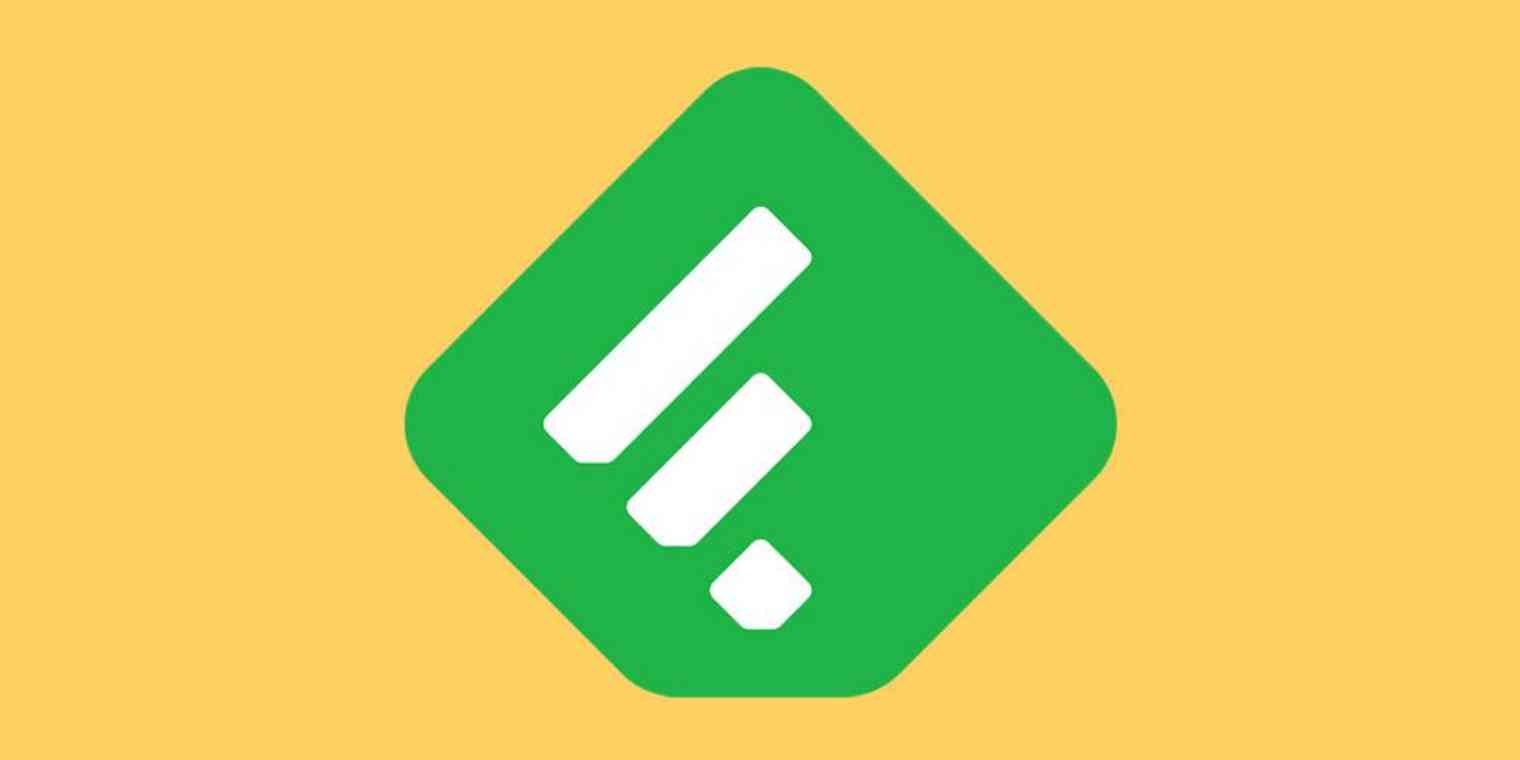Feedly makes it easy to keep up with your favorite websites, but how do you add new sites to the service? Here's how to add an RSS feed to Feedly, either by searching for the feed or by pasting the RSS URL directly.
Search for and Add RSS Feeds in Feedly
The easiest way to add an RSS feed to Feedly is by searching for it. To get started, click the Add Content button in the bottom-left corner.
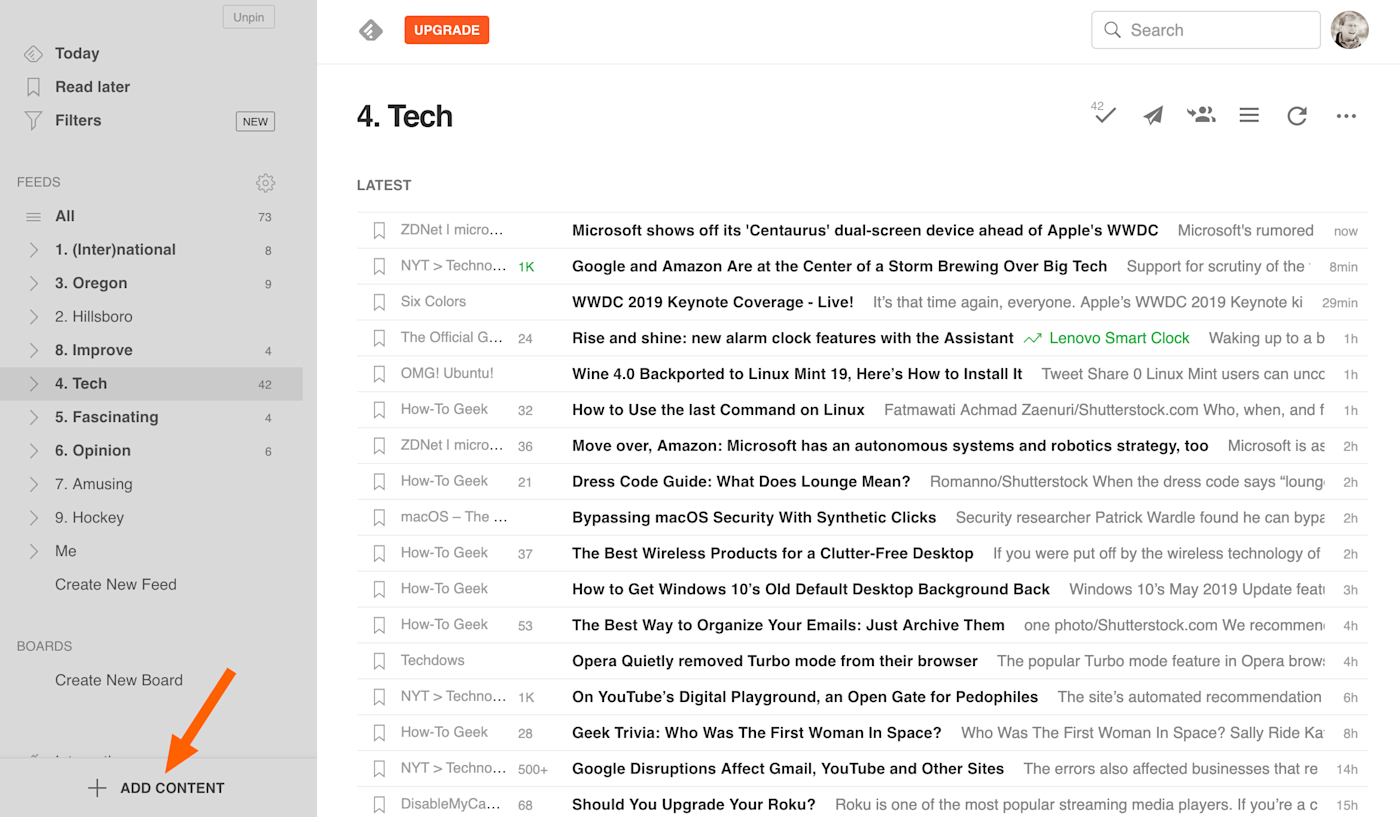
A directory of different feeds will show up, with a search bar at the top.
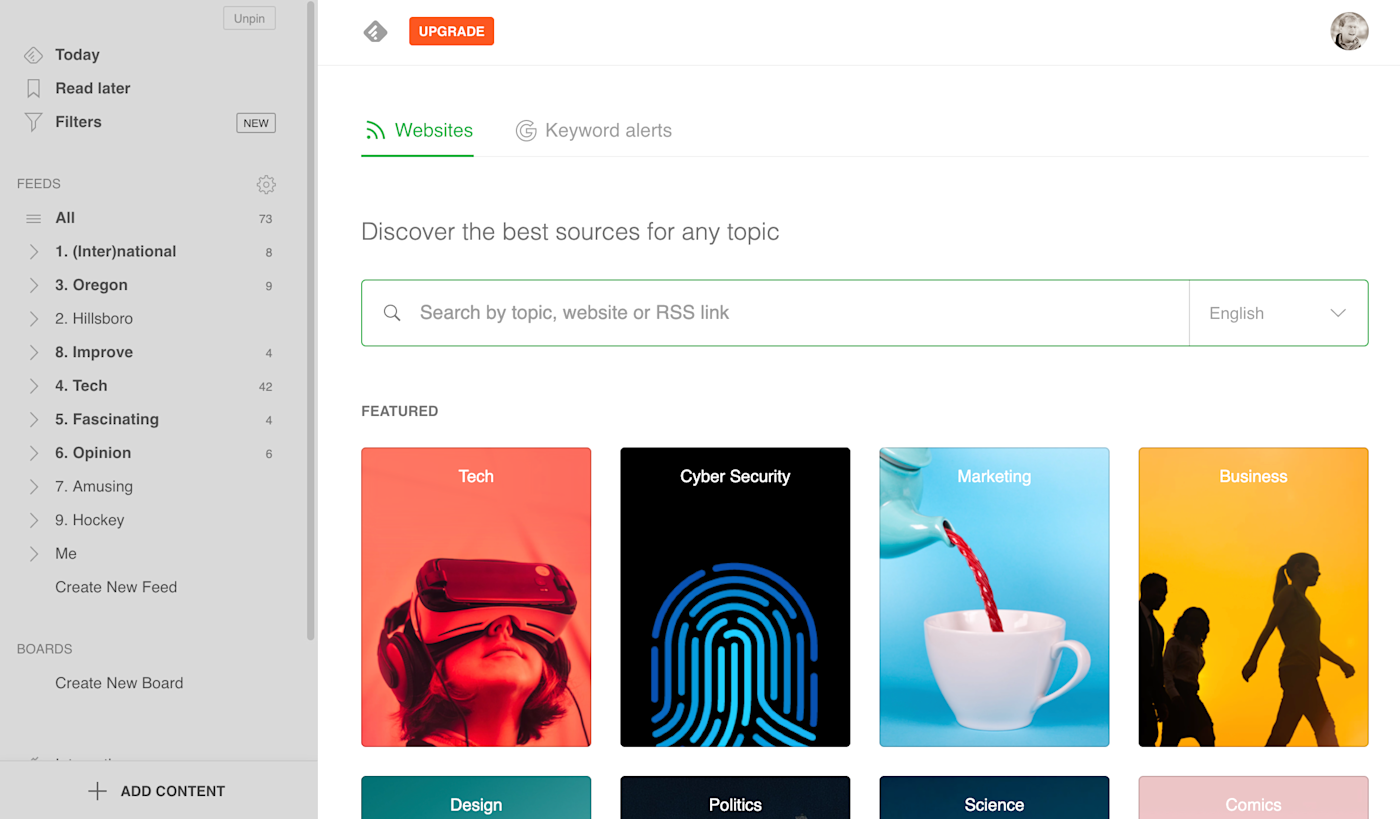
Search for the website you'd like to add to Feedly.
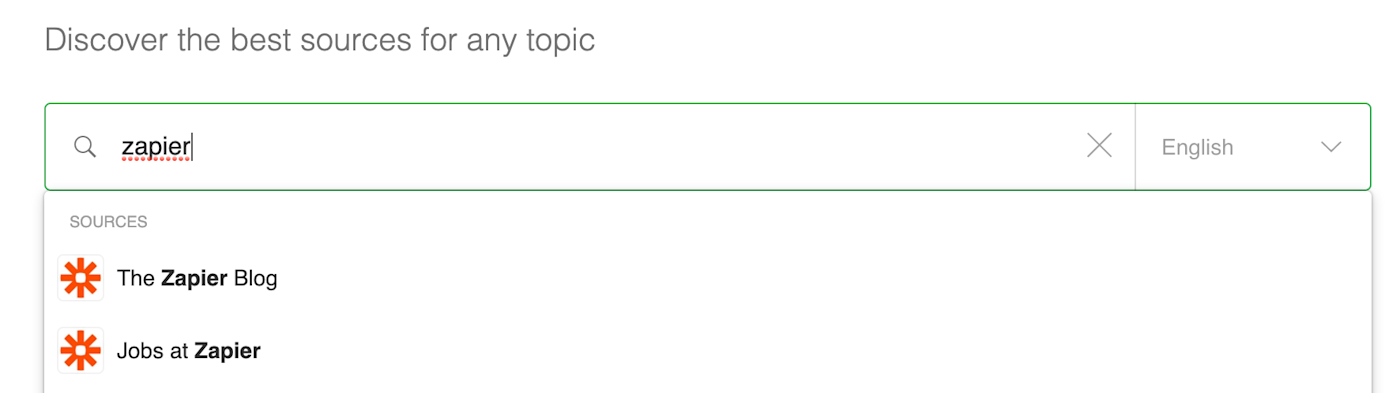
Click the result that looks correct, then click the Follow button.
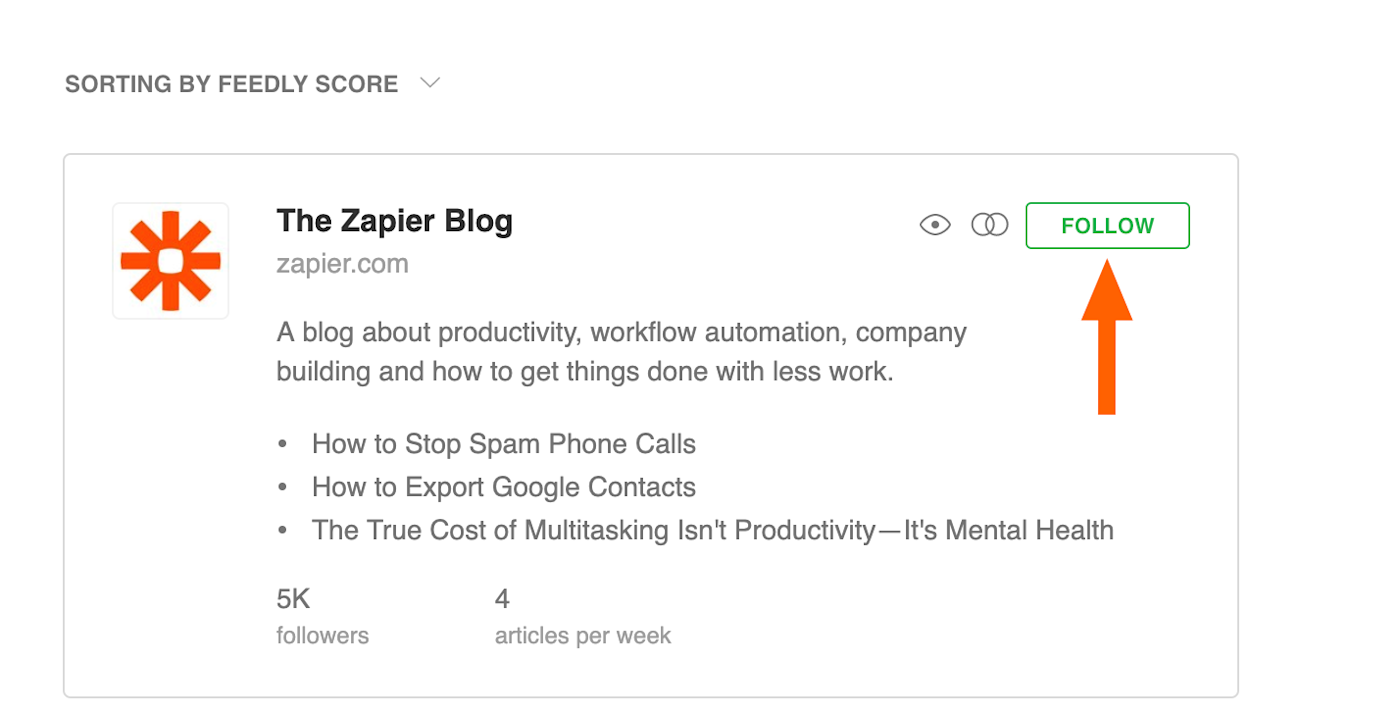
You'll see a list of your Feedly folders. Hover over the one you'd like to put the new site in, then click Add.
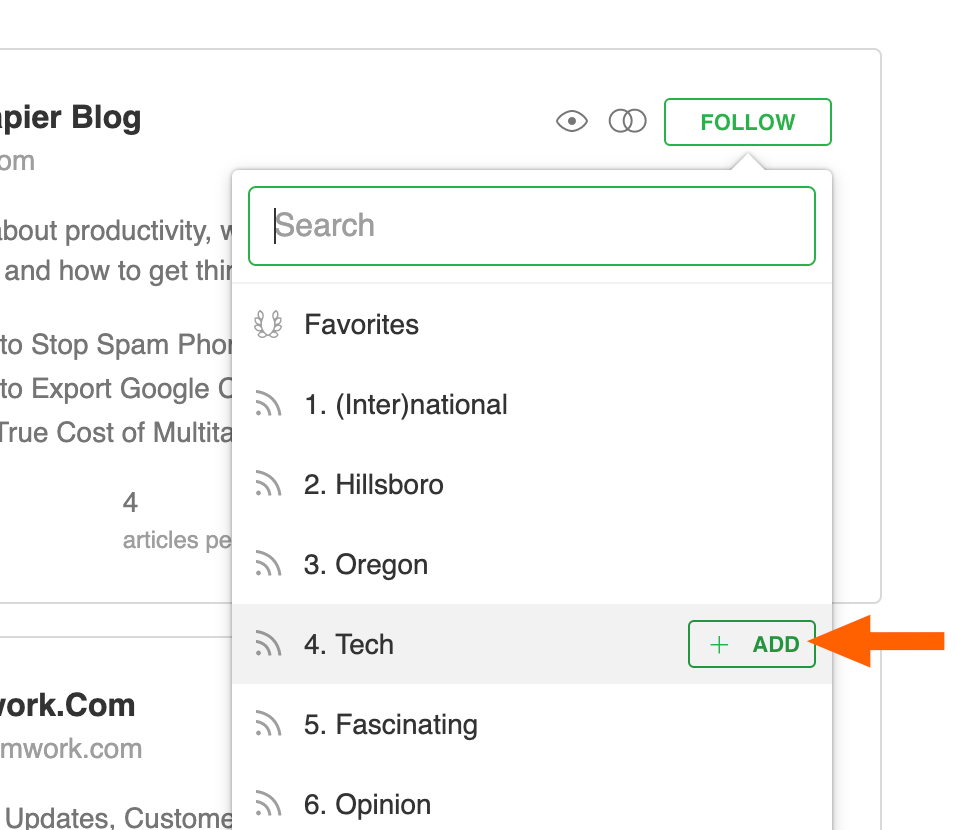
That's it! You've added an RSS feed to Feedly.
Manually Add an RSS Feed in Feedly
Not every site is in the Feedly directory, but that doesn't mean you can't add it. You just need to add the feed directly.
To do this, head to the Add Content section, like we did above.
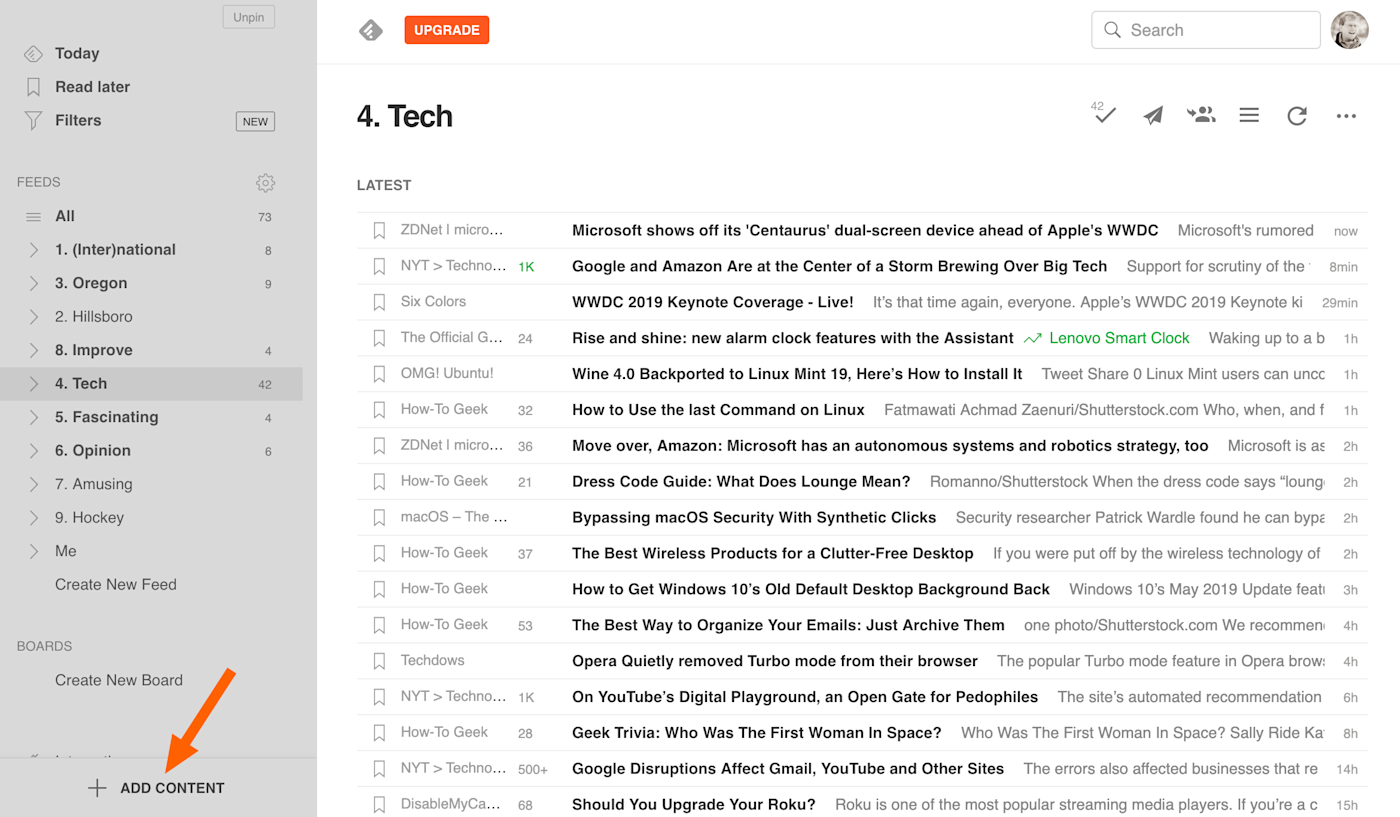
Paste the URL for the RSS feed you'd like to add into the search field.
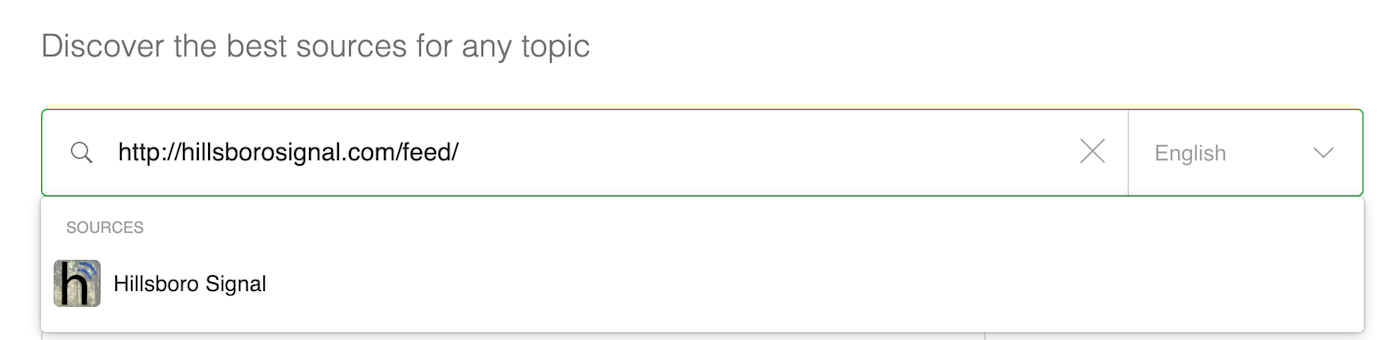
You can now subscribe to the site.
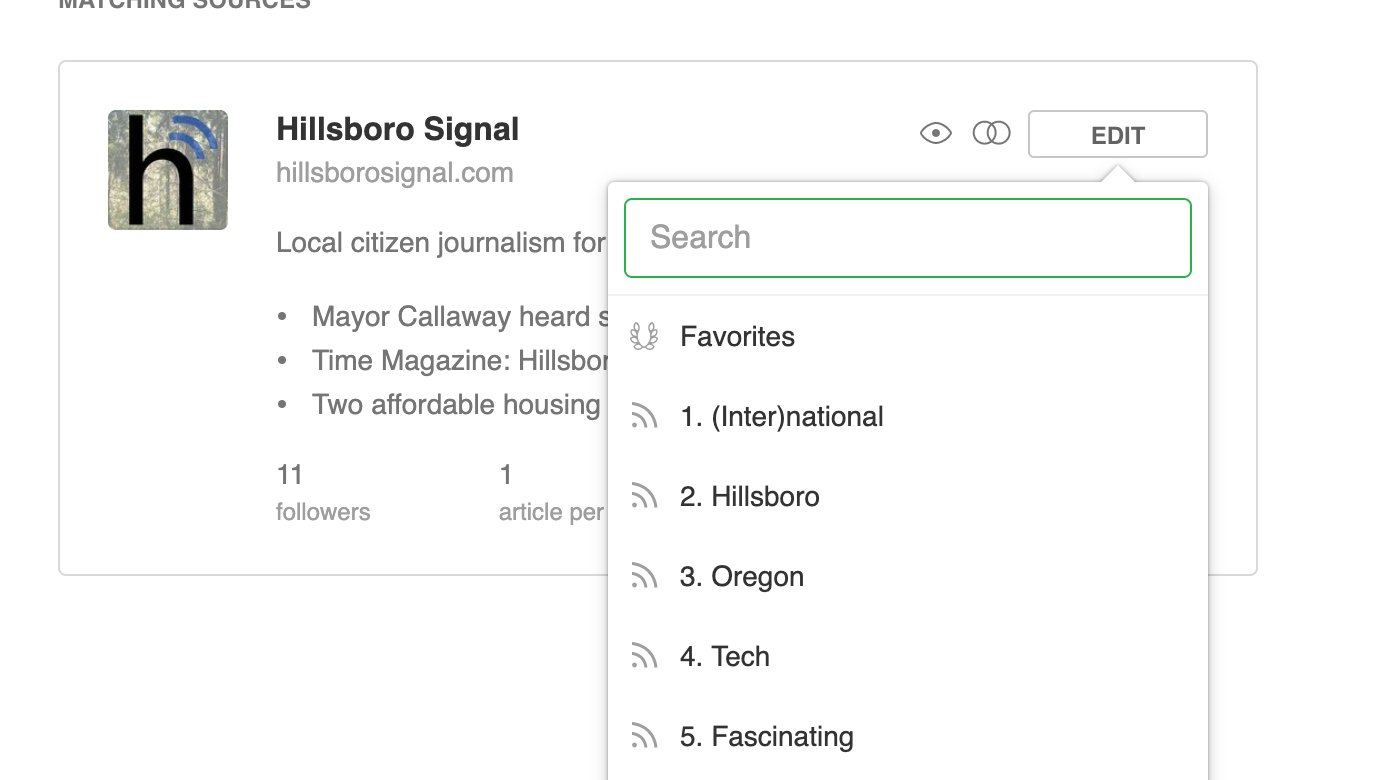
Want to learn more Feedly tricks? Check out our Feedly overview, where you'll find more tutorials and ways to integrate Feedly with thousands of other apps.