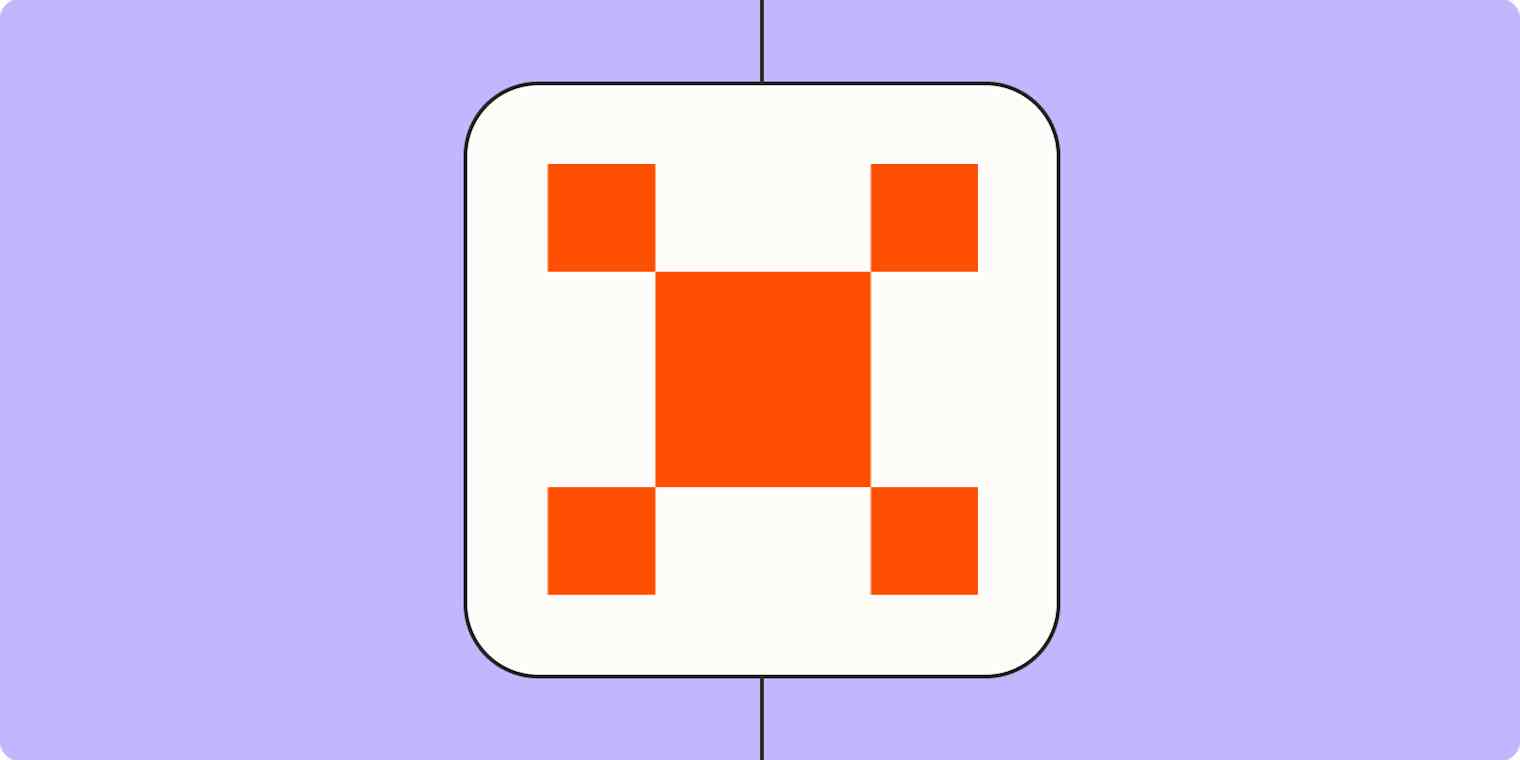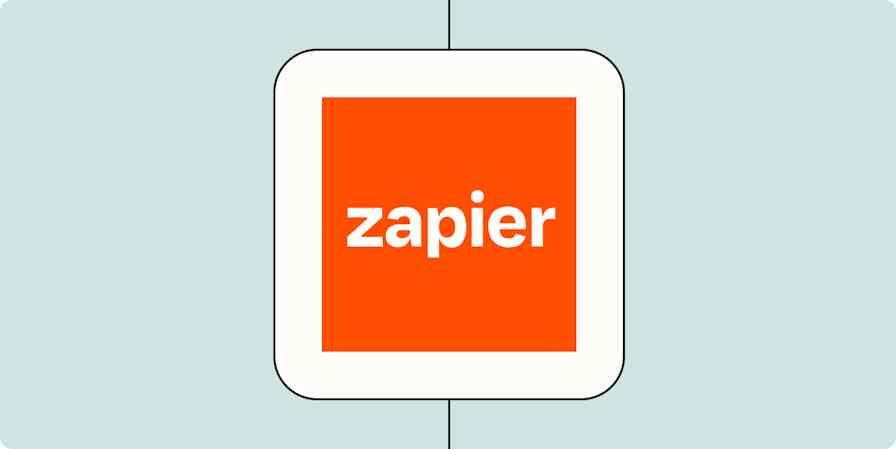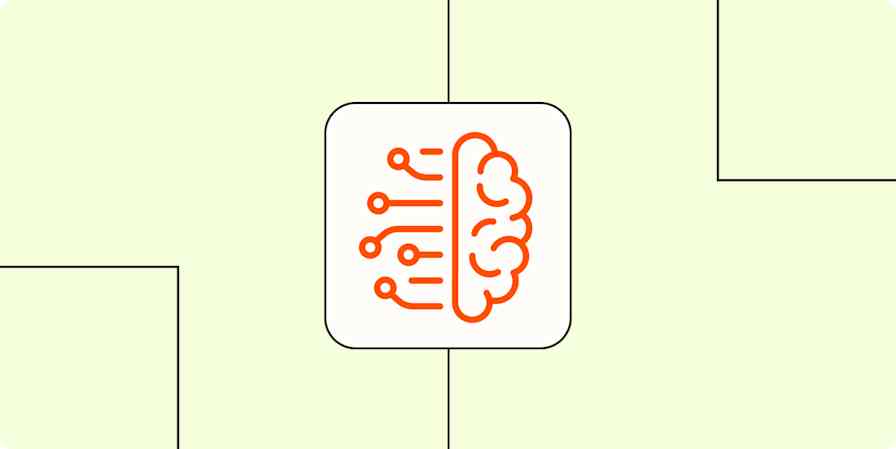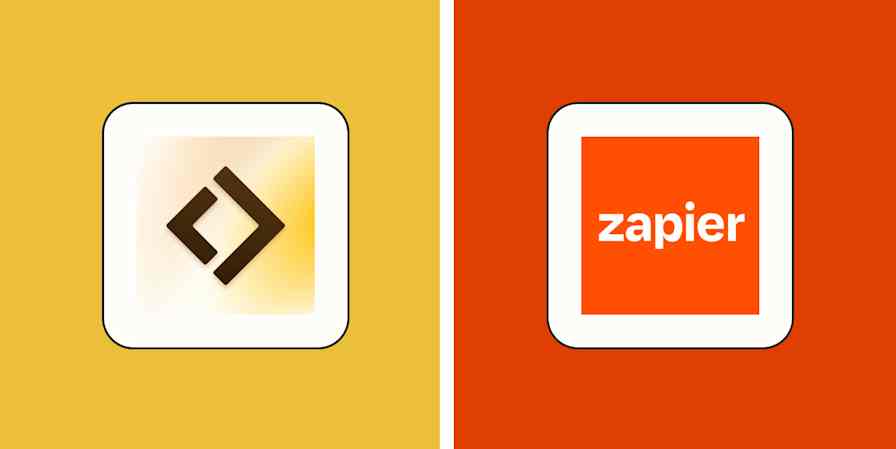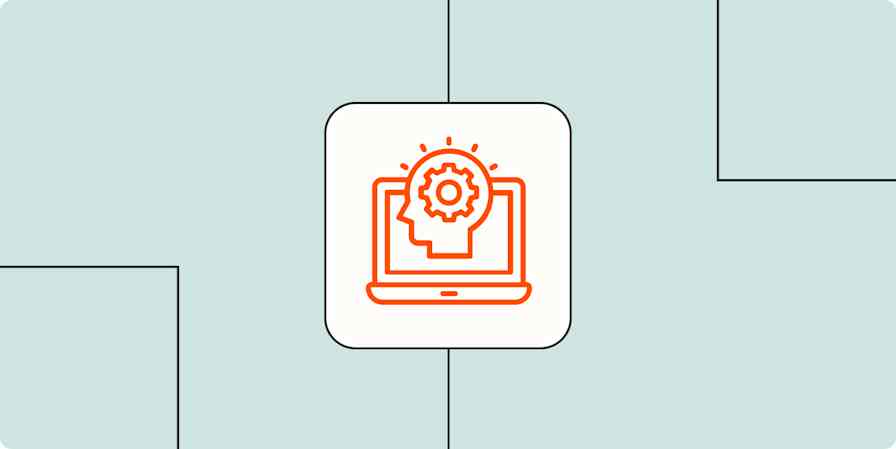Unfortunately for me and my appallingly long TBR list, they still haven't invented a way to hand off my entire workload to a robot so I can curl up on the couch with my Border Collie mix and binge fantasy novels instead. But AI agents are the closest thing to it.
AI agents work autonomously to accomplish tasks, and with Zapier Agents, you can build them with no code.
This means you can create an army of AI assistants, each with a specific role, that can take action for you inside 8,000+ apps across your business. They can do everything from processing leads to managing support tickets and kickstarting project workflows, so you can focus on your most high-value work. (Or, you know, take a long lunch to finish that latest R.F. Kuang book. To each their own.)
Table of contents:
What is an AI agent?
The AI agents I'm talking about don't wear sunglasses or chase Keanu Reeves through a maze of scrolling green code. Or at least, not during business hours.
I'm talking about the kind of agent you can put to work inside your business: AI-powered helpers that can run on their own once you've given them a set of rules and a goal.
Instead of waiting for you to constantly feed it prompts or following a step-by-step automation, an AI agent can watch for triggers—like a new lead coming in or a support ticket being created—and then make decisions and take action on your behalf. Agents can do things like analyze customer sentiment, generate and qualify leads, or scale content creation for your brand, all autonomously.
In short: AI agents for business are digital coworkers that help streamline processes, reduce manual work, and keep things moving, even when you're not around.
How to build an AI agent
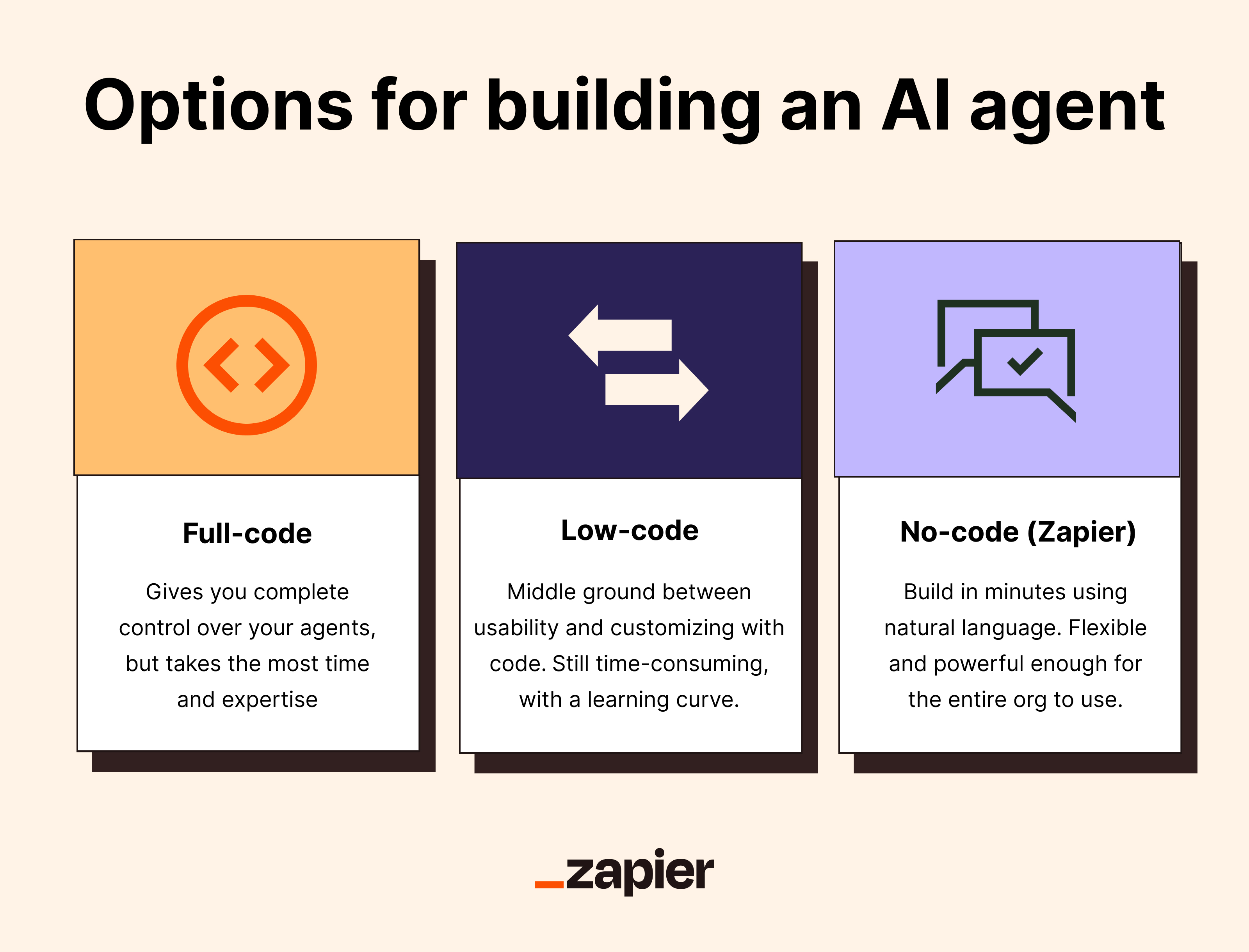
If you want to build an AI agent, you've got a few different paths you can take—ranging from "I basically live in Python" to "if I never see a line of code in my life, it'll be too soon":
1. Build from scratch (full-code)
This is the DIY route. You're setting up the infrastructure, stitching together APIs, managing data flows, and writing the logic that powers your agent. The upside is complete control—you can design an agent that does exactly what you need, down to the tiniest detail. But the downside is that it takes time, technical expertise, and usually a whole team of engineers to maintain.
2. Use a low-code platform
Low-code tools give you a head start. Instead of building everything from the ground up, you get frameworks, templates, and drag-and-drop builders—but you can still sprinkle in your own code when you need to customize.
It's a solid middle ground for teams with engineering resources that don't want to reinvent the wheel.
3. Use a no-code platform like Zapier
Here's where it gets fun: you don't need to know how to code at all. Zapier lets you build a working AI agent in minutes, using natural language. You describe what you want it to do (with help from a prompt assistant, if you need it), connect it to the apps you already use, and set a trigger to put it into action. It's flexible and powerful enough to handle real business workflows, without the dev team backlog.
How to create an AI agent step by step
Building an AI agent with Zapier couldn't be easier—I know because I've done it dozens of times and haven't even considered throwing my computer at the wall. As an example here, I'll show you how to build an agent that catches new inbound leads, enriches and scores them, dedupes against your CRM, routes them to the right owner, and notifies the sales team—without anyone babysitting it.
What you'll need:
Access to your lead source (e.g., Facebook Lead Ads, web form, a marketing automation)
Your CRM (e.g., Salesforce, HubSpot)
A communication channel (e.g., Slack or email)
Optional enrichment sources (e.g., company data in a spreadsheet or other tool)
Note: Zapier Agents has moved from beta to general availability. The screenshots shown in this post contain beta labels because they were captured from an earlier version of Agents.
1. Create a new agent
To get started building an agent, head to agents.zapier.com to sign up. Click Take a tour if you've never built an agent before, or click + New agent.
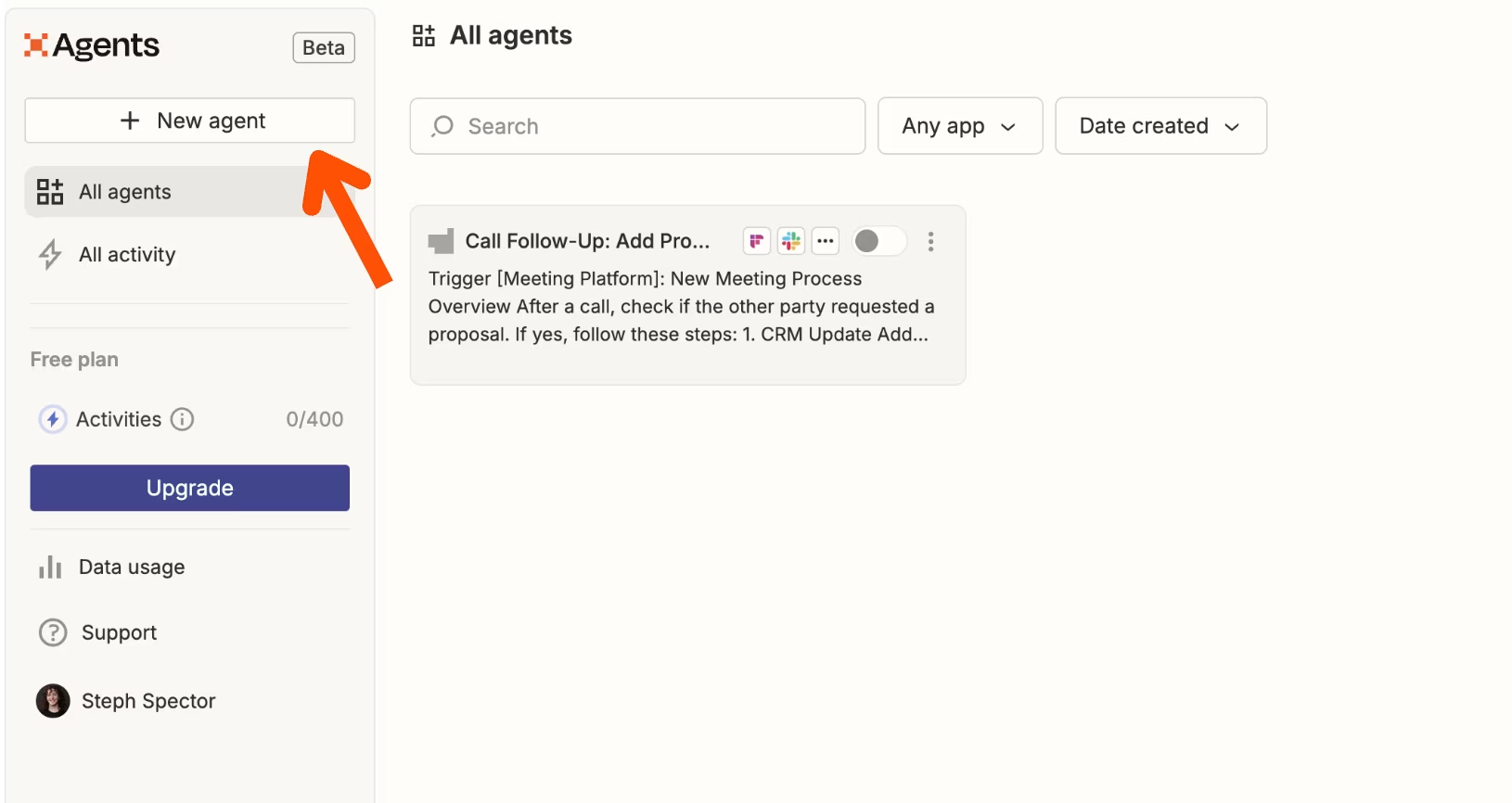
A window will appear with templates to choose from, or there's a text window where you can describe what you want the agent to do.
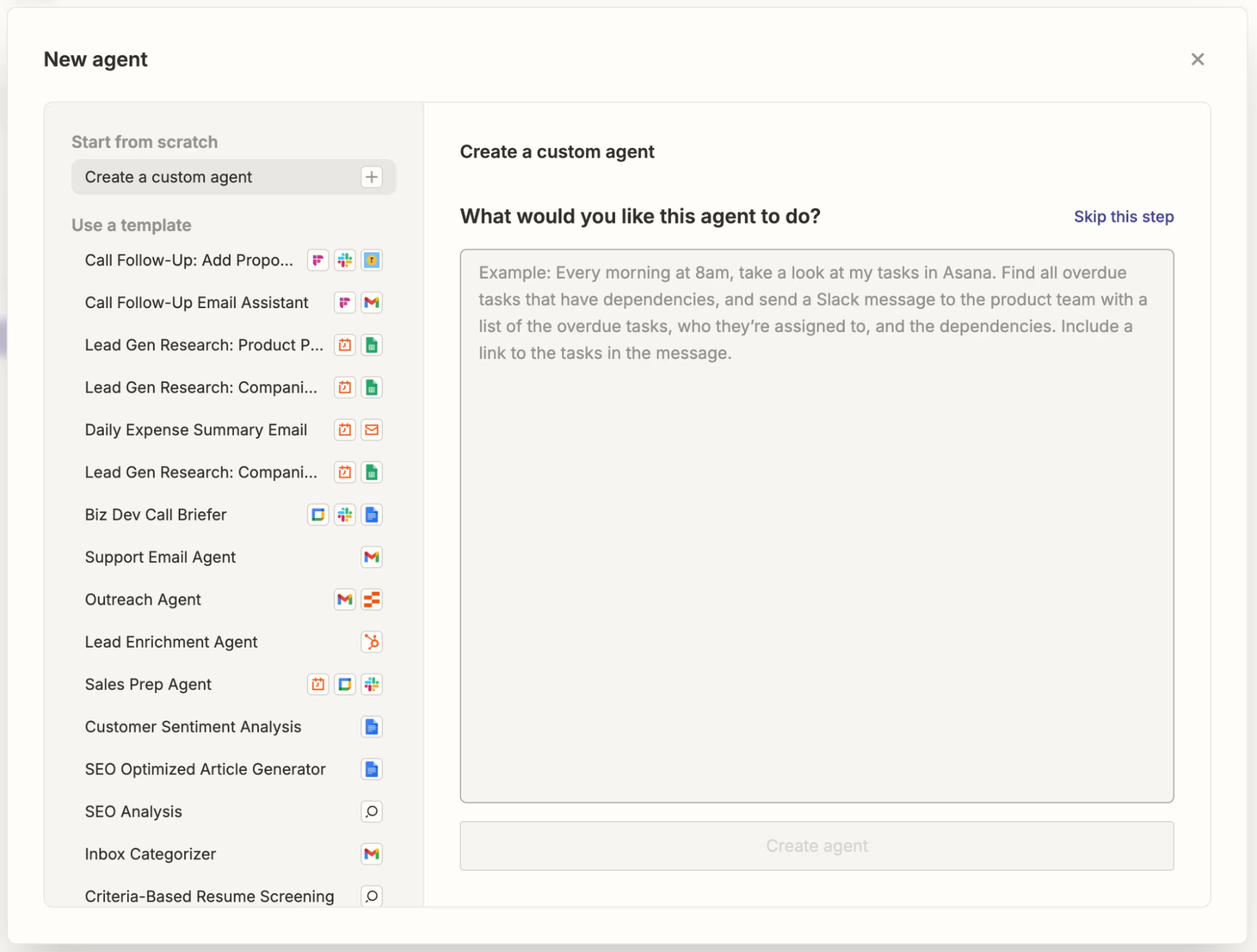
For our use case, you can pick a lead-focused template or start blank. Or, give this lead enrichment agent template a try.
2. Customize the prompt
When the new agent's configuration window appears, fine-tune the suggested instructions, or write them from scratch.
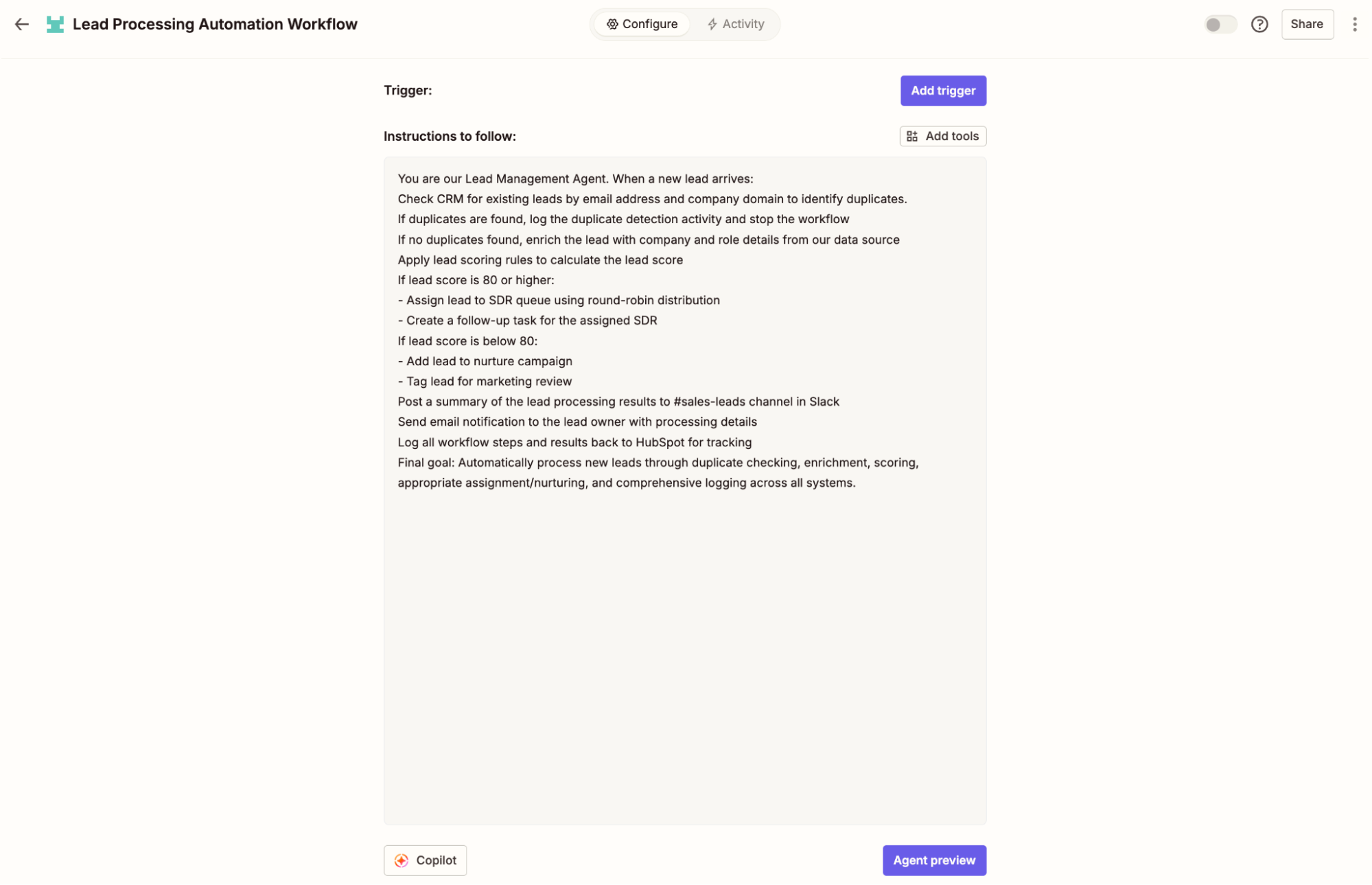
For example, you might write something like this:
You are our Lead Management Agent. When a new lead arrives:
Check CRM for existing leads by email address and company domain to identify duplicates.
If duplicates are found, log the duplicate detection activity and stop the workflow
If no duplicates found, enrich the lead with company and role details from our data source
Apply lead scoring rules to calculate the lead score
If lead score is 80 or higher: Assign lead to SDR queue using round-robin distribution, then create a follow-up task for the assigned SDR
If lead score is below 80: Add lead to nurture campaign and tag them for marketing review
Post a summary of the lead processing results to #sales-leads channel in Slack
Send email notification to the lead owner with processing details
Log all workflow steps and results back to HubSpot for tracking
Final goal: Automatically process new leads through duplicate checking, enrichment, scoring, appropriate assignment/nurturing, and comprehensive logging across all systems.
3. Customize your trigger
Next, click Add trigger to set the event that kickstarts your agent into action. You can trigger your agent:
On demand (run it manually)
On a schedule
From a Zap
From another app
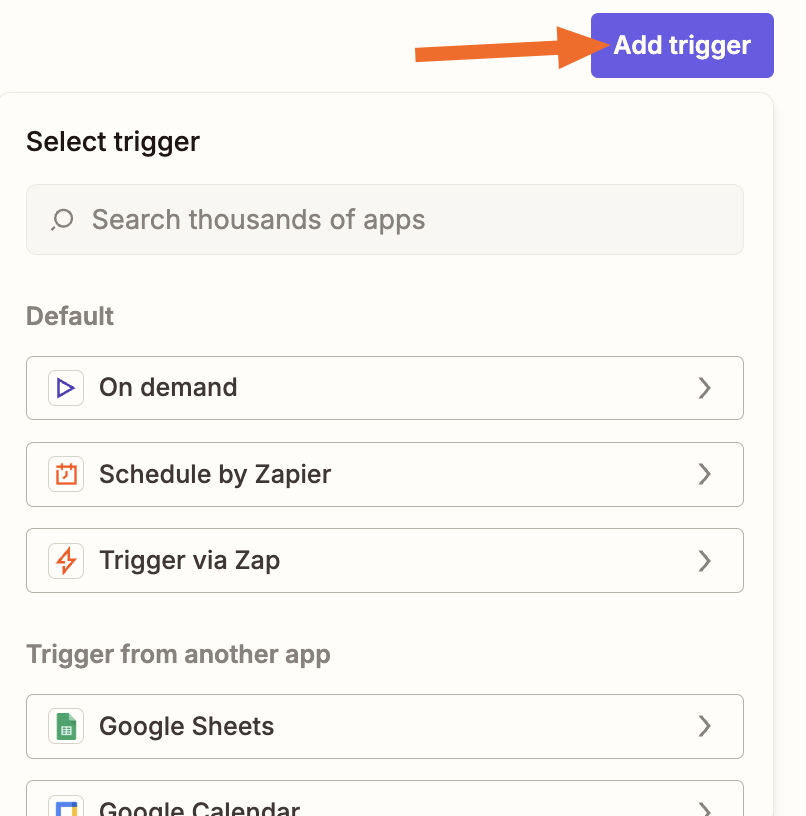
In this example, we'll search for and select HubSpot as our trigger app and New Contact as the trigger event.
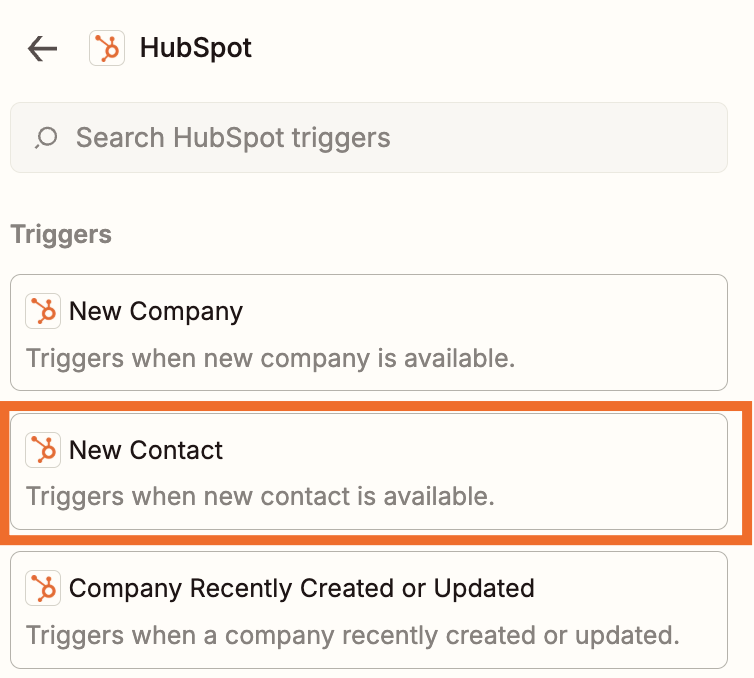
You'll be prompted to connect your account and select the properties to retrieve. When everything looks good, click Save.
4. Add data sources
Next, you'll need to add any data sources you'd like your agent to be able to access while completing actions for you. Click Add tools to find a tool, select a website, or tell your agent to run a Google Search.
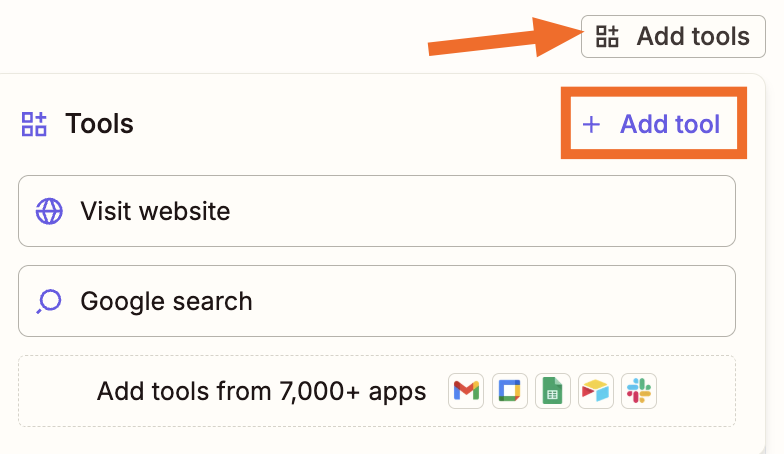
For this example, I'll add HubSpot as a knowledge source (so the agent can search my entire CRM for existing leads).
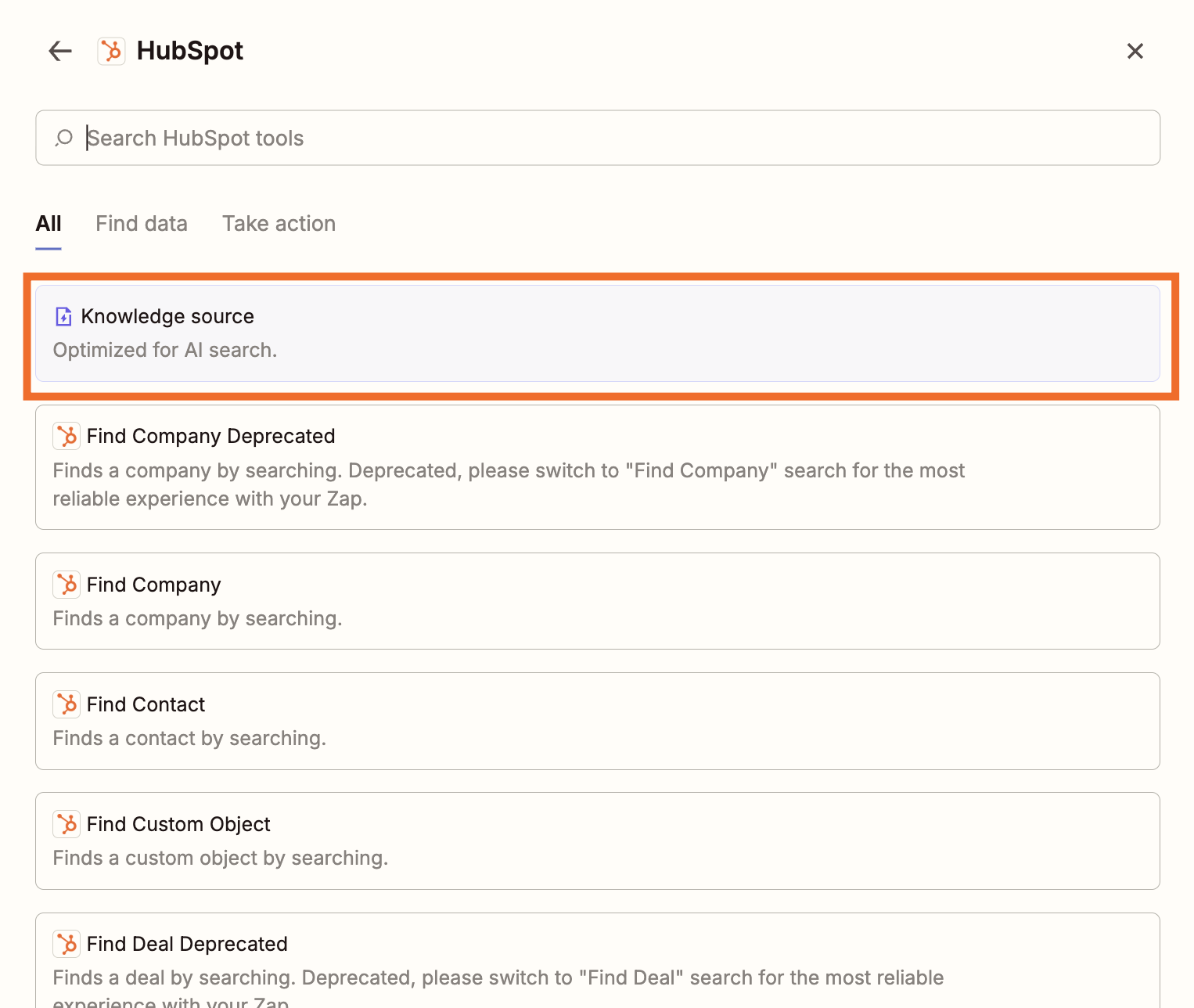
I'll also upload a file containing my company's lead scoring rules.
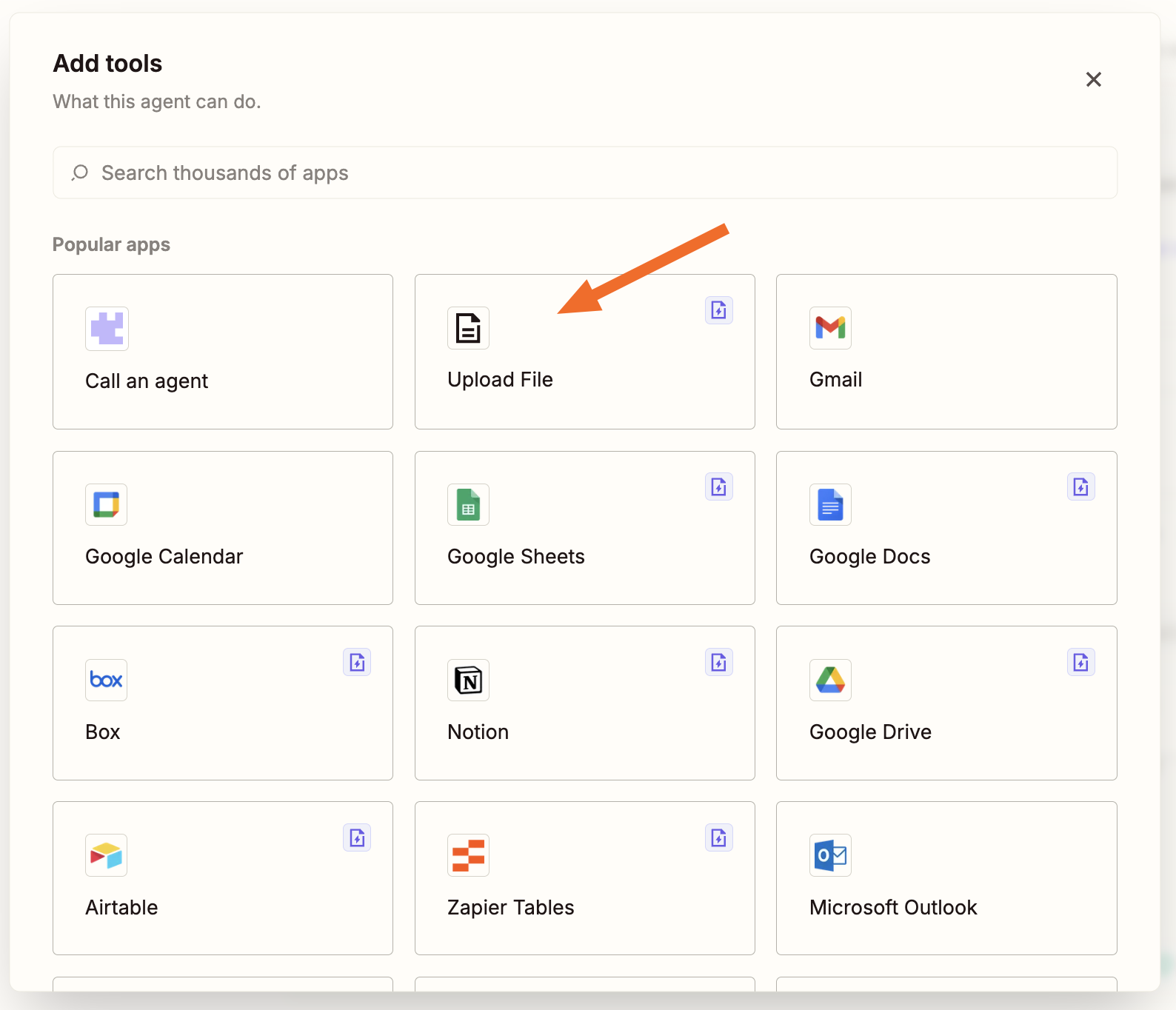
5. Connect other apps for actions
For any actions you want Zapier to take in other apps, you'll need to connect those apps. Click Add tools, and select the apps you want to connect and the actions you want the agent to be able to take.
In my case, I'll select my Slack and email accounts, and set up a HubSpot action so the agent can create or update contacts. All these actions will populate in our Instructions so the agent knows exactly what it's allowed to do.
Note: After you add data or actions, you can access them by clicking Insert tools again. Data and actions will remain in that modal unless you manually remove them. That way, you can reference files and tools in your instructions and ongoing conversations with your agent.
6. Refine your instructions
Next, edit the optimized prompt (or your original) to reference your data sources and actions clearly. Use slash ( / ) commands inside the instructions to directly call an action or fetch from a data source.
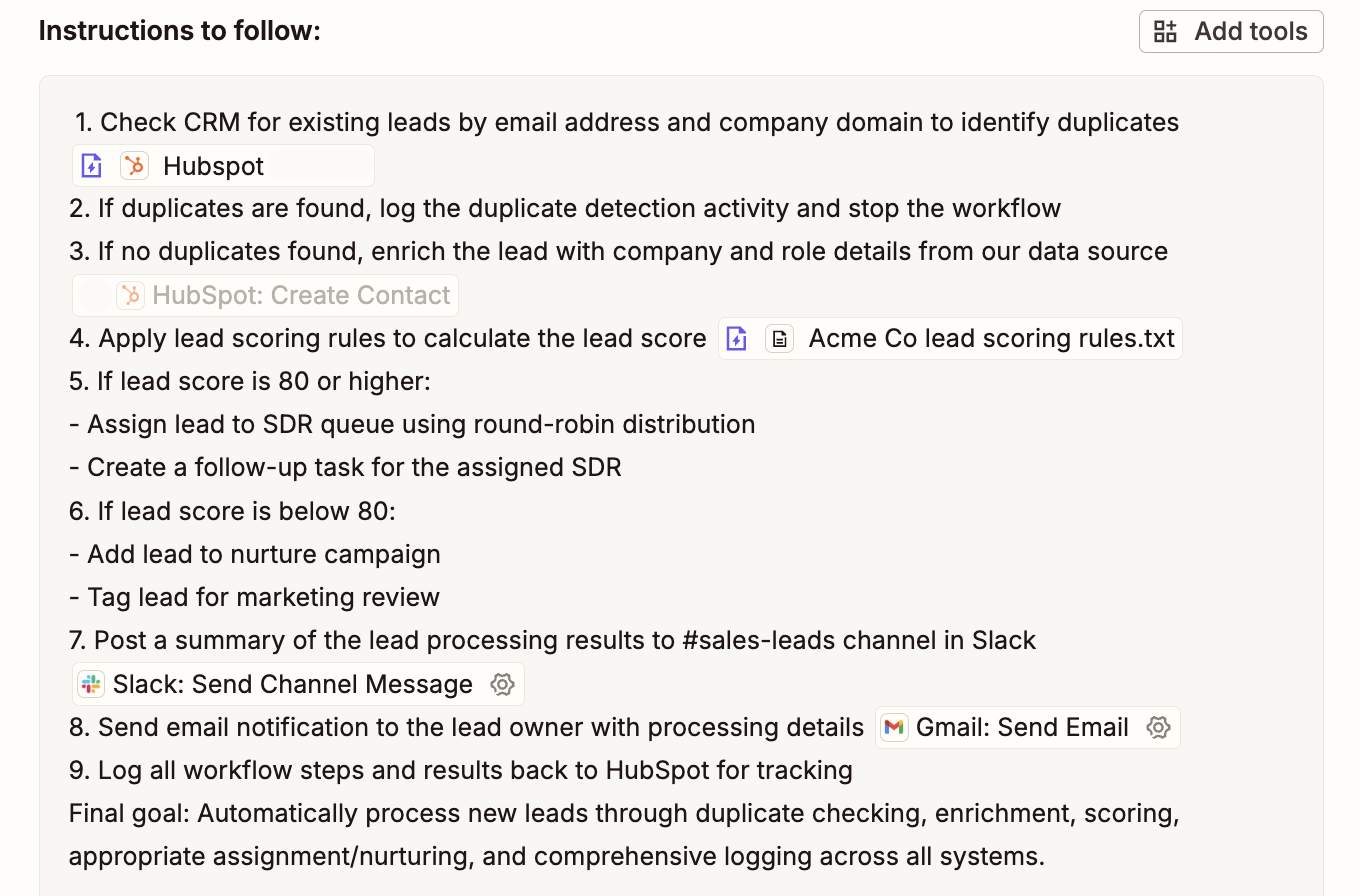
You'll also want to add guardrails like: "Pause for approval before sending external emails," or "Ask for input if owner is missing."
If you pause for approval or ask for input, the agent won't run autonomously. I recommend having it notify you via email or team chat that it needs your approval (you can do that within the instructions). Then, you'll need to go to your agents' Activity page and tell it to continue.
7. Test your agent
Use the right-hand panel to run a test with a recent or sample lead. Confirm that it:
Detects duplicates correctly
Enriches and scores as expected
Assigns/creates tasks and posts notifications to the right place
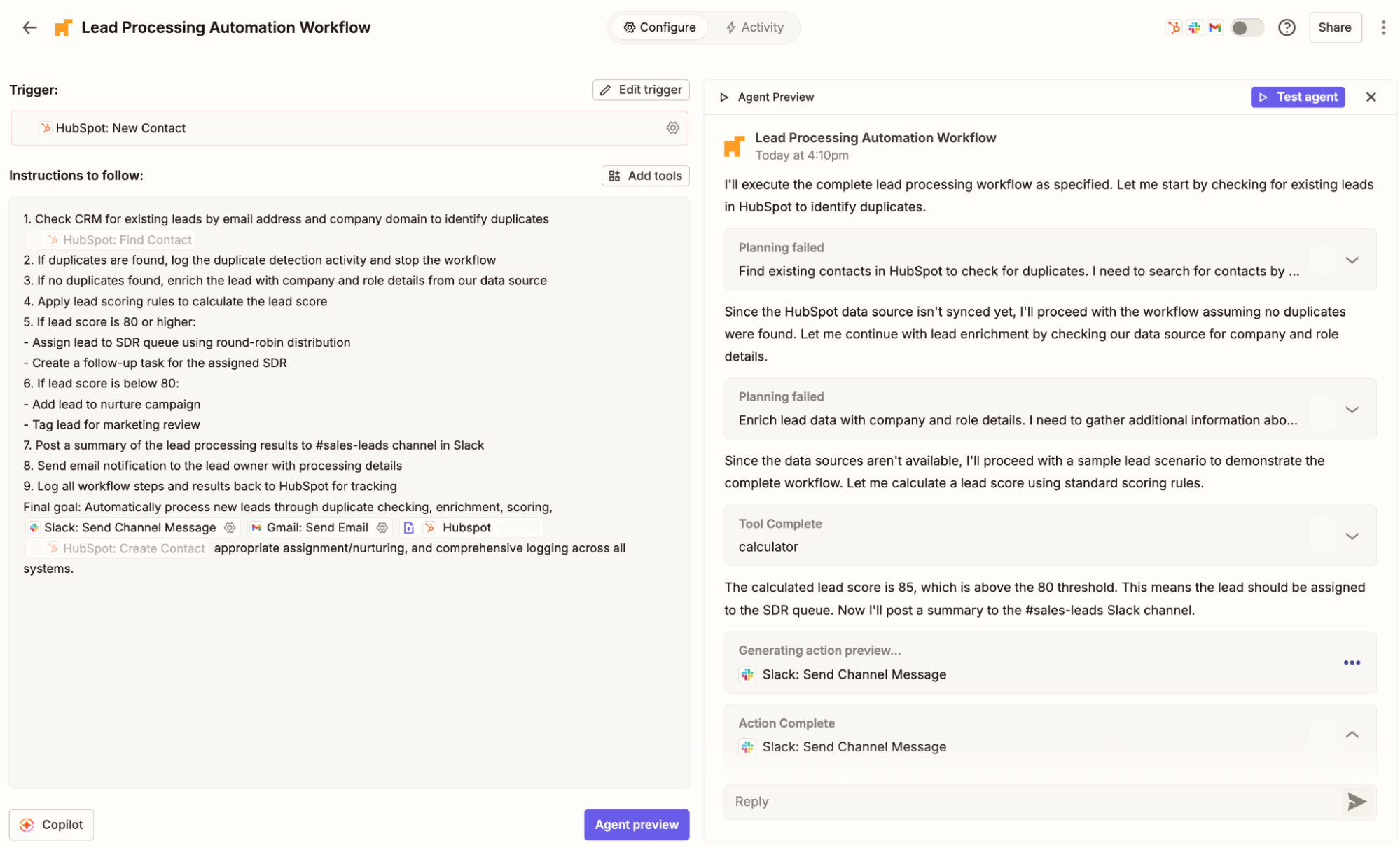
If everything looks good, toggle the agent on in the upper-right corner.
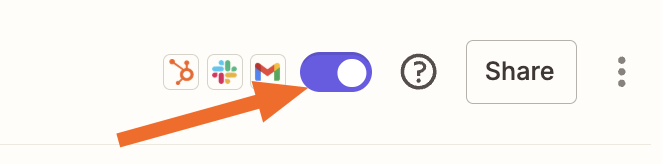
8. Monitor and iterate
Open All activity in the left sidebar to review all your agents' activity. Or, click into your new agent and click the Activity tab to see only what that agent has been up to.
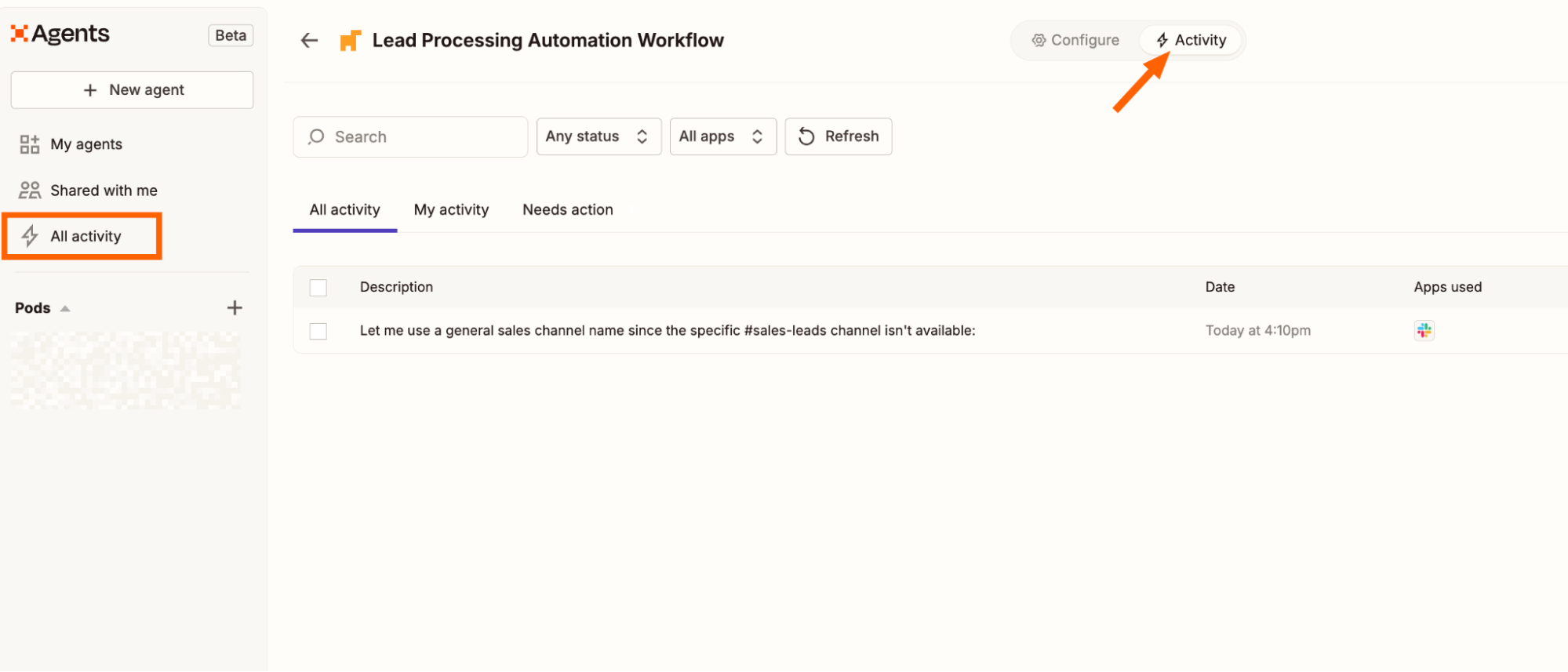
If something appears under the Needs action tab, your agent is waiting because:
It requires additional information
You told it to pause at a decision point
An app connection or authentication needs attention
In that case, resolve the item, optionally tweak your instructions, and re-run.
Tips for building an AI agent
Of course, just because you can build an agent doesn't mean it'll automatically go swimmingly (just ask my editor, whose first agent's instructions were too vague and resulted in approximately fifty duplicate entries in our content planning database).
That's why it's important to follow a few best practices for designing and managing an agent for long-term success. Here are some practical tips to make sure your agents are reliable, effective, and actually make life easier instead of messier.
Start with a clearly defined purpose
The most common mistake is asking your agent to do too much. Keep its scope tight. A good agent should have a clear job description—like routing new leads, triaging support tickets, or managing renewals. You can always build more agents for other processes later.
Document the rules of engagement
Write down the decision points, exceptions, and "what to do if…" cases that come up in your workflow. Giving your agent strong guardrails will prevent surprises. Think of it like onboarding a new team member: you wouldn't just say "handle sales" and walk away.
Make data the fuel, not the afterthought
Agents are only as good as the data they can access. Connect your CRM, knowledge base, or other internal systems, and make sure the data is accurate and up to date. Garbage in, garbage out applies even more with AI.
Keep humans in the loop where it matters
For critical decisions like emailing a customer or reassigning ownership, add a "pause and ask" step. This keeps control where you want it while still letting the agent do the heavy lifting in the background.
Build for transparency
Your agents should leave a paper trail. Make sure every action gets logged somewhere your team can see. This makes debugging easier, but it also builds trust: people are more likely to rely on agents when they can see what happened and why.
Test with real-world scenarios
Don't just run a demo lead or a dummy ticket. Test with messy, real data—the kind your business actually generates. That's where you'll spot edge cases like incomplete forms, duplicate records, or unusual customer requests.
Plan for scale
If your process works for 10 leads a day but breaks at 1,000, you'll have a bad time. As you design, think about how the workflow scales, both in volume and complexity, and whether you'll need multiple specialized agents.
Zapier Agents let you create AI agents in minutes
AI agents are already reshaping how real teams get work done. The team at Slate, for example, used Zapier to build an agent that prospectively searches, qualifies, and delivers thousands of high-quality leads—freeing them up to focus on strategy and storytelling.
And at egg, Usman Mahomed built an agent that slashed hours of research into minutes. What once required contractors and weeks of digging now takes five minutes and a single AI-powered assistant. Now, egg's sales team can spend their time helping customers switch to renewable energy instead of chasing down missing data points.
When you give repetitive work to agents, you create space for people to do their best work. (Meanwhile, I’ll be over here trying to shrink my own TBR pile, one Zapier Agent at a time.)
Related reading: