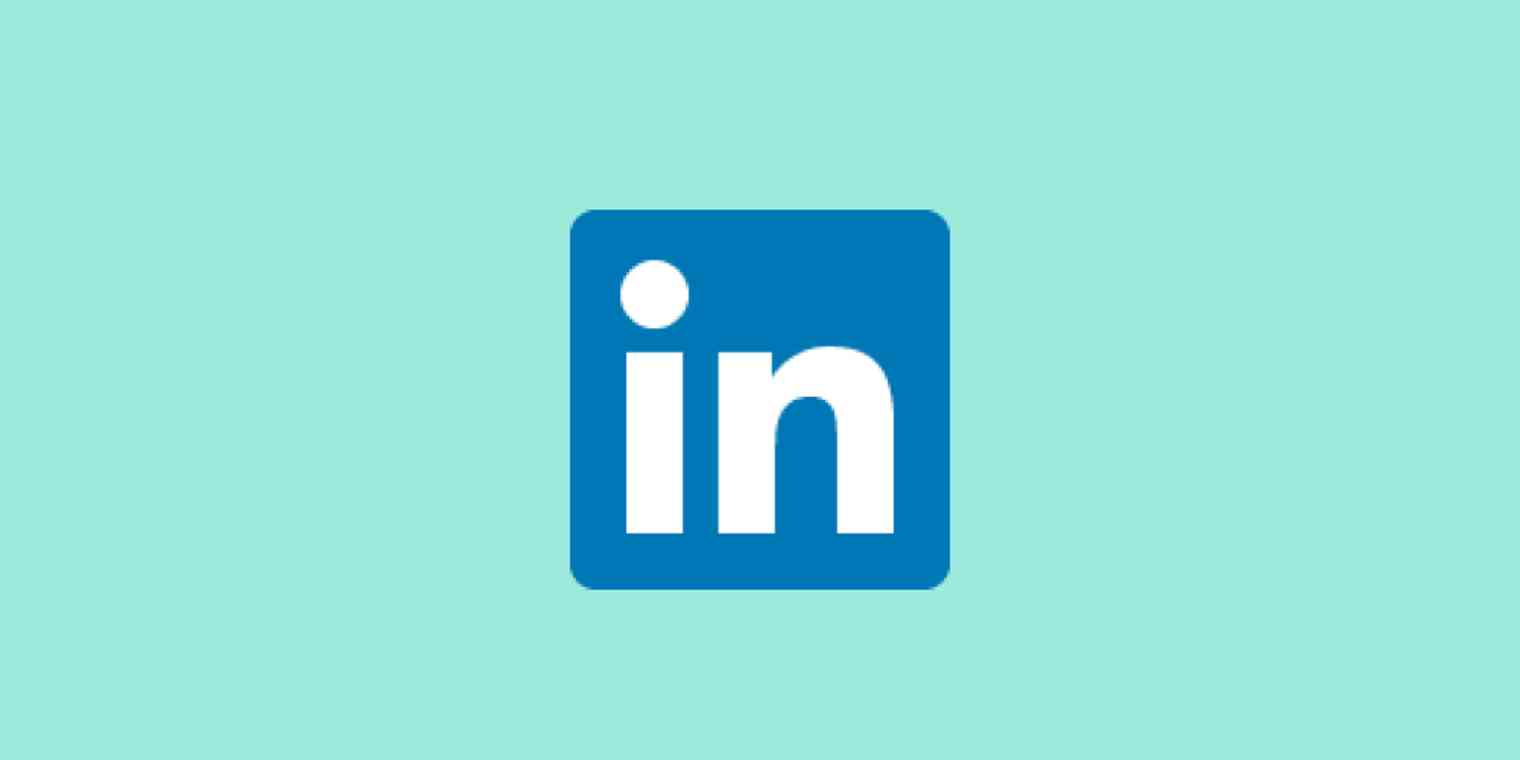As the largest professional networking platform around, LinkedIn is often the place where headhunters scout potential candidates. Having your resume readily available on LinkedIn is a smart move if you're looking to land a new job—or even if you're just open to learning about new opportunities. Here's how to add your resume to LinkedIn.
How to Upload a Resume to LinkedIn
Your LinkedIn Profile is, essentially, your online resume. The first thing a recruiter will see when they land on your page is your name and photo, title/current company, location, and a brief summary of your background and experience. But the headhunter may need to distribute your information to other relevant team members, in which case, they might want to see a resume.
Once you upload your resume to your LinkedIn profile, it will be publicly available. So make sure it's a functional, well-crafted resume that you're ready for the world to see.
To upload your resume, click the pencil icon in the About section. Note: Depending on your profile layout, you may need to select the pencil icon in the introduction section instead.
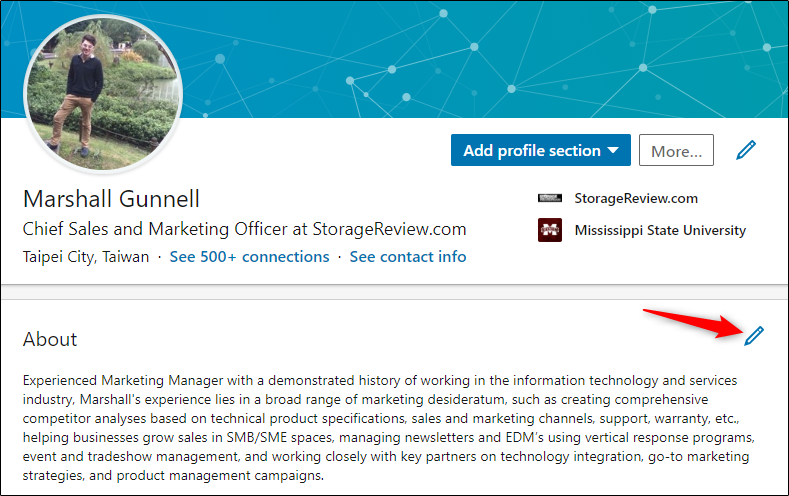
The Edit about window will appear. In the Media section at the bottom, select Upload.
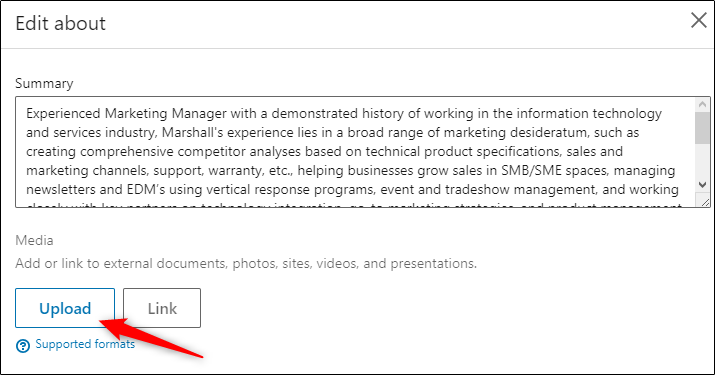
Next, browse to the location of your resume. Select it, then select Open.
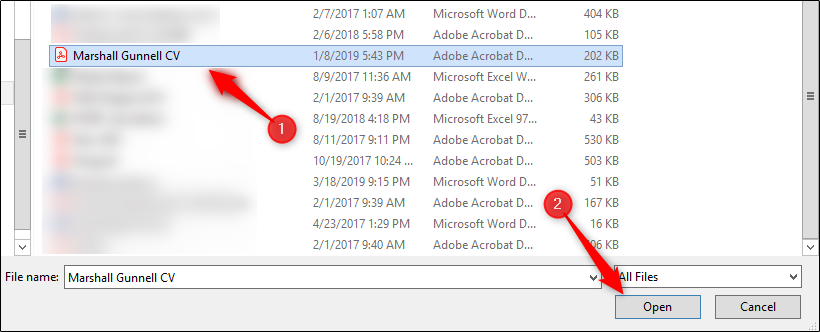
The Edit Media window will appear, where you'll see a preview of your resume. You'll also see the title of your uploaded file, so be sure to name it appropriately. For example, YourName_Resume is easily distinguishable for the headhunter downloading your resume. Give your file a description if you want (though it's not really necessary in the case of a resume), then click Apply.
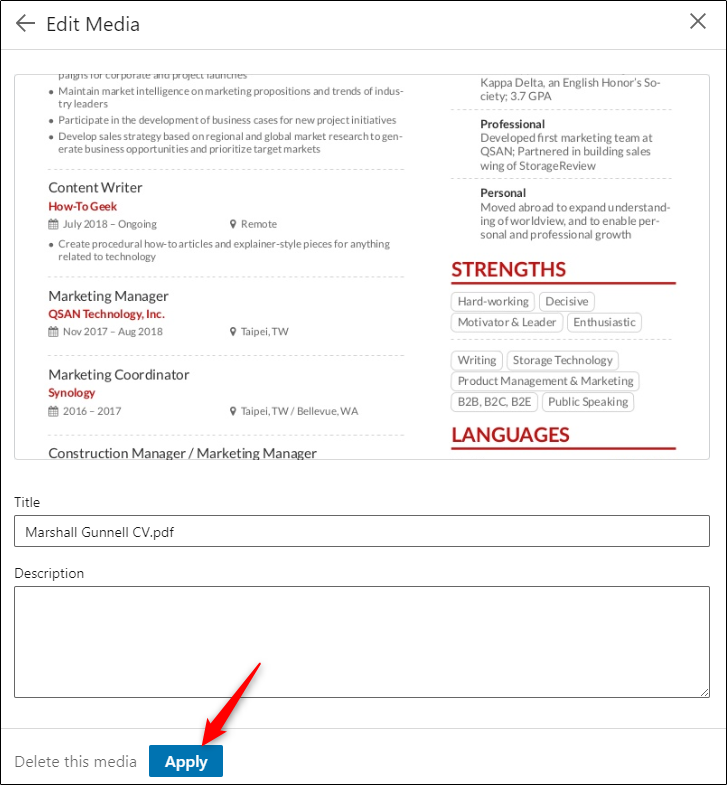
You'll now be back at the Edit about window. You'll see a small preview of the uploaded file. Click Save.
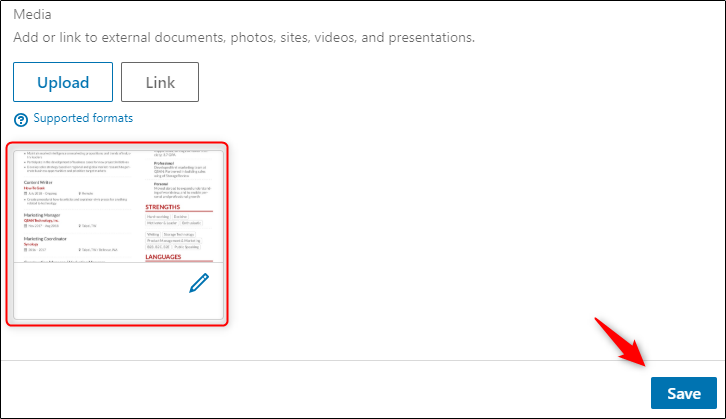
Back at your LinkedIn profile, you should see your resume in the About section.
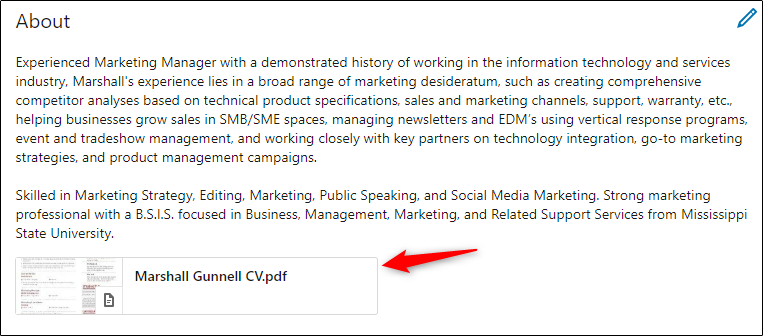
Related reading: