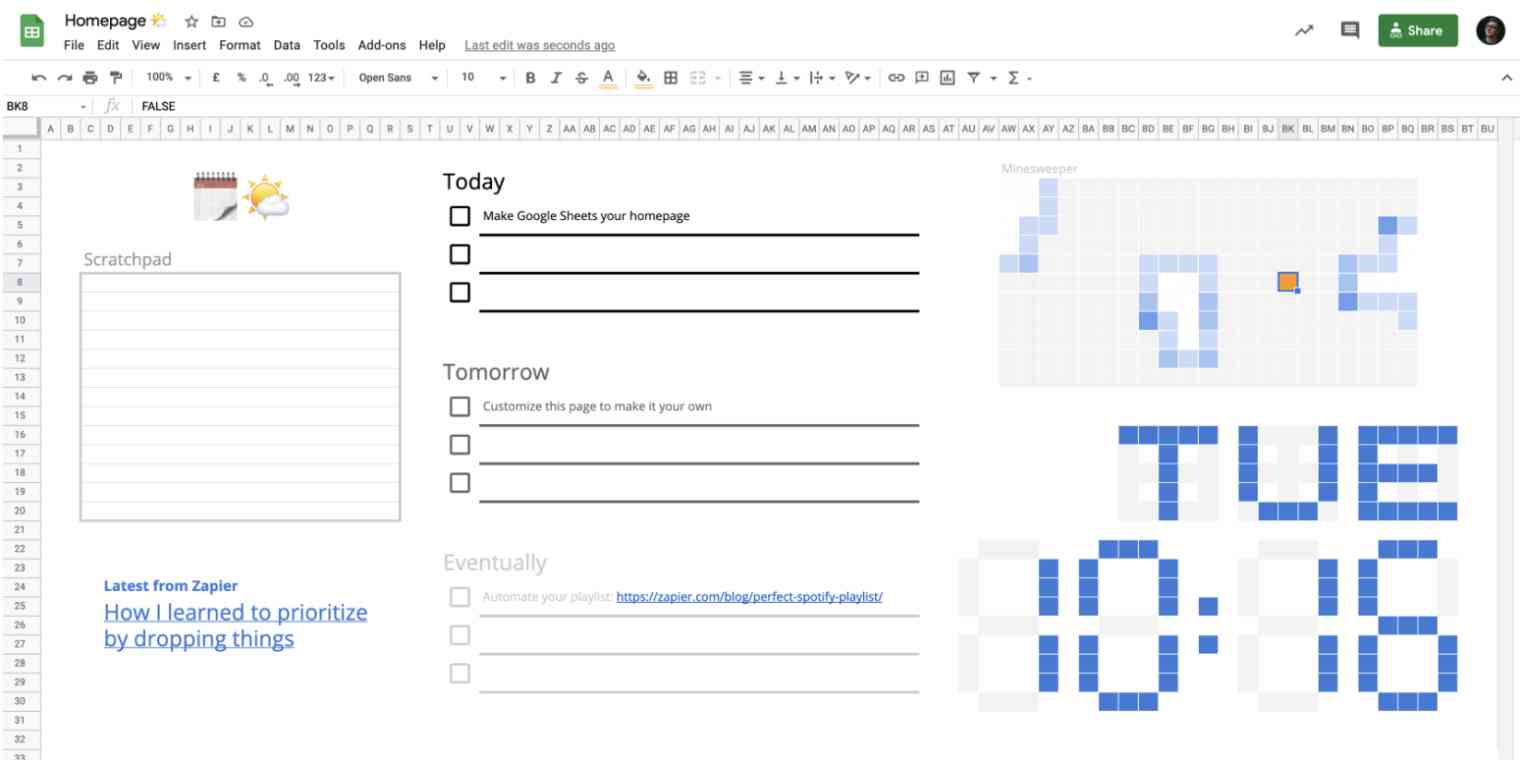In the before-times, when I shared an office with other people, I used to be jealous of the "new tab" screens and plugins that my coworkers had. Every time they opened a new browser window, there'd be a big calendar, or a to-do list, or a motivational quote, or a picture of their cat/dog/turtle. But I couldn't bring myself to pick one for my own browser because there was always something missing or something annoying that I couldn't change. I wanted my homepage to be completely custom—and do all of those things.
So I made my own with Google Sheets, and I think you should too.
When you're ready to start using your spreadsheet on a daily basis, here's how to update your homepage in Google Chrome, Safari, Firefox, and Microsoft Edge.
Why Google Sheets?
I've said it before, and I'll say it again: spreadsheets are great.
They're useful for storing and analyzing data, collecting form submissions, even playing games if you're feeling adventurous. They make it easy to collect, rearrange, and edit any content you want. And not enough people use them in their daily lives.
If you don't believe me, here's a template homepage that I made just for you.
If you're looking for a new homepage or want to spice up spreadsheets that you're already looking at every day, here are a few things that every good homepage spreadsheet needs.
Distinct spaces
Something that I don't think enough people appreciate is that a spreadsheet doesn't have to be all one thing. Just because rows 1 through 5 are about your tax returns, there's no law saying the rest can't be links to Star Wars memorabilia that you're tracking on eBay (so long as you don't get the two mixed up). There are a few ways to do this in Google Sheets, but I recommend using either worksheets or merged cells.
Worksheets are entirely separate spreadsheets that you can access via the tabs at the bottom of the page. You can make new ones by duplicating an existing worksheet, or using the + button.
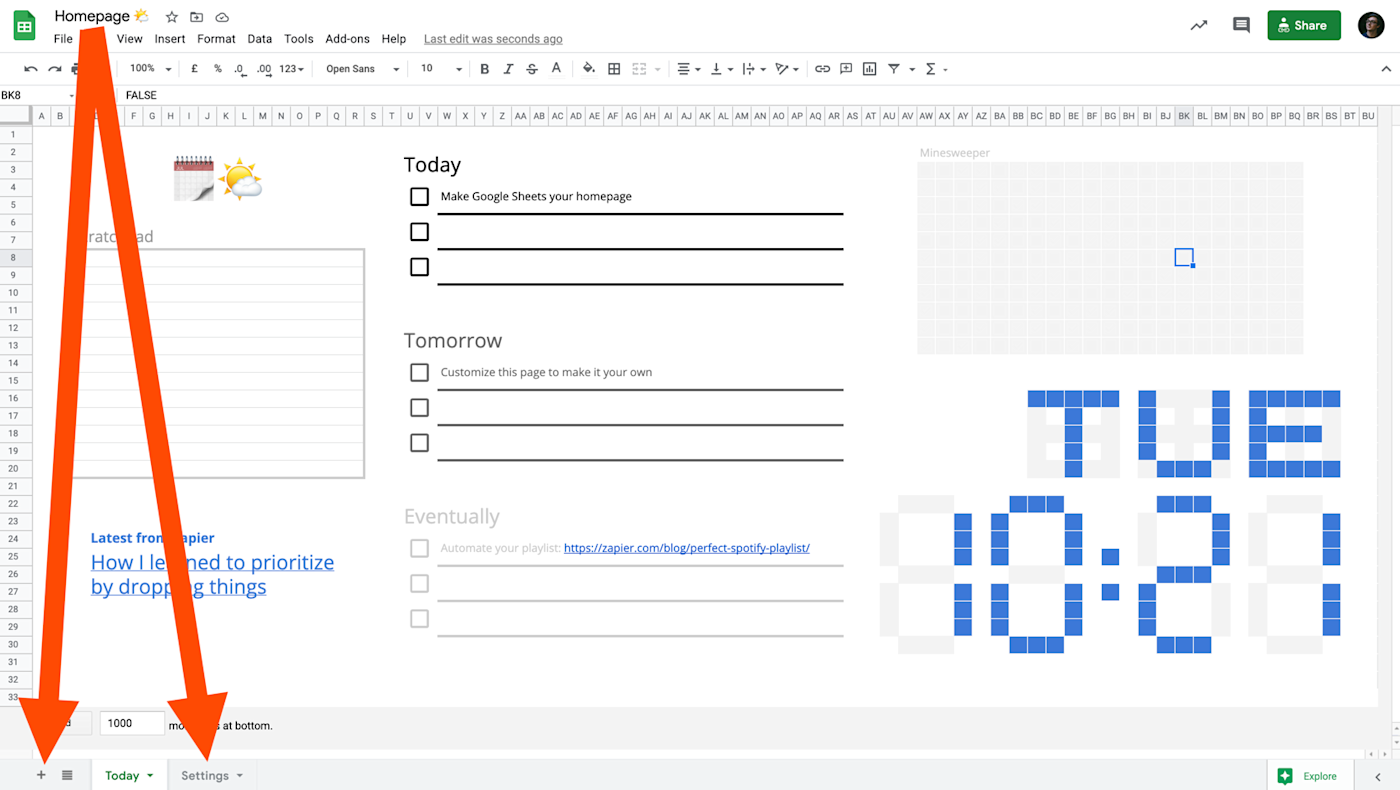
I like having one worksheet for all the stuff I want to look at, and another one for everything I want to hide or ignore for now.
The other method is merging cells. In the template I linked to above, you'll notice that I made the columns much thinner than usual, turning the cells into little squares (you can't see them because I set their border color to white). By selecting a group of them anywhere in the spreadsheet, I can click the Merge button to turn them into a larger rectangle, creating a distinct space for whatever I need.
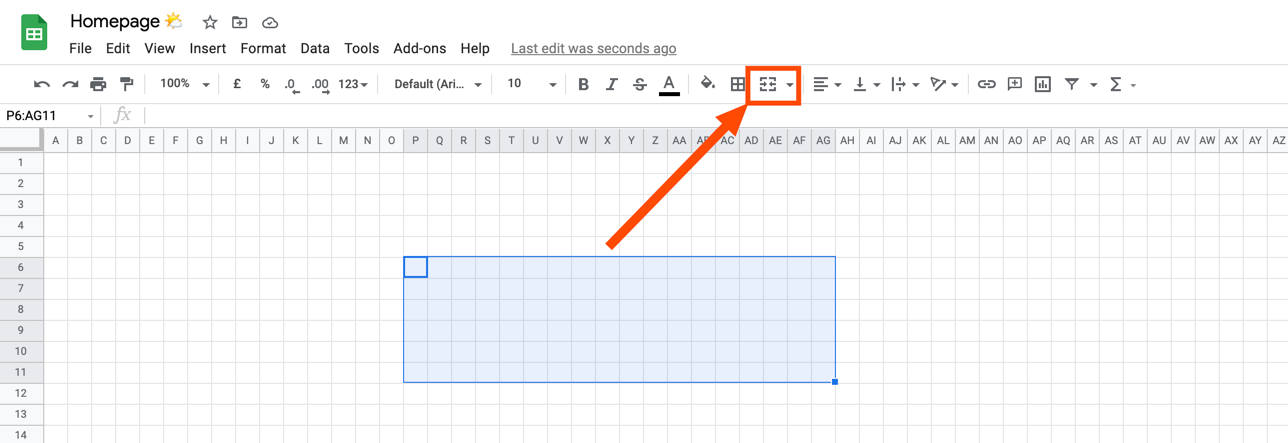
You can also click the dropdown menu next to the Merge button and merge cells vertically or horizontally to create rows or columns in the middle of the sheet.
A to-do list
At Zapier, we've written a lot about the best way to keep a to-do list—it's something we're fervently passionate about. Personally, I always go back to Deb's guide on making a to-do list in Google Sheets. But for my own purposes, I find that having fewer tasks helped me focus and prioritize better (and I'm not alone). So while I've kept the conditional formatting and general concept of Deb's to-do list, I've narrowed it down to things I need to do Today, Tomorrow, and the nebulous "Eventually."
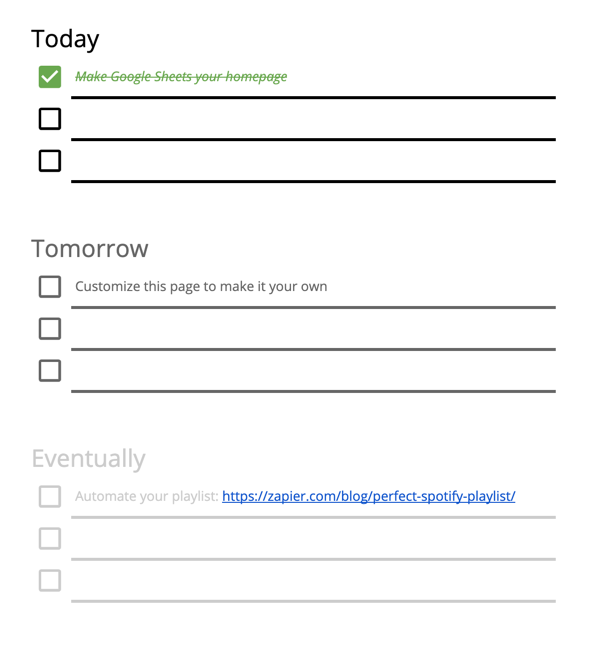
The important thing about having a to-do list in a spreadsheet is to remember that it's yours: you can edit and rearrange it at any time to fit your needs. So long as you can write something down and check it off, you're golden.
A notepad
I like to have a spot for random, temporary notes, to keep track of things that aren't necessary to-do items. For mine, I selected a group of cells and used the Merge button to merge cells horizontally, creating a small notebook-looking section along the left-hand side of my spreadsheet.
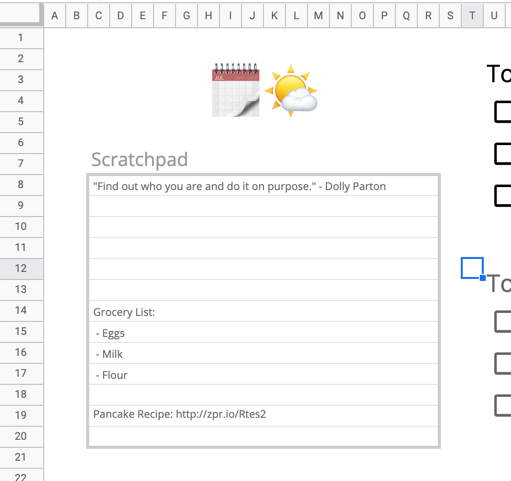
The current date/time
This may be my pandemic-brain kicking in, but it's increasingly hard to keep track of what day it is, so I try to display it everywhere I can.
This can be done with something as simple as the NOW() formula. Inspired by work from Ben Collins and Robin Lord, I've added some conditional formatting to my spreadsheet, so certain cells turn blue depending on what day/time it is, creating a digital clock in the corner.
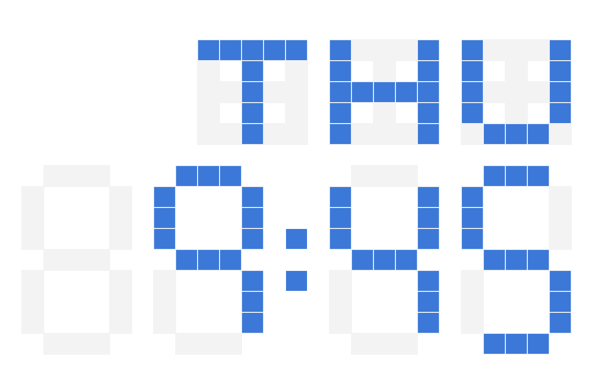
You can make sure the time stays current by going to File > Spreadsheet settings > Calculation, and setting Recalculation to On change and every minute. That way, each minute, the spreadsheet will refresh itself and change the clock accordingly.
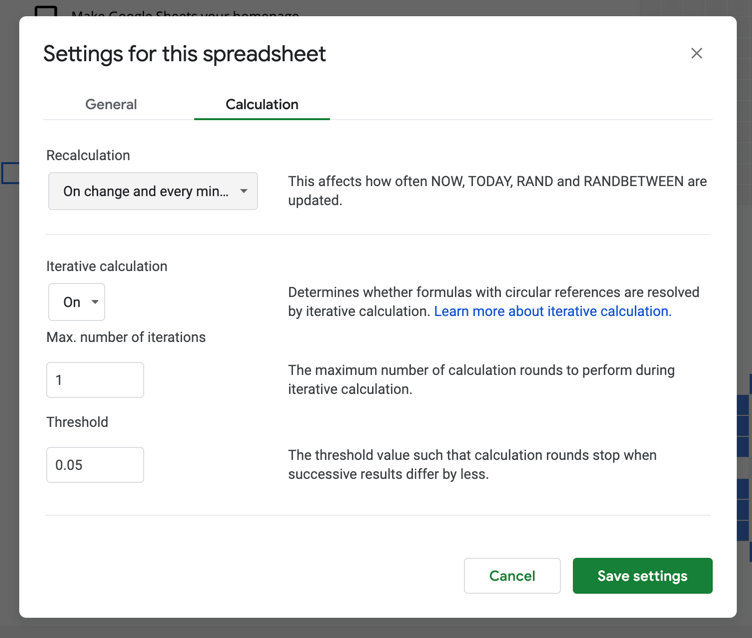
Useful information
It's always good to stay up to date on things like the news, weather, or useful productivity tips from your favorite automation platform. Google Sheets gives you a few tools to do that, such as the IMPORTFEED() and IMPORTXML() formulas, which help you import data from other sites and display it in the sheet.
For my spreadsheet, I import the latest post from the Zapier blog using the IMPORTFEED() formula. You can sub in any news or quote-of-the-day feed you prefer, but why would you?
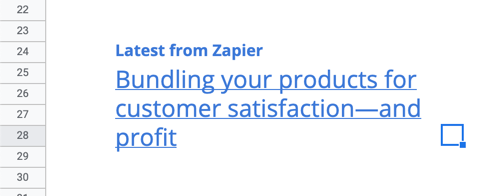
Something fun
There's a part of me that misses the days of procrastinating with games like Solitaire or SkiFree. To recreate that, I added a simple game of Minesweeper, to help pass the time when it's quiet.
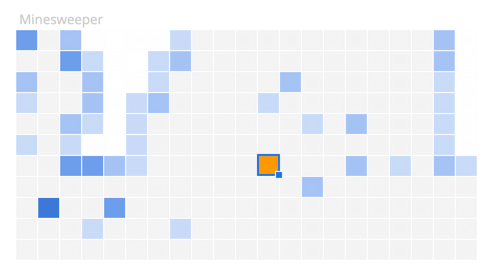
Something nice to look at
You don't usually think of "spreadsheets" and "nice to look at" in the same sentence, and I'm on a personal quest to change that.
First, you can change your font and font size, which helps a lot. I do that by clicking the space in the top-left corner, which selects all cells, so that I can update their font all at once.
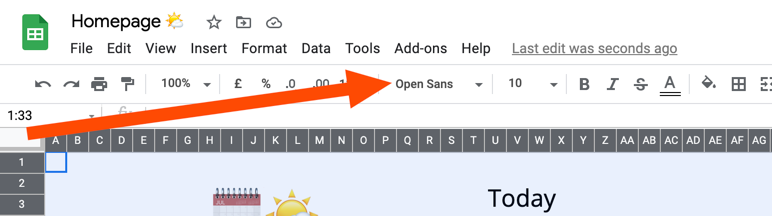
I'm a big Open Sans fan myself, but who knows? You may want a Comic Sans homepage. There's no accounting for taste.
You can also select a cell and use the Insert menu to drop in images or drawings, to give the page some personalized flair.
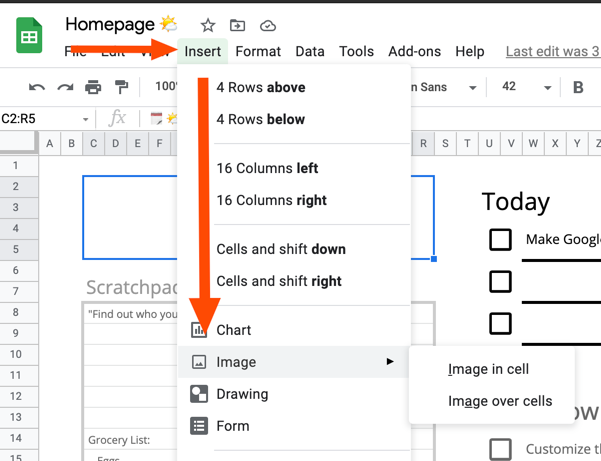
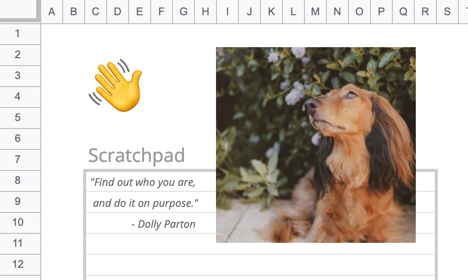
Make it work for you!
Whether you use a template or start from scratch, making a spreadsheet is all about making something that works for you, meaning you're free to change things up whenever and however you want. This is the one time that you get to make a spreadsheet that won't be shown to management, so go wild.
And when you're ready to take your Google Sheets skills to the next level, we have a lot more resources for you to check out.
How to send an email when updates are made to Google Sheets rows
How to create Google Calendar events from a Google Sheets spreadsheet