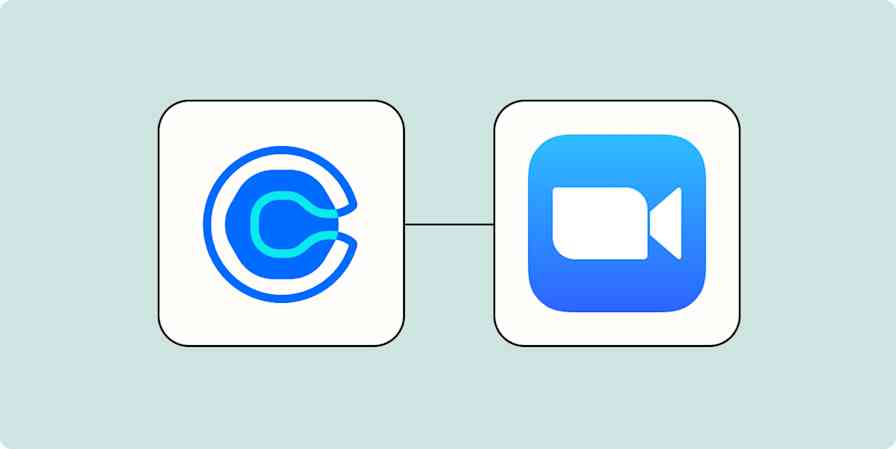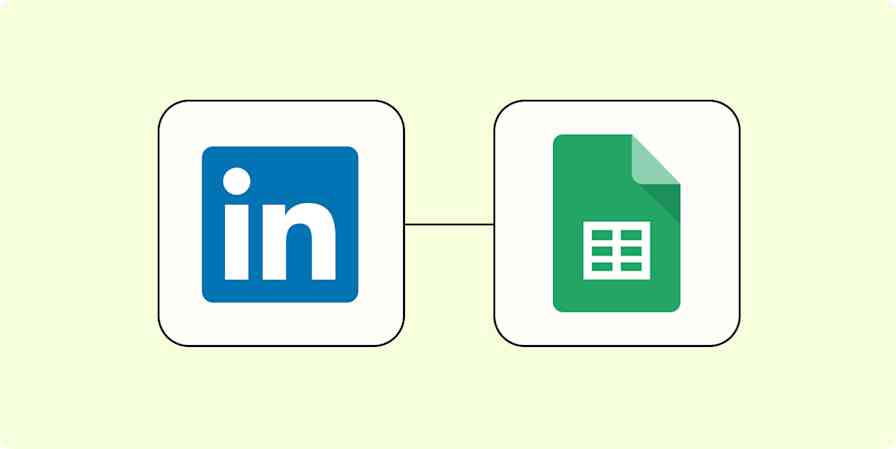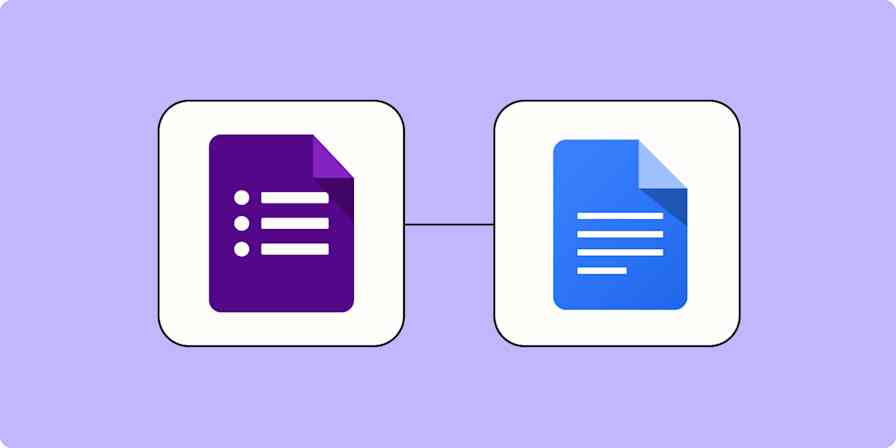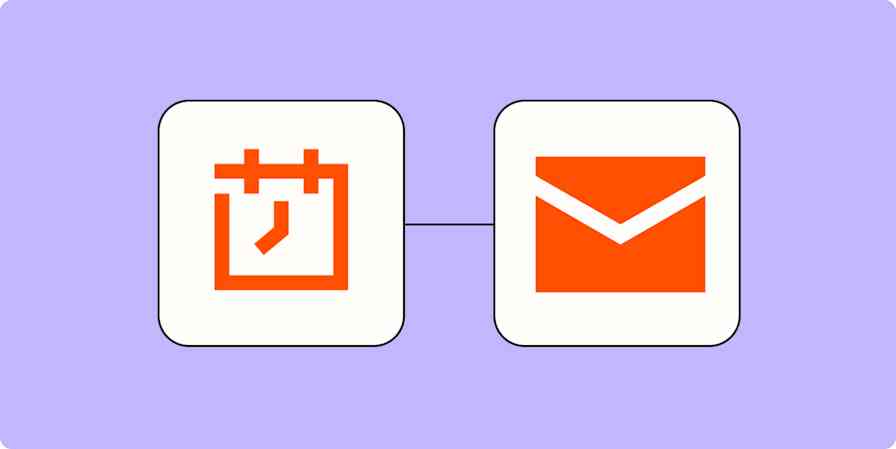Time is an illusion right now. We're all stuck inside, so Tuesday might as well be Saturday. Which means today is probably Thursday? I think?
It actually might be Monday.
This is why the heroes at Fox 8 in Cleveland added a segment that clarifies things.
Not everyone is lucky enough to live in Cleveland, which is why we're happy to introduce What Day Is It? By Zapier. Our proprietary date detection system will text you every morning and tell you what day it is.
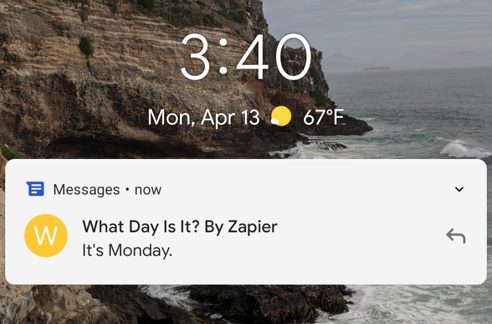
That's all it does.
Set it up now using this pre-made Zap (our term for an automated workflow):
Unfortunately, we can only send SMS messages to US and UK phone numbers. Don't worry: our "day of the week" technology is also compatible with Slack, email, and Discord.
We can even add support for other messaging apps, if people are interested. But this technology is too useful for us to keep strictly in-house, particularly in times like these, so I'm going to go ahead and reveal our process to the public.
How to build your own "What Day Is It?" bot using Zapier
Zapier connects thousands of apps, and it's quick to set up a message that sends every day letting you know what day it is. You can get started by clicking here. You'll be asked to make a Zapier account, if you haven't yet, after which you can start making your Zap.
For the first step choose Schedule by Zapier, then use Every Day for the Trigger Event.
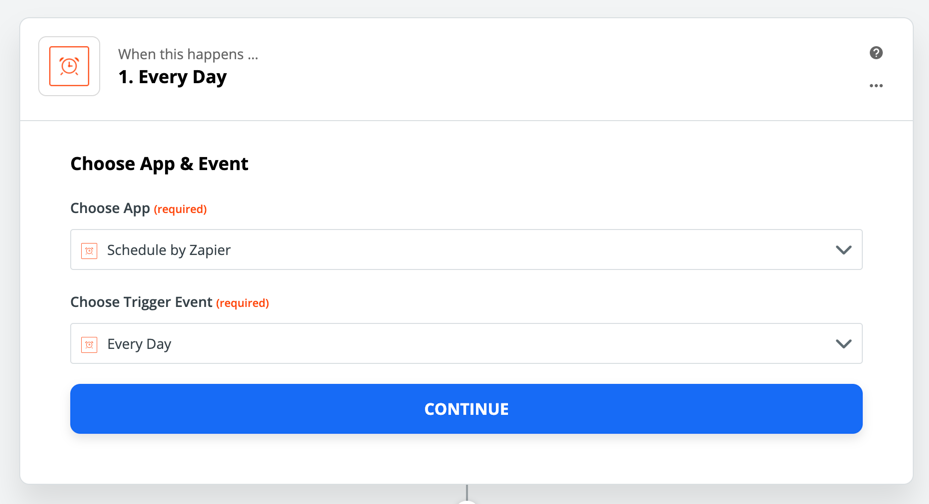
Click Continue, then choose what time you'd like to get your notification every day. I like 8 a.m.
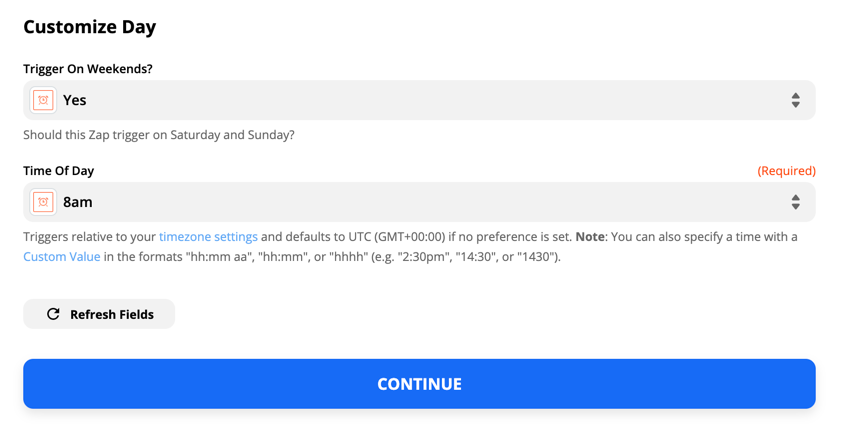
Click Continue and we can move on to our next step, choosing to send the otherwise incomprehensible date information to whatever app you want. I'll use Slack to demonstrate.
You will be asked to sign in to the account for your messaging service of choice, after which you can customize your message. Choose where the message should go (in this case, I'm DMing myself). Then you can customize your message.
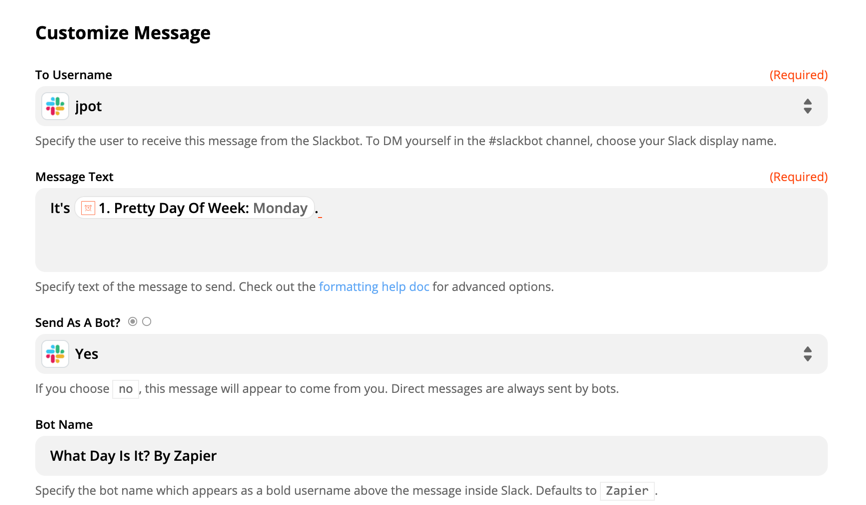
Click the text box and you can start typing your message. You'll also want to get data from the previous step; find the Pretty Day Of Week option and click that.
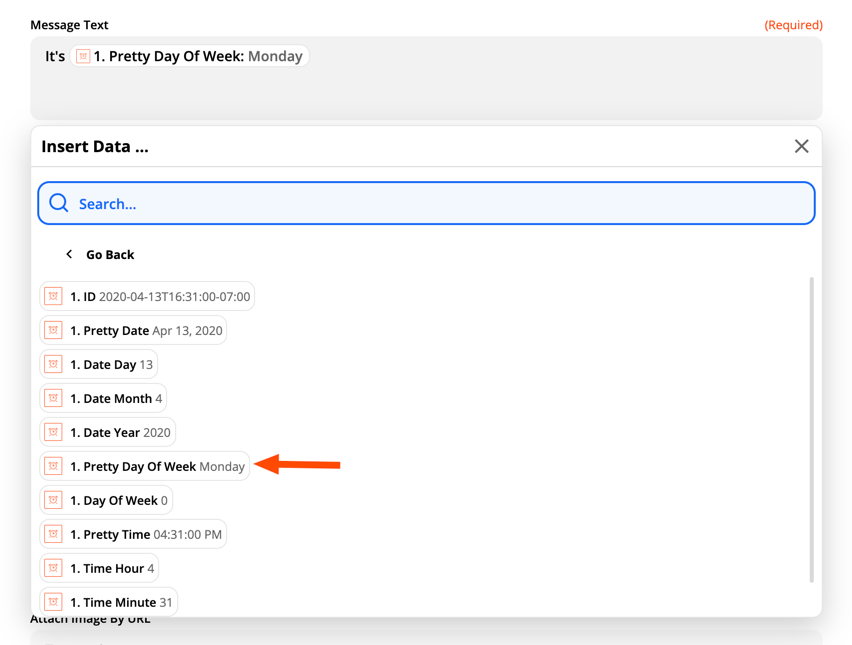
When everything looks just right, click Continue. You'll be asked to test your Zap, after which you should see a message in whatever app you chose.
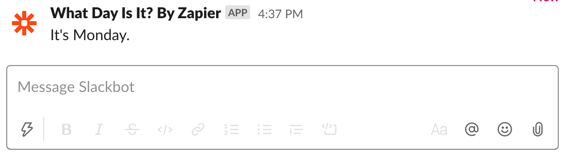
Go back and tweak everything, if it doesn't look right. Once it looks right, you're ready to begin using your Zap. You will now get a message every morning letting you know what day it is. It won't fix anything, but it also won't hurt.