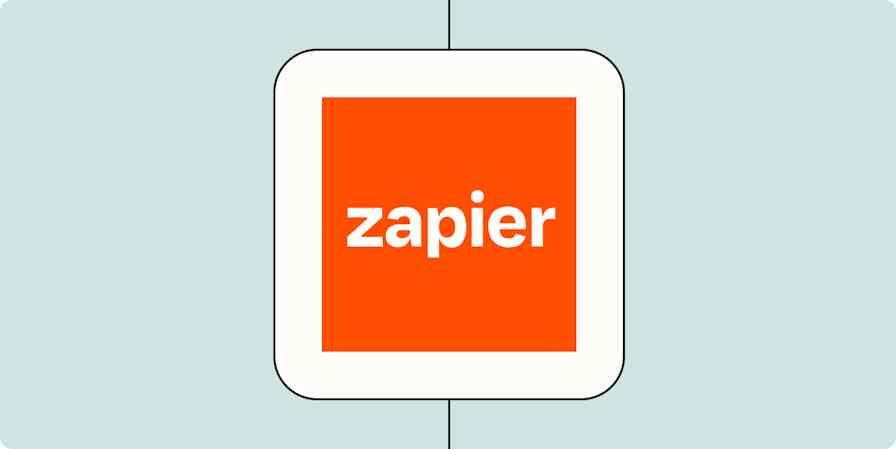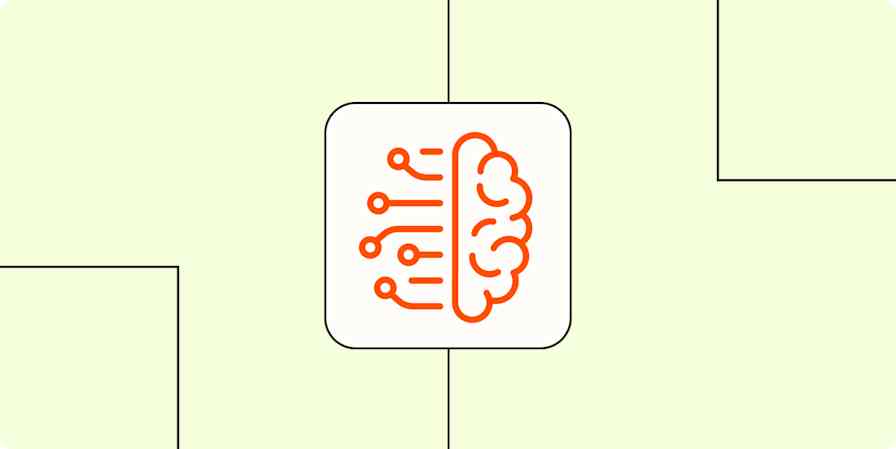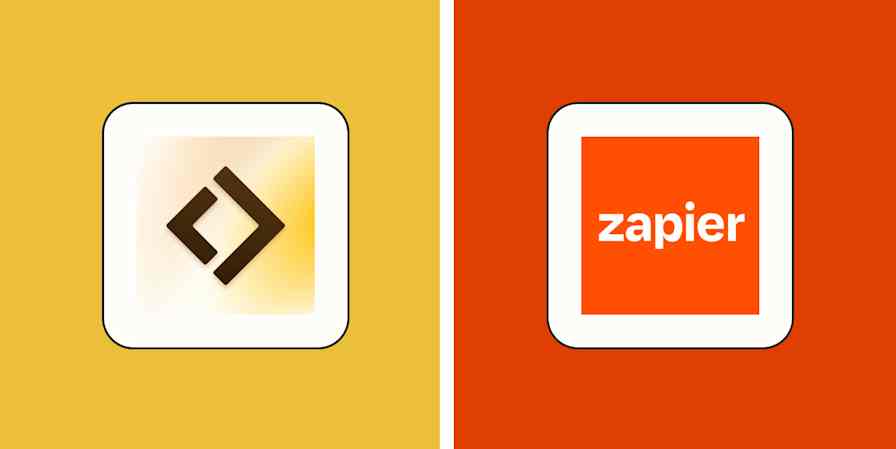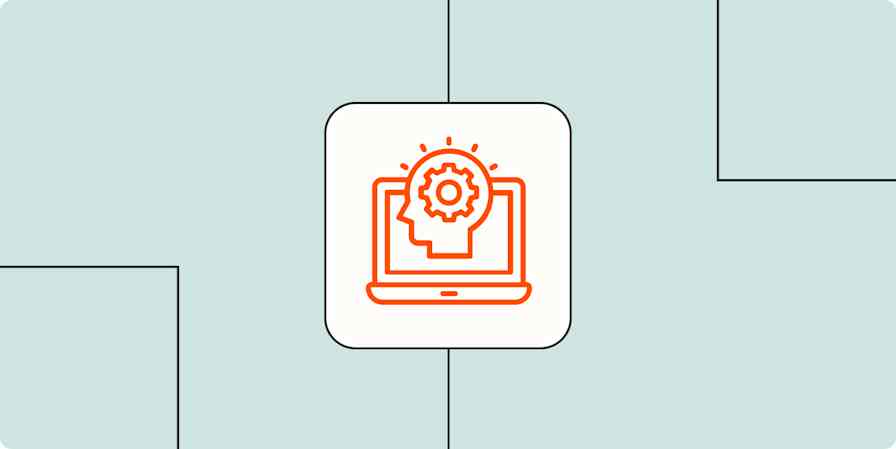There's a consistent need from historians, documentarians, and genealogists to colorize black-and-white photos, not to mention the interest from families wanting to rediscover old photos in color. But for decades, the process of image colorization has required painstaking work, making it inaccessible to most people.
Today, AI tools make image and video colorization fast and widely available. One example: Palette, which uses a custom AI model to colorize photos in seconds.
To explore Palette's capabilities, I grabbed some black-and-white photos from the U.S. Library of Congress archives and colorized them, both one-by-one and in bulk. I also desaturated some of my own photos and "recolorized" them in order to get a better sense for how accurately Palette restores colors.
Palette's AI photo colorization features
In an era of "do everything" design tools like Canva, Palette is unique—it focuses exclusively on AI colorization technology, with features ranging from text prompts to filters to bulk colorization. Palette's core features include single image colorization, bulk colorization, and video colorization.
Single image colorization
Palette's default interface is its single image colorization tool. The process is intuitive: just upload the black-and-white photo you want to colorize. Then, Palette presents you with a set of 20 filters, each of which produces a slightly different result within seconds. This will feel familiar to anyone who has posted photos on Instagram or used photo editing software.
In my tests, the default Base Palette filter tended to feel accurate for most photos. Some of the filters aim less for accuracy and more for an artistic representation of the image.

Palette also has a text prompt, allowing you to describe exactly what's in the image as well as the look you're going for. This information, combined with the other processes in Palette's AI model, can result in greater accuracy. It's also a way of preserving a custom filter for use across multiple images.

If accurate color representation is your goal, there's no end to the tweaking you can do. But for most use cases, one of Palette's default filters is likely to provide a close enough representation of the original colors. Below, I used a black-and-white image of a schoolroom in 1964 and applied the base Palette settings to it.

Bulk colorization
One reason to use Palette over a more sophisticated solution like Photoshop (which also has a colorization feature) is its accuracy and ease of use. But perhaps even more compelling is Palette's ability to bulk colorize hundreds of thousands of images. Of course, this feature won't be necessary for everyone. But for anyone doing this kind of work at scale—filmmakers, historians, archivists, professional colorists—it can be an enormous time saver.
Palette's bulk colorization feature is powered by Zapier.
To get started with a Zap template—what we call our pre-made workflows—just click on the button. It only takes a few minutes to set up. You can read more about setting up Zaps here.
Colorize new Google Drive photos with Palette and upload them
Using Zapier and Palette, I automatically created three colorized variations of eight black-and-white photos. The new, colorized variations were automatically uploaded to my Google Drive. This process is straightforward to set up and allows customization of other variables, like the resolution of each photo.

I did it in Google Drive, but you can store the photos in whatever cloud storage app you use. Here are some other examples.
Colorize and updated new photos added in OneDrive with Palette
Colorize new Google Drive images with Palette and upload them to Adobe Creative Cloud
Video integration
Using traditional methods, video colorization is painstaking work. Each second of video has 24 frames. That means a 15-minute clip requires the colorization of 21,600 frames. A two-hour movie means 172,800 frames need to be colorized.
Palette's Video API is in beta, but it's already being used by documentarians to efficiently add color to black-and-white footage for content being produced for Netflix, Disney, and The History Channel. The Video API enables you to affordably colorize SD, Full-HD, or 4K video frames.
The process for integrating the Video API is rather technical, so I wasn't able to test it out myself, but the creator of Palette has colorized a number of historical clips as a demonstration. For example, here's Albert Einstein in full color.

The AI technology behind palette
Early attempts at AI colorization relied only on the "lightness value" in each section of a grayscale image, which it then mapped to the most likely corresponding color using machine learning. But this resulted in issues. The first AI models often produced strange results, like a brownish waterfall created by an AI model in 2016.
Palette, like other modern AI colorization models, improves on those earlier attempts partly by using object recognition to improve its accuracy. Today's AI models understand that grass is usually green, for example, and that bananas are usually yellow. Combined with an object's lightness value, object recognition increases the accuracy of colorized images. Palette also supplements this data with user-provided text prompts.
Of course, some things can be any number of colors. Clothing and other human-made objects are particularly tricky. In some cases, AI models simply have to guess. This leads many AI models to opt for the safest choice possible, often going for muted colors rather than vibrant colors when data is unclear.
There are other limits to what AI can do when it comes to historical, cultural, and geographic context. Jordan Lloyd, a visual historian, often spends dozens of hours painstakingly getting accurate colors on old photos, calling experts, reviewing Google Street View, and searching historical records. While AI models will get better over time, true accuracy will continue to require a layer of human attention.
Putting Palette to the test
To get a better sense for Palette's performance, I ran a couple tests comparing it with MyHeritage, another leading AI colorization tool.
For the first test, I used an early-20th-century photo of Japanese tennis player Ichiya Kumagae. I ran the tests using each tool's default settings.

MyHeritage, which is designed for a wide consumer audience, focuses less on customization and more on one-click colorization. Its output is nice, but it seems to miss a couple of points on accuracy: MyHeritage interprets the out-of-focus crowd as greenery rather than a crowd of people and makes the tennis umpire's chair brown instead of its traditional color of green.
Meanwhile, Palette produces an image that's less vibrant but more accurate than MyHeritage's output. And Palette's abundance of filters and user-influenced settings means it's possible to tweak the output until you get exactly what you're looking for.
For my second test, I went into my own photo archives and converted a photo of Yangshuo, China to black-and-white. Then, I used Palette and MyHeritage to convert it back to color, so I could compare each output with the original.

MyHeritage produces a vibrant, almost utopian version of the original photograph. It transforms dead brown grass into lush green grass. In general, the model's output seems to be tweaked for attractiveness over accuracy.
Palette portrays the entire scene more realistically, but loses some vibrancy in the process. It's more true to the original colors, but its interpretation of the photo is conservative and muted. (And both apps missed the vibrant colors on the boats.)
For accuracy, Palette seems to be the better choice, especially given you can improve on Palette's default output by using another of the 20 preset filters or make your own custom filter using Palette's text prompting feature. MyHeritage's tool tends to be less accurate than Palette's, but it does a fantastic job at its core purpose of colorizing old family photos.
Bringing black-and-white images to life with AI
As The Wizard Of Oz showed nearly a century ago, color can add a magical quality to images and film. Black-and-white photos have their place, but color is unmatched at bringing memories to life.
Thanks to AI, what was once a painstaking, hours-long photo colorization process now takes seconds. Palette's bulk colorization and video API features mean that today, old photos and video footage can make the leap to color faster—and more economically—than ever.
But unless you're a historian, documentarian, or artist, you're probably interested in this technology for one thing: bringing old family photos to life. Palette's free plan gives you unlimited low-resolution colorizations and one free HD download. To see AI colorization for yourself, give Palette a try.
Related reading: