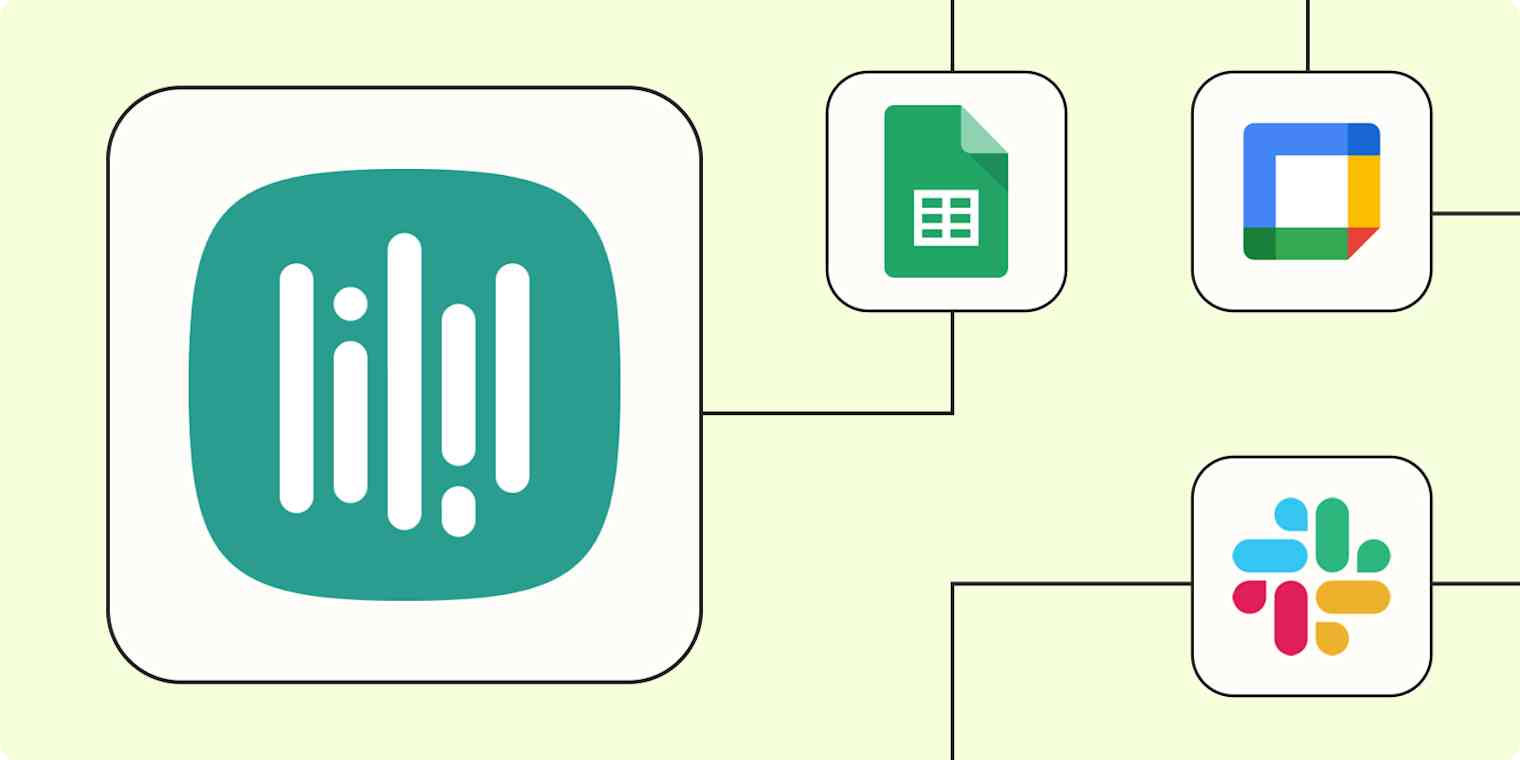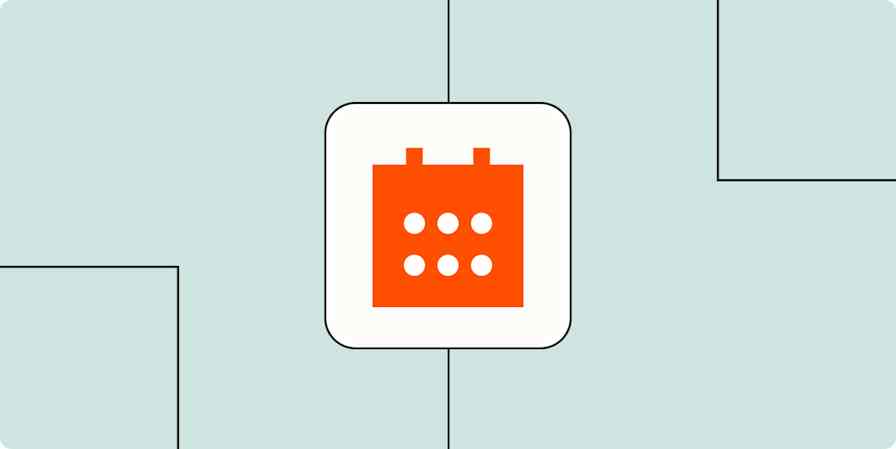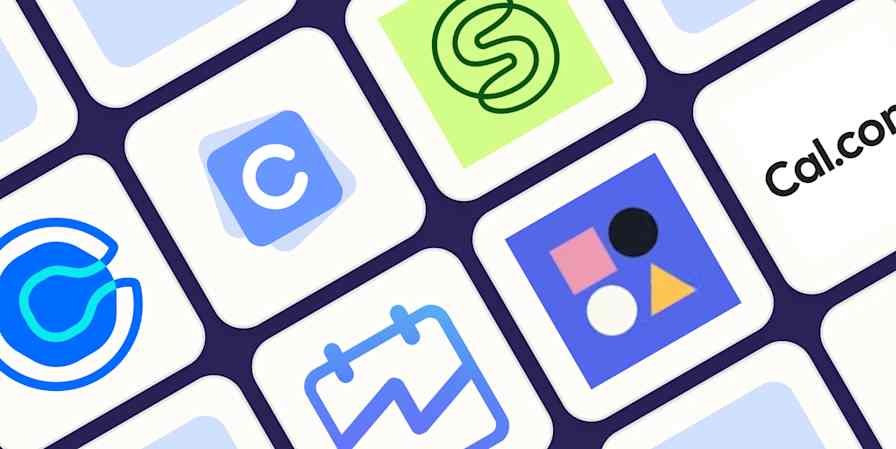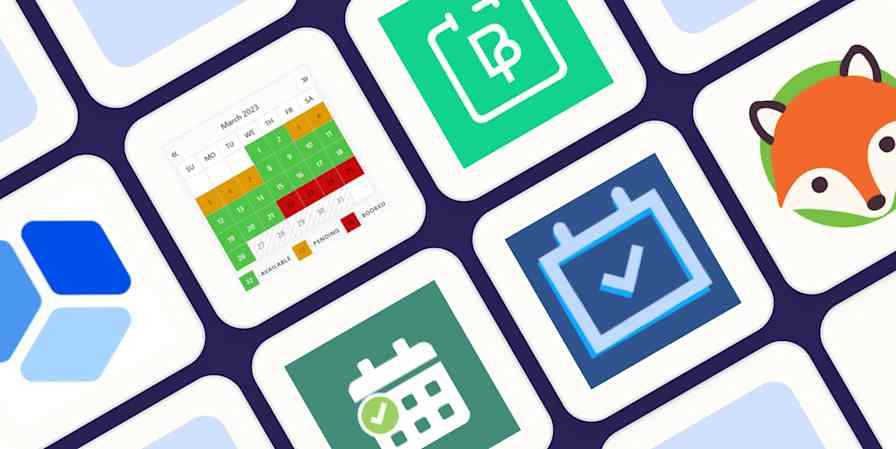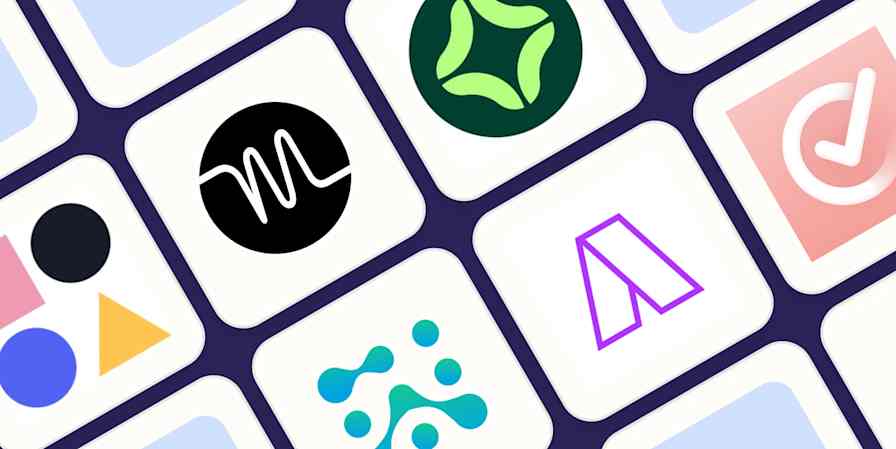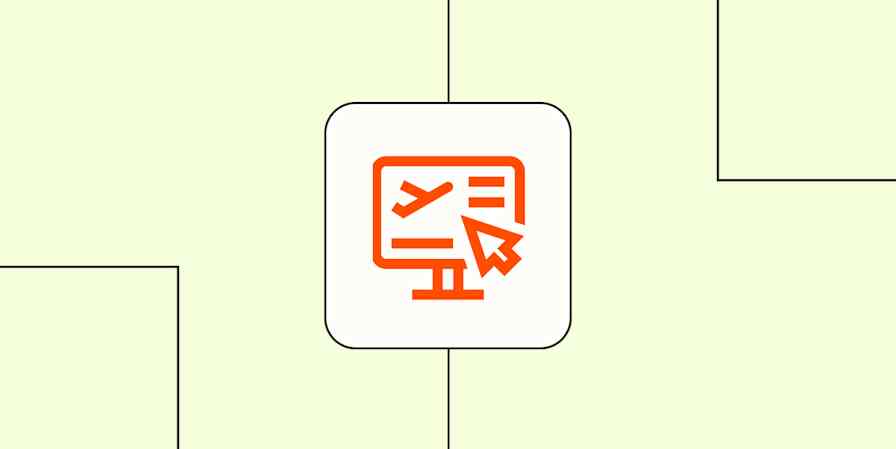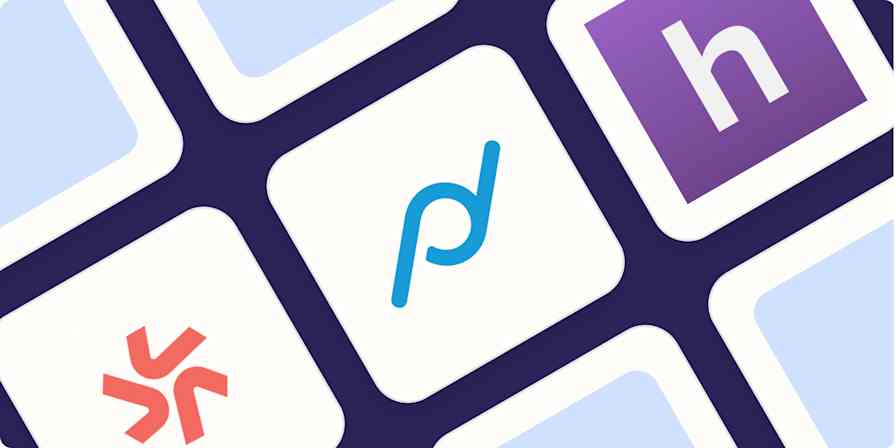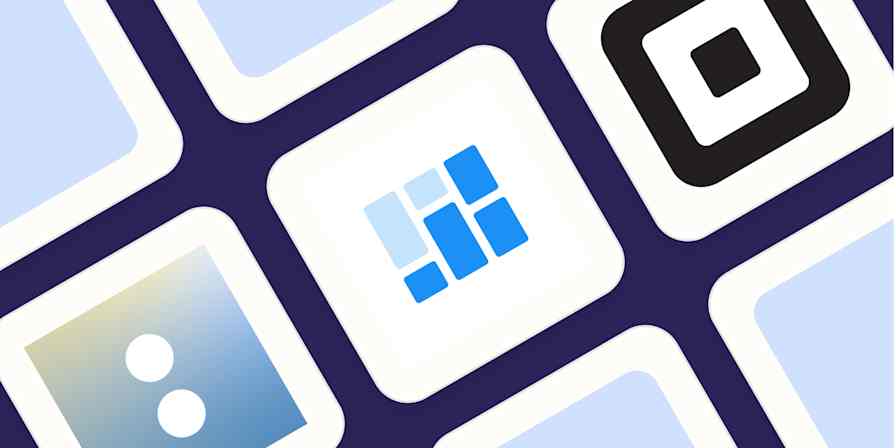Sales demos, client meetings, service appointments—whatever your business does, you very likely need to give leads and customers a way to meet with you and your team. And with its fully customizable experiences, YouCanBookMe is a popular app for friction-free scheduling.
But even the best scheduling app can't do everything—like add new bookings to the right contact in your CRM or let your team know instantly about any cancellations. That's where automation comes in.
With Zapier, you can create fully automated workflows (we call them Zaps) based on activity in YouCanBookMe. That way, all your appointment-related tasks are handled seamlessly. Not sure where to start? Here are a few of the most popular ways to automate YouCanBookMe with Zapier.
Great news! The Booking Notifications trigger for YouCanBookMe now includes the option Booking Finished, so you can automate tasks after your appointments end. Learn more in our community.
Table of contents
New to Zapier? It's workflow automation software that lets you focus on what matters. Combine user interfaces, data tables, and logic with thousands of apps to build and automate anything you can imagine. Contact sales to learn more.
Log new bookings in a spreadsheet
If you want to keep a record of everyone who books an appointment with you (or your team), don't overlook the trusty spreadsheet. Though they may be less sleek than more niche database apps, spreadsheets are still a powerful tool for organizing—and analyzing—your booking data, as well as for keeping a backup record of all your YouCanBookMe appointments.
Instead of trying to keep your spreadsheet up to date manually, you can create a Zap that adds a new row every time there's a new appointment in YouCanBookMe. That way, you can spend your time ensuring high-quality appointments—not moving data around.
Add new YouCanBook.Me bookings to Google Sheets as multiple spreadsheet rows
Create Airtable records for new YouCanBook.Me bookings
Create rows in Microsoft Excel for new bookings in YouCanBook.Me
Add clients from YouCanBookMe to your CRM or email marketing app
Whether you use YouCanBookMe to let prospective customers book a demo or to let existing customers schedule services (or both), it's crucial your team stay in touch after the appointment is over.
That's where automation comes in. You can create automated workflows that automatically add bookings to your email marketing app as new contacts—or update existing subscriber information or tags to reflect that booking.
Manage new YouCanBook.Me bookings by subscribing or unsubscribing contacts from a list in ActiveCampaign
Add tags to Kit subscribers with new YouCanBook.Me bookings
If you're using YouCanBookMe to let prospects book appointments like sales demos, you can use a similar workflow to automatically add them to your CRM.
Add or update HubSpot contacts for new YouCanBook.Me bookings
Add new YouCanBookMe booking notifications as contacts in KlickTipp
Track new YouCanBookMe bookings by creating conversion events in RD Station
Add new YouCanBook.Me bookings to Pipedrive as deals
Not using a dedicated CRM or email marketing app? Don't worry—you can even automate the process of creating a new Google Contact when someone books an appointment.
Create a contact in Google Contact from new YouCanBookMe booking notifications
Get notifications for new bookings
When it comes to appointments, managing scheduling changes can be overwhelming—especially if you're dealing with an influx of appointment requests or changes. Managing your team's calendar can really become a second job!
Rather than personally trying to keep your team informed of every new or rescheduled appointment, consider automating the process. You can create a Zap that sends a notification every time there's a new booking in YouCanBookMe or whenever an existing appointment changes. Your team can get these notifications in Slack or via email—wherever they spend most of their time.
Send channel messages in Slack for new booking notifications in YouCanBookMe
Send a Gmail email for new booking notifications in YouCanBookMe
Add new bookings to your calendar
If you're a solopreneur—or simply don't have the luxury of a personal assistant—managing your YouCanBookMe appointments can feel like the worst kind of busywork. And let's face it: You have better things to do than create, edit, and delete calendar events all day long.
Automating your booking-to-calendar workflow is a great way to save time and frustration. With Zapier, you can create an automated workflow that seamlessly creates detailed calendar events based on new YouCanBookMe appointments. Plus, the Zap can update or delete those bookings if anything changes.
Update Google Calendar with detailed events for cancelled bookings in YouCanBook.Me
Create events in Microsoft Office 365 for new YouCanBook.Me bookings
Turn bookings into tasks
Sometimes, a scheduled appointment may require additional work besides just showing up. You might need to review the client's request, create a purchase order, or send a follow-up email with next steps after the call ends. But whether you need to prepare for or follow up on a booking, you have to project manage those tasks through to completion.
Instead of adding all that work to your to-do list by hand, you can automate it. Zapier lets you create an automated workflow that adds tasks to your to do or project management app as soon as someone makes an appointment in YouCanBookMe. That way, all your appointment-related work gets done—no extra project management needed.
Manage new YouCanBookMe booking notifications by creating cards in Trello
Create Monday.com items for new YouCanBook.Me bookings
Create Notion database items for every new YouCanBook.Me booking
Create flexible workflows with webhooks
Every business and team is unique, so you might need more flexibility with how you automate your YouCanBookMe workflows. But don't worry; you can still use Zapier.
With webhooks, you can do work in any app that has an API. Anytime there's a new appointment in YouCanBookMe, Zapier will send a POST webhook to the app of your choice—and voila! Work automated.
Streamline your booking process
Scheduling will always be a dynamic process, but that doesn't mean it needs to be difficult—or rely on manual work. With Zapier you can connect YouCanBookMe to your other business-critical apps, so all your booking-related tasks get done, no extra effort required.