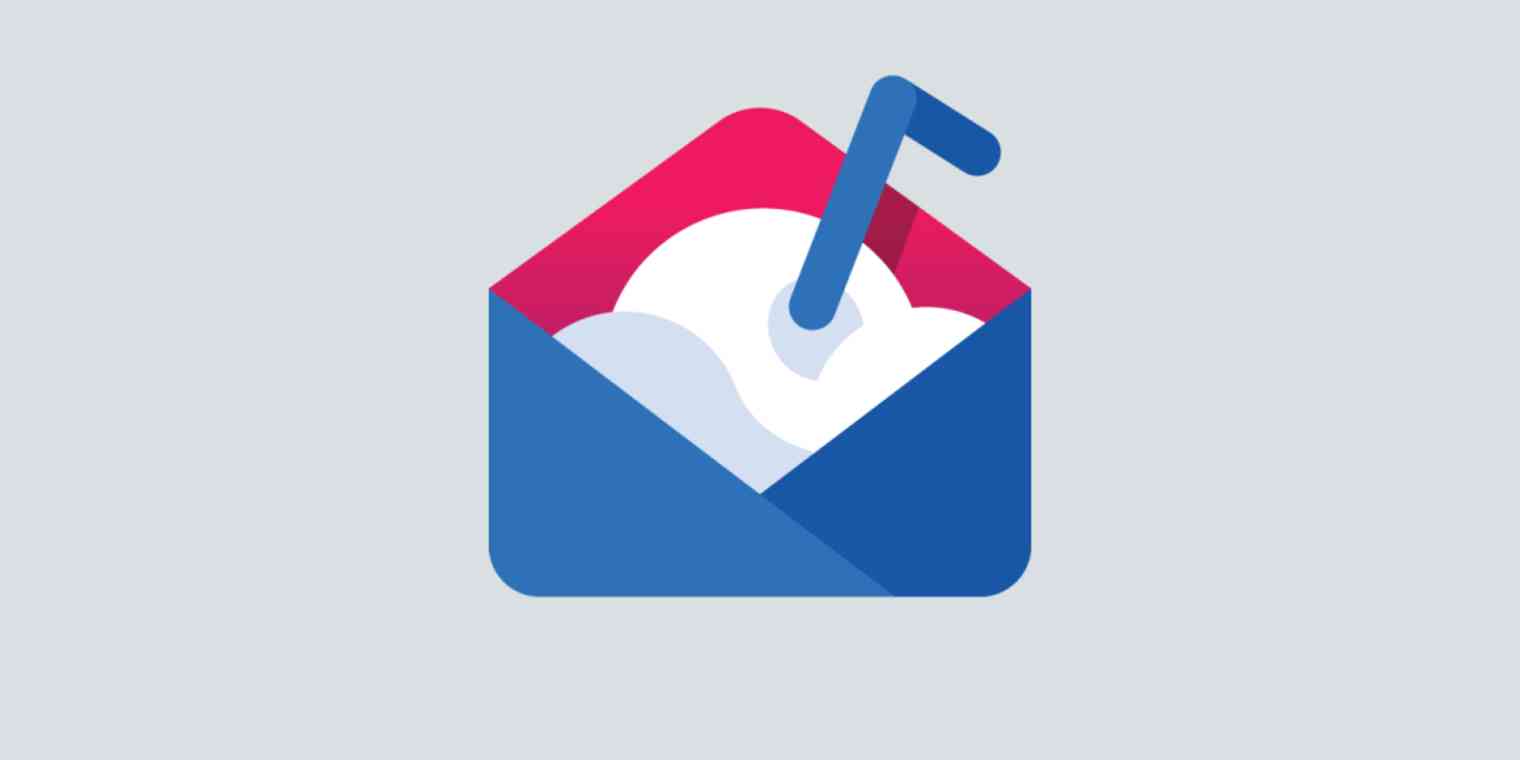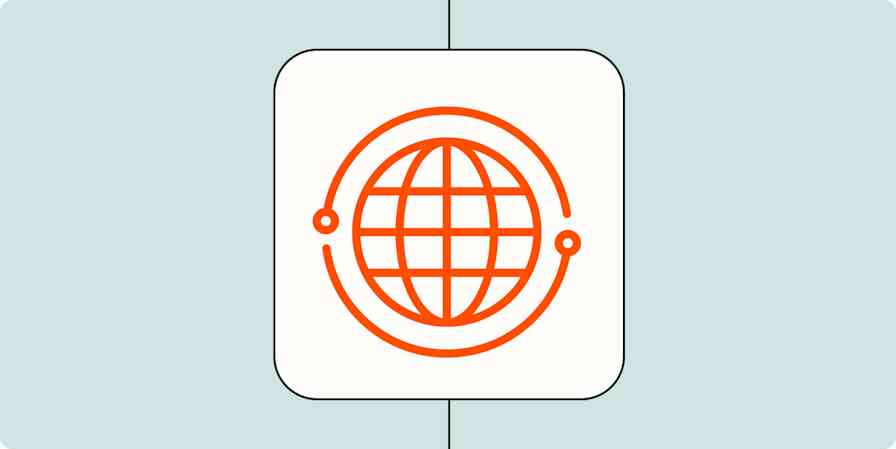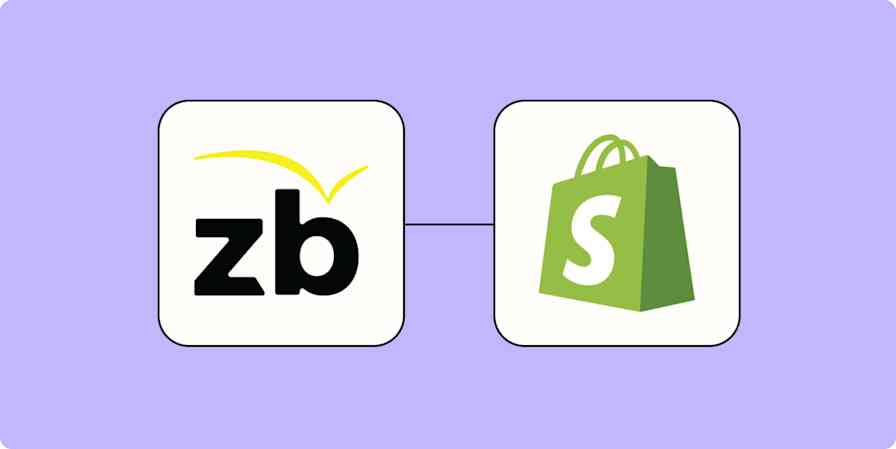Nowadays, people are pretty hip to the cold email game.
If you launch an outreach campaign that's too generalized or shills too hard, you'll likely be ignored. And if you focus solely on personalization, then you're bound to make mistakes—and wind up bombarding your recipients with duplicate emails.
Fortunately, there's a reliable way to tackle these challenges. Sales engagement tools like Mailshake help you send personalized, cold emails at scale. You can also schedule follow-ups, monitor campaign performance, and nurture customer relationships—all without sending the same email to the same person more than once.
Even so, moving this data manually across different platforms can take hours. Connecting Mailshake to your other apps with Zapier lets you automate this process. You can set up workflows to track leads (and keep them sweet), pause or unpause campaigns, and even set up instant notifications when a lead (hurray!) engages with you.
To give you the gist, we've rounded up a few popular Zap templates—what we call our pre-made workflows—to help you boost your cold email engagement. To get started with a Zap template, just click on it, and we'll guide you through the set-up process. You can also read more about setting up Zaps here.
Record and track your leads
While Mailshake has a built-in dashboard that displays your leads, you might also rely on spreadsheets for simplicity and in-depth analysis. But manually transferring information about your leads from one app to another can lead to problems. These ongoing, repetitive tasks are ripe for human error and can take hours of extra tinkering, particularly as demand for your business grows.
So let the bots do the heavy lifting for you.
You can set up different automated workflows that gather important lead information from Mailshake and then transfer it onto the spreadsheet app of your choice—with all the distinct data points separated into rows and columns. Doing this allows you to store leads' contact details, easily track how many recipients are opening your emails, and instantly update a lead's status change.
Track new Mailshake campaign opens in Google Sheets
Track Mailshake lead status changes in Google Sheets
Or, if a lead goes cold, you can set up an integration that restarts a paused campaign to bring your lead back into the sales loop.
Unpause Mailshake recipients when new Google Sheets rows are created
Want to do more with your spreadsheets? Discover more ways to connect Mailshake to Google Sheets.
Tracking leads can be a hassle. Automation can make it easier for you and your team to keep an eye on leads from email, forms, or ads
Receive instant notifications
Leads are like eggs—if you want them to hatch, you've got to keep them warm.
Generally speaking, a good go-to tactic is to follow up with a prospect the very moment they engage with your email. If your business is still fairly young, keeping track of leads and maintaining a personal level of communication is easy. You send an email; the recipient interacts; you hit reply.
But as your business grows and the volume of your emails increases, so does the time you'll need to spend to keep on top of those leads.
You can create workflows that trigger a message to Slack (or another communication app) when a lead clicks on a link within your email, so you'll know exactly when to take action.
And, if you have a team working with you, you can set up your Zap so that it sends a group or channel message. That way, everyone's always up-to-speed on lead performance.
The right Zap notifies your team the moment that a prospect is considering signing up, subscribing to your products, or showing any kind of interest. It's a smart way of eradicating the guesswork.
Post Slack messages when new links are clicked in Mailshake campaigns
Post Slack messages when a Mailshake lead status change occurs
Listen to your leads
If your emails are doing their job, then, at some point, a lead will book a phone call with you. At this point, it makes sense to hit the pause button on the emails you're sending them. (At least until after the call.)
If you're using an app like Calendly or Google Calendar, you can set up a workflow that will do this for you.
Pause Mailshake recipients when new Calendly invitees are created
On the other hand, sometimes leads may respond to your emails with common unsubscribe phrases. With Zapier, you can create a custom integration that homes in on this terminology to unsubscribe them right away. This can be especially helpful if your recipients will respond in a language that Mailshake doesn't yet recognize and might not be caught by the app's built-in feature.
Unsubscribe Mailshake recipients based on custom phrases from Gmail emails [Business Gmail Accounts Only]
Close more deals faster
A good CRM system gives you a bird's-eye view of your sales pipeline, as well as all the deals, leads, and statuses you've created. It also helps you track the leads who engage the most, so you can identify the best people to receive messages about all your exciting new products.
By connecting your CRM system to Mailshake—with some handy dandy Zaps—you can curate an automated flow for every lead you're dealing with.
In other words, you can give all that copying and pasting a rest. (Your poor fingers must be sore.)
Every time a new lead is added to Mailshake, they'll be automatically sent to your CRM, so you know how and when to move the lead swiftly to the right stage—and close that deal.
Create a Lead in Copper when a New Lead is created in Mailshake
Take your drip emails to the next level
This is just the start of all that you can do with Mailshake and Zapier. Zapier supports thousands of apps, so you automate almost any task at work. Start building your Zap now and see what you can create.
New to Zapier? It's a tool that helps anyone connect apps and automate workflows—without any complicated code. Sign up for free to use Mailshake with Zapier.