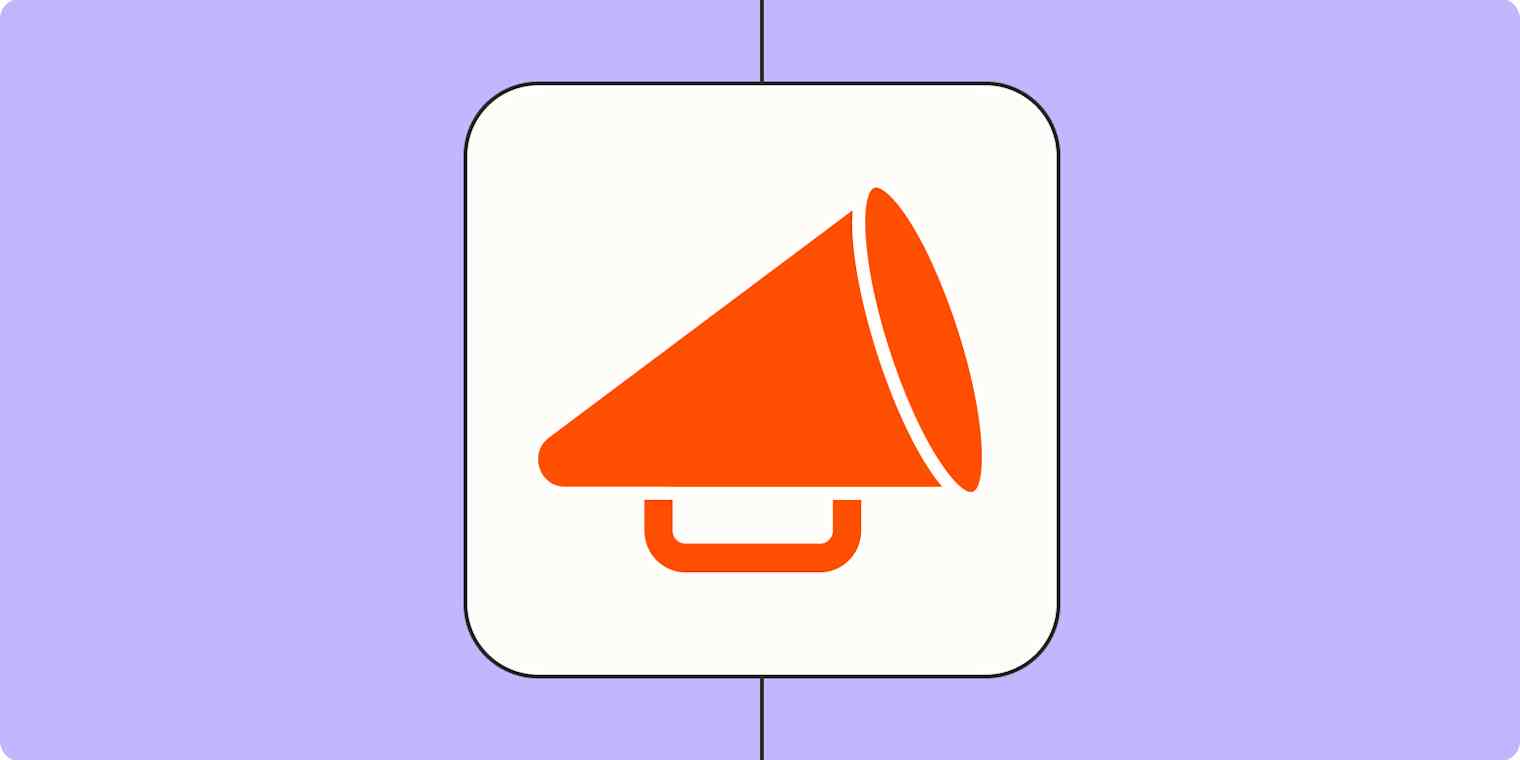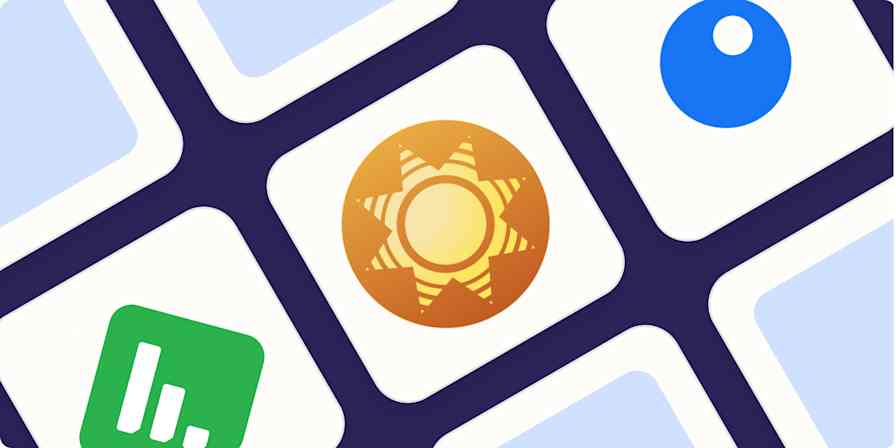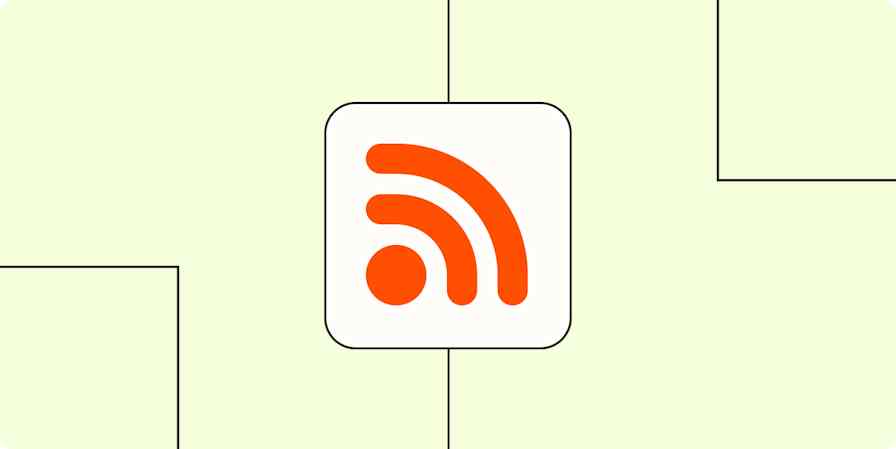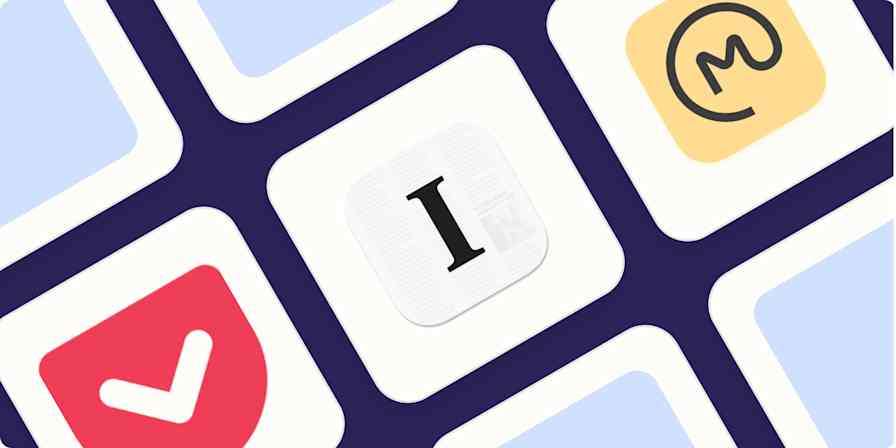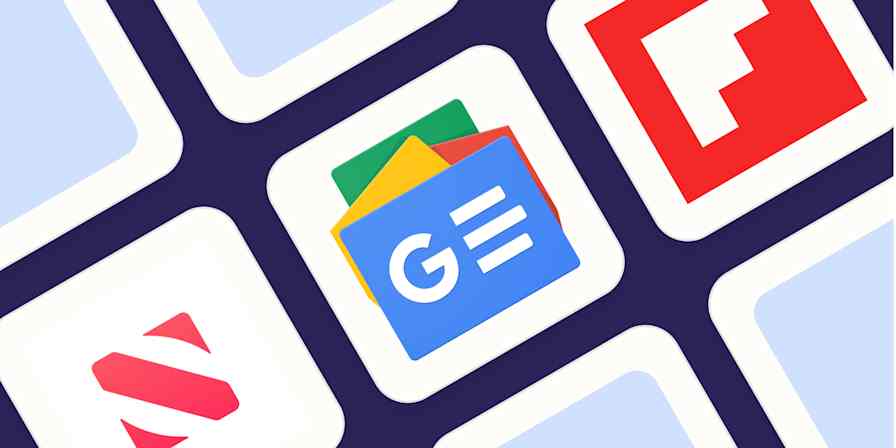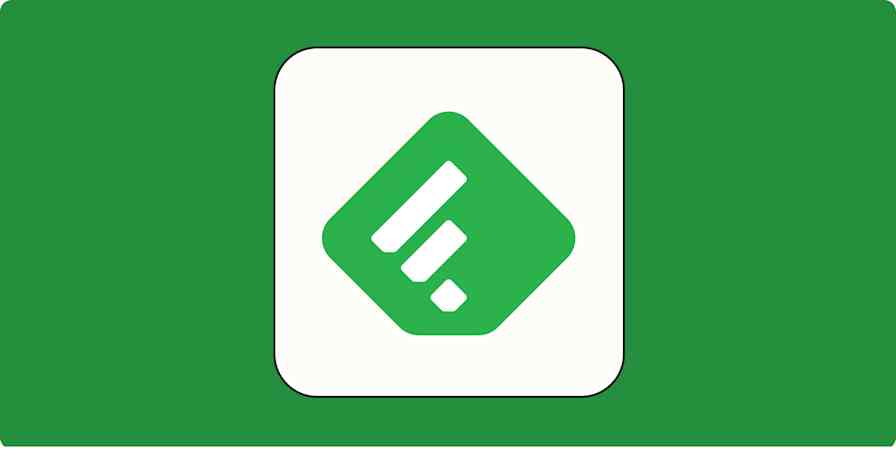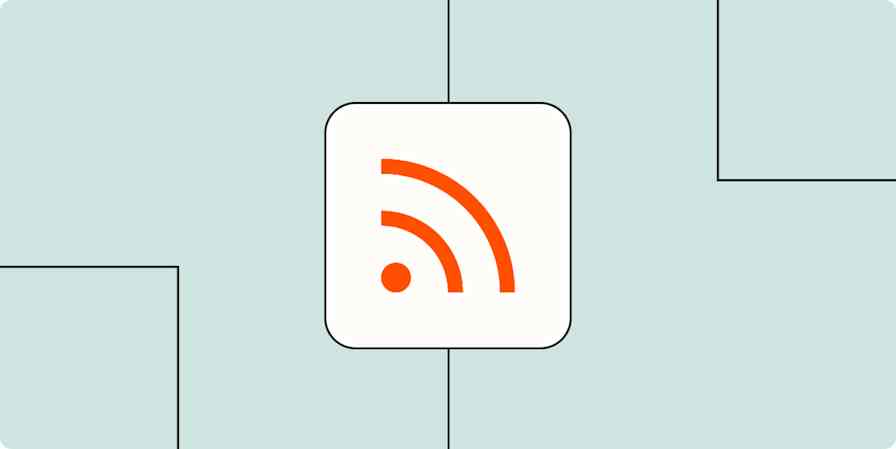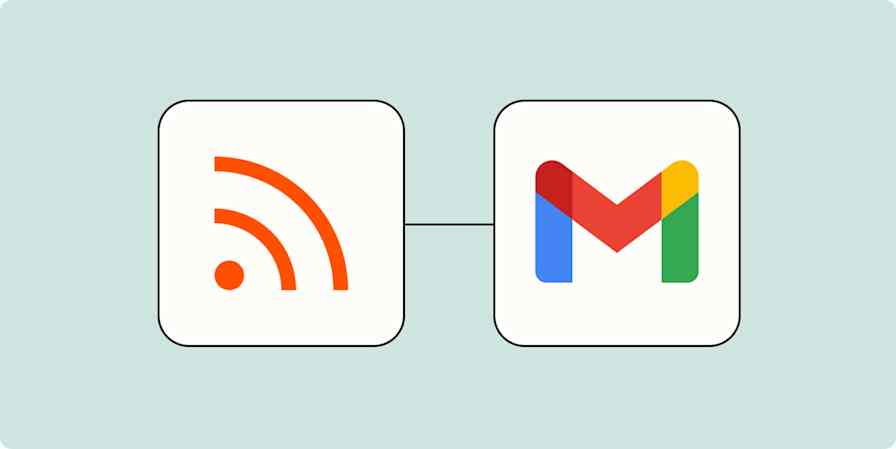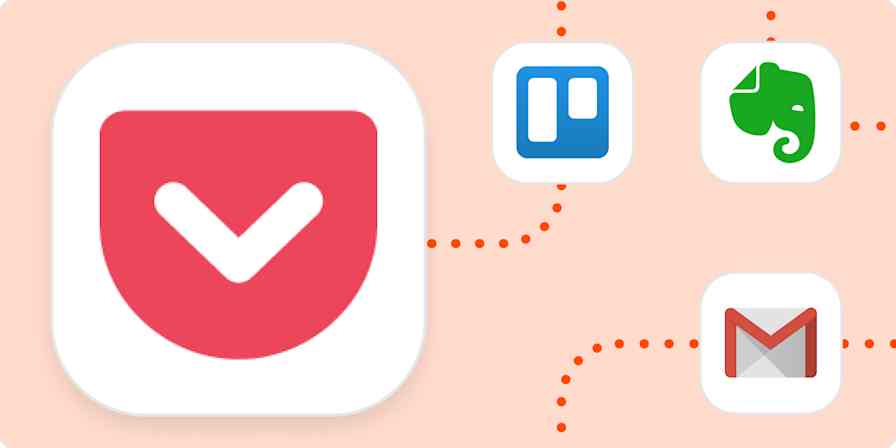Between breaking stories, industry updates, and the endless scroll of social media, staying informed can feel like a full-time job. And let's be honest, who has time to read through dozens of articles just to find the three that actually matter to you or your audience?
But what if you had a personal news curator that could read everything for you, organize it by topic, and deliver a clean summary? That's exactly what you can build with Zapier Agents. This agent processes lists of news article links, summarizes each story, and categorizes them into an organized report—all automatically delivered to Google Docs.
Use Zapier's AI orchestration platform to help you stay on top of industry news, curate content for your audience, or just keep up with what matters most to you. Watch the video below to see how it works, or keep reading for step-by-step instructions.
Read the video transcript
How to set up a news story categorization system with Zapier Agents
In this example, we'll start with a template in Zapier Agents. This fully customizable template takes a list of article URLs, accesses each link to retrieve content, summarizes the stories, and categorizes them into groups like U.S., world, business, arts, lifestyle, or opinions. The agent then compiles everything into a final report in Google Docs.
Although you can customize the template to build your own process (like collecting information from RSS feeds or sending automated daily reports to Slack), we'll keep things simple for this guide.
Click on the button below, then follow the steps to customize your agent.
Zapier is the most connected AI orchestration platform—integrating with thousands of apps from partners like Google, Salesforce, and Microsoft. Use interfaces, data tables, and logic to build secure, automated, AI-powered systems for your business-critical workflows across your organization's technology stack. Learn more.
Step 1: Activate your template and connect Google Docs
To get started, you first need to open the template in Zapier Agents.
Click Use template on the template landing page.
Review a summary of the template's functions, then click Use this template to get started.
You'll need to connect a Google Docs account. You can use a previously connected account or connect a new account.
Click Create.
Step 2: Review the agent's behavior
Now you can review and customize what your agent does under Instructions. By default, your agent is designed to:
Split your list of provided links into individual items.
Retrieve the title and content from each article URL.
Summarize each article.
Categorize articles into relevant groups (default categories: U.S., world, business, arts, lifestyle, or opinion).
Compile summaries and categories into a final Google Doc report.
Make any needed changes to the instructions to make your report work best for your role or use case.
The agent is also set up to create your final report in Google Docs with Google Docs: Create Document From Text. If you want to customize the document name or folder location, you can do so, but otherwise the action should run without you making additional changes.
Step 3: Customize your agent's trigger
By default, your agent is set to trigger On demand. This means that the agent will only run when you give it input—in this case, a list of news stories you'd like reviewed. If that's how you'd like your agent to run, you don't need to make any changes to your trigger.
If you'd like the agent to trigger automatically, you can add a trigger from a specific app (like when you add your list of URLs to a new row in Google Sheets, for example) instead, or use Schedule by Zapier for recurring news monitoring.
Step 4: Test your agent
Now, it's time to test your agent to make sure it gives you the desired result.
Click Test agent to run a sample workflow.
When prompted, provide a list of news article URLs. If necessary, the agent will format them with line breaks (no commas needed).
The agent will then access the URLs and provide summaries for each one.
Once the agent is done preparing the action, click Approve to generate the Google Doc. You'll only need to use this approval step when testing your agent.
Note: Some websites (e.g., some paywalled sites) may not allow agent browsing. When this happens, the agent notifies you that the website doesn't allow agent browsing and continues processing the other URLs without breaking the workflow.
If everything looks right with your Google Doc report, your agent is ready to use. The next time you want a summarized news report, navigate to your agent's Activity tab and click Run.
Customize your news story categorizer
This template is designed to help you consume news in the way that's most useful and convenient for you. While the basic version works great for manual curation, the real value comes from connecting your agent to more of your business-critical tools .
Consider expanding the workflow with automated data collection from RSS feeds, scheduled processing for regular updates with Schedule by Zapier, or integration with your team's collaboration tool for seamless information sharing. You could also customize it around the specific industries, topics, or content types that matter most to your workflow.
If you're loving the idea of a news agent that summarizes and organizes the chaos for you, good news: this is just one example of what Zapier Agents can do. Read our Zapier Agents guide to turn your ideas into useful workflows.
Related reading:
This article was originally published in May 2024. It was most recently updated in July 2025 by Maddy Osman.