For a recent virtual retreat, we hired Teambuilding.com—who are also Zapier customers—to run a trivia session. To get everyone on the same page, they sent us all instructions using Typeform, which I thought was kind of brilliant. You could read a page, hit enter, then read the next page of instructions. It never felt like I was being confronted with a wall of text, which made it easy to parse everything quickly. (I went on to lose at trivia, badly, but I got a blog post out of it, so in a way, I'm the real winner.)
Typeform is, as the name suggests, an app for building forms—but there are off-label uses for every app. This is a great one. Here's how you can use Typeform to send memos and tutorials, then verify who actually read them.
Here are 6 ways to simplify business processes with Typeform. Check it out for more ideas.
How to use Typeform for memos and tutorials
To get started, make a form in Typeform. I recommend starting with a welcome message, just so everyone feels comfortable.
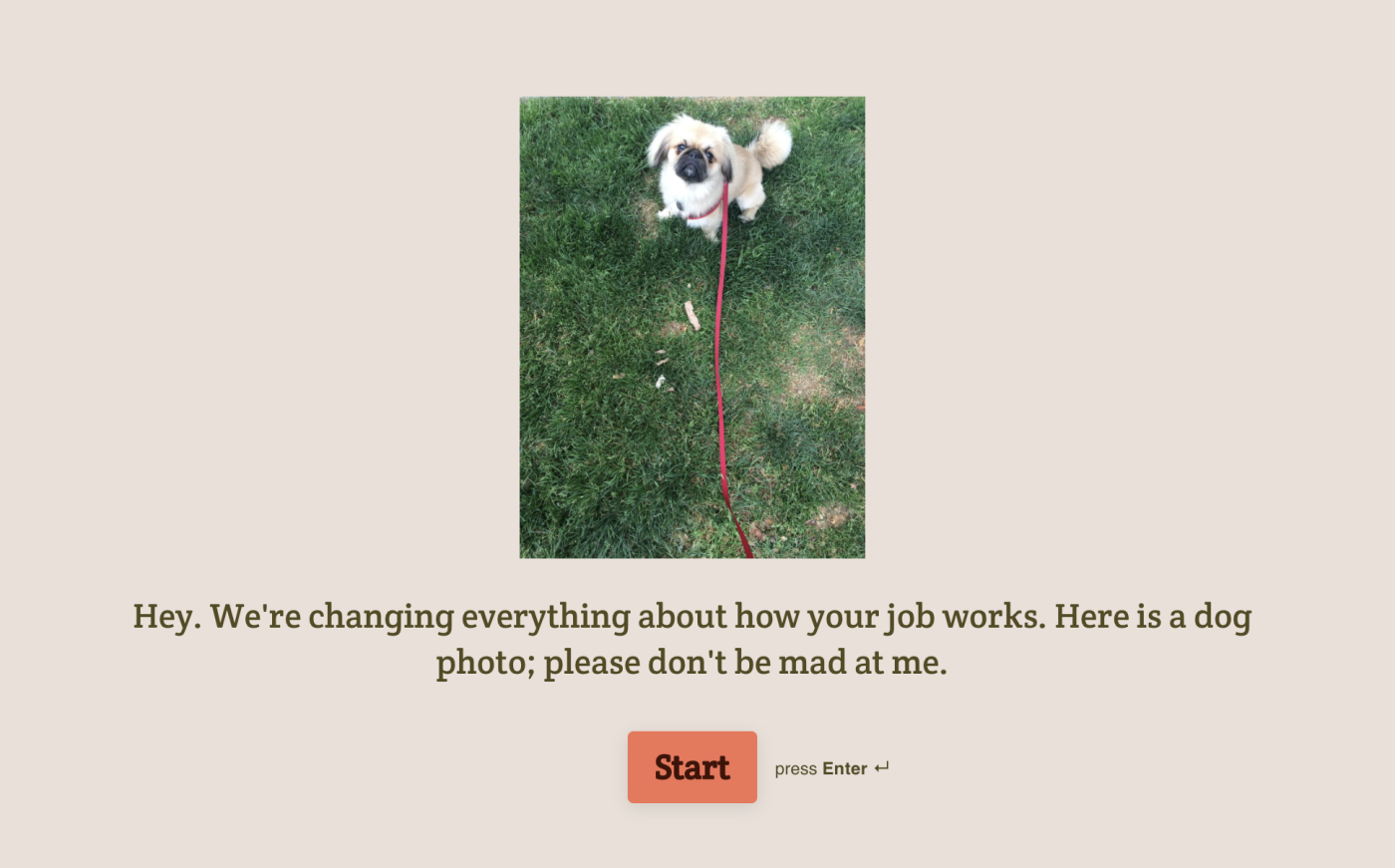
Next, add a Statement question.
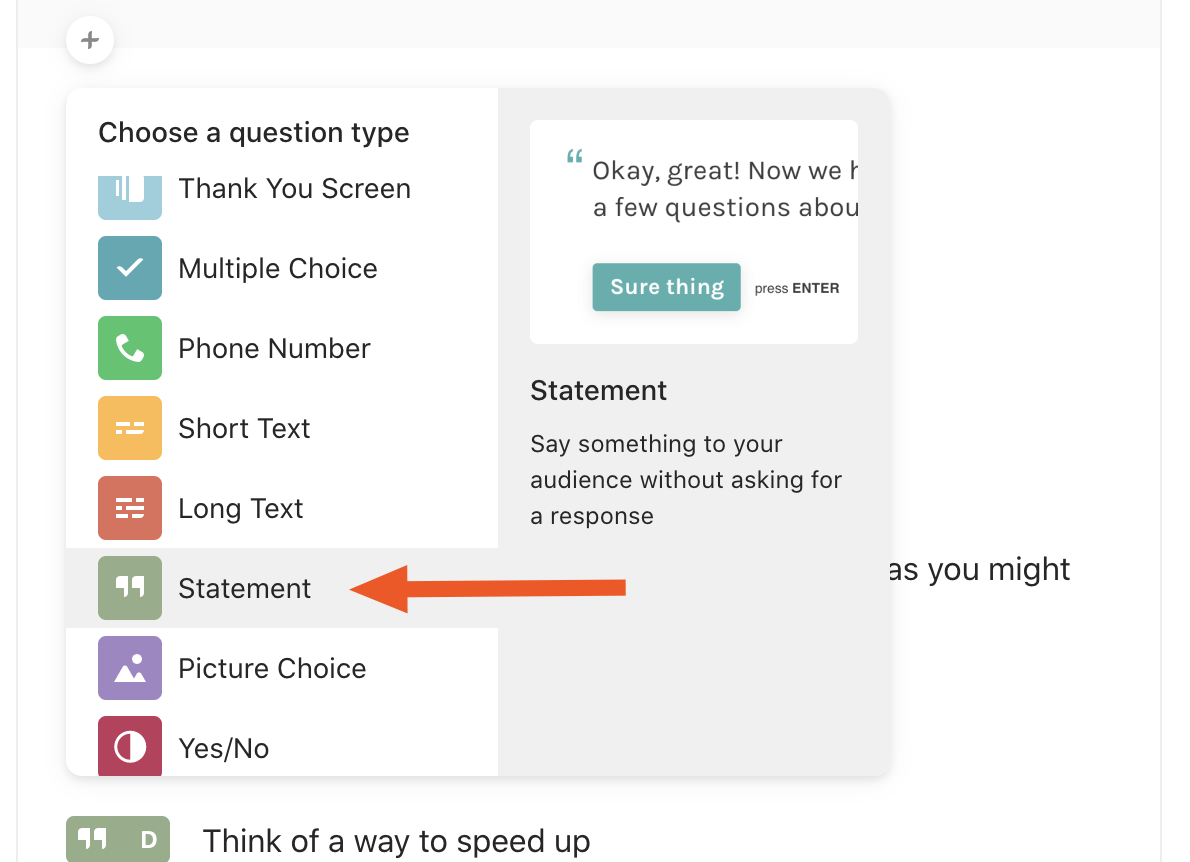
Keep adding these "questions" until you've outlined all of the relevant information you need to share with your team.
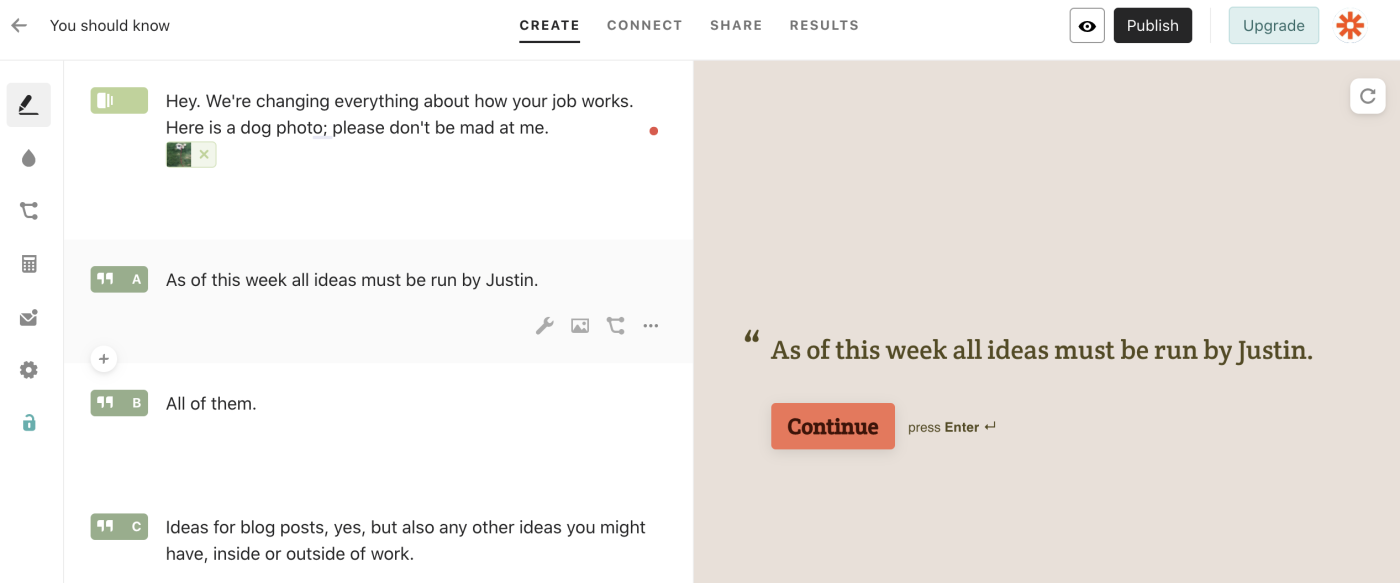
This allows you to outline all of the information you want your team to know—each question is similar to a slide in PowerPoint. The difference: you can collect the name of everyone who makes it to the end. In the second-to-last slide, add a Short Text question.
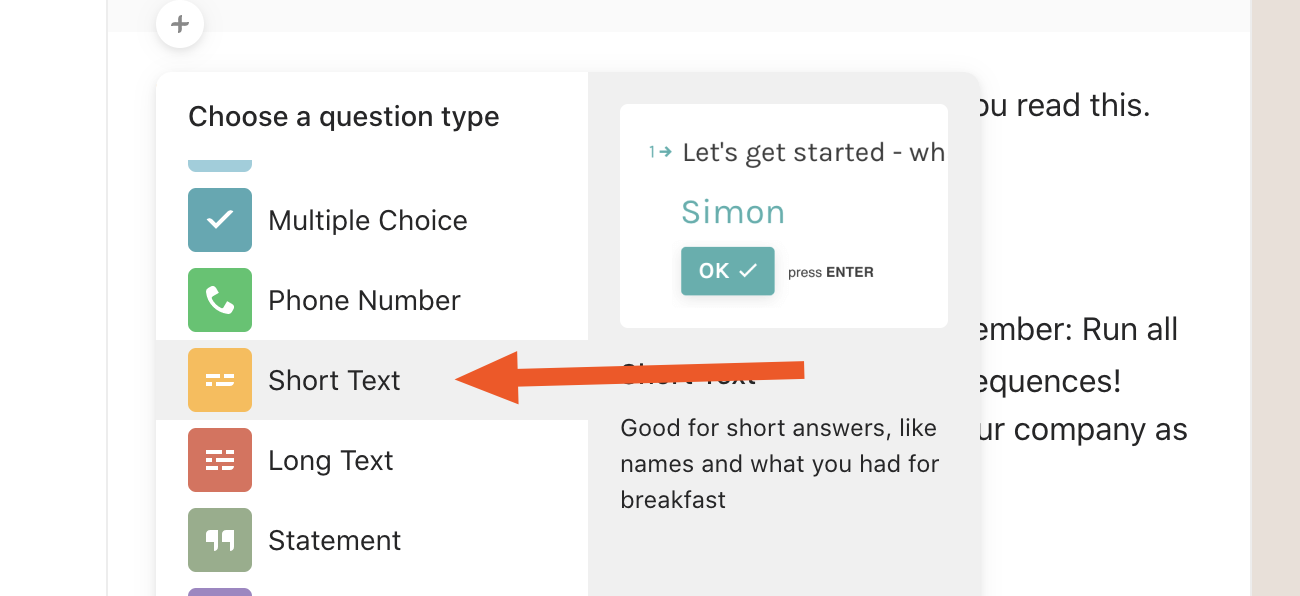
Then ask everyone to leave their name or any other information that's helpful in verifying who read your memo.
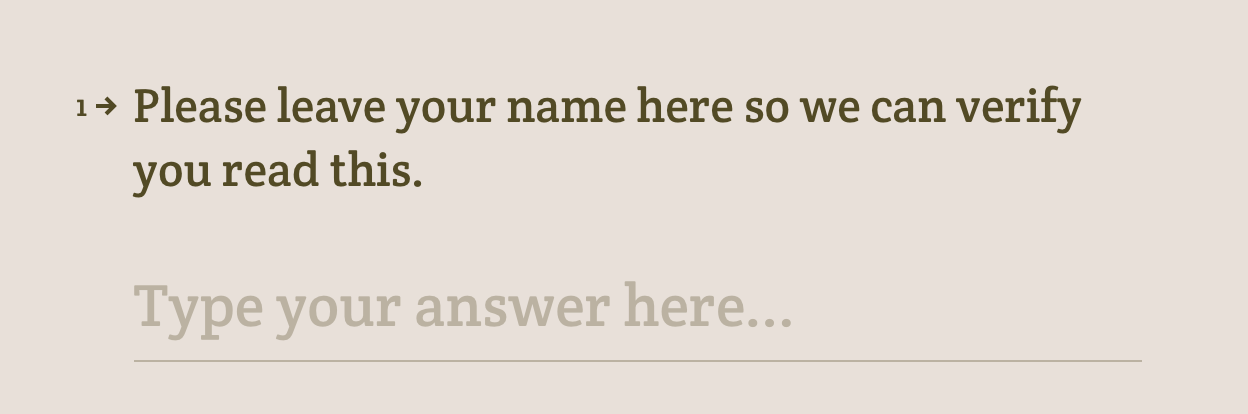
Finally, leave a polite Thank You Screen question to wrap things up.
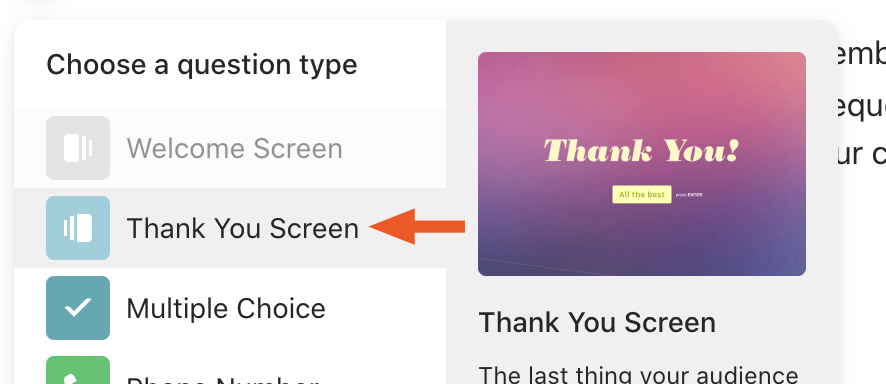
Add a picture so that your team feels appreciated.
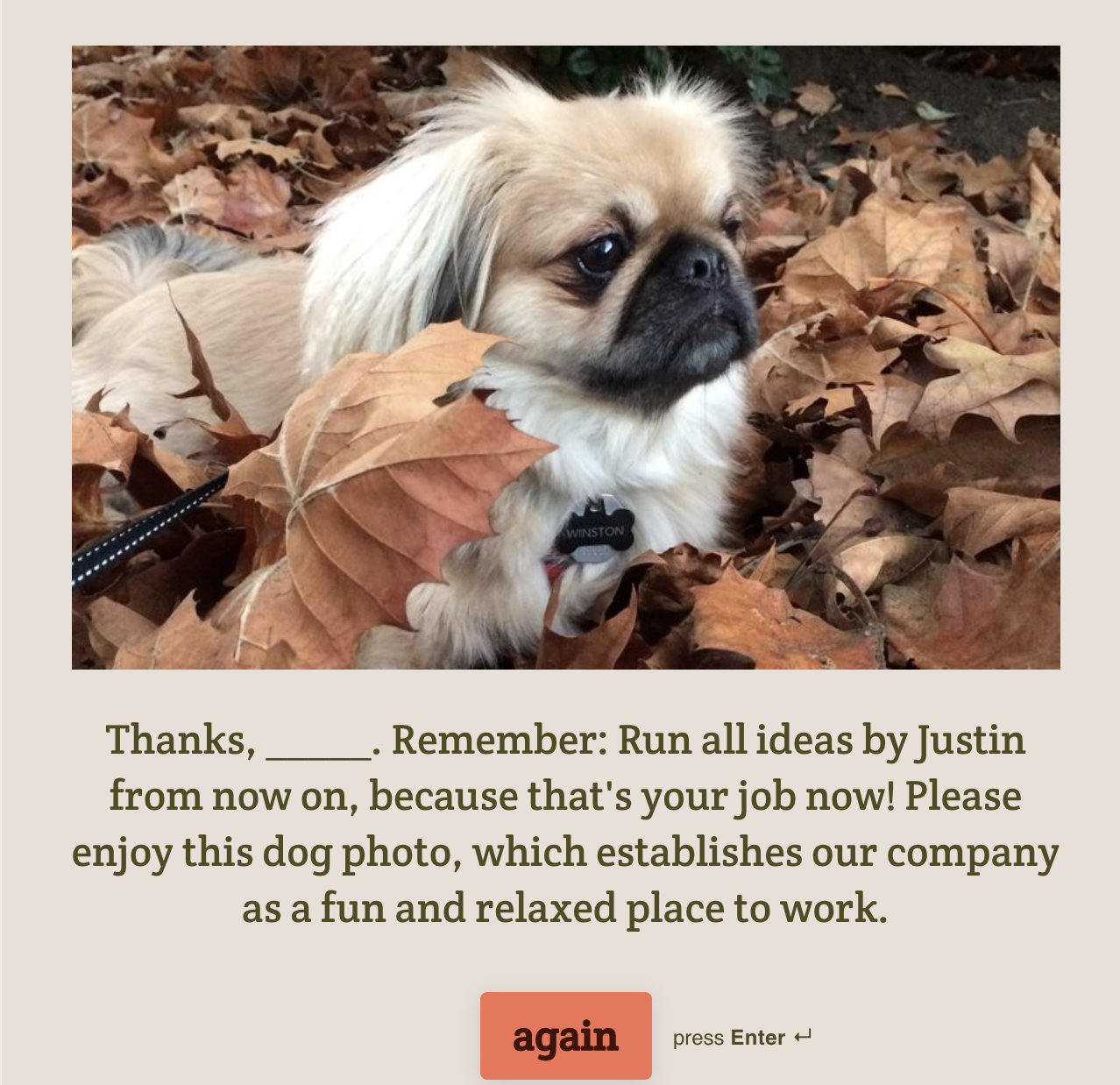
And that's it! You can see my complete form here, if you want to get a feel for how it works. My example is absurd, granted, but yours doesn't have to be.
Want to compile all of your responses in some other app? Typeform's Zapier integrations let you collect the names of people who actually read your memo in Google Sheets, Trello, Airtable, or almost any other database you use.
Collect new Typeform responses as rows on Google Sheets
Or, if you want real-time notifications of your team reading important memos, you can get Slack notifications or even SMS messages.
Whatever tool you use, it will be easy to know who got through your memo or tutorial—and to follow up with the people who didn't.





