Comparing Salesforce to a to-do list is like comparing a new Tesla to the tricycle I bought for my kid at a garage sale. But Salesforce does have a tasks feature for sales teams that want to tighten up their lead follow-up and close deals faster. Here's how it works.
Zapier is the leader in workflow automation—integrating with 6,000+ apps from partners like Google, Salesforce, and Microsoft. Use interfaces, data tables, and logic to build secure, automated systems for your business-critical workflows across your organization's technology stack. Learn more.
What are tasks in Salesforce?
Salesforce tasks are essentially just a to-do list inside of Salesforce. Sales teams use them as reminders to follow up with leads, send over proposals, or do anything else related to closing deals.
The most helpful part about a task in Salesforce, though, is that it's related to a particular record. Instead of flipping between a to-do list app and hub-of-all-things Salesforce, everything is right there in one place, and it's clear which leads, customers, or accounts each task is meant for.
Salesforce also keeps a timeline of all of the tasks associated with each record, so you can see everything at a glance.
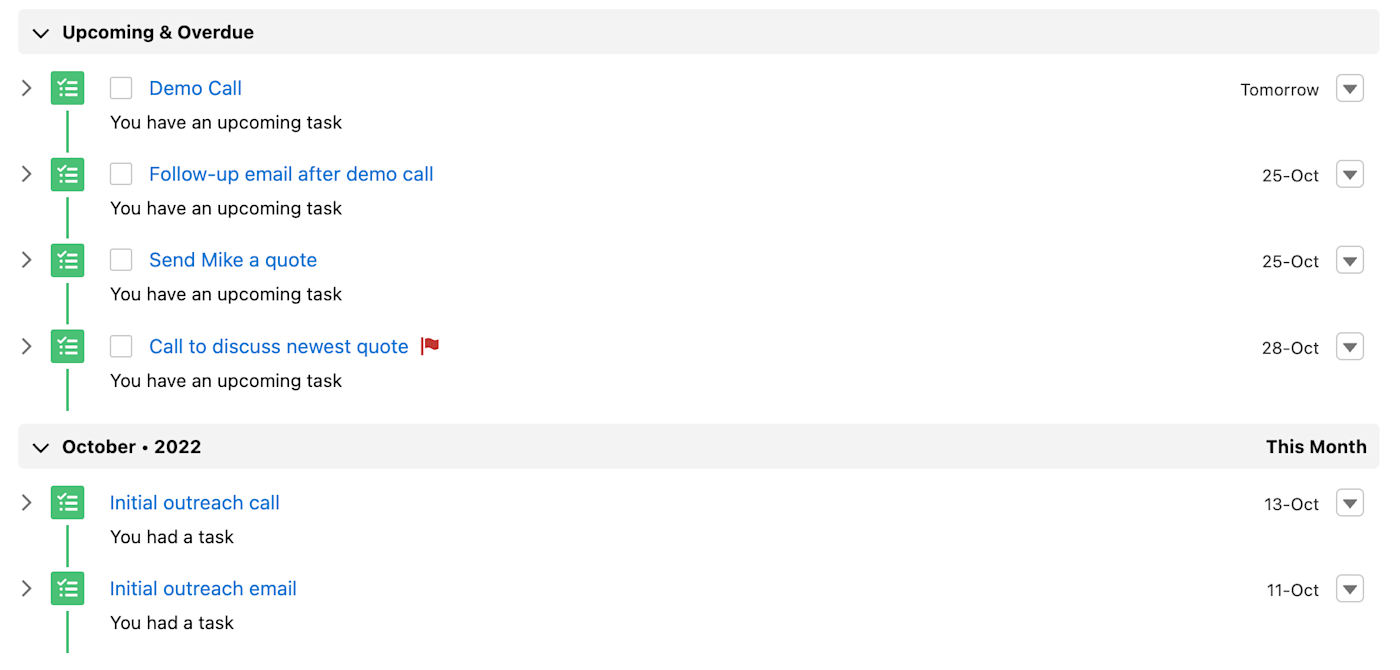
How to create a task in Salesforce
There are a lot of ways to create tasks in Salesforce, and the good news is that none of them are wrong. That said, I'll walk you through how to create a new task from the Tasks tab.
In the left sidebar, click the arrow button in the top-right corner, and select New Task.
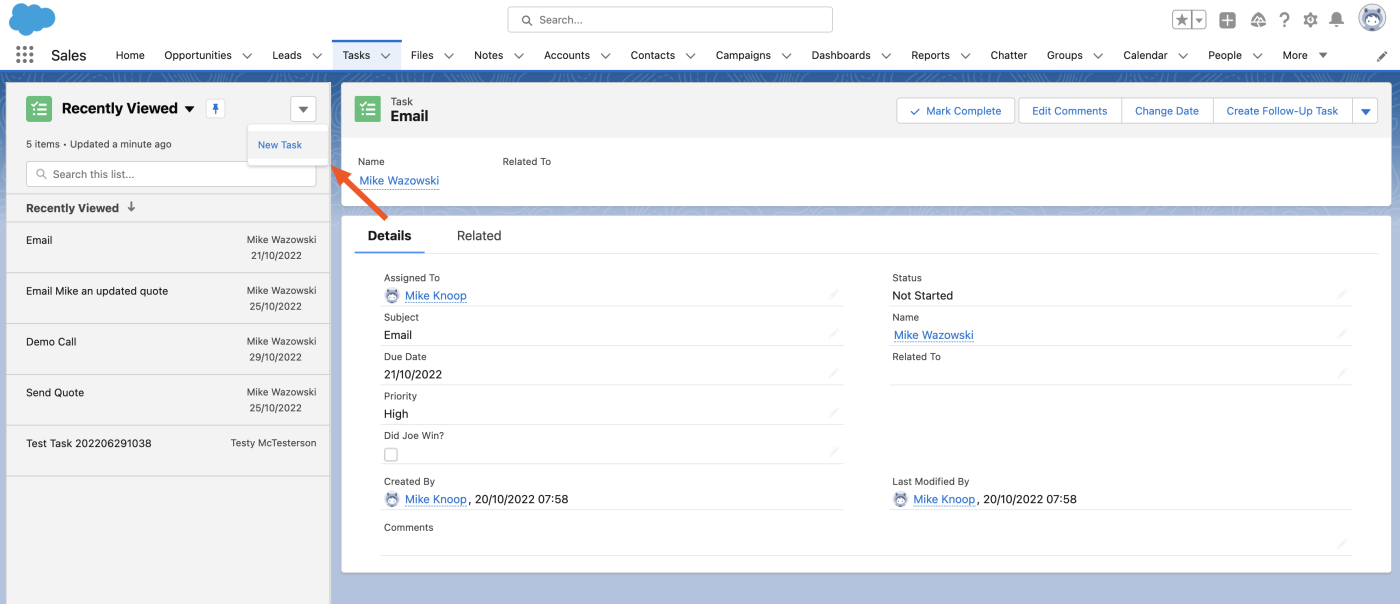
Next, enter the details of your new task.
Tasks have three required fields:
Status: the stage of completion is the task at
Subject: typically a description of what the task is
Priority: how important or urgent the task is
You'll also have the option to fill out optional fields:
Assigned to: the team member the task is assigned to
Name: the name of the lead or contact the task is associated with
Due date: the date that the task is due
Related to: the account that the task is associated with, if any
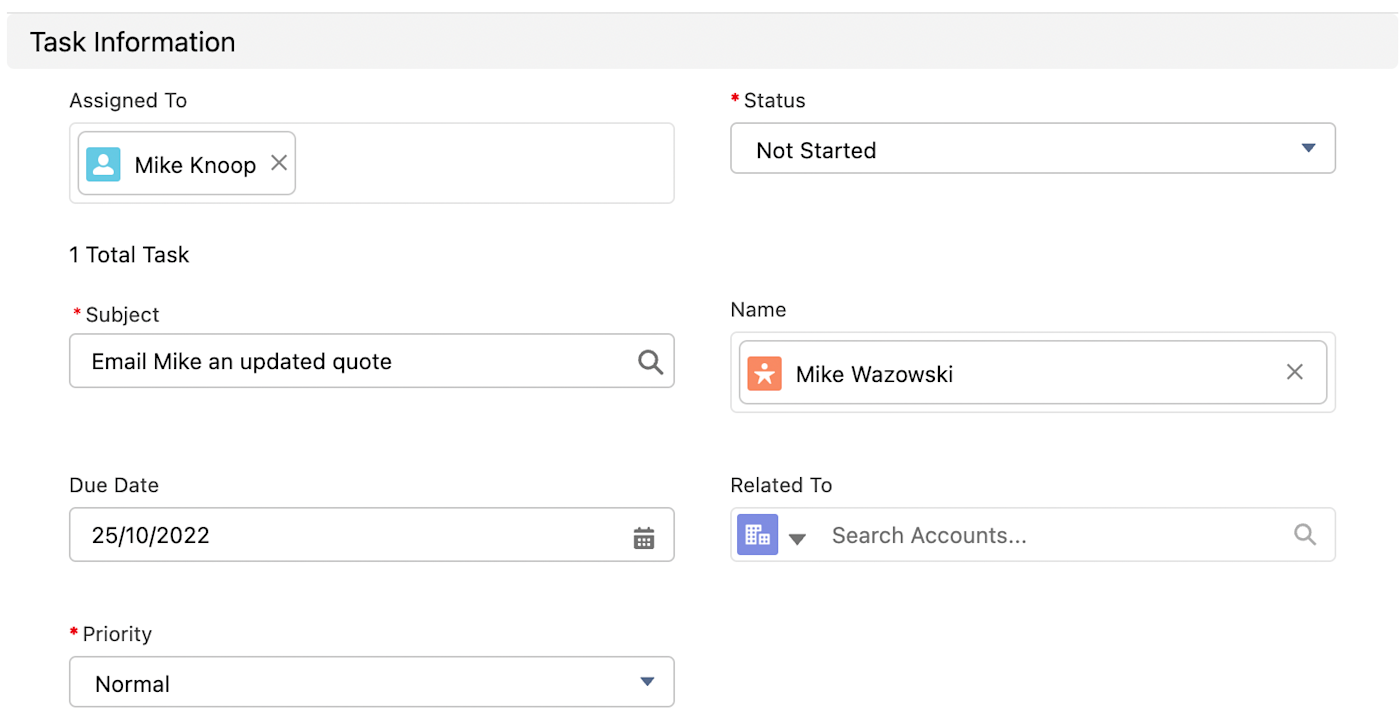
Never miss a follow-up opportunity
Tasks in Salesforce, while a simple concept, are hands down one of the best ways to make sure your team is following up with leads and closing new deals.
Related reading:






