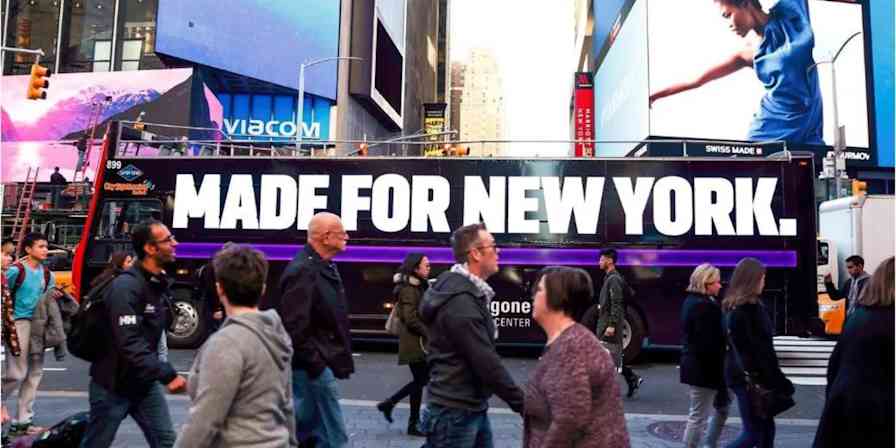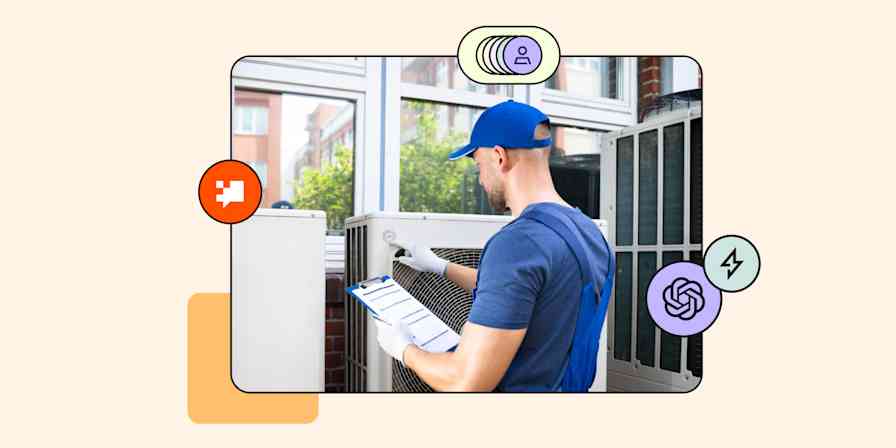Customer support comes with inherent challenges. Namely, support reps tend to work with customers on less-than-their-best day. Because of this, camaraderie and collaboration naturally evolve within the best teams. Teammates share helpful language, search tips, and find ways forward when issues arise.
Andrew Stewart works on growth and customer success at Streak. A Gmail-based customer relationship management (CRM) platform, Streak simplifies managing your customers. To simplify their internal processes, Andrew takes advantage of app automation tool Zapier. He even goes one step further and uses Zapier for Teams's Shared Folders.
With Shared Folders, team collaboration is a breeze. Andrew can share the folders with entire departments at once or invite specific team members. Each team member adds or edits Zaps—a bridge between two or more apps—as needed for their projects and tasks.
Manage Support and Sales Requests with Automated Workflows
With Zapier, the teams at Streak began automating manual tasks and building connections. "We use Zapier to create new leads, accounts, tickets, add data to new boxes, automatically create Streak contacts, and send contacts to drip marketing tools," Andrew explains.
One such Zap bridges the engineering and customer success teams. When the engineering team squashes bugs, they update the bug's Box in Streak. A Box houses all the information—emails, attachments, meeting notes—about a particular subject. In this case, the subject is a bug. When the engineering team fixes that bug, the Box's stages changes. This triggers Zapier to send an email through Gmail to notify the support team that all is well again.
Taking this Zap a step further, Streak added a filter to search for a specific stage in Streak. With Filter by Zapier in the mix, the email only sends if the status is "launched".
If you want automatic updates whenever a Box updates its stage—or when it updates to a specific stage—steal Streak's workflow with these Zaps:
Send an email with Gmail when a box changes stage in Streak
Send an email with Gmail when Boxes update to a specific stage in Streak
Create Support Requests and Link Customer Data Instantly
Streak's customer success team runs their efforts through Streak itself. It allows them to link a customer's request to their Box, building a complete profile of the customer. Like most companies, one of the ways for their clients to reach Streak is through email. So how does Streak's customer success team take an email and transform it into a Streak Box? With a multi-step Zap.
When a new thread starts in Gmail, Zapier gets to work. First, Zapier creates a new Box in Streak and adds a contact to it, using the customer's email address from the Gmail message. Then, Zapier looks up the customer in Streak's user database, which they store in Google Sheets.
With this additional customer data, Zapier edits the customer's support request and links it to the customer's Box in Streak. In the instant the email hits Streak's inbox, the customer success team has a brand new support request, full of data and linked to the customer.
Since this is a multi-step Zap, we'll break it down into a few key components—and also give you the full workflow for customization.
Look up Google Sheet rows, then find and edit boxes in Streak from new Gmail threads
Zapier for Teams makes sharing across department lines and within teams efficient and easy. "Zapier is part of our daily flow here at Streak," Andrew says. "We work on a variety of processes collaboratively."
Zapier for Teams has even helped streamline new employee training. "We [used to] run multiple independent accounts," Andrew explains. "The accounts tended to get blended, so some Zaps were in account1 and some were in account2. You had to look multiple places to find the Zap you wanted to edit." Now, though, Andrew says, he can just add the new employee to the team account.
"For many tools, we have an existing Zap that we can point to for the [new employee] to learn from. That saves time twice. First, for the employee who doesn't have to explain the Zap. Second for the learner so they can study at their own pace."
All images courtesy of Streak.
Read more about Zapier for Teams and learn how other companies collaborate with automation, Shared Folders, and more. Do you have a Zapier success story? Share it with us.