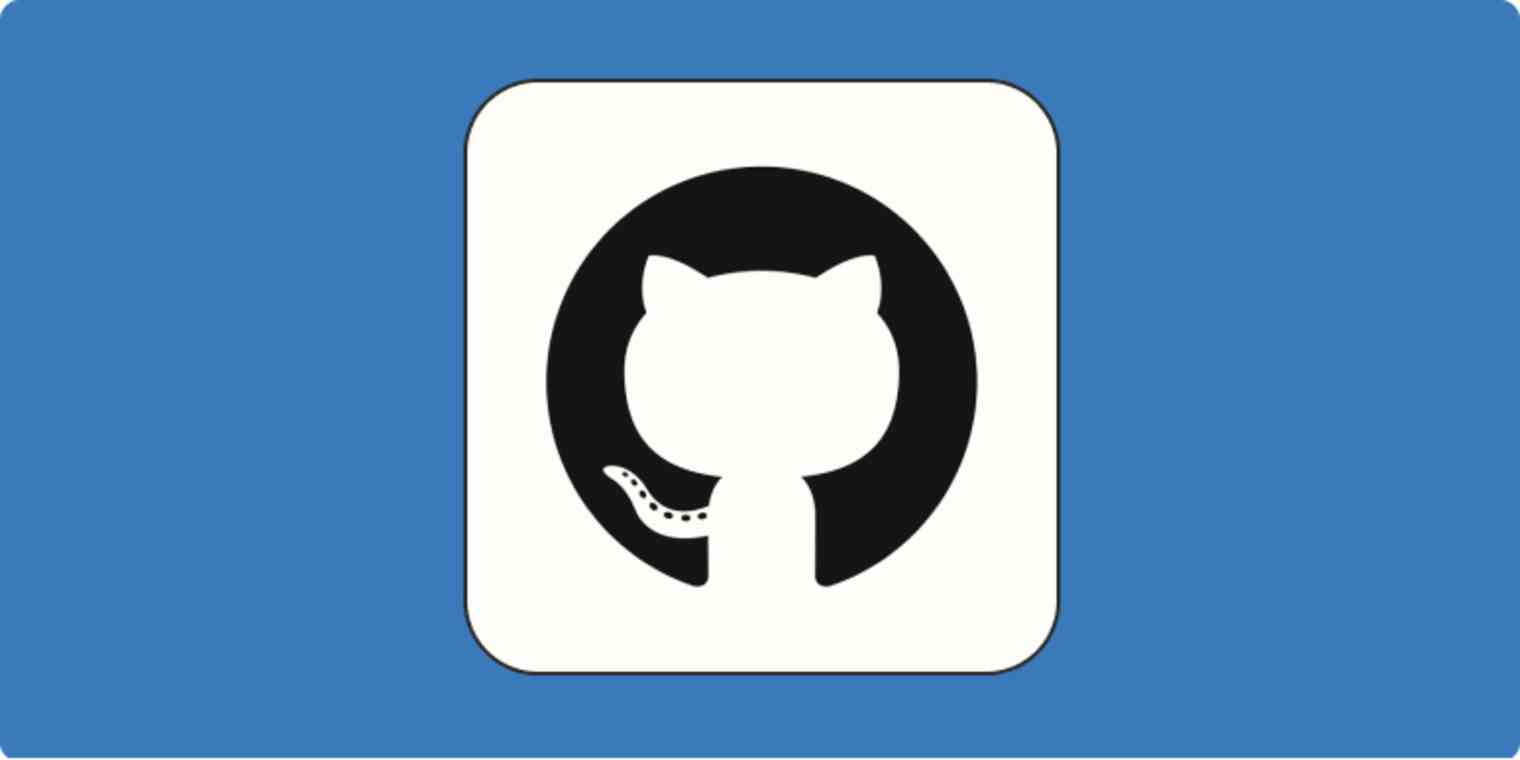If diving into GitHub's interface feels like deciphering an alien language, I come in peace to guide you through the realm of version control.
If you're a newbie to coding, some GitHub functions, like downloading, might not be crystal clear. If you want to experiment with a project and are wondering how to download from GitHub, you're in the right place.
Table of contents:
How to download a single file from GitHub
First, here's how to download a single file from GitHub:
Navigate to the repository page, and click the file you want to download. You can download public files without logging in, but for private repository files, you'll need special permissions from the repository owner.
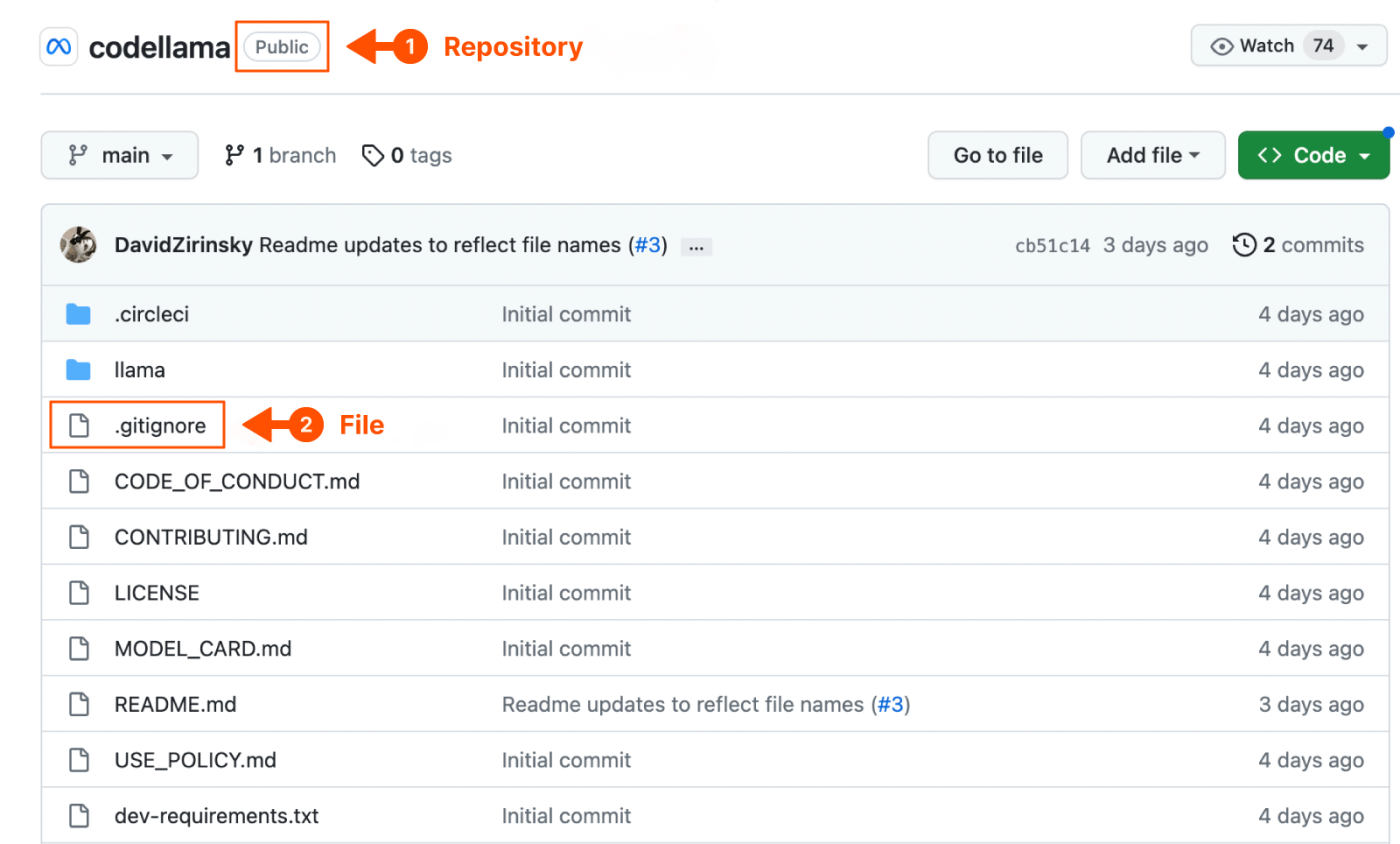
On the file view page, right-click the Raw button in the upper right-hand corner and select Save Link As...
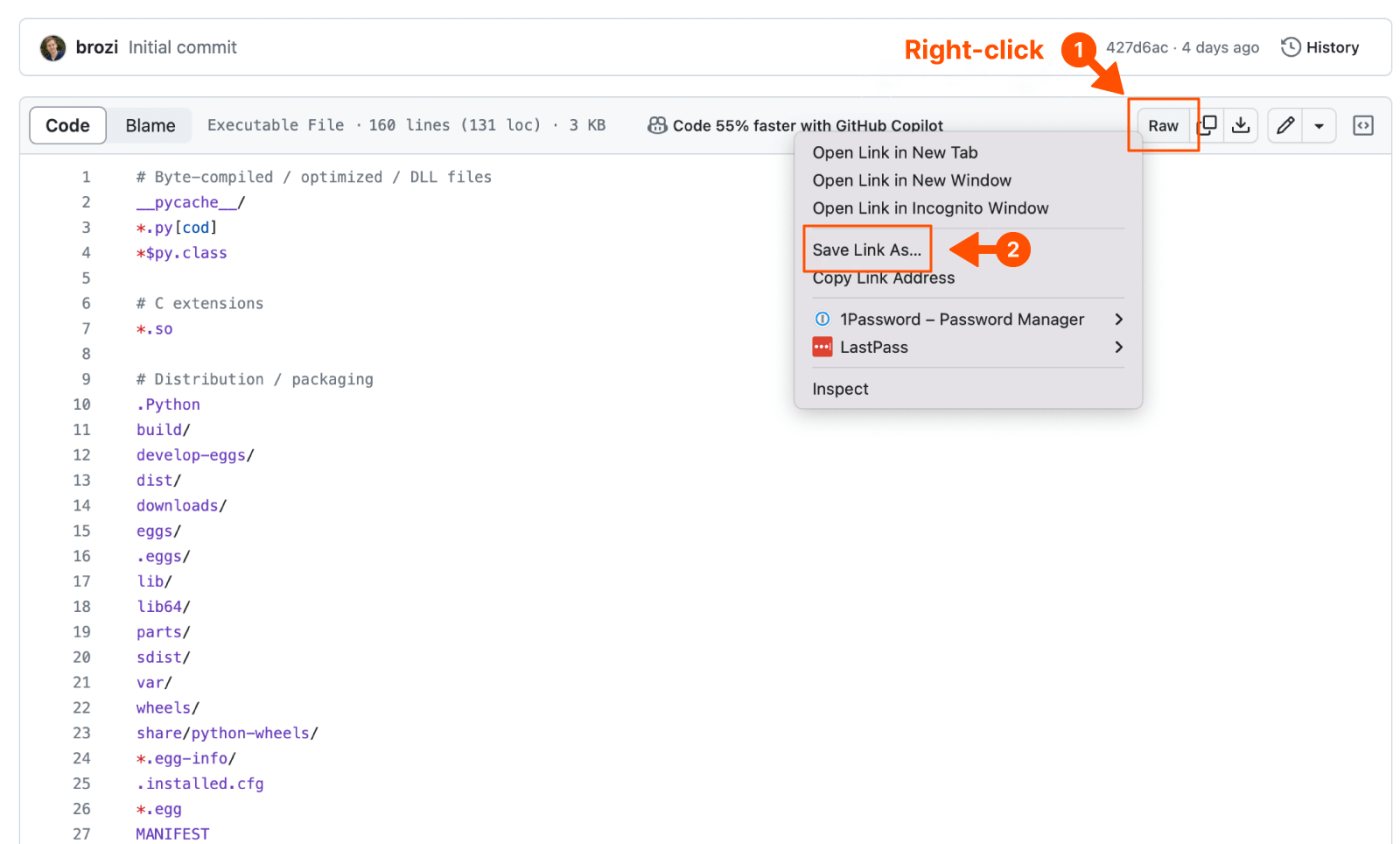
Choose the location for your file, rename it if you'd like to, and click Save.
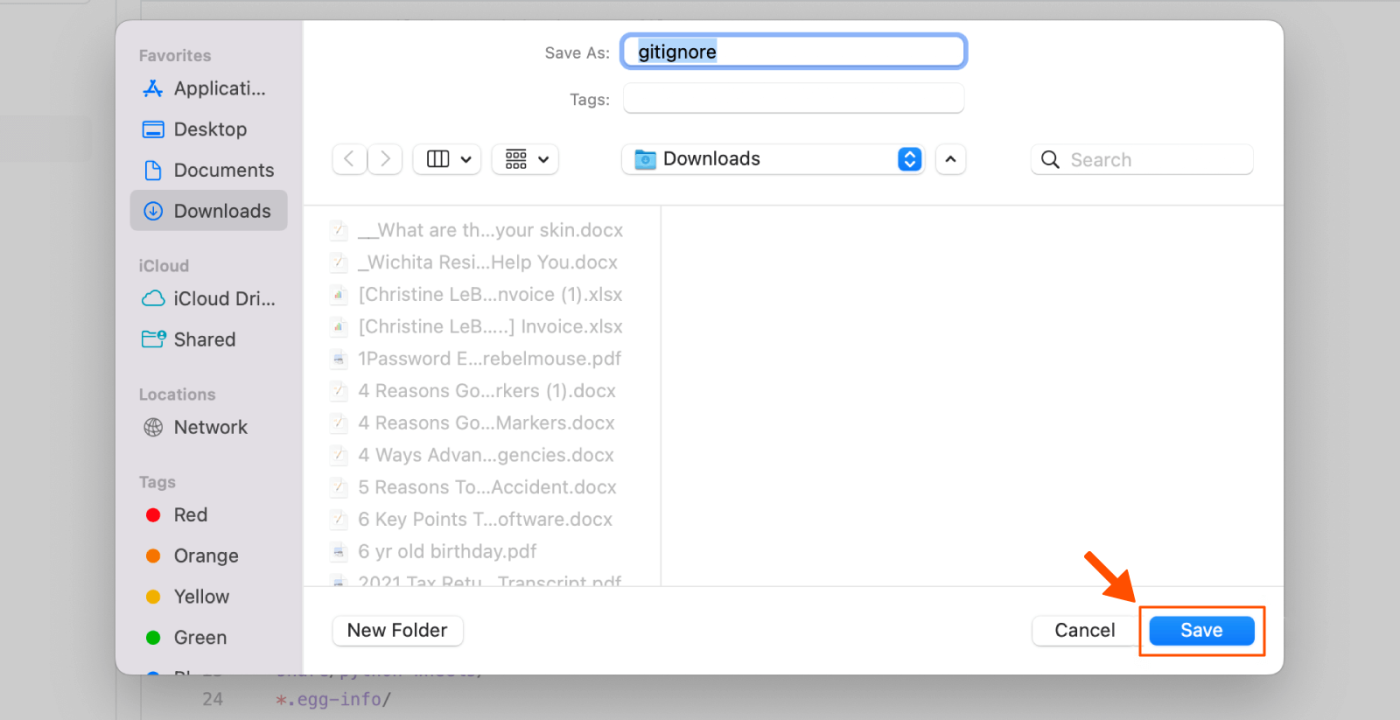
The file will now be saved wherever you put it.
How to download a GitHub repository
Downloading a GitHub repository, also called cloning, only requires a free GitHub account.
A repository (or repo) contains an entire coding project. It's a central place in GitHub where you can store and manage your project files or share them with others. Users create repositories to track project changes and allow others to view, edit, or modify their work. You may want to download an entire repo to collaborate, re-purpose, or experiment with the project.
Here's how to download a project from GitHub:
Select the green Code button on the main repository page.
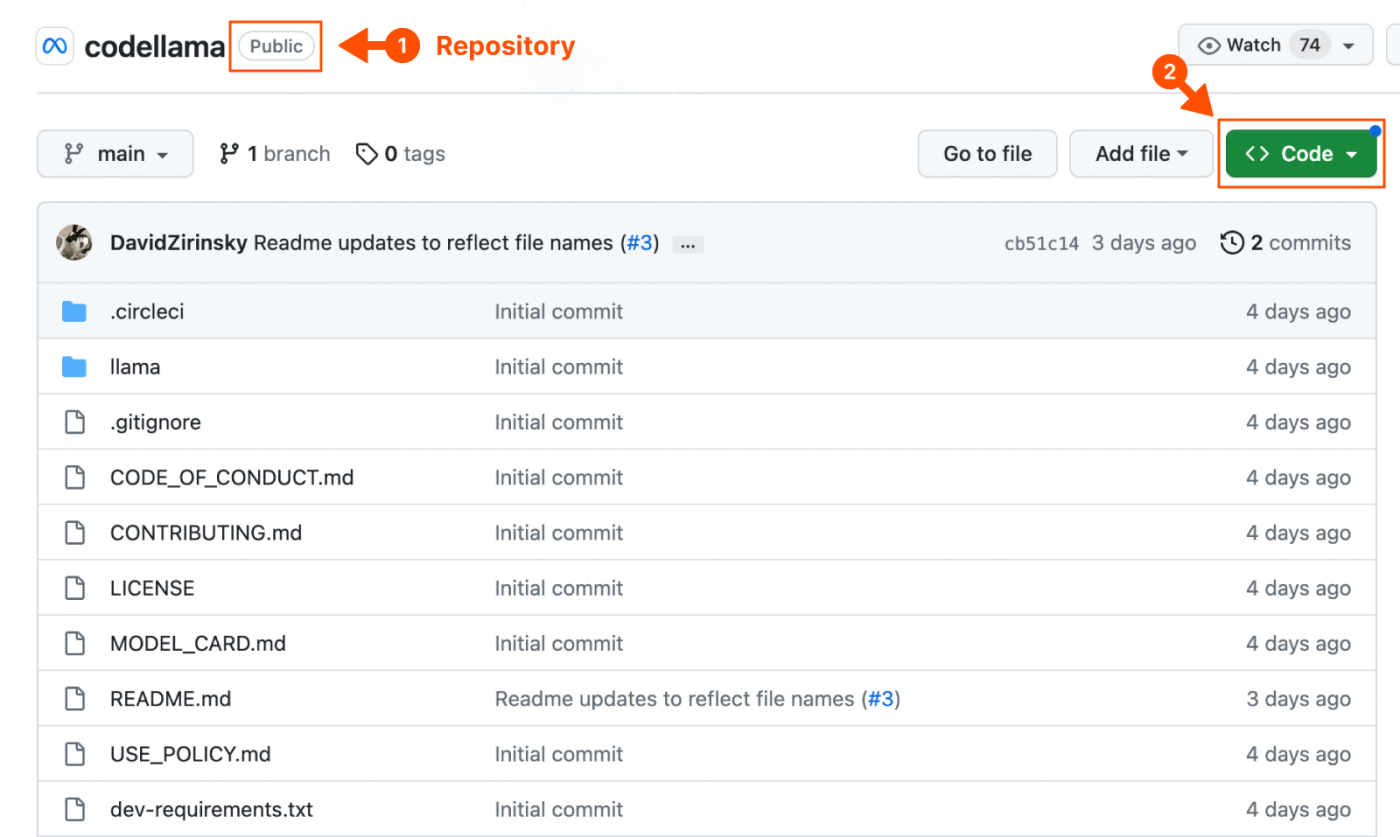
Once the dropdown menu appears, select Download ZIP.
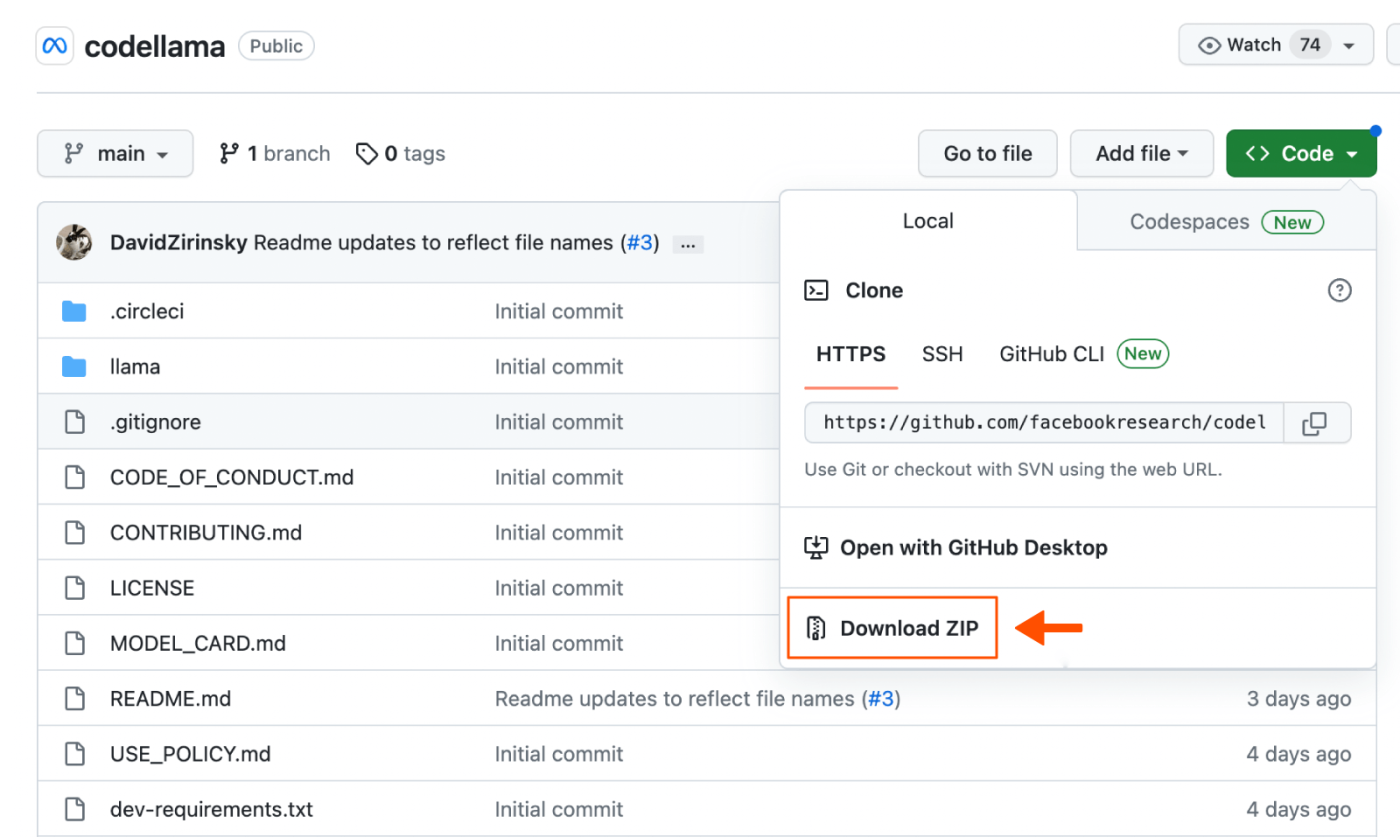
This will save the repository as a zipped file on your device.
How to download a GitHub release
Repositories also contain releases: snapshots or marked points in your project's development that you can isolate and share with others. A release allows users to access and view specific parts of a project's timeline.
There are two ways to download a GitHub release. Here's the first:
Go to the main repository page, and click Releases on the lower right-hand side.
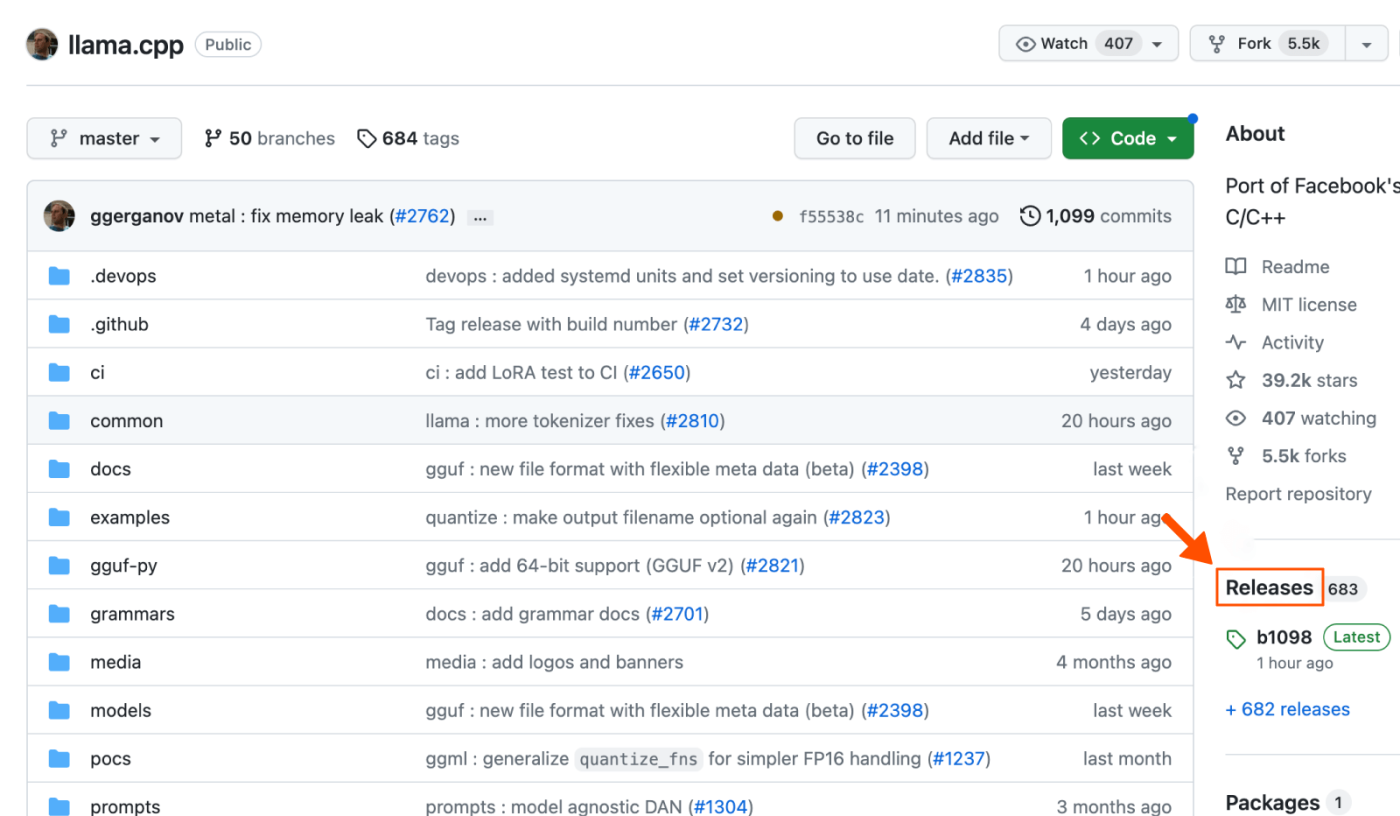
A new page will pop up showing releases from newest to oldest. Choose the release you want to download, and click Assets.
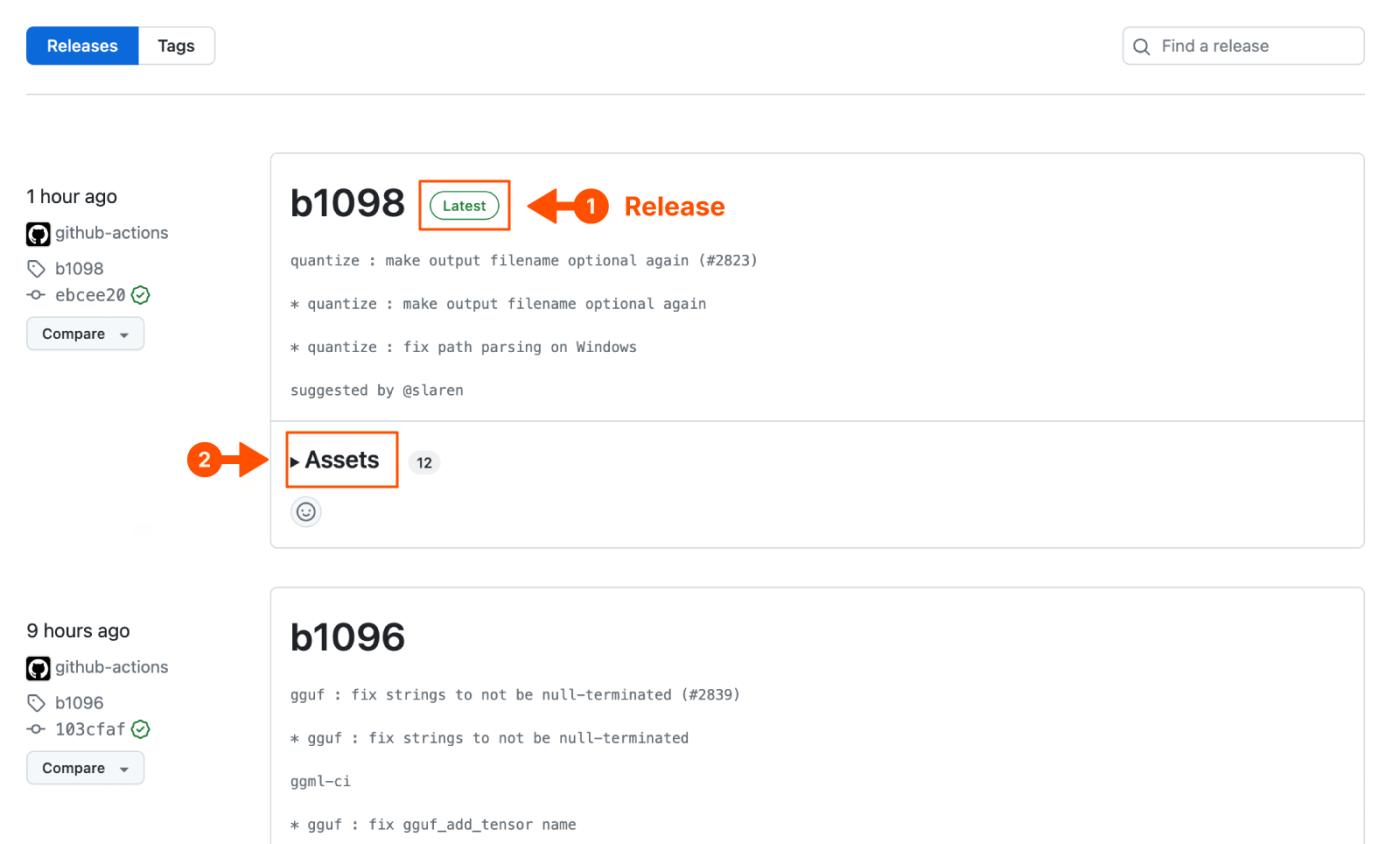
Click on the zip file to download it to your device.
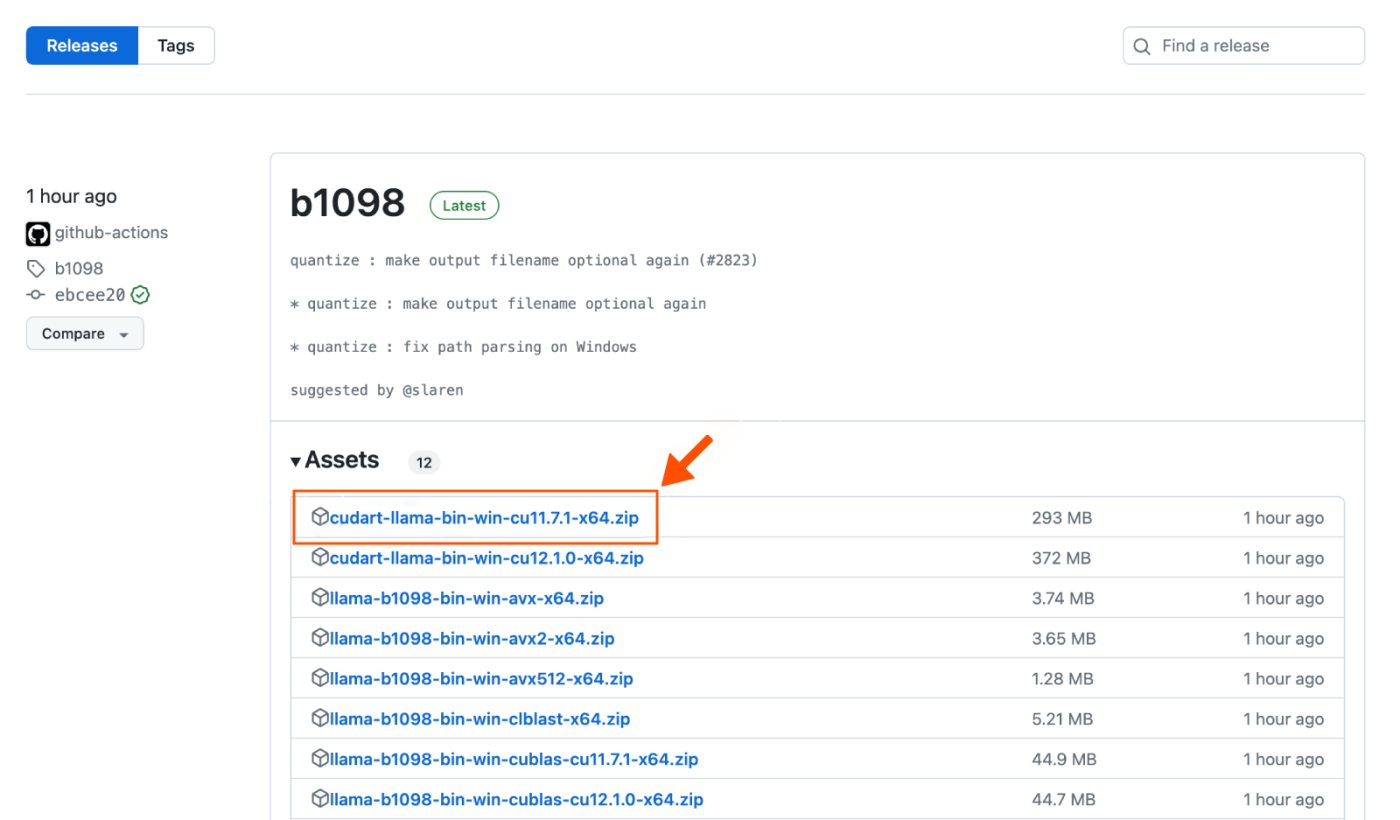
The second way to download a GitHub release is the tag method:
Go to the main repository page, and click tags underneath the username.
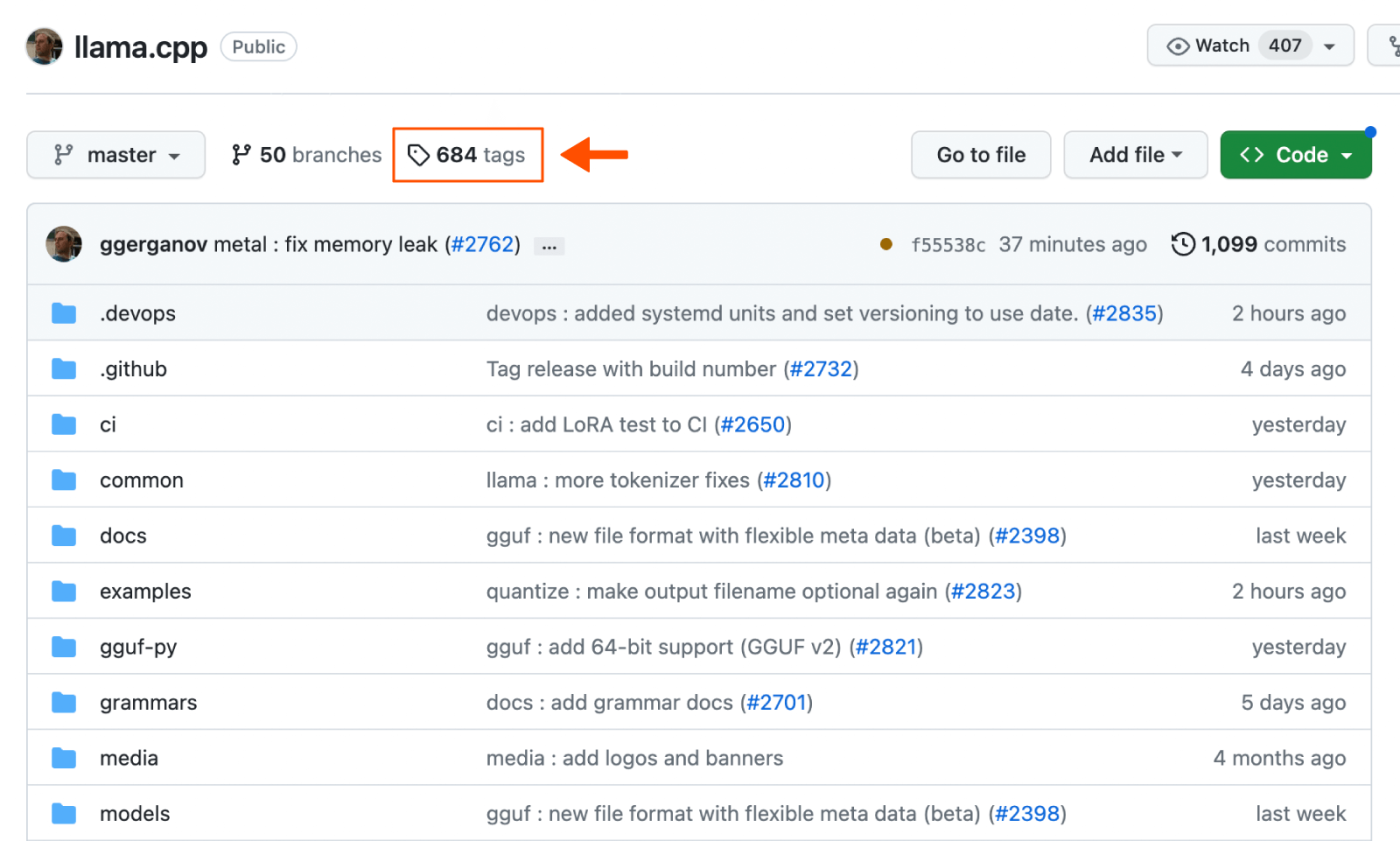
A list of releases will appear from newest to oldest. Click the zip file below the tag to download it to your device.
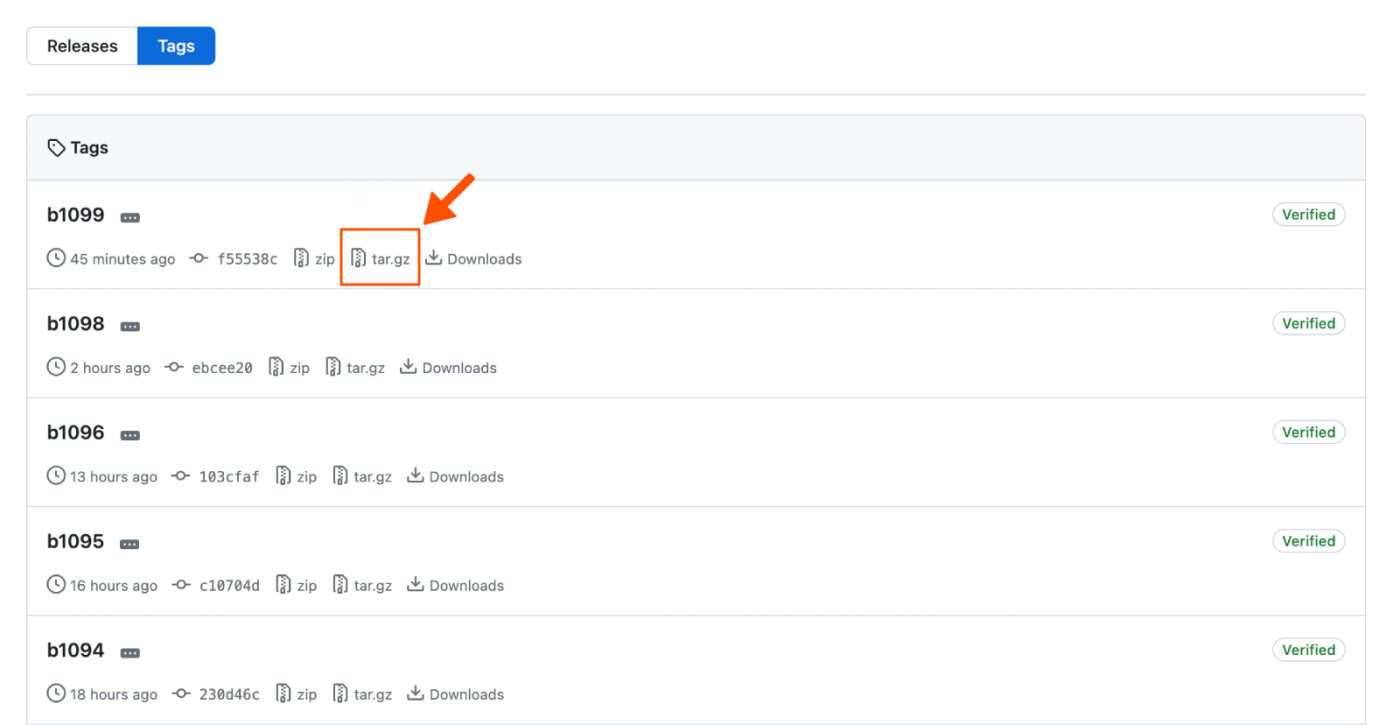
Follow these steps, and you'll have a fully packaged piece of coding history.
GitHub download FAQ
Congrats! You're now a GitHub expert. Just kidding—not even close. There's a lot to learn about GitHub, so let's stick to downloading for now. Here are some frequently asked questions to help you fake it 'til you make it.
Where is the download button on GitHub?
GitHub doesn't have an official download button. To download a single file, click the Raw button. To download an entire project, click the green Code button and download the zip file.
Can you download multiple files on GitHub?
You can download the entire repository or single files, but you can't cherry-pick files without the whole package.
Is it free to download from GitHub?
It is 100% free to download from GitHub. GitHub is an open source platform, meaning anyone can download, view, share, edit, and contribute to public coding projects.
Is it safe to download things from GitHub?
In general, GitHub is a secure developer platform, but as Fox Mulder and I like to say, trust no one. Just like with any download, you want to be sure you can trust the source before you click.
The good news: GitHub offers tools to examine code for any malware or vulnerabilities. Users can also enable two-factor authentication for their private accounts.
Integrate your channels with GitHub
If you or your teammates are building on GitHub, you can spend less time clicking buttons and more time actually creating by using Zapier's GitHub integrations. Zapiers lets you connect GitHub to thousands of other apps, so you can do things like receive notifications in Slack for changes made in GitHub.
Related reading: