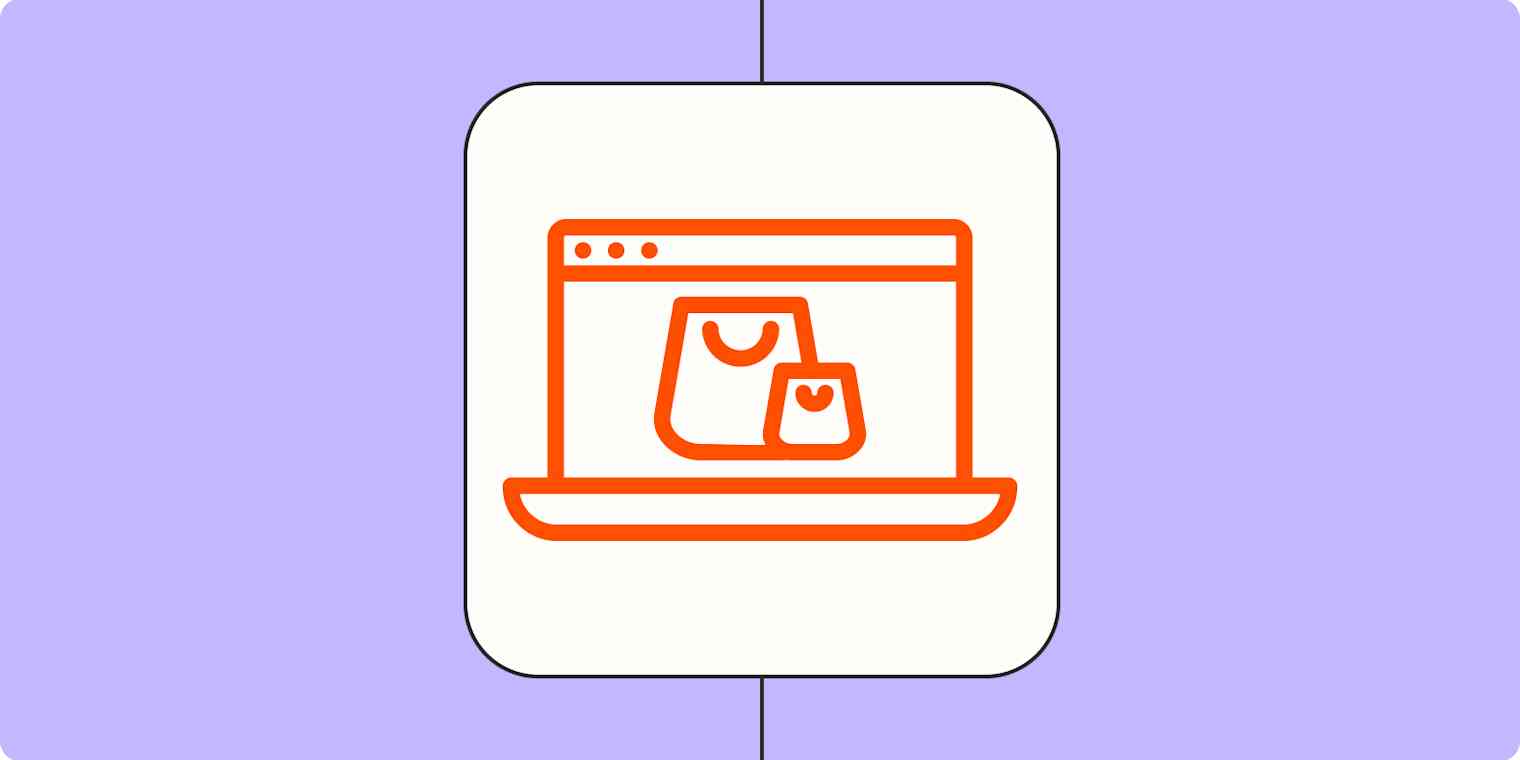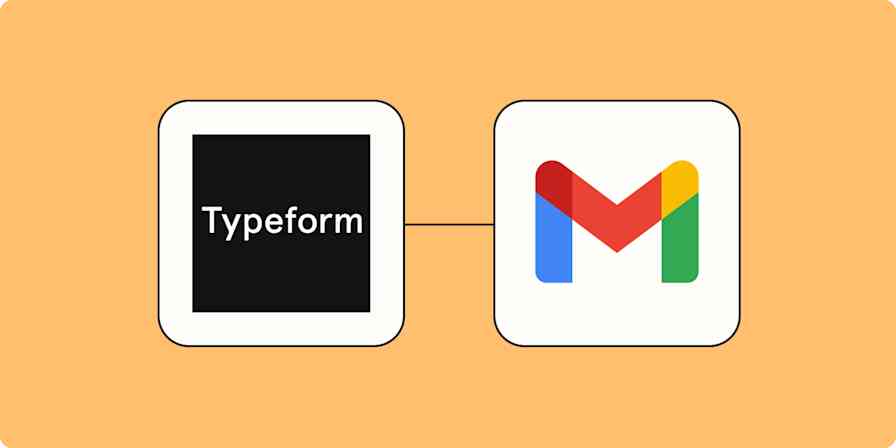Want to turn your customers into repeat buyers? It's time to enrich your customer information with purchase data. When you accurately record customers' purchase history, you can send them targeted re-cultivation content with personalized recommendations based on their buying habits.
But manually adding every purchase event to your CRM is slow and inefficient. With automation, you can instantly enrich your CRM with the purchase information you want. That way, you can scale your cross-sell, upsell, and resell efforts, leading to more sales.
You'll need a Zapier account to use the workflows in this piece. If you don't have an account yet, it's free to get started.
Automatically add purchase data to your CRM
The workflows you build in Zapier—called Zaps—can automatically add purchase events to your CRM. That way, you can instantly serve new (or return) customers the right re-nurture content.
Every Zap follows the same structure: When this happens, do that.
A Zap always consists of two parts:
The trigger: an event that starts a Zap, like when someone makes a purchase.
The action: an event a Zap performs after it's triggered, like sending that purchase information to your CRM. A single Zap can perform one or more actions.
To help you get started, we collected a few popular Zaps that send purchase data to your customer tracking tools. Just click on a Zap template below to get started.
To get started with a Zap template—what we call our pre-made workflows—just click on the button. It only takes a few minutes to set up. You can read more about setting up Zaps here.
Add purchase info to Salesforce
Create Salesforce contacts from new QuickBooks Commerce contacts
Create Salesforce opportunities from new Stripe payments
Add contacts to Salesforce from new successful PayPal sales
Add or update lead data in Salesforce for new Shopify orders
Add purchase info to HubSpot
Create or update HubSpot contacts with new Stripe payments
Create or update contacts in HubSpot from new successful sales in PayPal
Create or update your HubSpot contacts with new QuickBooks Commerce contacts
Create or update HubSpot contacts with new Square customers
Add purchase info to Pipedrive
Update Pipedrive deals when new Quickbooks invoices are paid
Record new payment in Stripe as an activity in Pipedrive
Build your own Zap
If you use different apps or want to have your Zap complete more than one action, you can build a Zap yourself. It takes five steps:
Create a new Zap in your Zapier account. From your dashboard, click + Create Zap.
For your trigger app, select your accounting or payment platform. Then, choose the trigger event that corresponds with a new purchase. Look for phrases like "new purchase" or "new purchase event."
Select your CRM and choose the action event you need, like "update record."
Next, complete the action fields, mapping information from your accounting or payment platform to your CRM. You'll use these fields to send the right information between your apps.
Test your Zap, and if everything looks good, turn it on. Now, sending purchase data to your CRM is on auto-pilot! And you can start nurturing customers with the right content.
To add more action steps, repeat steps three and four, testing when you've finished.
Use automation to send better resell content
With your customer data enriched with purchase information, you can now send crafted re-nurture campaigns—and watch the sales roll in.