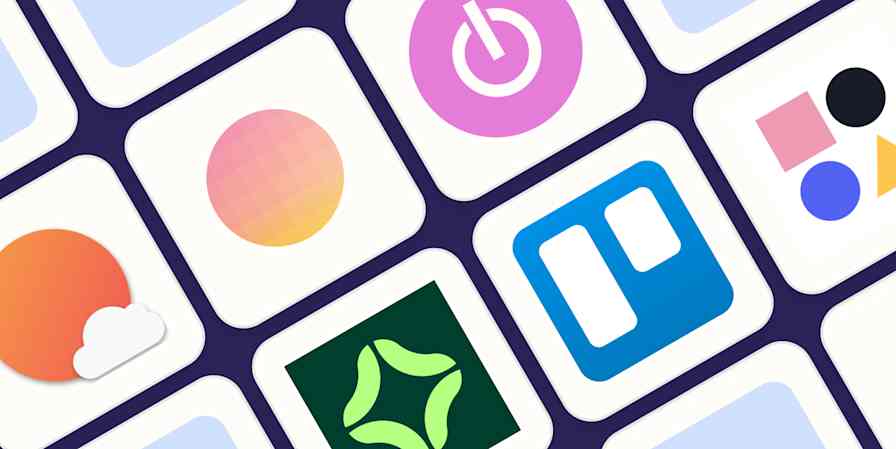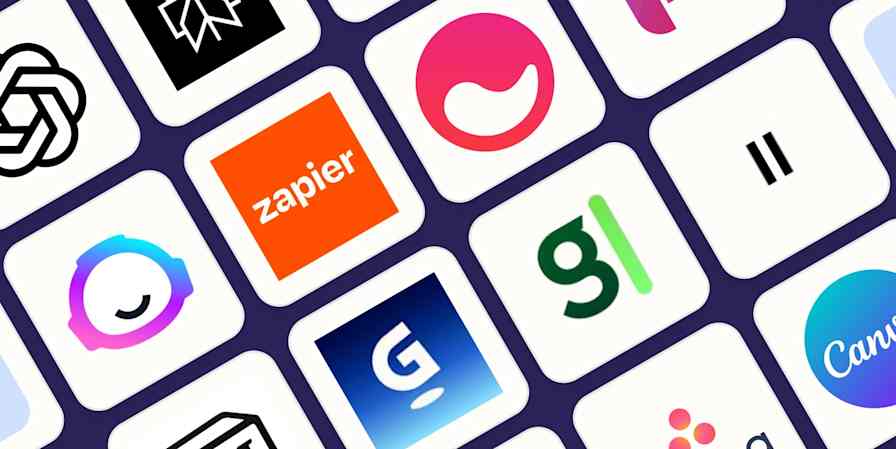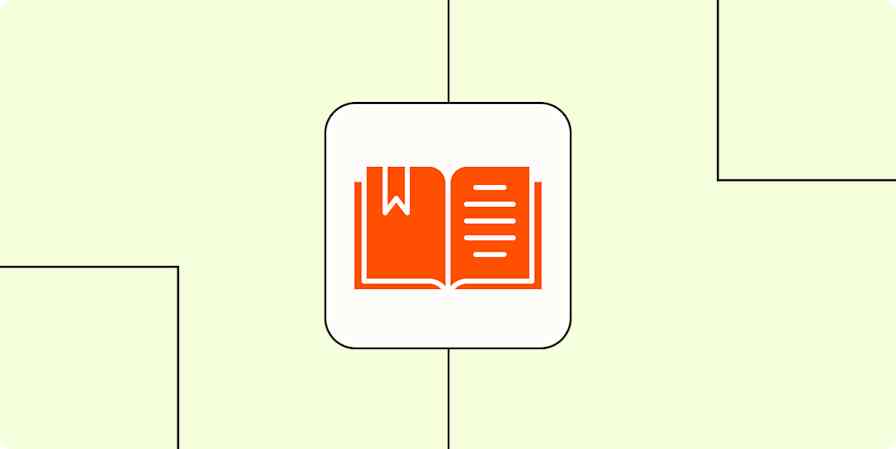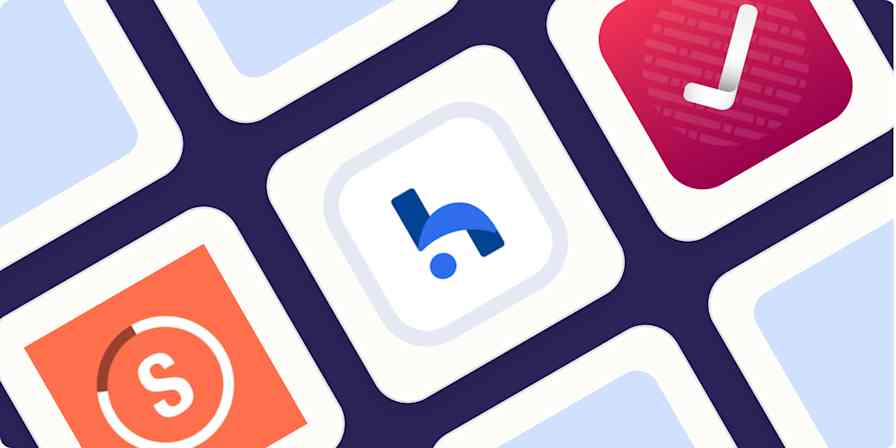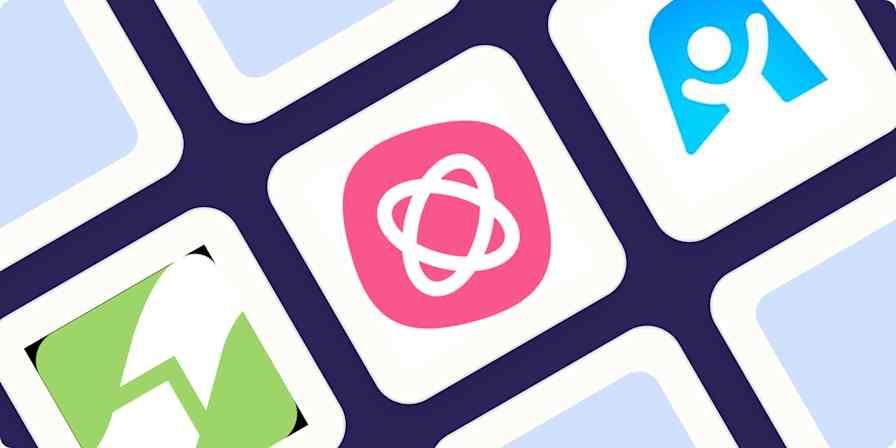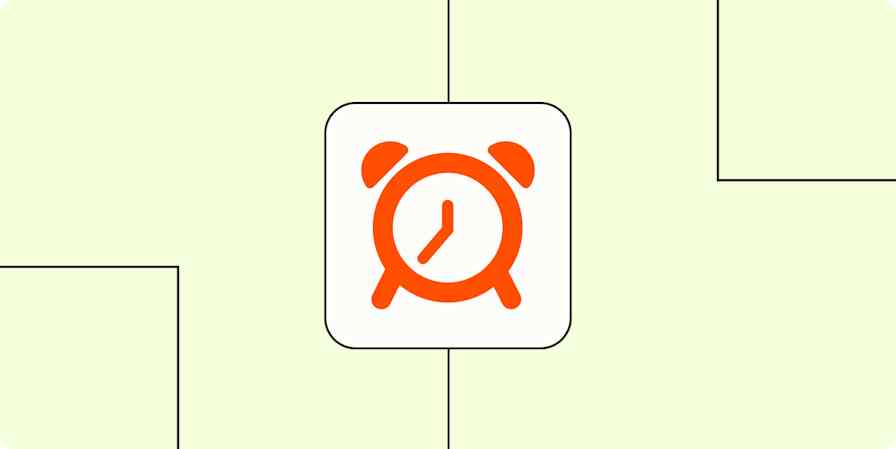Being an adult is just one giant to-do list. And while I'm all for work-life boundaries, your tasks can't be confined to certain hours of the day. If they were, you'd never be able to call your doctor because it was "work time." The rise in remote work has given us plenty of flexibility, and I've found something that helps me manage that co-mingling of work and personal life: one, unified to-do list.
Instead of separating my to-dos into two lists—one for work, one for personal—I combine them. I find a single list helps me better understand what's overdue, what I need to work on today, and what's upcoming. And most importantly, it helps me treat my personal to-do list with the same care I do my work one.
Here's how I keep my to-do list in order to be sure my work and life are productive.
Set recurring tasks
It's really easy to put recurring work tasks on a to-do list. We become wired to remember the weekly report or monthly check-in with a client because it's part of our jobs.
For some reason, we don't tend to give recurring personal tasks the same treatment. We store the to-dos in our brains, like scheduling an annual physical, until it becomes urgent or we get some sort of reminder from the doctor's office.
I use Todoist as my task app of choice (though there's no shortage of options!), and I have a project called Get Stuff Done (GSD). Within GSD, I have a list of recurring tasks for appointments, household maintenance, and other reminders. When I mark a to-do as complete, it automatically adds the new due date based on the item's recurrence (monthly, quarterly, annually, etc).

Some other examples of recurring to-dos:
Taking your pet to the vet for a checkup
The renewal dates for your subscriptions (in case you want to cancel)
Boring household stuff like "clean the gutters"
A reminder to check in with your own goals
The ultimate goal is less thinking for your brain. Rather than letting recurring tasks become long overdue or always feeling like you're running behind, add them to your to-do list.
Read more: Why some tasks belong on your calendar, not your to-do list
Share to-do lists with other people
At work and home, to-dos are often dependent on other people. We need colleagues, spouses, partners, or clients to complete their tasks so we can complete ours.
A shared list can increase transparency and accountability. If you're at a company, you may use a project management tool, but it doesn't get into the nitty-gritty of a project you need to complete together. Or if you're in a household, some maintenance tasks are yours and others are done by your partner.
And some people are really good at following a to-do list without being good at adding things to the to-do list. If you're a person who loves making lists (me), you can assign tasks to the other person (my spouse) to follow. He appreciates that he can review the list and check off items as they're completed.

Many to-do apps—Todoist included—have the ability to add subtasks. Whether you're collaborating with a colleague, client, or partner you can break down a larger project into small chunks and assign each person to their own tasks with respective due dates.
Add to-do items on-the-go with Alexa
I've been a user of Amazon Alexa devices since the first generation Echo Tower back in 2014. My family uses Alexa for all the fun stuff, like playing music and asking about the weather, but we also use essential "running the household" commands, like adding items to a shopping list—and my to-do list.
Amazon Alexa devices have a Todoist integration, which is amazing. If something pops into my head, and I'm not near my phone or computer, I can say, "Alexa, add _____ to my to do list."

Todoist will recognize human-friendly dates like "tomorrow," and it will show up on your to-do list with a due date.
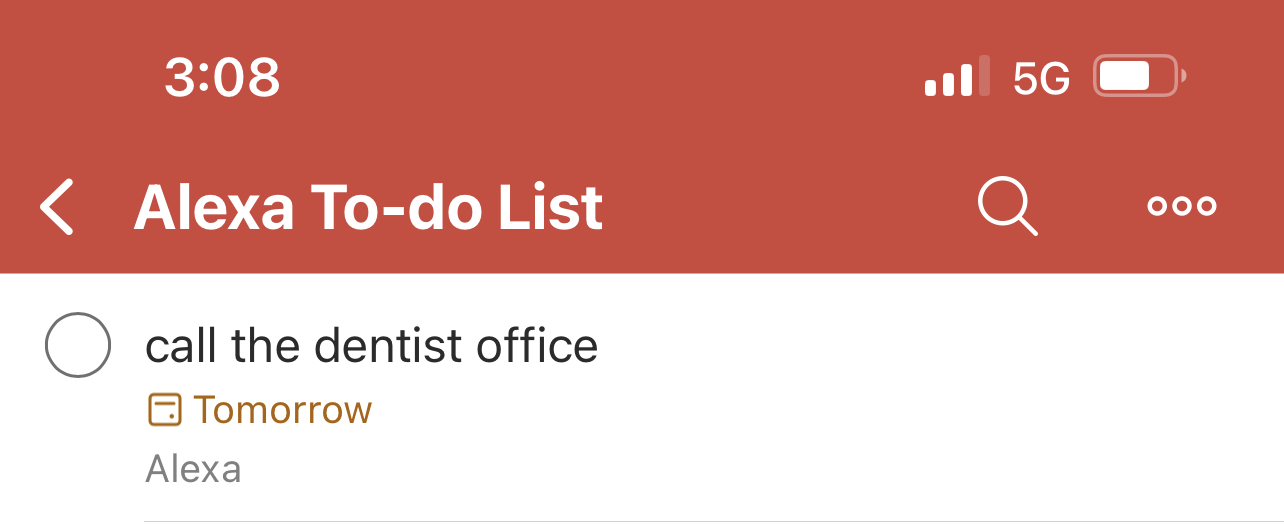
I usually can't think fast enough to add the correct due date using a voice command, so I always say "tomorrow" and then change the date directly in Todoist (that way it doesn't get missed).
If you're not a Todoist user, you can still use Alexa's voice commands with Zapier to add the task to your to-do app of choice.
Zapier is a no-code automation tool that lets you connect your apps into automated workflows, so that every person and every business can move forward at growth speed. Learn more about how it works.
Read more: Make it so: Zaps you can trigger with your voice
Save emails to your to-do list
It's easy for incoming tasks to get lost in the shuffle of an email Inbox. And if you're like me, you have many email accounts between work and personal life.
Replying to an email is one thing, but anything that requires some kind of future follow-up, scheduling, or time commitment should go on your to-do list.
You can use Zapier to automatically add items to your to-do list from your inbox (or anywhere else), and some to-do apps actually have this functionality built in. For example, from within Gmail, you can easily add emails to Google Tasks (and they'll include a hyperlink to the original email). You can also easily switch between your different Gmail accounts and see the tasks for each. If you like the idea of maintaining some separation between work and home life, Google Tasks will give you a clear view of the tasks associated with your work account versus your personal account.

Since I use Todoist, I'm using the Gmail add-on, which does the same thing: adds emails directly to my to-do list with a due date and hyperlink.
Sync your to-dos with different calendars
Should your to-do items be on your calendar? My answer: it depends.
If the to-do is something that will take you two minutes to complete, then I think it can make a calendar cluttered. You might be overwhelmed by seeing ten to-do items for the day, along with all of your actual calendar events. But if the to-do is something that needs heads-down work and a time commitment, then it helps to see it on your calendar so you can plan to work on it that day.
This is where I do like separation in my to-do list: between tasks that I can just "check off the list" and tasks that should end up on my calendar. In Todoist, I sync specific lists to my Google Calendar.
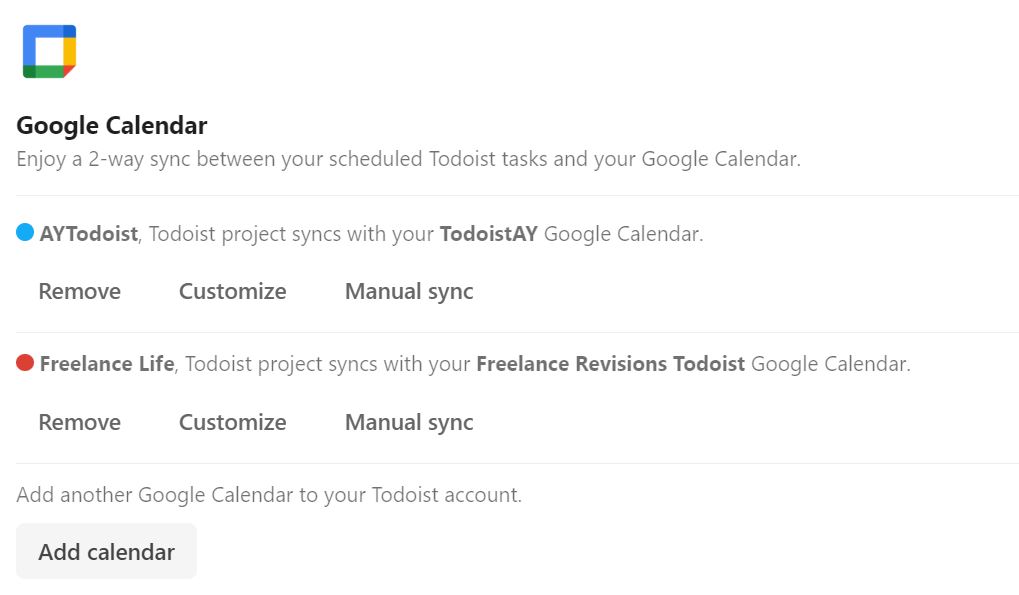
I also have multiple Google Calendars within a single account. I sync my to-dos to a calendar that's separate from my main calendar. This gives me more control in visualizing my day: I can either see my calendar with or without my to-dos by checking / unchecking the calendar views.

Some to-do apps also give you the option to subscribe to a calendar or import from a URL. These will appear as separate calendars within Google.
A single view for everything you need to get done today
My mornings start with coffee, Wordle, writing, and glancing at my to-do list.
Sometimes items will pop up (time to schedule the dentist appointment!), and I think, "Nah, that's not going to happen today." So then I reschedule the item for the next day or later in the week. Other times, my to-dos are critical reminders of tasks that need to be done in my work and personal life. I'd be lost without a single list telling me what's on my plate.
There are still days when the list is overwhelming. But because I'm adding to-dos from different sources all the time (the app, email, and Alexa), it's less likely that something will slip through the cracks.
Related reading: