You'll likely work around 90,000 hours throughout your career—an incredible amount of time. Sadly, much of it gets wasted. Between phone calls, internet rabbit-holes, and delayed meetings, plus the time it takes to get your focus back on track after those distractions, it can often be hard to get anything accomplished.
Instead, you could track your time, identify habits of yours that regularly help or hurt productivity, then effectively change your routine to boost positive habits and get rid of negative ones. It's achievable, and it'll only take a few weeks.
Let's explore the art of habit change, and learn how to identify your own habits that need to be changed and how to do so effectively. Then, we'll look at the worst work habits most of us have, and how you can fix those, too.
Four Steps to Change Your Habits
There are dozens of theories on how to change habits. Some experts say it takes 21 days to change a habit; others say you should give yourself 66 days or more. Some say you can change any habit by building strong cues and rewards related to a behavior you want to change; others say you should focus on a small, easy goal and build up to harder habit changes as you go.
Maybe it will take longer than you expect, and perhaps you'll need to trick yourself to get a new habit to stick—you'll have to find what works for you. Either way, there are four "must-dos" to change your habits:
Find out how you spend your time
Make sticking to new habits easy and rewarding
Engage the new habit every day
Track your progress
1. Find Out How You Spend Your Time
How did you spend your time this morning? Seems like a basic question, but it's actually harder to answer than it seems. The only way to figure out exactly what's at stake if you don't change a habit is to determine the time, energy, and earning potential you're losing by staying the same. And at the same time, you can figure out exactly what needs fixed—or what you're already doing well that can be improved.
Start by taking one full week to track how you actually spend your time. Just break your day down into 20 or 30 minute intervals, and write down everything you can about that period for a granular look at how you spend your time each day. Next to each time log input, put at +, 0, or - to indicate whether you think the time was spent productively, neutrally, or non-productively.
You can track everything with pen and paper, in a notebook or with a printed time log.
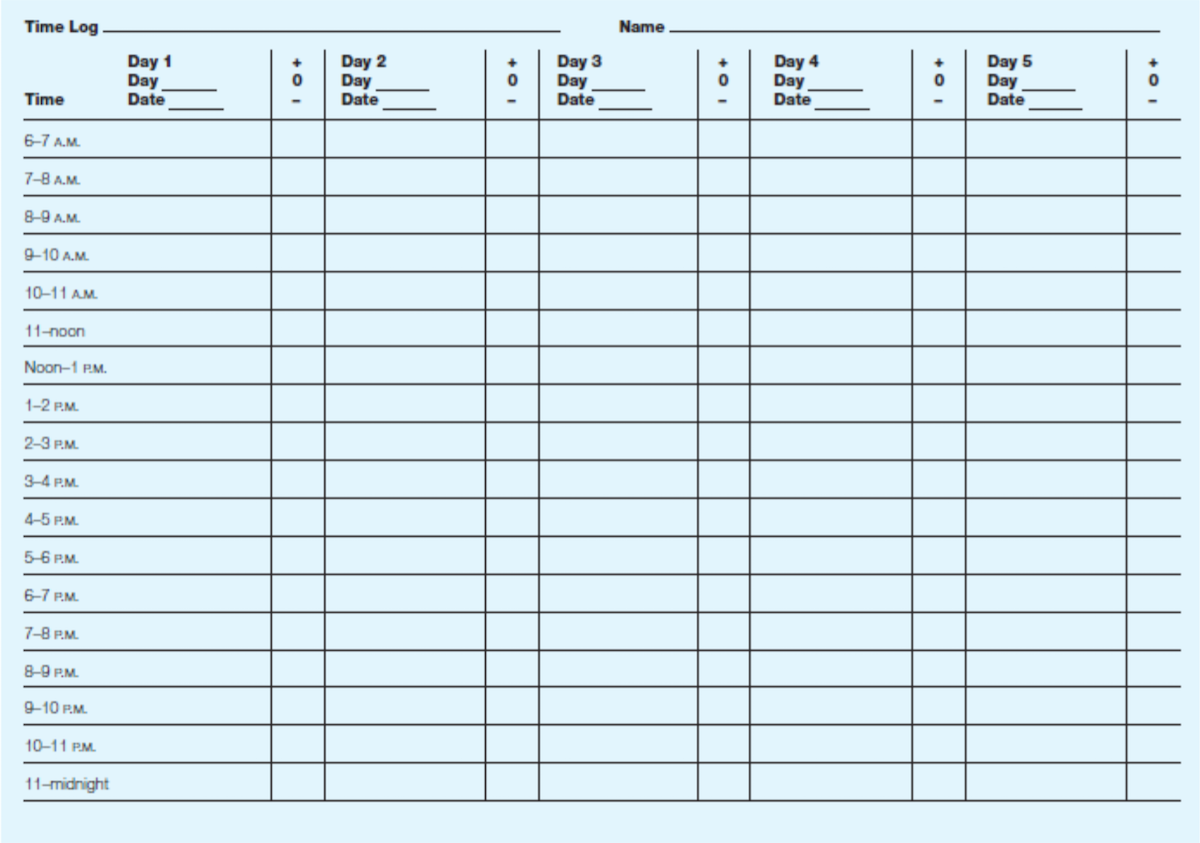
No matter how excited you are by the idea of changing a habit, eventually real life kicks in and you'll have to manage against daily (and let's be honest, even hourly) fluctuations in willpower. That's why you need to make it easy and rewarding to build or change your habit.
You should have one habit that you want to improve or change, based on your positive and negative lists, along with the results that habit should bring. Let's say you want to wake up every day at 6 a.m. instead of 8 a.m.. You notice that on days when you wake up at 6 a.m., you almost always have an early morning meeting or workout class scheduled. In other words, you tend to get up earlier when you have something formal planned. You also notice that when you don't use your phone after 9 p.m. the night before, it's easier to wake up early in the morning.
You've identified two positive "triggers": scheduling an early morning meeting or workout class, and shutting your phone off earlier in the evening the night before. Of these two triggers, choose the one you think will most successfully lead to you consistently waking up at 6 a.m. every day. That's your trigger, the thing that'll help you stick with this new habit.
3. Engage the New Habit Every Day
Once you've chosen a positive habit trigger to help accomplish your habit goal, it's important to engage in both the trigger and new habit every single day for a couple months (e.g. shutting your phone off by 9 p.m. and waking up at 6 a.m. every weekday). The time it takes for you to establish a new habit is completely dependent on you and the behavior you're looking to change. Find what works best for you.
There are some habits you might not want to engage in every single day. Let's say you want to wake up at 6 a.m. on work days, but not during the weekend. Think about tweaking the goal so that it is a habit you can repeat daily. Instead of making "wake up at 6 a.m." your habit goal, you can try making "wake up without hitting the snooze button" your goal. For the latter goal, you can set your alarm for 6 a.m. during the week and a later wake-up time on the weekends. But, you're still creating a positive trigger behavior every single day of the week; once you hear that alarm clock, you know it's time to get up.
4. Track Your Progress
Tracking your progress helps you be conscientious about the process of habit change. I recommend Jerry Seinfeld's productivity method: get a printed calendar and mark a big "X" through each day once you've done your habit change. The only thing you need to do is not break the chain—don't let there be a day without an X—for the time period you set to change your habit.
If you prefer pen and paper, you can use any regular paper calendar—or print out this downloadable calendar by Karen Kavett to track your progress:
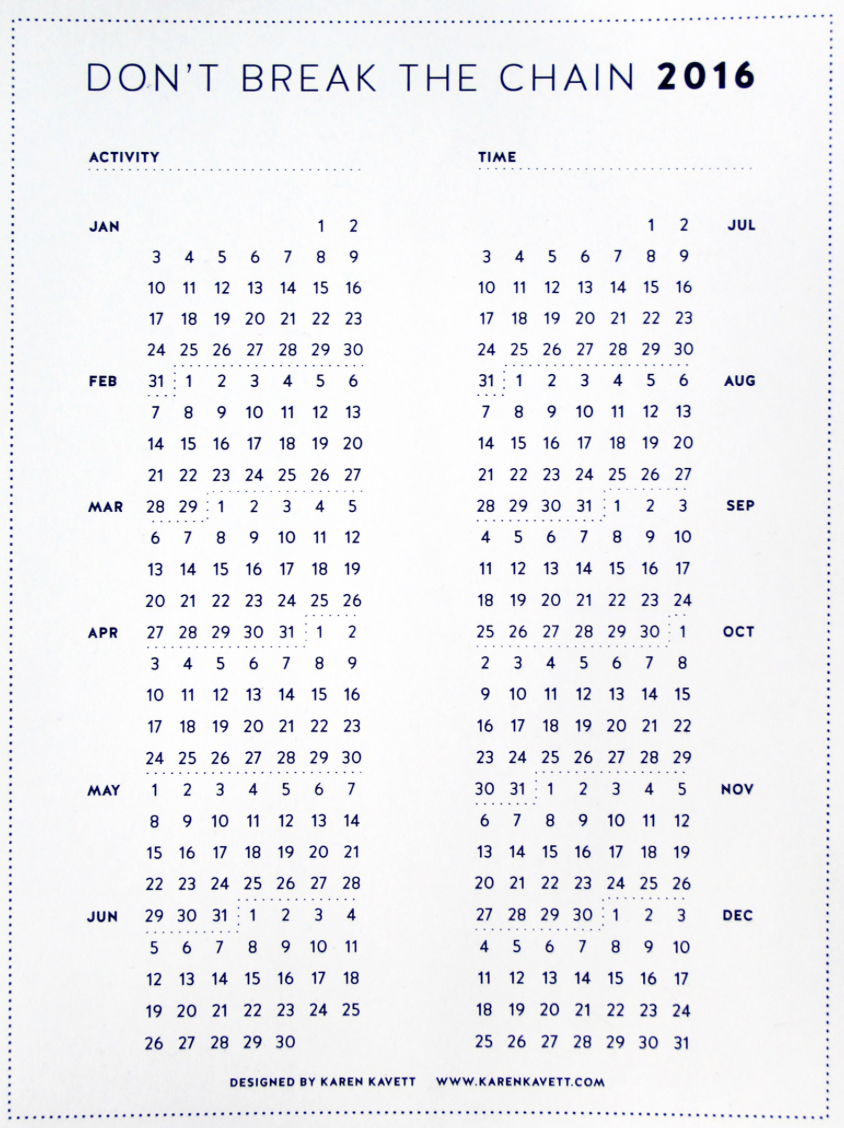
Or, you could use the free Don't Break the Chain iOS app to stay on track:
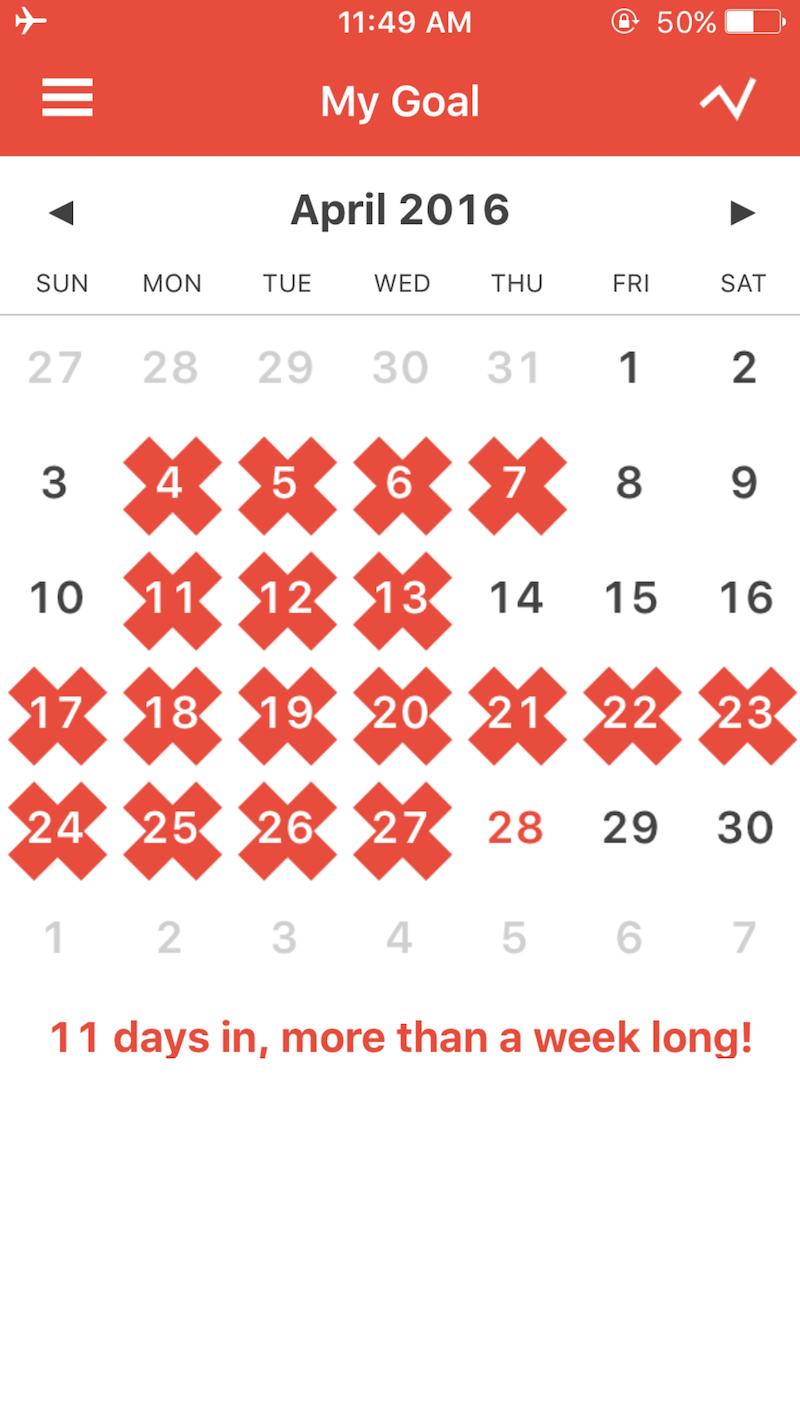
Five of the Worst Work Habits—and How to Fix Them
Now that you know how to identify the habits you should improve to be more productive, it's time to clean up your work day. Let's explore five of the most common productivity killers in the workplace and look at tools and strategies to help avoid them.
1. Answering Personal Phone Calls and Messages
Perhaps unsurprisingly, given how tethered many of us are to our phones, answering calls and texts at work is reported to be the No. 1 workplace disruption. When was the last time you went an entire workday without checking your phone? Exactly.
Typically, we can justify a reason for keeping our phones nearby. "What if there is an emergency? Or I'm waiting for an important call? Or I want to be reachable throughout the day should my spouse, children, parents, siblings or friends need something urgent?"
If you think about how many times you actually have to answer a call or text due to an emergency, it's probably slim-to-none. But, completely shutting your phone off for the entire work day can seem downright irresponsible—especially if you are a caretaker for someone, like your children or your parents.
You don't have to keep your phone turned on all day just for that. Instead, either give family and those who absolutely must get in touch your work phone number or use an phone setting or app.
For iOS and Android: "Do Not Disturb" Mode
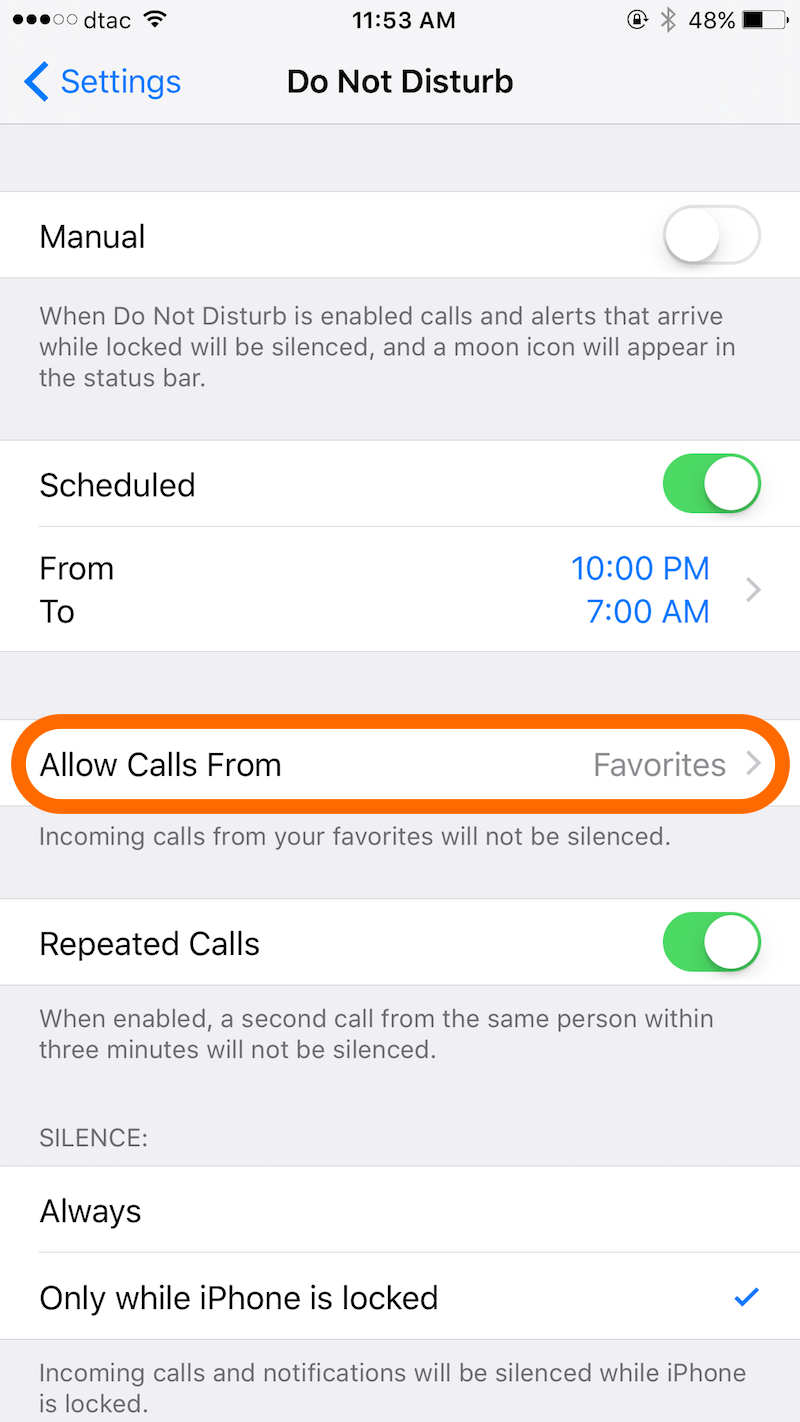
Enabling "Do Not Disturb" mode—something built into iOS (along with a similar feature in newer versions of Android)—only contacts marked as a "Favorite" can reach you. You're able to schedule this feature, setting it to, for example, start at 8 a.m. and end at 5:30 p.m.
When it's activated, your phone only rings when someone from your "Favorites" list calls—or if anyone calls multiple times in a row, if you want to make sure other important calls still come in. Do Not Disturb mode can also turn off notifications, either when your phone is locked or even when you're using your phone (which I recommend if you're really trying to keep from getting distracted by your phone).
This is a really simple way to ensure that you still receive urgent phone calls without getting distracted by unknown calls or app notifications.
For Android: Urgent Call

Want to absolutely make sure you'll get a call when it's important, no matter what? Try Urgent Call on Android, which provides you with an emergency phone number you can give to family.
Then, if there's an emergency, anyone with that number can contact you, and your phone will not stop ringing until you answer it—even if your phone is on silent mode. If your phone has a dead battery or is out of range, the app will start ringing as soon as you're reconnected, so you'll never have to worry about missing an urgent call again.
2. Browsing the Internet Randomly
It's hard not to have a love/hate relationship with the internet. So many of us can't get our work done without it; and yet, we can't seem to completely focus on work with it, either.
You might be sitting in a meeting when you suddenly remember that you have to buy your mom a birthday present. Now, you're off to Amazon.com! Or, maybe you check Twitter occasionally for work and see an article you want to read; before you know it, an hour has gone by and you've read two articles, watched a Gary Vaynerchuk rant on YouTube, and started listening to an inspirational TED Talk.
Once you start paying attention to the number of times you get distracted by shiny objects on the internet, you'll realize how easy it is to get pulled away from your tasks each day. Fortunately, there are a number of apps that will help you stay focused and on task throughout the work day. Here are my favorites:
RescueTime
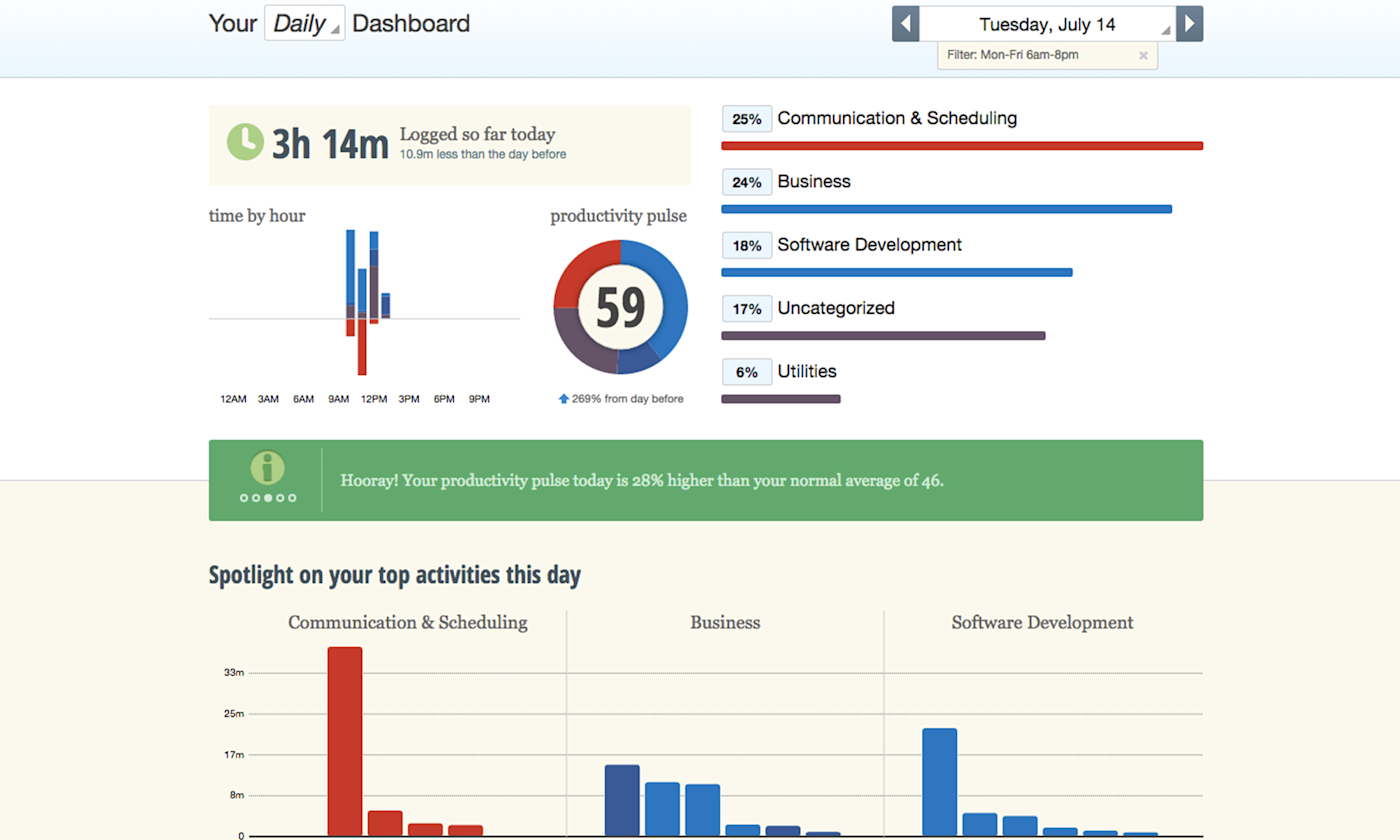
If you're looking to create your peak productive environment, RescueTime is a must-have tool. It tracks your time throughout the day, and rates your productivity based on how much time you spend on productive versus non-productive tasks.
Install RescueTime, then after a day with the software running, check your dashboard to see an estimation of wasted time. You can upgrade to a premium account to have RescueTime automatically block your most distracting websites, too.
Related: Check out our RescueTime Guide for advanced tips on how to get the most out of this productivity tool.
One of the best features of RescueTime is its set of integration with other apps. One of my favorites the Zapier integration to . Every time you slack off (Hi, Facebook browsing!), your RescueTime alert automatically posts on Twitter, letting the whole Twitterverse know you're getting distracted. If that's not enough accountability to keep you from wasting time on the internet, I don't know what is!
For a deeper look at RescueTime's features and pricing plans, check out our RescueTime review.
See more RescueTime integrations on Zapier
SelfControl
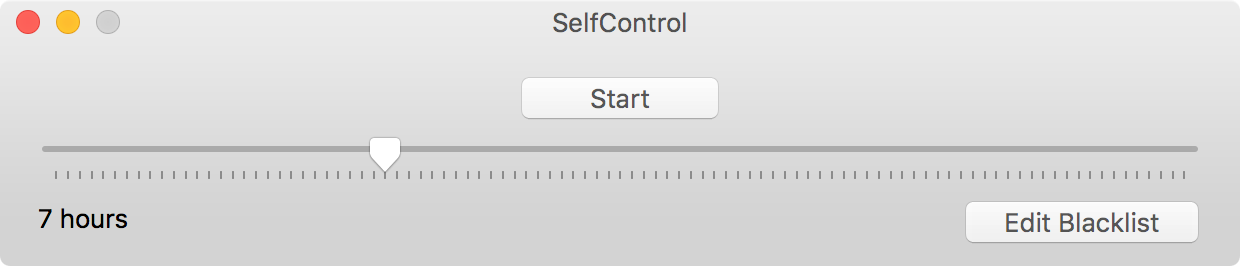
SelfControl—or SelfRestraint, a similar Windows app—is a super simple (and very effective) tool that blocks access to websites that you deem distracting. Just set a period of time that you want to block off, add sites to your blocked list, and press "Start." Until that timer expires, you can't access any of the blocked sites—even if you try to restart the computer or delete the application.
This is a strict app, but it's very effective if you're looking to maintain focus on your most important work tasks. Just be sure not to block sites you might need for work—you don't need to check your email right now, but you might need to check it before leaving for the day.
3. Running Late to Meetings
Waiting an extra 5 minutes for a meeting to start because someone was running late is annoying—and with the average worker attending 62 meetings each month, that time adds up fast. If you happen to be the one who's perpetually late to work meetings, what can you do to not waste everyone else's time?
If you typically run late because you're in back-to-back meetings that run over, set a timer to go off 5 minutes before your next meeting (assuming it doesn't take more than a minute or two to get to your next one). When the timer goes off, you know it's time to wrap up your current meeting. Take a few minutes to summarize the takeaways and next steps, then quickly head to your next meeting. You can even set a second timer to make sure that doesn't take too long.
If you're running late to meetings because you forget to check your calendar, a Zapier integration could be your solution. Just have Zapier post approaching Google Calendar events to Slack or HipChat, or get an SMS reminder, too. Set it to notify you a specific time before the meeting begins (perhaps a half hour so you're not taken by surprise), and you'll get an automatic alert you whenever meetings are coming up.
Send Slack channel messages for new Google Calendar events
Get SMS alerts for new approaching Google Calendar events
4. Replying to Chat Messages Immediately
Of course, if your team uses Slack to communicate with one another throughout the day, it's easy to get into another productivity bind: feeling constantly distracted by the pull of every ping you get. When you can't go completely offline for chunks of the day to do concentrated work, here's an effective workaround:
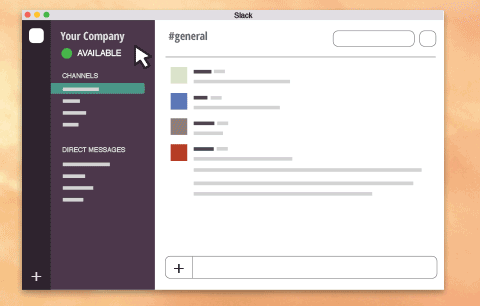
Try connecting RescueTime to your Slack account, with its FocusTime feature. Set it to give you a specific amount of time to concentrate on work, and it'll automatically send a notification into a designated Slack channel, letting your teammates know you're concentrating on work for the moment. This lets everyone know not to disturb you unless something urgent and important pops up. Your Slack presence will then automatically be restored once your FocusTime session is over.
Pro Tip: Have too many Slack notifications when you come back? Just press Shift+Esc to clear them all at once.
5. Using Your Inbox as a To-Do List
Most employees receive over 300 business-related emails every week. Of those emails, many will require that we take an action, delegate a task, or follow up in the future. In short, our inboxes can easily start to double as to-do lists. The problem? We often end up keeping track of our to-dos in multiple places, which makes it more difficult to prioritize our work.
If you're guilty of using your inbox as your to-do list, here are three solutions that may help:
For Evernote Users
If you maintain your to-do list in Evernote—or work with notes often—you can use this Zapier automation to turn your Gmail emails into Evernote notes. Have it watch a specific label in Gmail, so you can sort through your emails and only save the emails that need a follow up.
Use it to keep anything actionable in one place so you don't lose track of any important tasks—especially the important but non-urgent ones.
For Trello Users
Prefer organizing tasks in Trello? Use this Zapier integration to automatically create a Trello card from new Gmail emails. Just choose a label you want Zapier to watch for new messages, and it'll copy the info over to a pre-determined list on your Trello board as a brand new card—complete with a subject line, content, and attachments.
Create Trello cards from new starred Gmail emails [Business Gmail Accounts Only]
For Inbox Devotees
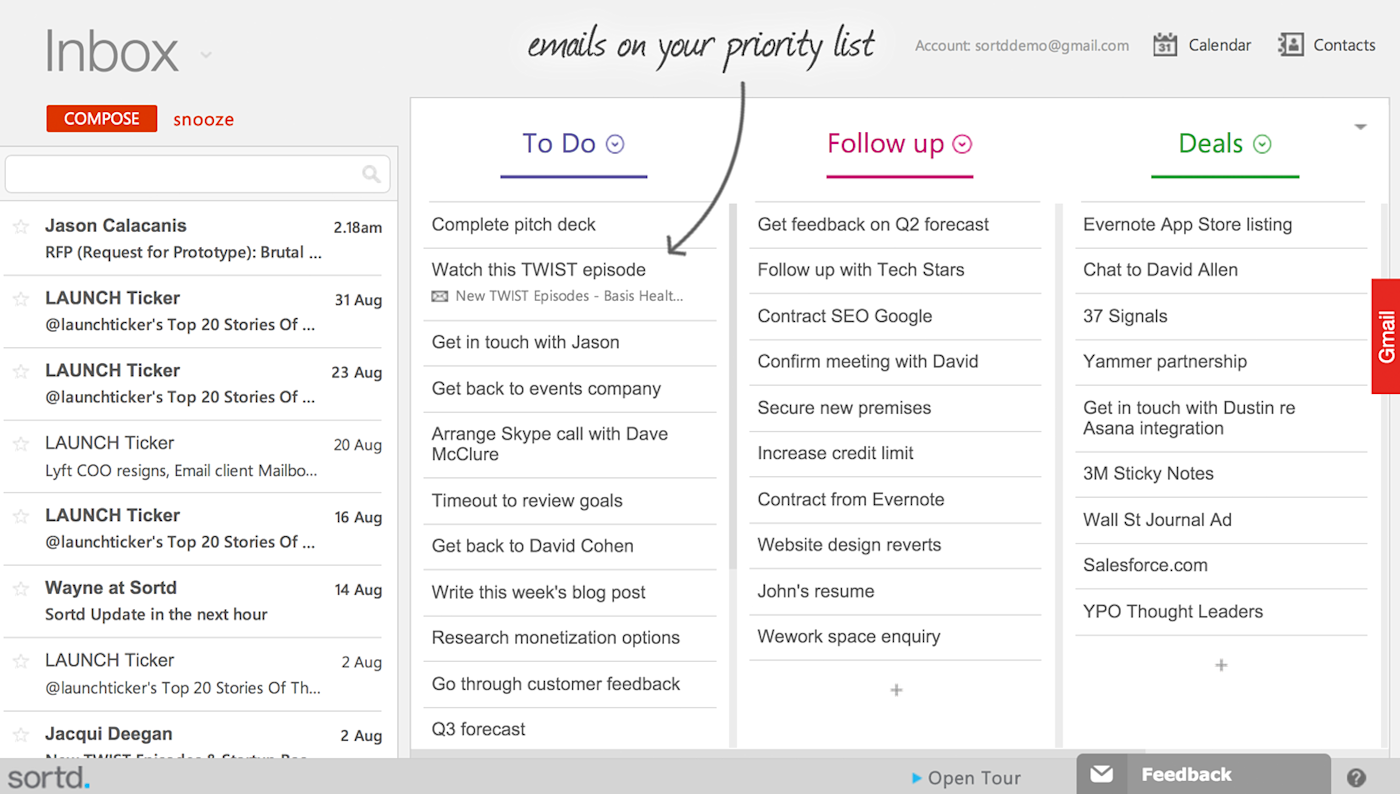
If you'd rather use your actual inbox as your to-do list, check out Sortd. It transforms your Gmail interface into organized lists. You can customize it in whatever way works best for your workflow, with lists of "Read Later," "Delegate," "Today," "This Week," "Follow-Up," and anything else you need.
If used well, Sortd will help keep your inbox organized and ensure that you're not letting important emails slip through the cracks and go unanswered for days or—gulp—weeks at a time.
Start Transforming Your Workplace Productivity
Once you start tracking your time, you might notice that there are multiple workplace habit changes you want to make. Try focusing on one habit change at a time. This doesn't mean you can't strive to make progress with habits outside of your focus habit, but it does mean that at any given point, you're concentrating your energy on not "breaking the chain" specifically with one habit change.
If you adopt a new habit once every month for the rest of 2016, you'll have formed eight new habits by the end of the year. Which eight habits would, if you adopted them, completely reinvigorate your workplace productivity for the better? Make a list of those eight habits, and start tackling them one at a time.
By the end of this year, you'll be surprised by how much more effective and focused you'll be on a daily basis.
Looking for other ways to improve your productivity? Here are some other tutorials to help manage tasks better with tricks, tips, and tools:
Stress-Free Productivity: How to Make To-do Lists Work For You
How to Manage your Personal Tasks with a Project Management App
Credits: Phone photo by William Iven via Unsplash. Don't Break the Chain image via Karen Kavett.




