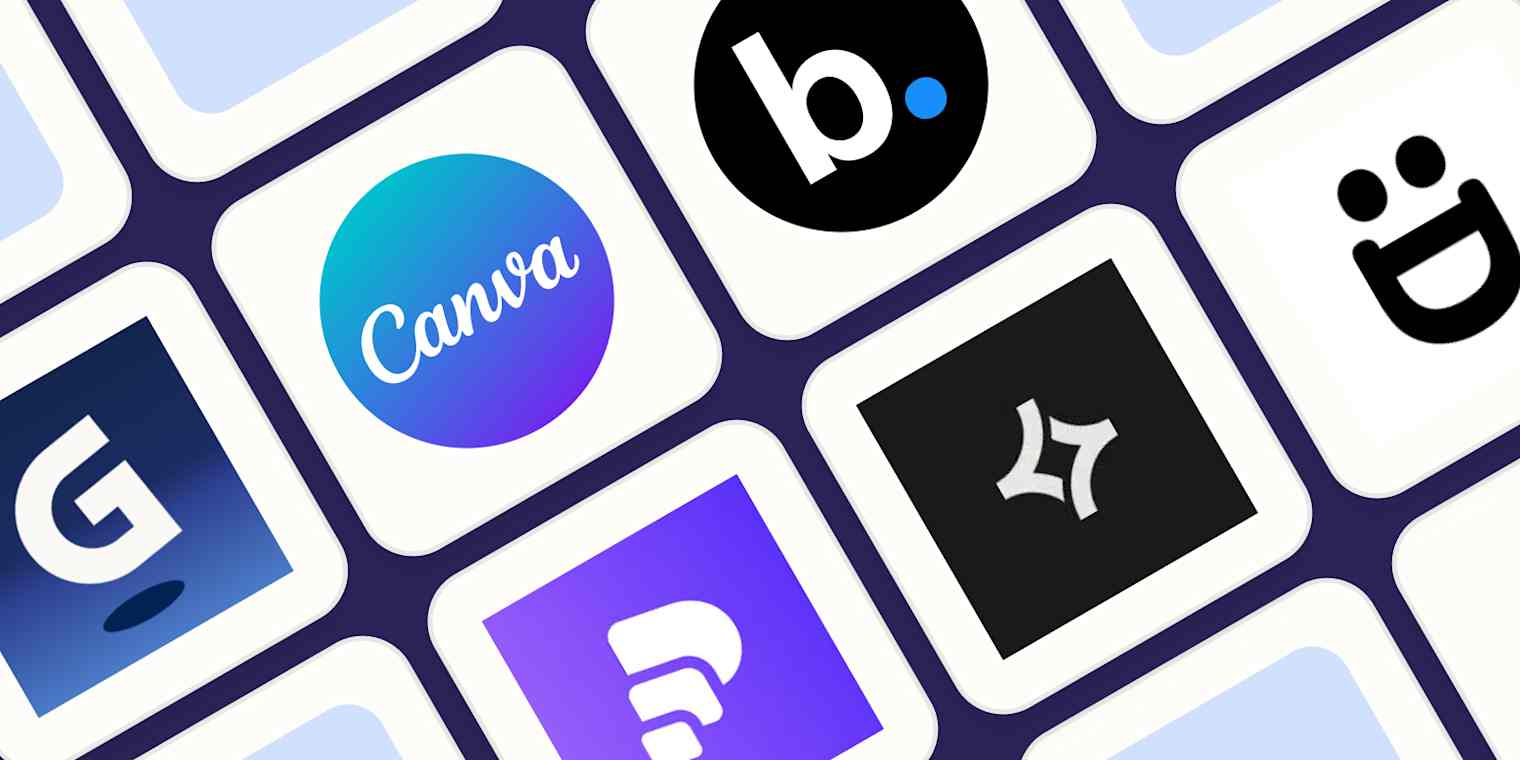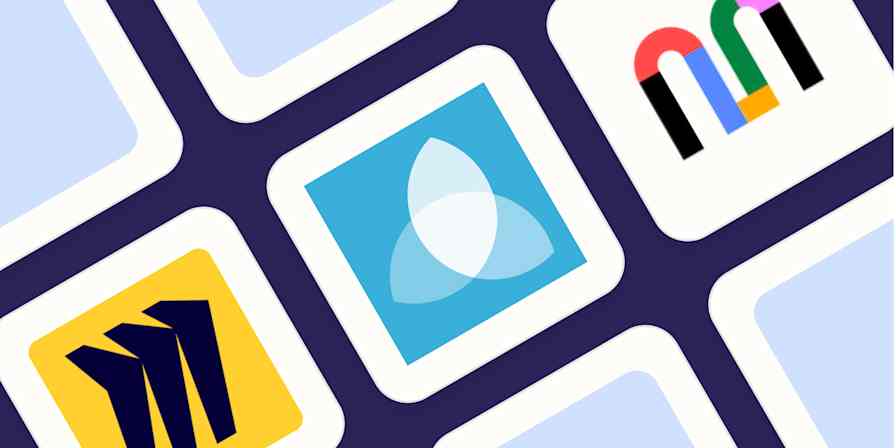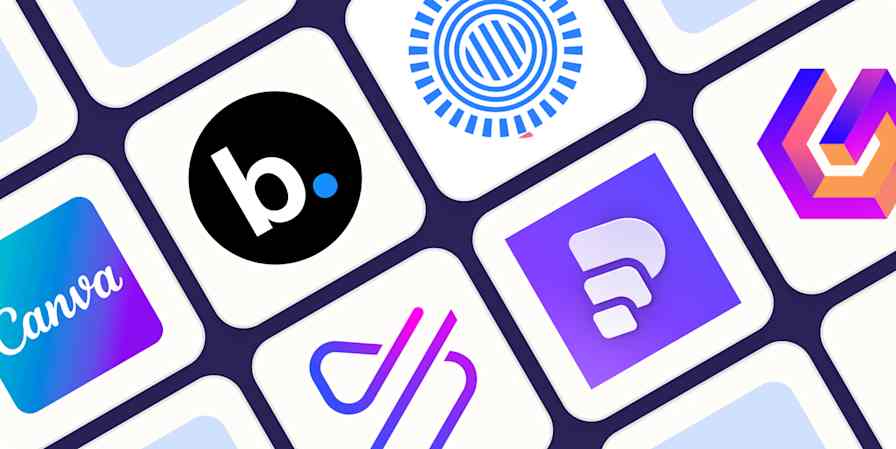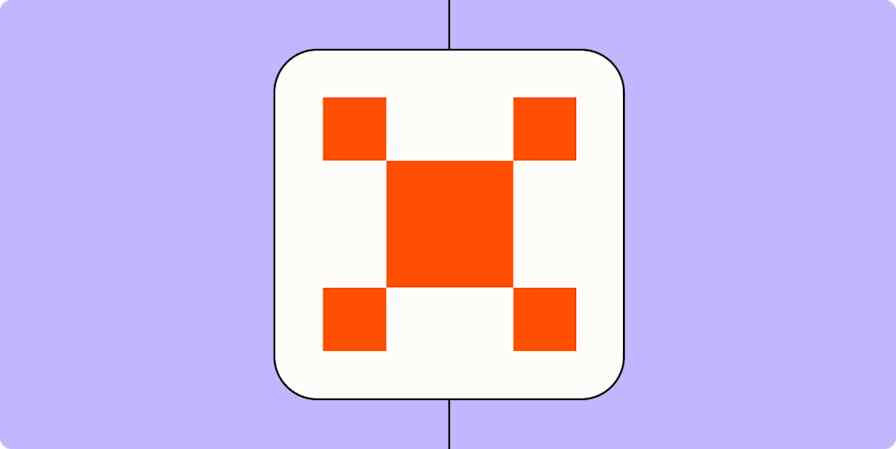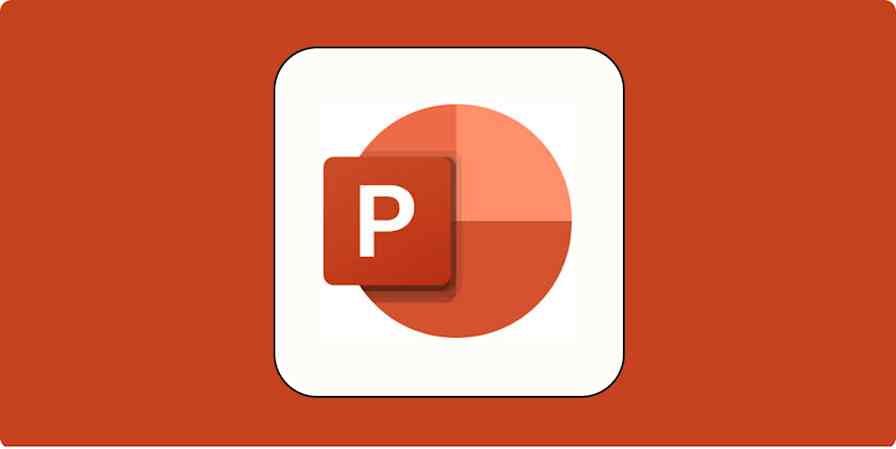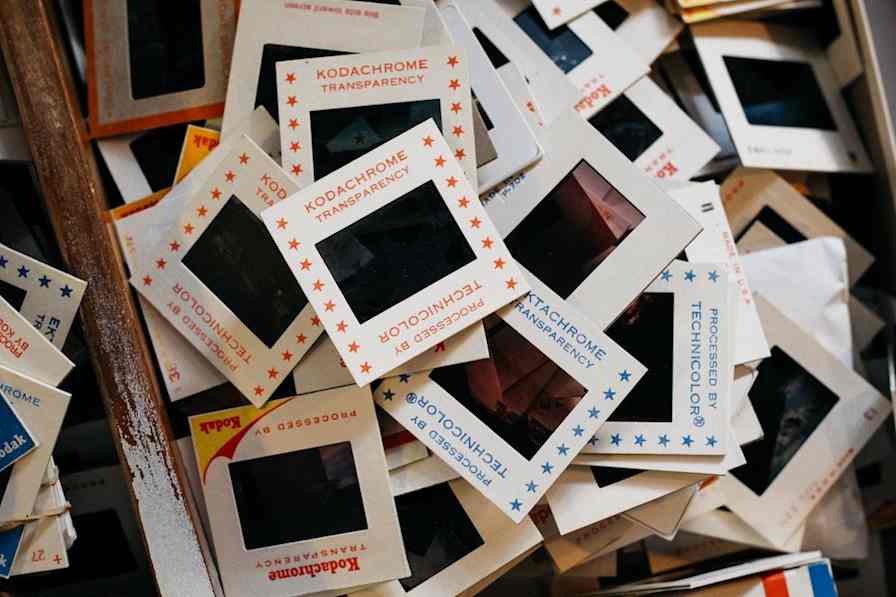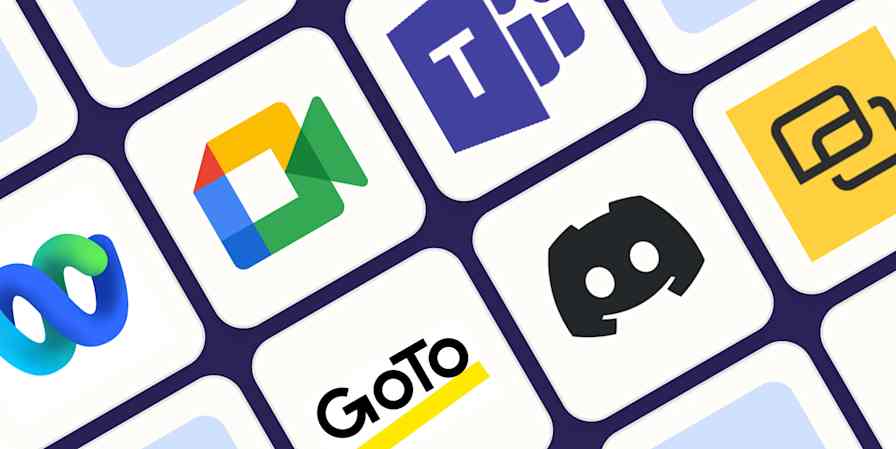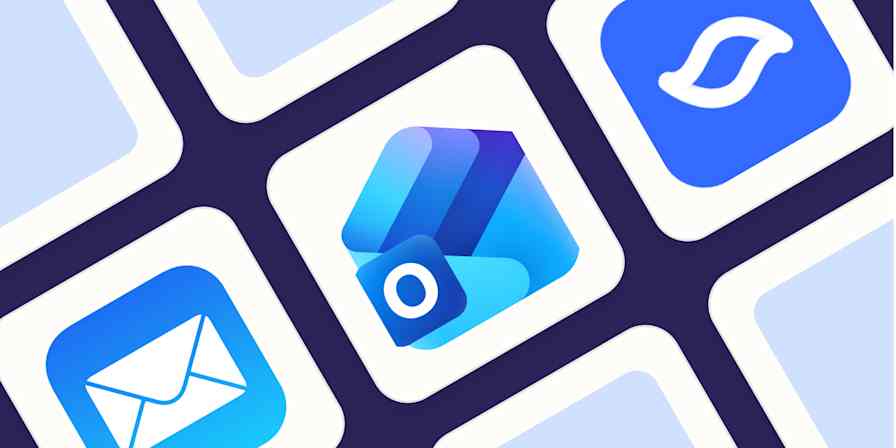We independently review every app we recommend in our best apps lists. When you click some of the links on this page, we may earn a commission. Learn more.
The days of spending hours dragging images to just the right place on a slide are far behind us. You can now create a presentation with AI, giving the robots the job of setting the structure, adding the initial content, and executing on the aesthetics of your deck. All you have to do is tweak it with your information, human insights, and flair—and rehearse it a bit before the big performance.
I spent a month testing all the best presentation software, focusing on the ones that use AI in a way that will help you get the presentation you want faster. Based on all my testing, these are the best AI presentation apps.
The best AI presentation makers
Gamma for versatility
Canva for an all-in-one presentation and design platform
Beautiful.ai for updating stats over time
Pitch for sales teams
Chronicle for clean design and widget-based editing
STORYD for presentation frameworks
Prezi for non-linear, zoomable presentations
What makes the best AI presentation-making software?
How we evaluate and test apps
Our best apps roundups are written by humans who've spent much of their careers using, testing, and writing about software. Unless explicitly stated, we spend dozens of hours researching and testing apps, using each app as it's intended to be used and evaluating it against the criteria we set for the category. We're never paid for placement in our articles from any app or for links to any site—we value the trust readers put in us to offer authentic evaluations of the categories and apps we review. For more details on our process, read the full rundown of how we select apps to feature on the Zapier blog.
Traditional presentation apps offer tools to create as many slides as you need, letting you combine text, images, and animations to support your monthly stats report or pitch deck. Over time, these platforms launched templates with fixed content that you can replace, a starting point to help you save time.
But with AI in the mix, you can get personalized content that better matches your objective. This can both save time and open up new angles, showing you topics you could talk about to make it more thorough and engaging. The best AI presentation makers should have a good balance between providing a viable (and somewhat accurate) first draft and tools to quickly help you edit, refine, and polish.
Here's what I looked for to find the best presentation maker:
AI content generation. Be it text or images, the content needs to make sense when considering your prompt or instructions.
Speed. The point of these apps is to save time, not add complexity. I measured how quick and easy it was to get from the dashboard to a presentation I could edit.
Customization. Ideally, a full kit of customization tools, but I also looked for user experiences with fewer, more direct settings to edit the most important parts.
Exporting and integrations. Just in case you need to present it somewhere else, send it via email, or collaborate with your team.
Pricing. Unless developing presentations is your entire job description, you shouldn't be paying a lot for this speed boost.
I spent a fun month signing up for the 40+ apps on my list, checking out their AI abilities and prompting my way to dozens of presentations on random topics. Here are the ones that made the cut.
What about Microsoft Copilot for PowerPoint and Google Gemini for Google Slides?
Microsoft PowerPoint and Google Slides have AI features, the former through Copilot and the latter via Gemini. They were part of this list last year, but the competition is now fierce: new AI presentation builders offer high output quality and a smooth user experience that neither tech giant was able to fully achieve yet.
I decided to remove both in this year's update to make space for new options and to save you some time when making a choice. That being said, if you have a Microsoft or Google subscription, be sure to check out their AI feature sets: they might fit your needs if you're an extremely casual user.
The best AI presentation makers at a glance
| Best for | Standout feature | Pricing |
|---|---|---|---|
Consistent visuals | Advanced customization settings for visual harmony | Free plan available; from $8/month | |
An all-in-one presentation and design platform | Strong branding and collaboration features | Free plan available; from $12/month | |
Editing and customization | Smart slides for dynamic content | From $12/month | |
Sales teams | Integrates data apps for real-time stats | Free plan available; from $22/month for 2 seats | |
Clean design and widget-based editing | Streamlined performance | Free plan available; from $12/month | |
Presentation frameworks | Frameworks with step-by-step content suggestions | Free plan available; from $24/month | |
Non-linear, zoomable presentations | Unique, dynamic presentations | Free plan available; from $7/month |
Best AI presentation maker for versatility
Gamma
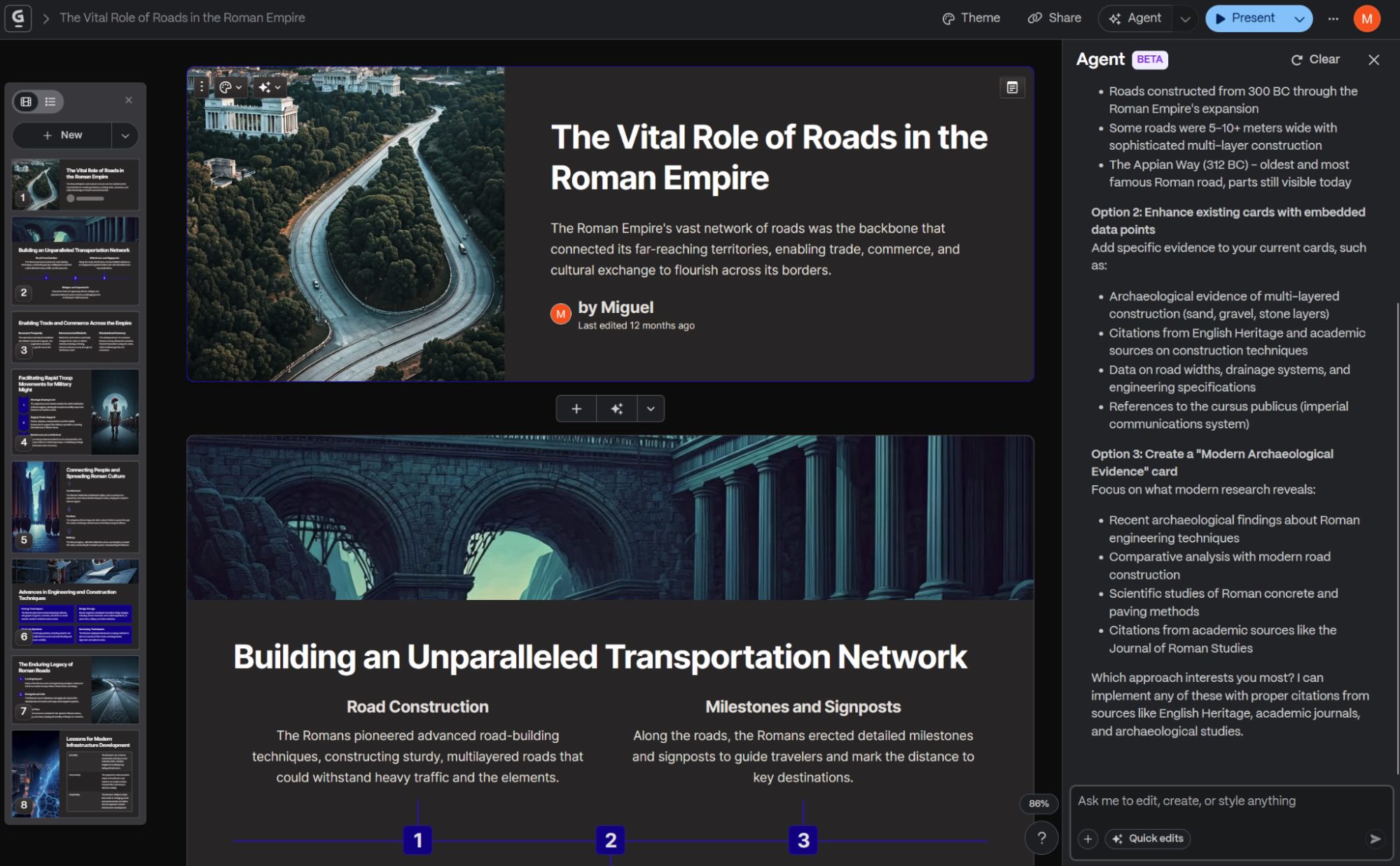
Gamma pros:
Plenty of powerful customization tools
App and web page embedding available
Gamma cons:
AI credits don't refill monthly on the free plan
If you've sat through presentations where each slide looked like it was designed by a different person, bring back the aesthetic coherence by introducing Gamma to your team.
When generating with AI, type in the topic of your presentation and choose the number of slides. First, you get an outline of the presentation to see if it covers everything you need: add or reorganize the cards to choose what you'd like. Scrolling down, the extra knobs let you adjust how much text should be in each slide, determine the image source (automatic, web images, or AI), and add a prompt for the image style.
That's not all: I was playing around and scrolled all the way down until I saw a link to the advanced settings. I expected just a couple more controls, but instead, you get a powerful interface where you can set target audiences, tone, or card aspect ratio. It even lets you choose if you want full AI-generated content, a summary of your content, or no new content at all. On the middle part of the screen, you can edit the outline, write more content, or paste an entire document. Last step: choose the theme, and hit Generate.
The presentation will stream into digital existence in front of your eyes. No jarring color differences, no weird layouts, no slides more overcrowded than a Taylor Swift concert. The AI-generated images are in line with the color scheme of the theme, blending in perfectly with the rest of the visuals. If there are any other glaring issues, click the Agent button at the top right and write commands to edit anything.
Gamma is a good all-arounder. In addition to presentations, you can also generate landing pages and documents with similar controls. It's like giving your entire team a design degree—without paying big money or giving time off for exams.
Plus, you can integrate Gamma with Zapier so it connects to thousands of other apps, letting you automatically generate presentations based on documents, spreadsheets, or meeting recordings, among other things. Here are a few pre-made templates to get you started.
Generate Gammas in Gamma for every new document in Google Docs
Generate Gammas in Gamma for new files in your Google Drive folder
Create Gammas in Gamma for every new spreadsheet row in Google Sheets
Gamma price: Free plan available; paid plans from $8/month, billed annually
Best AI presentation maker within an all-in-one design platform
Canva
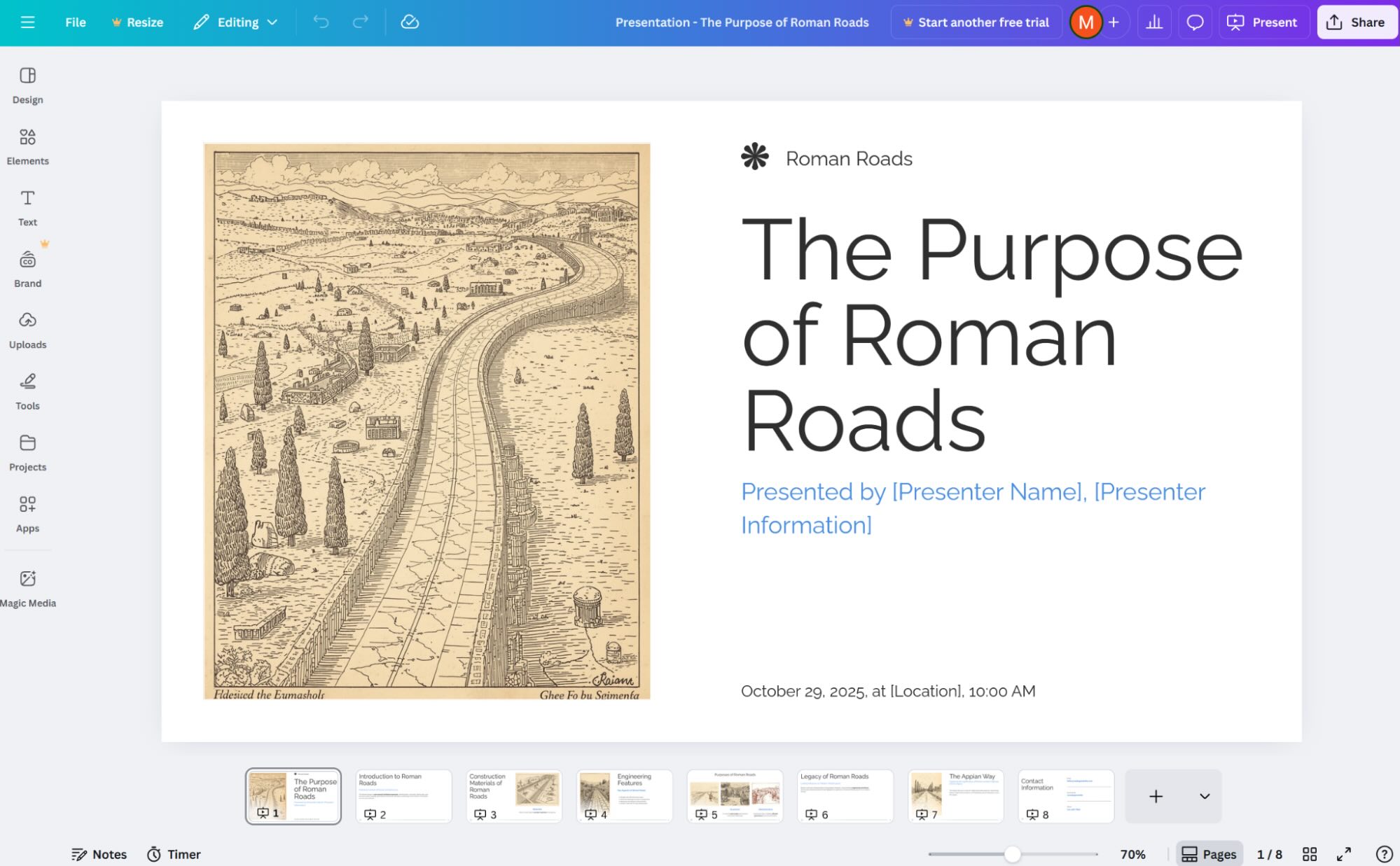
Canva AI pros:
Very accessible and easy to use
Strong branding and collaboration features
Canva AI cons:
Platform popularity may require extra effort to make your designs look unique when starting from templates or AI
If you're in the market for an AI presentation tool but perhaps also for a platform that can help you create beautiful images for social media, rich PDFs, and other design needs, then Canva covers all the bases.
The range of things you can do is so wide that it can be hard to spot how to start an AI presentation. After logging onto the platform, click Canva AI on the left side menu. Then, start writing the prompt in the input box for what kind of presentation you want to create. Before hitting generate, click the Design button at the bottom of the field, and select Presentation. This will also open up controls to choose your audience, style, and length.
The generation process is fast, placing the results in the Canva editor ready for fine-tuning. This is a major plus, as the platform includes powerful tools for editing anything from the core design, to adding visual elements, or setting up new text boxes in each slide. The experience is super intuitive, as you can drag, align, and edit every detail in your presentation with simple controls.
There's more AI to explore. Whenever you see the word "Magic" in the user interface, that means it's a smart or AI-powered feature. Magic Write uses AI to create or improve text anywhere, while Magic Media takes care of image generation, bringing even graphics, videos, and 3D elements to life. Another AI feature that I loved is how you can ask Canva to give you design tips via chat: it takes a look at your current slide and recommends adding background colors or changing a few elements to make everything look good.
This makes Canva versatile for any kind of project, no matter if you're starting with only a title or a full document, with all the tools to make it look good. You can download your presentation as PPTX and run it in PowerPoint anywhere, or present it directly in the platform, with a recording option available.
And with Zapier's Canva integration, you can automate your design workflows, adding AI into every step of the process. Build automated systems across your apps, like automatically creating designs based on spreadsheet entries or uploading assets from form submissions. Learn more about how to automate Canva, or get started with one of these pre-made workflows.
Create daily Canva designs with Schedule by Zapier
Create new Canva designs from new Airtable records
Canva pricing: Free plan available with limited AI usage and features. Pro at $12/month (billed annually) for 1 user unlocks all AI features and high usage.
Best AI presentation maker for updating stats over time
Beautiful.ai
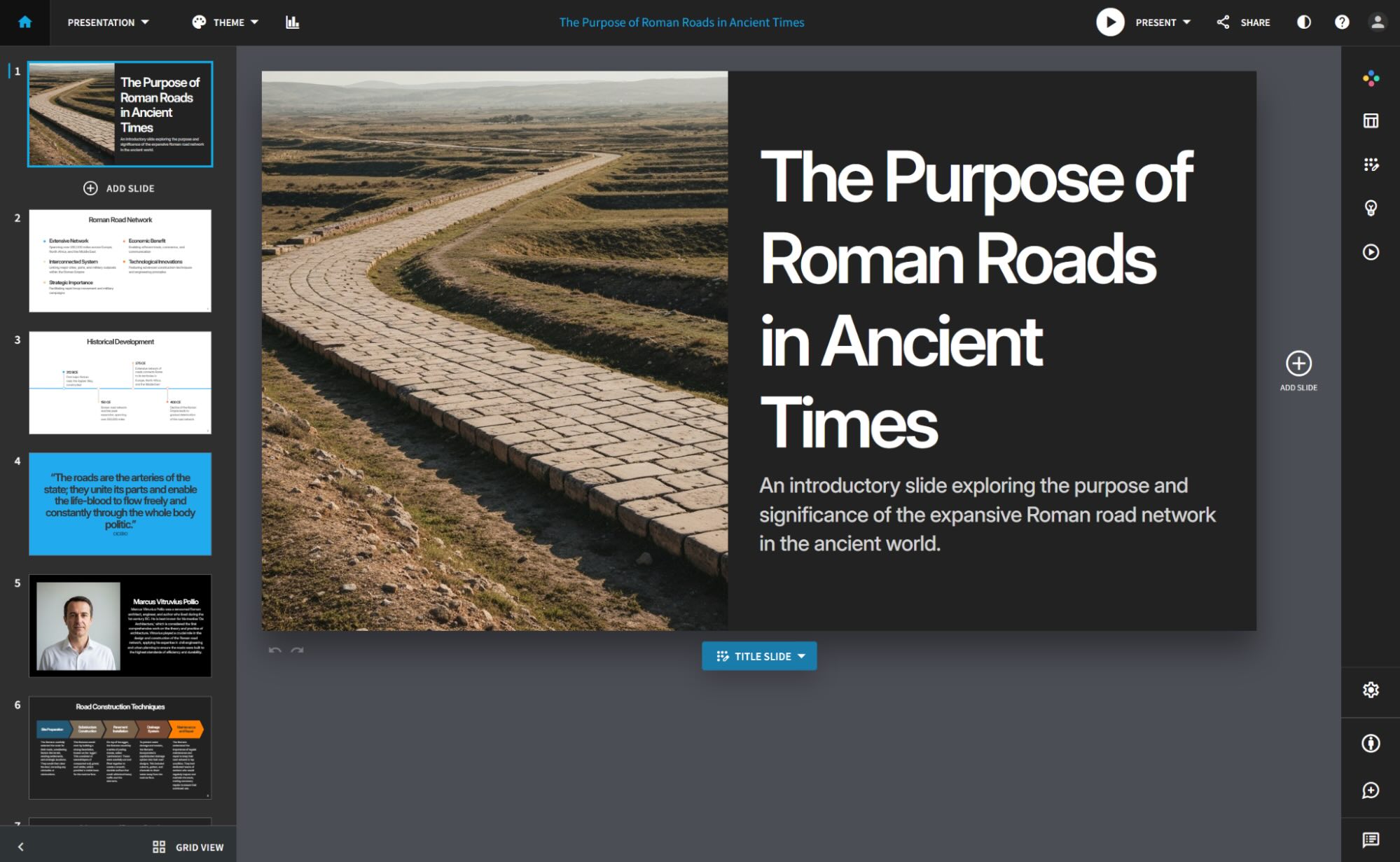
Beautiful.ai pros:
Solid collaboration features
Simple and effective customization tools
Beautiful.ai cons:
AI leans a lot on text and data slides
AI is amazing, but you know it's not quite there yet. Sometimes it's inaccurate, so you have to step in with the hammer. Other times it's just bland, so you have to sharpen your pencil and edit. To help you apply either brute force or gentle tweaks, Beautiful.ai has a range of simple tools to help you make it perfect—and keep it that way.
Beautiful.ai takes up your prompt, runs it through its AI engine, and returns a first draft ready to edit. Unlike other editors that surround the slide with loads of editing buttons—many of them you'll never even hover over once—this app keeps all the simple styling tools on the left side and the collaboration tools on the right.
The first unique characteristic of this app is the distinction between classic slides and smart slides. The former are your bread and butter, static containers for information that's not meant to change. Smart slides hold dynamic content instead: bar charts, Venn diagrams, and pictographs, among other options. This makes it easier to add and update quantitative information, a good feature for report decks that you use once every week or month.
Customizing these slides is easy: click the Layouts and Variations tabs on the left side to find different ways to display content, with premade suggestions to simplify placement. You won't have to drag, drop, and move stuff around manually if you don't want to—stick to these two to create appealing, easy-to-digest slides without reading an ultimate guide on presentations.
Sometimes you don't have access to all the data, and that's when collaboration is handy. You can assign slides to each of your team members so they can update the ones related to their activity. Leave comments to let them know what's missing, and keep going until the deck is full of useful insights. And if your CEO can't make it to the call, you can record audio and video for each slide and share it with them.
Beautiful.ai price: From $12/month, billed annually
Best AI presentation maker for sales teams
Pitch
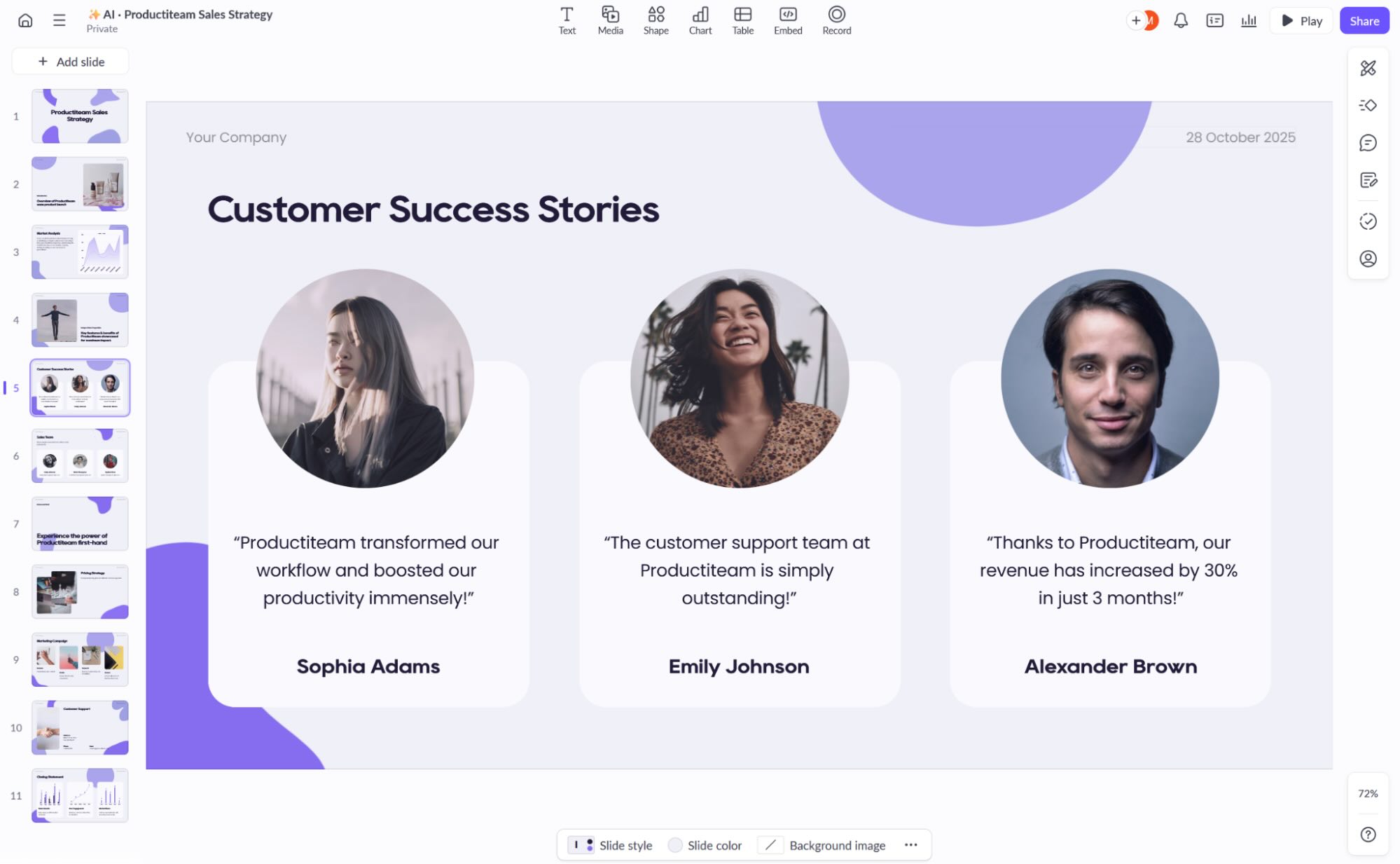
Pitch pros:
Great presentation design out of the box
Lots of useful integrations
Pitch cons:
Basic AI generation settings
You fought hard to book this meeting slot, so you have to make these 30 minutes count. You're ready for all questions and objections about your product or service offering. But nothing screams readiness quite like having a personalized deck for the people you're meeting with. Pitch is here to help you turn those skeptical faces on Zoom into a signature at the end of a service contract.
The way this app does slide decks is very oriented for sales, so if you're looking to generate an educational slide deck on the history of Ancient Rome, look elsewhere. Enter the prompt, choose the fonts and color scheme, and you've got your initial deck. The generated presentation structure is designed to cover everything you have to talk about, from pain points your leads are experiencing, to major industry-wide issues, to positioning your solutions as the best in the market. After you generate the presentation, everything becomes a simple point-and-click: just find the stats, and paste them where appropriate.
No one loves copying and pasting stats over, so you'll be happy to hear that Pitch integrates with data apps like Google Analytics and ChartMogul. You can pull website traffic stats or the latest CRM trends into your slides to back up your claims—either to external clients or your managers. It also accepts data from Google Sheets or a CSV file, so if your data is on other platforms, you can still export it and put it to good use.
To keep everything visually consistent, Pitch has presentation-level design style settings. In one single page, you can see how fonts, colors, and visual elements play together. Once saved, these will apply to every slide. This is somewhat hidden on the user interface, but it's great to check out if you want to either enforce your brand visuals or implement your clients' for extra impact.
Pitch price: Free plan available; from $22/month, billed annually, for 2 users
Best AI presentation maker for clean design and widget-based editing
Chronicle
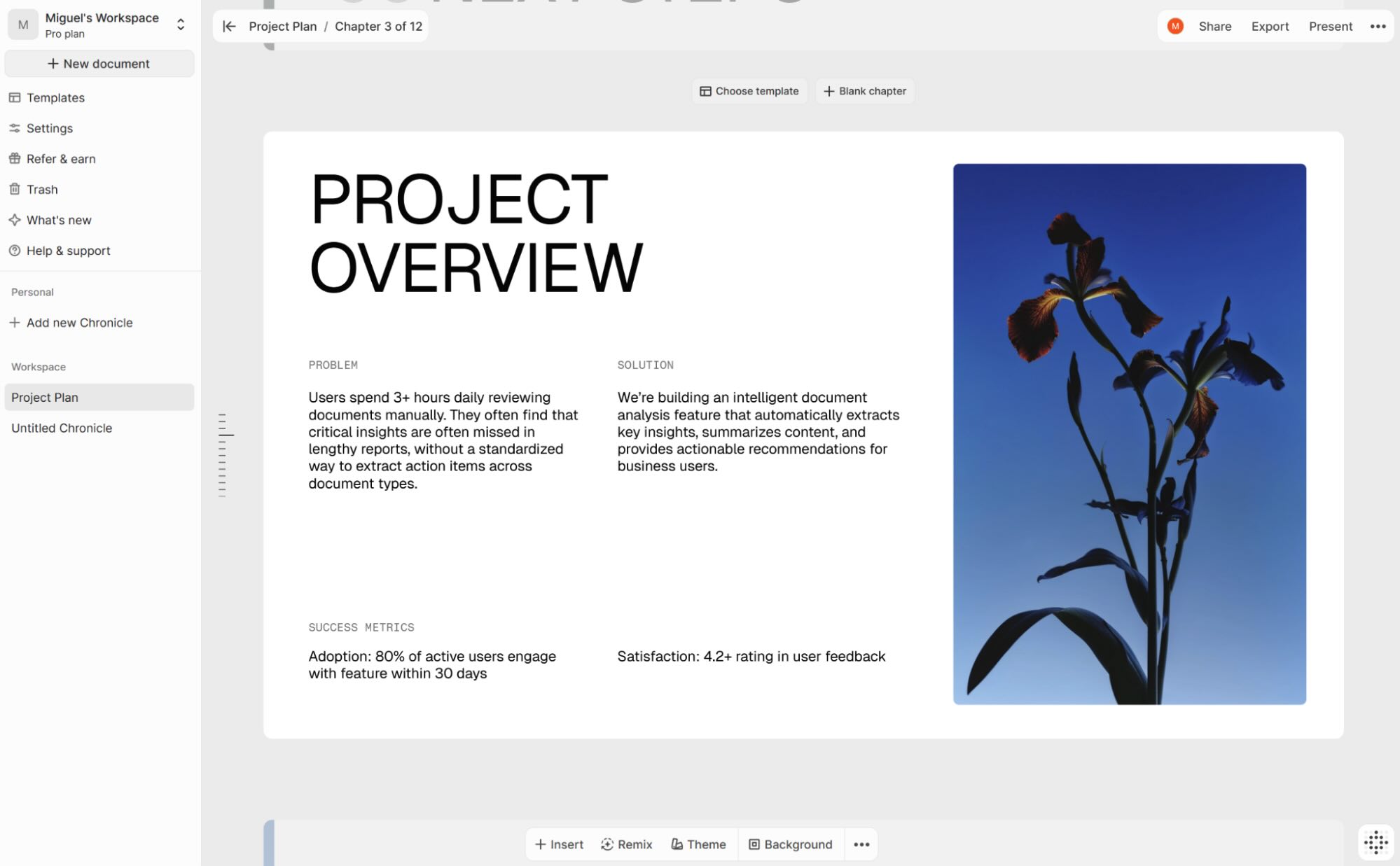
Chronicle pros:
Great user experience and app performance
Flexible presentation tools
Chronicle cons:
Launched this year, still a bit rough around the edges
Less is more. Chronicle delivers on this, offering a streamlined look, the perfect background to make your ideas pop. If you usually keep scratching your head as you add or remove elements to see if you've got a good design on your hands, leave the overthinking behind and try this one out.
The experience of creating a new presentation with AI is very similar to others on this list. You add your prompt, and it generates an outline. At this step, you can already choose one of the available design templates, all of them both bold and minimalist, striking a great balance. You can later create your own to add your branding, but if you're unsure, the base ones are already strong. Then, when you hit generate, the magic happens, and you get your presentation ready to edit.
At the bottom of the editing page, you'll find controls to add chapters—Chronicle's name for slides—remixing the current slide by changing its layout and content, a theme selector, background controls, and organization settings in the nested menu. When you click each visual element in each chapter, you can access local editing elements for changing fonts, alignments, and colors.
But the widget framework is my favorite: some visual elements have pre-determined display settings that look good right out of the box. You can activate captions in images, overlaid stylishly on top. Embeds have a life of their own, letting you integrate videos or websites in your presentation, and actually interact with them as you present. You can click to focus these widgets, bringing them into a full-screen view, great to guide the attention of your audience.
On the topic of audience attention, Chronicle is very flexible when presenting. You can either scroll down with your mouse to use a top-to-bottom strategy, or tap the arrow keys to move from slide to slide. Your mouse pointer has a small circle to make it more visible, so you can guide people's attention to elements in the chapter. When you hold Ctrl and hover a piece of text, it grows in size with all other elements slightly fading out to clear the stage.
Chronicle pricing: Free plan available with unlimited documents/widgets and 100 tokens. Pro at $12/user/month, billed annually, offers 250 tokens, custom themes, and removes Chronicle branding.
Alai is another solid choice if you're looking for an app that generates clean designs. I found the templates to be very business-focused, and the AI-generated outputs lean more towards professionalism than visual flash. Instead of a widget-based interface, Alai uses a sidebar menu to keep things simple. It also integrates with Zapier, which makes it easy to generate presentation-ready decks automatically from a form submission or document.
Best AI presentation maker for presentation frameworks
STORYD
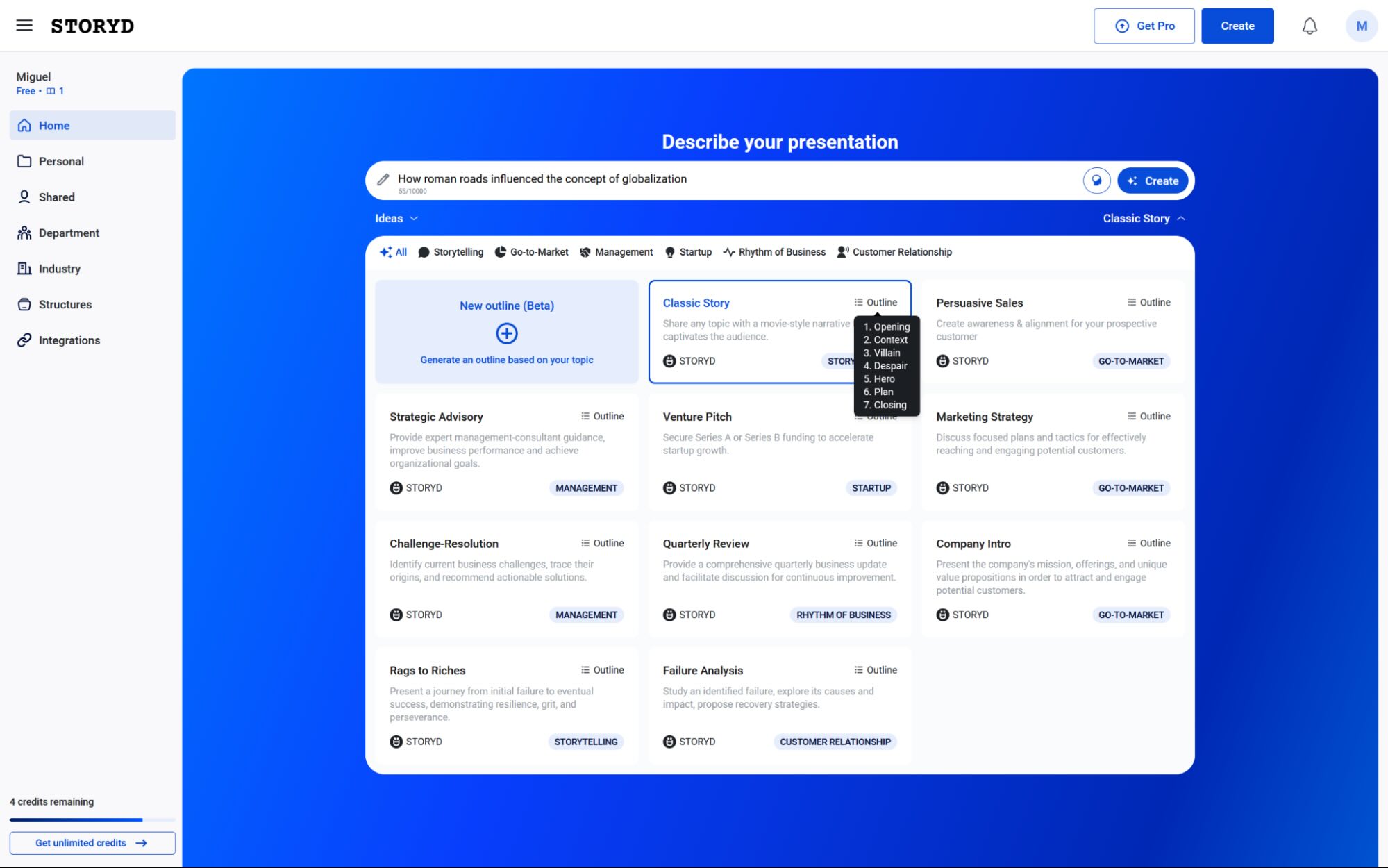
STORYD pros:
Plenty of prompt ideas
Great learning experience for making better presentations
STORYD cons:
Basic customization features
Music wouldn't be a thing without human inclination for pattern recognition, a lot of it unconscious. Presentations also follow patterns, so you can use frameworks to leverage your viewer's previous experience to guide them through the gist of your ideas. STORYD helps you do this by letting you apply frameworks to your generated decks.
Like all other platforms on this list, STORYD starts unsuspectingly by asking you for a prompt. Type everything you need into the input field. But don't hit the Create button just yet: look under that button, and click the Classic Story link. This expands the presentation frameworks you can use. Hover over the list icon at the top right of each card to see which steps it will take to convey your topic.
For example, here's how STORYD structures your presentation if you choose the Persuasive Sales story:
Intro
Big change
Response to change
Benefits
Capabilities
Evidence
Call to action
Close
Once you generate the presentation, you'll notice these steps are written under each slide. This is useful to let you know what you should be aiming for at every stage, providing these soft guardrails as you edit. In addition to sales, you can select anything from a venture pitch to a quarterly review, or even have a custom framework generated for your prompt.
The customization controls are interesting. You can't really jump into any slide and move things around. You can't even select a text box and type. Instead, click a slide and then on the Ideas tab on the left side menu. Here, you can generate new text for this particular slide, brainstorming with AI the best possible wording and content—and this is where you actually can delete the text and retype it to edit. This inflexibility is probably good if you spend a lot of time tweaking things in your presentation like I do. It forces you to focus on the message and on its delivery.
STORYD price: Free plan available; paid plans from $24/month
Best AI presentation maker for non-linear, zoomable presentations
Prezi
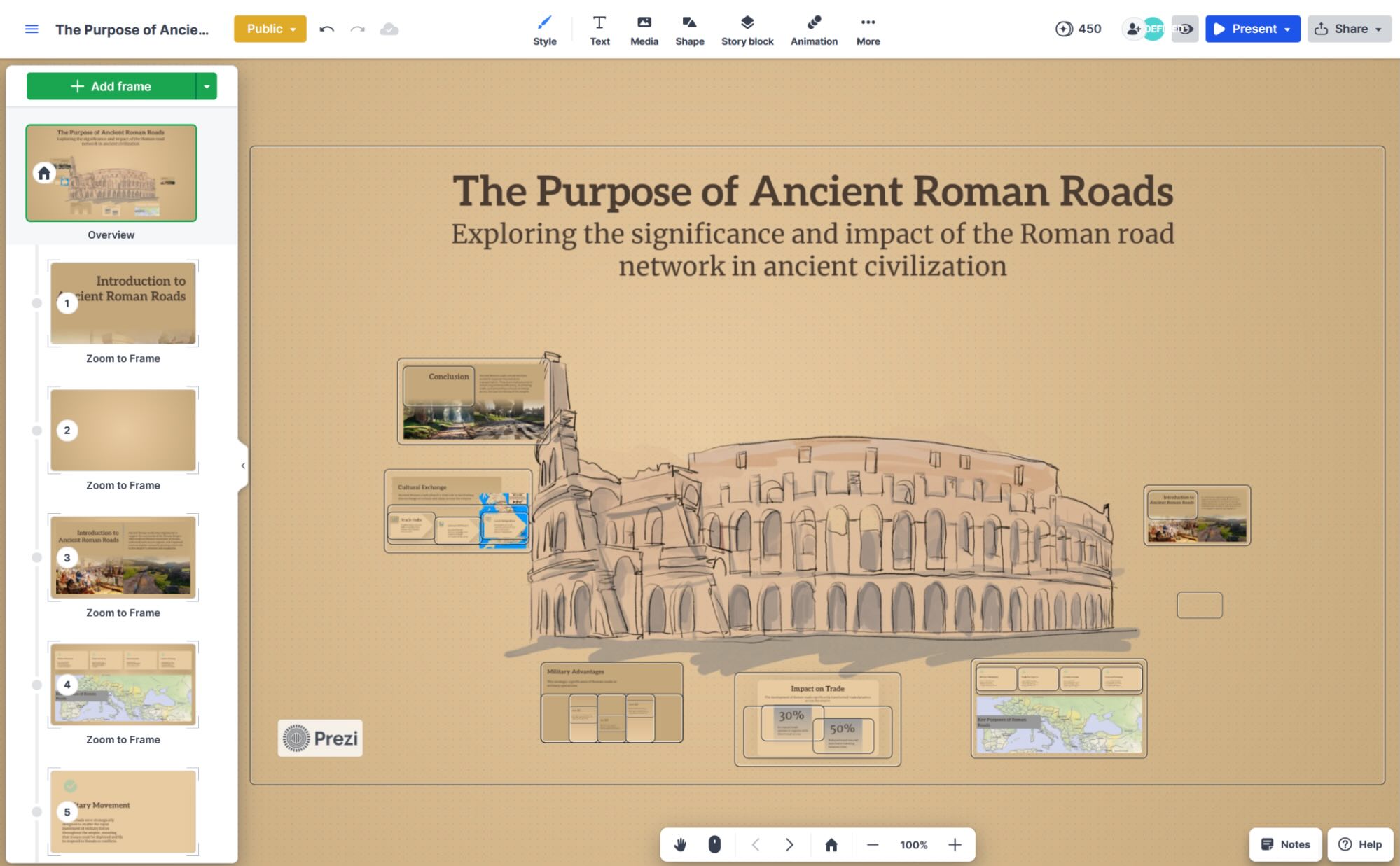
Prezi pros:
Good to create dynamic and memorable presentations
Real-time editing and collaboration
Prezi cons:
May induce motion sickness on large screens with many fast transitions
Feeling like your presentations hit an engagement plateau? Prezi is a great tool to explore something new: it offers a framework where you compose a high-level map of your presentation, and then zoom in on each detail from that vantage point.
Take a look at the screenshot above. The AI generation engine took my prompt—I wanted to know more about the purpose of Roman roads in ancient times—and generated a board with a main image connected to the topic. Around it, all the slides of the presentation sit in different places on top of the board, with all the content ready to present.
When you click to present, it'll start at this big-picture view. When you tap the arrow key to move forward, it swoops down and zooms into the first slide, presenting your content covering the entire screen. As you keep moving forward, Prezi's engine gently zooms out just a tiny bit, moves to the next slide, and zooms in again. How smooth this is might depend on your machine's hardware: these kinds of effects usually rely on a decent graphics card, so be sure to test it on your computer and when connected to an external monitor, as that uses more resources.
The creation experience was super fast from the AI prompt to having the presentation ready to edit. However, this philosophical shift from slides to a board took me some time to get used to. For example, more than using the zooms to move from slide to slide, you can create frames within each slide and zoom into that instead.
When I clicked the Story block button at the top, I found plenty of options to use a larger visual element and customize with details I could zoom into: I had a lot of fun with the world map, just adding notes on countries and then flying out from one to the other. There are other templates, such as timelines or team hierarchies, so you can customize using the same idea.
Prezi pricing: Free plan available with 500 AI credits; Standard plan at $7/month, billed annually, unlocks basic features for creating presentations; Plus plan at $19/month enables unlimited AI use. Both prices are based on annual billing.
AI-generated presentations
There's no such thing as presentation maker's block—I googled it—but if you're getting more and more hesitant on where to start, these tools will snap you straight back into productivity mode. Skip the long nights putting together great reports, get to the first draft faster, and tune everything until it's ready to present. And, who knows, we might learn a thing or two about presentations along the way.
Related reading:
This article was originally published in November 2024. The most recent update was in November 2025.