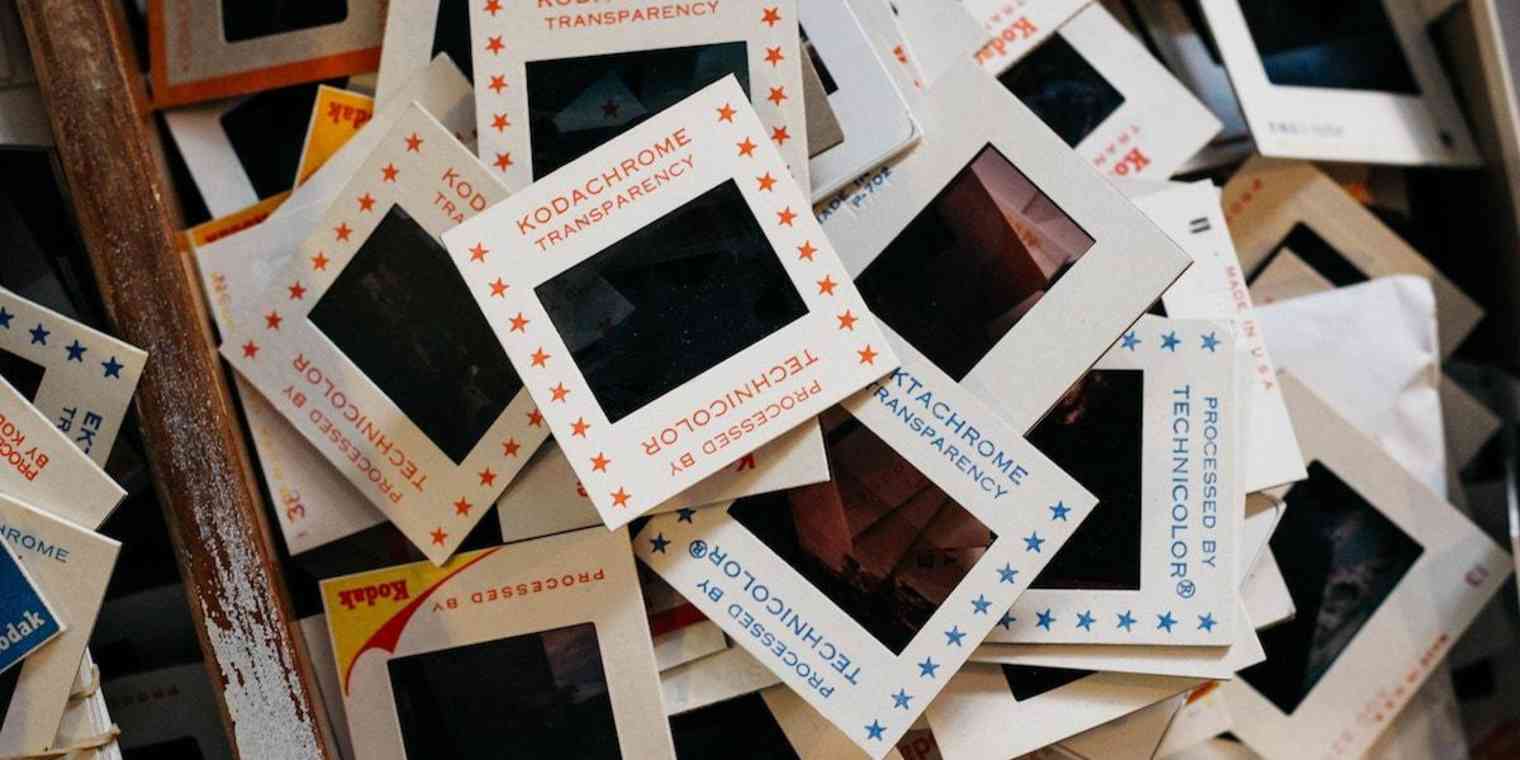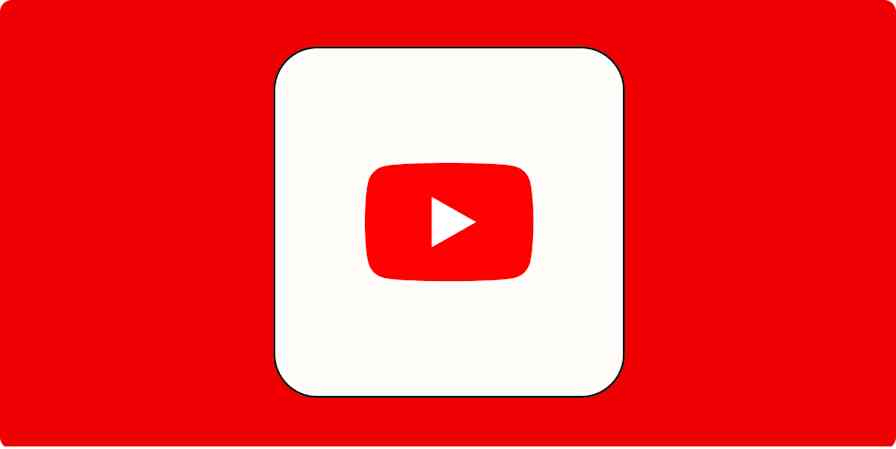Documents get printed, websites get published, spreadsheets get filed away for accountants to double-check later. Presentations, though, get presented. After all the time you spend making slides in PowerPoint, Keynote, or other presentation apps, often you only show those slides during a meeting or talk, then save them in case you give that talk again.
Slides should get published, too. They’re an easy way to share your thoughts, and can build up a following even among people who don’t attend your presentations. Venture capitalist Mary Meeker, for example, shares a slide deck of internet trends each year. Even if you’ve never heard her talks, you’ve likely seen one of her slides at least in news reports that cover them.
Your slides can do the same for your business. Here are the best ways to get extra results from your presentation by putting it online.
→ Need an app to make that presentation? Jump over to our Best Presentation Apps roundup for 13 tools to make a full presentation in minutes, then come back here to learn how to share it.
The Simple Option: Embed Presentations From Your Presentation App
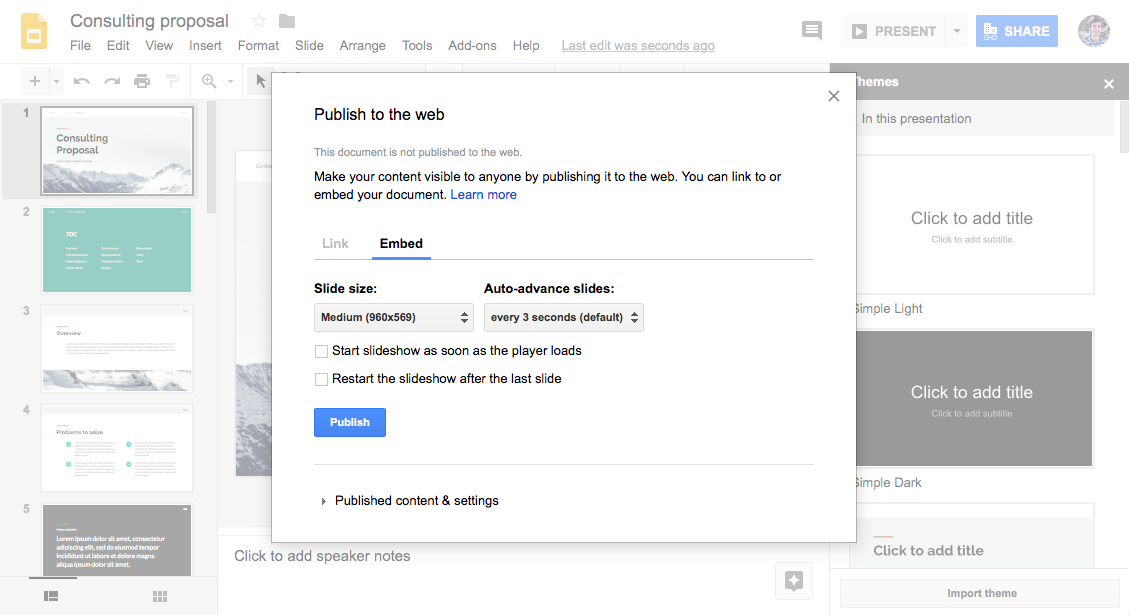
The easiest way to share a presentation is with your presentation app’s built-in sharing and embed tools, something that comes with most online presentation apps today including Google Slides, PowerPoint Online, Keynote, Zoho Slides, Slides, Prezi, Microsoft Sway, Adobe Spark, Canva, Swipe, and Slidebean. Typically, these apps let you copy a sharing link from your presentation to let others view your presentation in that app online. Or, you can copy embed code to put an interactive version of your presentation in your blog or website, much like embedding a YouTube video in a page.
Tip: Deskset and Evernote Presentation Mode don’t include embeds, but you can export your presentation as a PDF, then embed it online using any of the tools below.
Another option is to stream your presentation during your talk, something Keynote Live, Zoho Show Broadcast, Slides Present Live, and Slidebean Live Mode all offer from their apps. Those tools stream your presentation in real-time and give you a link to share so viewer can watch on their own devices. Flip to the next slide in your deck, and everyone will see the new slide along with your online audience. Zoho Slides includes a chat panel for audience feedback, and Slidebean has an option to let the audience help control the slides for a multi-presenter presentation.
PowerPoint Office Presentation Service also lets you stream a PowerPoint presentation online through PowerPoint’s Windows apps—though not its web, mobile or Mac apps. Google Slides’ Hangouts On Air integration lets you stream a Google Slides presentation through YouTube, and here you could include audio from your presentation too. That option could work for any presentation app as long as you use Hangouts’ option to show your desktop.
Either way, you’ll need to promote the presentation yourself. These tools are a great option if you already have a popular blog and want to embed a copy of your presentation in it along with your own presentation notes.
Want to use Microsoft's PowerPoint to build and share your presentation? Learn everything you need to build and share your next presentation in our PowerPoint Online guide—including tips to sync all of your presentations to PowerPoint Online automatically.
The Social Option: Three Apps to Share Presentations
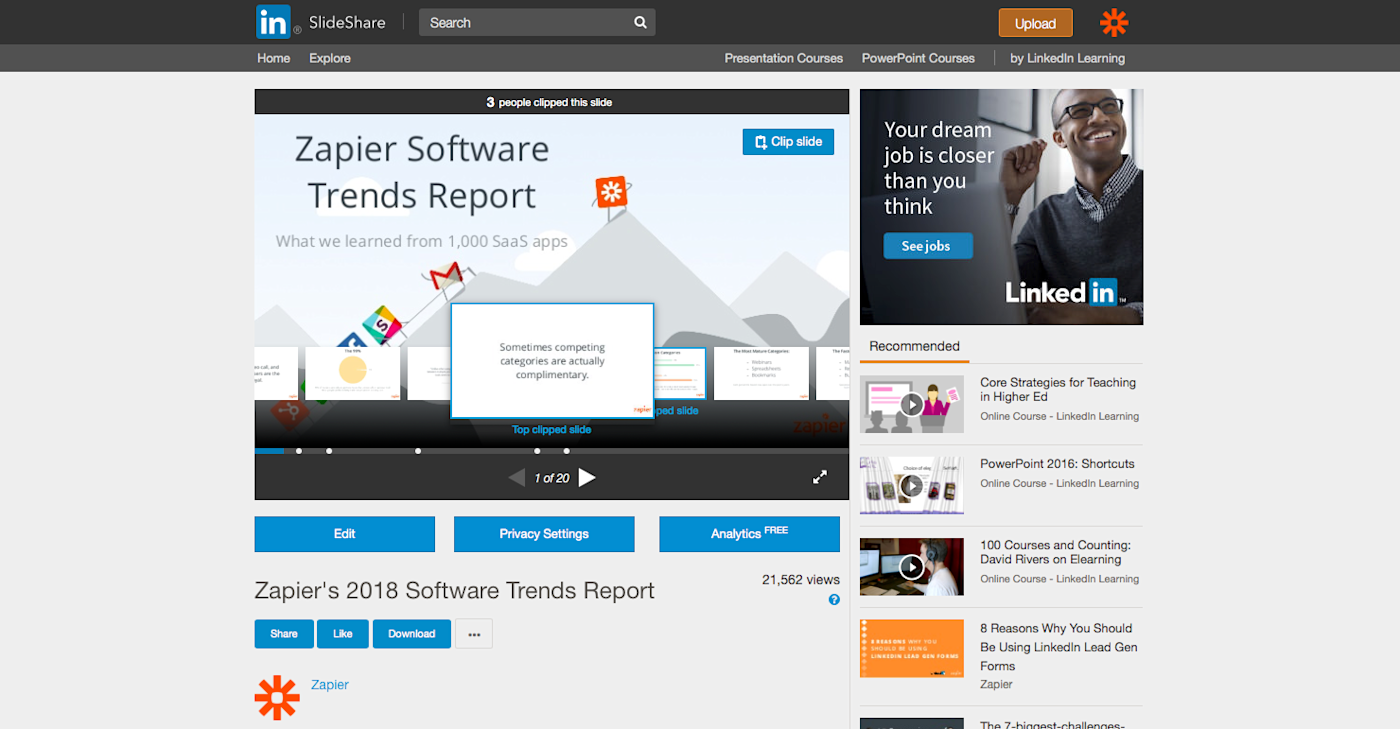
Sharing a link to your presentation or embedding it in your site is a great way to let your followers know about your talk. Want to reach new people? Presentation sharing apps are the better option. They’re social networks built around presentations, for an easier way both to publish your presentation and help people find it.
Save a copy of your presentation in PowerPoint or PDF format. Then upload your presentation file to one of these apps, and add a name, description, category, and other details. You can then share a link to your presentation or embed it on your site, as with online presentation apps. Best of all, your presentation will now be publicly visible online, and should get new visitors through Google and search inside that presentation app. That makes your presentation a way to share your ideas with a far wider audience who might not otherwise have found your presentation on your blog.
Here are the best options from ten tools we’ve tried:
SlideShare
For clipping favorite slides from popular presentations
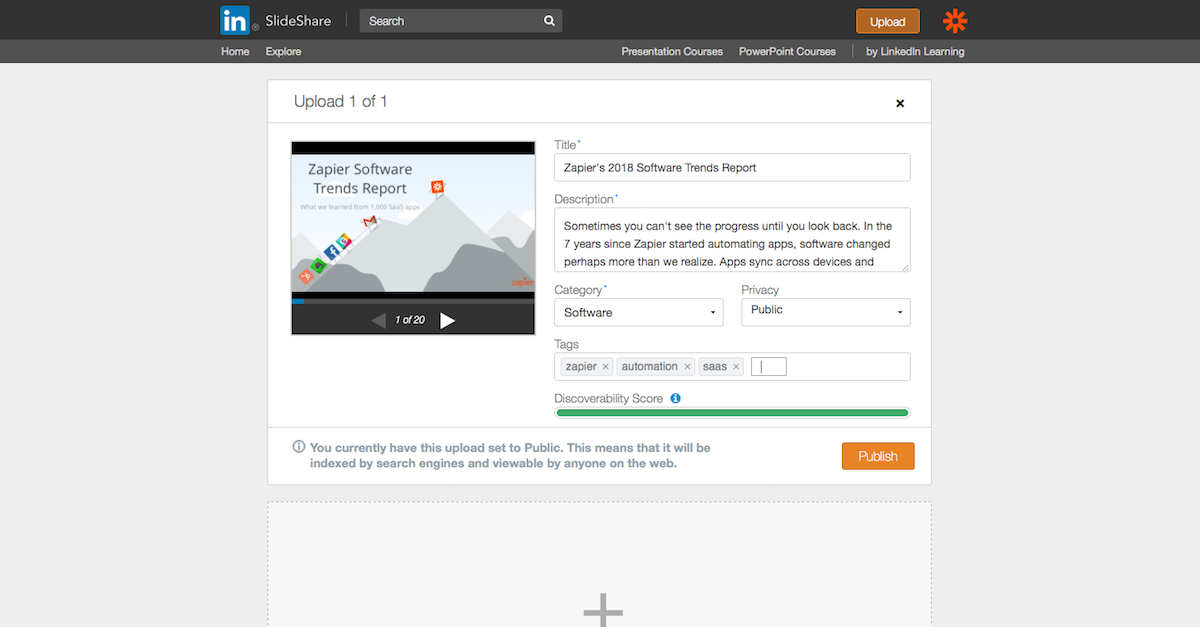
SlideShare is the most popular way to share slides online. As part of Microsoft’s LinkedIn professional social network, publishing your presentation on SlideShare is another way to fill out your business profile. You’ll get a profile page on SlideShare with each presentation you’ve shared where people can follow you to get notified every time you publish a new presentation. And you can add presentations to your LinkedIn profile, alongside your job and education history.
You can upload a PDF or PowerPoint file to SlideShare, then add a description, category, and tags to help people discover it—along with additional presentation files or YouTube videos if you want. SlideShare will automatically copy the text out of your slides and include them under it to help your presentation show up in search results. You can also add links to slides, to send viewers to your website. Then, anyone who views your presentation can click through it online, download a PDF copy, or add a comment.
SlideShare includes one other handy tool: A Clip Slide button on presentations so you can save slides you like to your own collection. That’s a great way to build a library of inspiration from other presentations you find on SlideShare, with quotes and ideas you could then reference in your future presentations.
SlideShare Price: Free
Speaker Deck
For a presentation-focused landing page
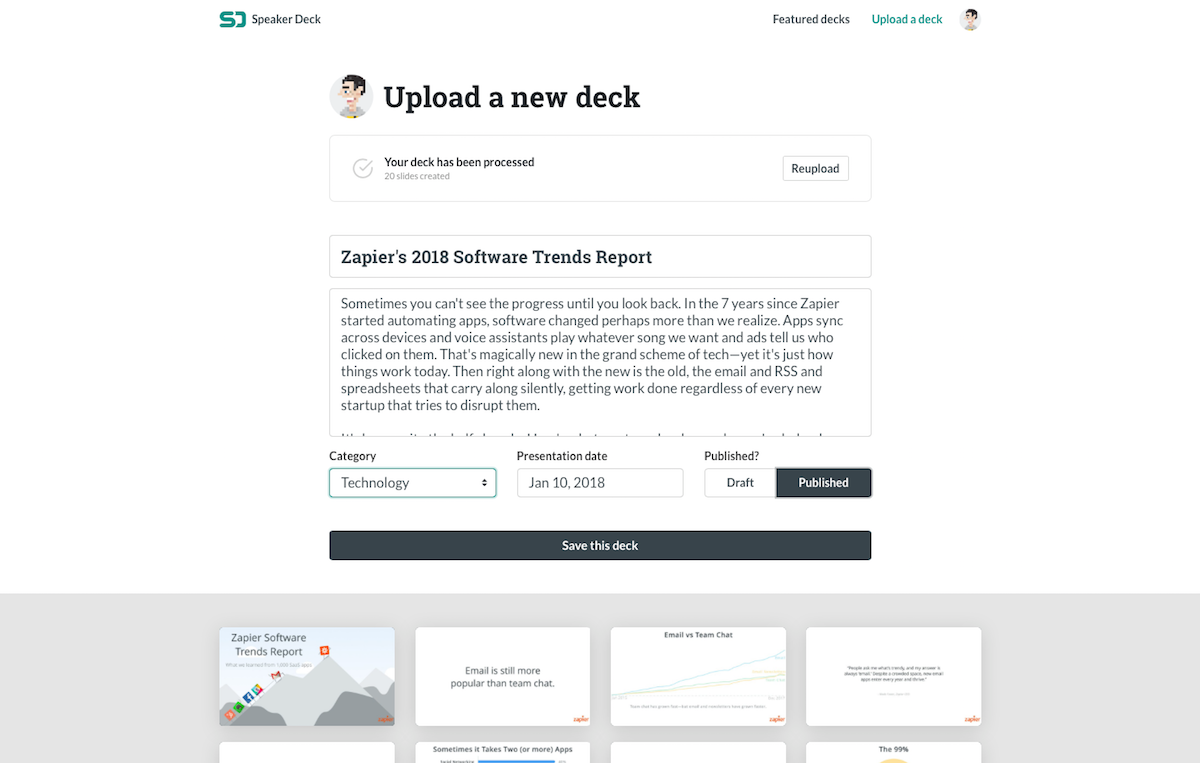
Speaker Deck is a simpler slide sharing tool, Vimeo to SlideShare’s YouTube. Share a presentation, and Speaker Deck will show it full-width in a preview page that focused on just your slides. Scroll down to see your presentation description, with a download button to save a PDF copy of the presentation if you’d like. And at the very bottom, you’ll find related presentations from Speaker Deck’s collection of featured presentations in the same category as your own.
You can’t search through Speaker Deck’s library of presentations, though you can look through them by category, with newer presentations showed first. Hover your mouse over a presentation thumbnail and move it from left to right to quickly peek at each of the slides. Then, if you want to embed your presentation in your site, add your presentation link to Embedly’s Speaker Deck site and copy its embed code. It’s a tad more hassle, but you get an ad-free page for your presentation that’s far more focused on your slides than what other sites offer.
Speaker Deck Price: Free
Scribd
For embedding specific slides from a presentation

Scribd is designed for sharing PDF files, and today is mainly focused on a subscription eBook library, with everything from popular best sellers to self-published books to user guides and other free PDF uploads. That vast library means it’s a popular place to search for content—and if you publish your presentation there, it might get discovered when people search for what you talked about.
The best reason to share your presentation on Scribd, though, is that its Embed tool offers far more options. Use the Autosize embed option to match the embed to your slide size, then on down the embed page under Options, choose the Slideshow style to let viewers click between slides (with the default Scroll option, they’ll need to scroll down as in a PDF file to view next slides). You can also set which page—or slide—to show first, if you’d like to embed different parts of your presentation in separate blog posts, perhaps.
Scribd Price: Free to publish and view free content; subscription from $9.99/month to read unlimited paid eBooks
The Streaming Option: Present Your Slides Online in Real Time
Want to present online in real-time, where people can follow your presentation online during your talk? That’s another way to build buzz around your talk and expand your audience. Even if your presentation app doesn’t include a streaming tool, there are other options.
One way is to run a webinar, using Hangouts (as Google Slides offers for its streaming slides), GoToWebinar, Zoom, or other popular video streaming services. With those tools, you’d start a webinar stream, open your presentation in your normal presentation app, then share your screen using the webinar app’s screen share option. That will give you a full video of your talk, complete with audio and your slides. Check out our roundup of the best webinar apps to find the perfect tool for your next talk.
Or, you could use an app designed around streaming presentations—essentially standalone versions of the built-in streaming tools in Keynote and Zoho Slides. Here are two great options.
Presentain
For a live stream of your slides with polls and videos
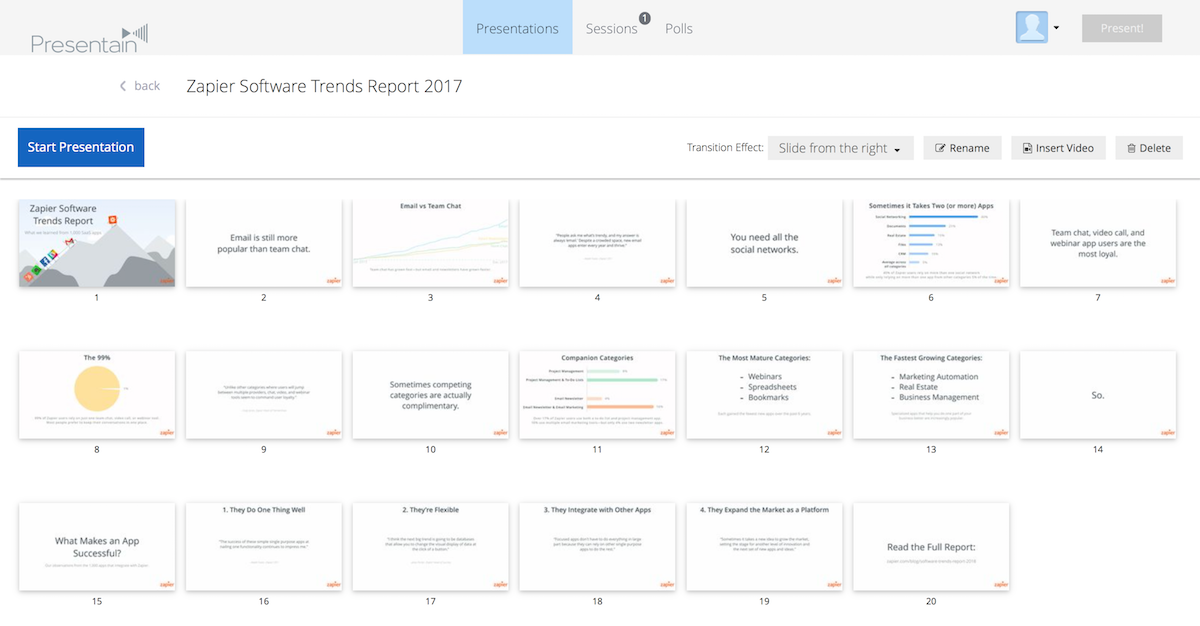
For the closest alternative to the built-in streaming in presentation apps, Presentain lets you upload your presentation, present it, and stream the presentation in real-time to anyone with the link or embed. It’s best for letting people in the audience view your slides on their own device while you’re presenting. You can add animations to your slides online and use the web app to show the presentation on a projector—and to copy a link to share the live presentation with followers.
Then use the Presentain mobile app to start the presentation, switch slides, add polls where your audience can share their thoughts in real-time, and play YouTube videos embedded in your presentation. When you’re done, you can see stats about your presentation and polls online and save your presentation, upgrading your account only on the days you need to stream presentations.
Presentain Price: from $3 for one day of streaming unlimited presentations, so you can purchase a plan only for the days you’re presenting
SlidePresenter
For making a video of your full presentation
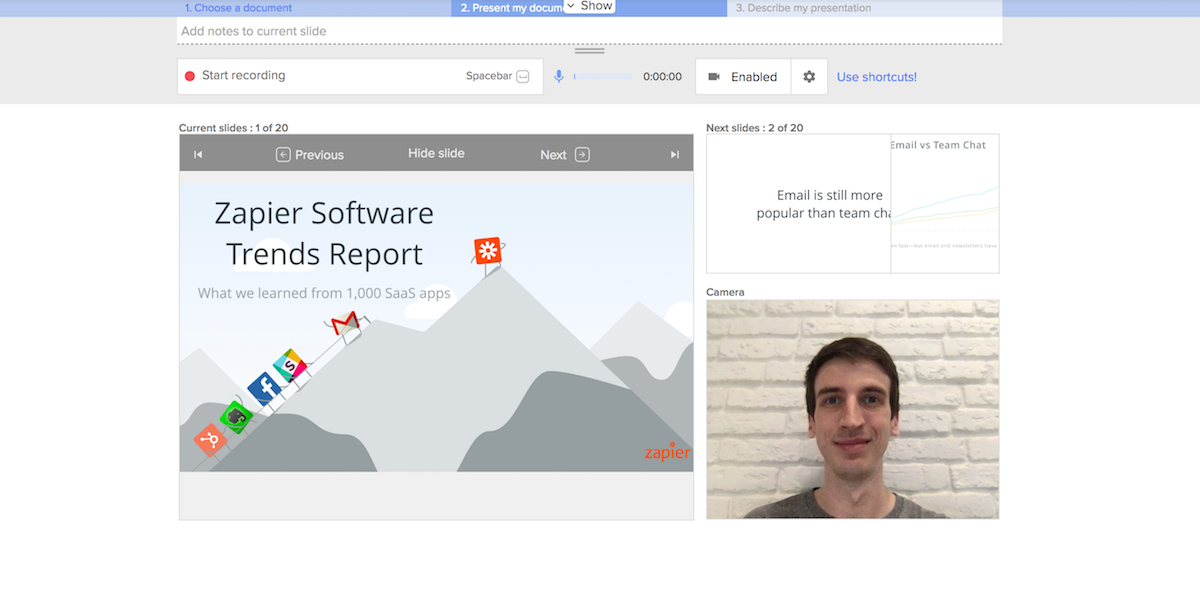
Want a full video of your presentation, complete with your slides, a video of you talking, and your audio? SlidePresenter is the app you need. Using its web app (which requires Flash or a recent version of Google Chrome), start by uploading your slides. Then enable your camera and microphone and start the presentation online, talking through your slides and pressing arrow keys to switch slides. Press your space bar when finished, and SlidePresenter will save a video of your talk that you can share online.
You could use it to record your talk while you’re giving it, but SlidePresenter is best to make a separate copy of your talk for your online audience. It’s an easy way to make a webinar of your presentation to share anytime.
SlidePresenter Price: Free 14 day trial
Next time you give a presentation, don’t save the file in your Documents folder and forget about it. Instead, using your presentation apps’ built-in sharing tools or one of these services, your presentation can be as valuable as a new video or blog post for your company with almost no extra work. It’s a great way to get the most out of your presentation efforts.
Slides photo image by Jason Leung via Unsplash.