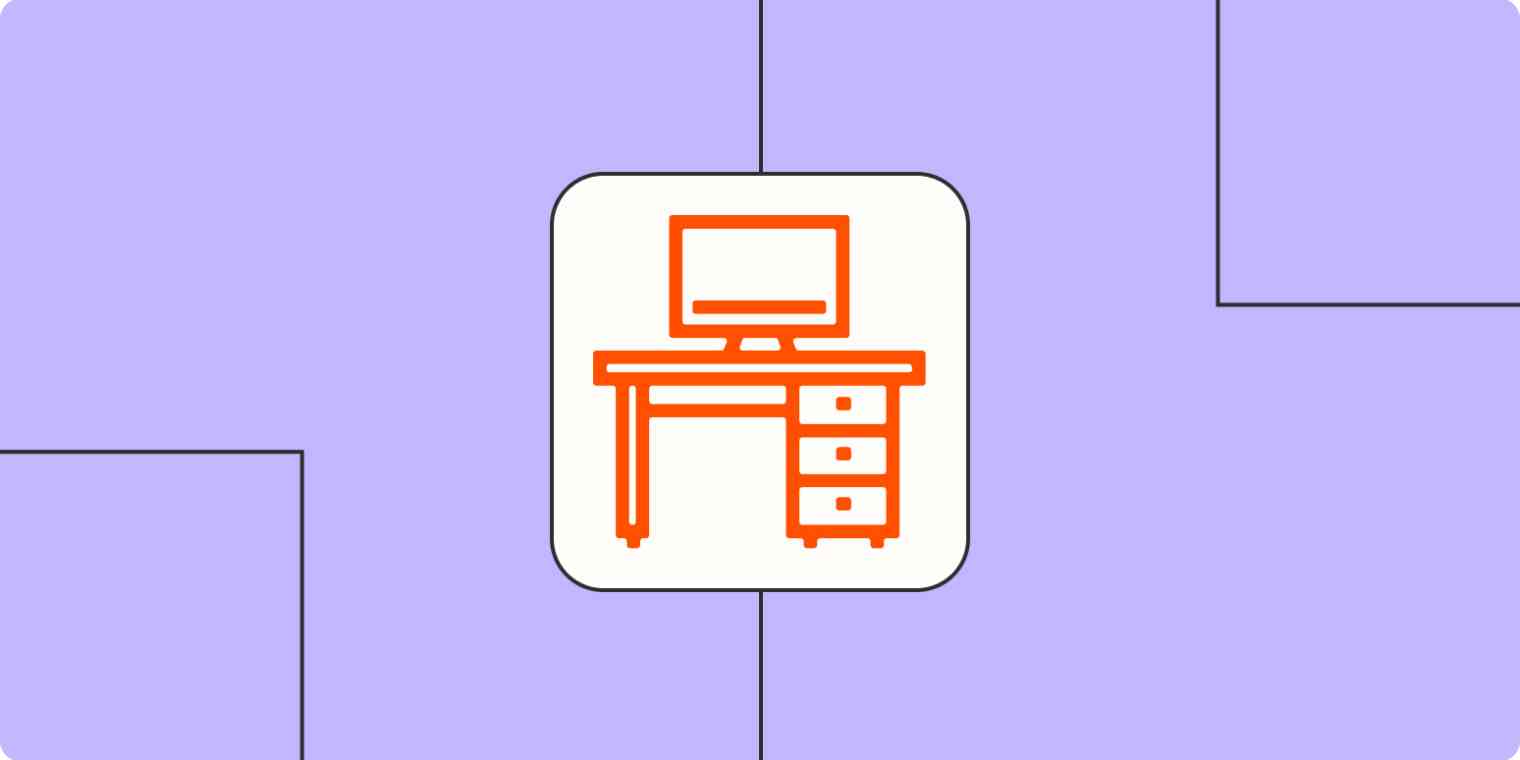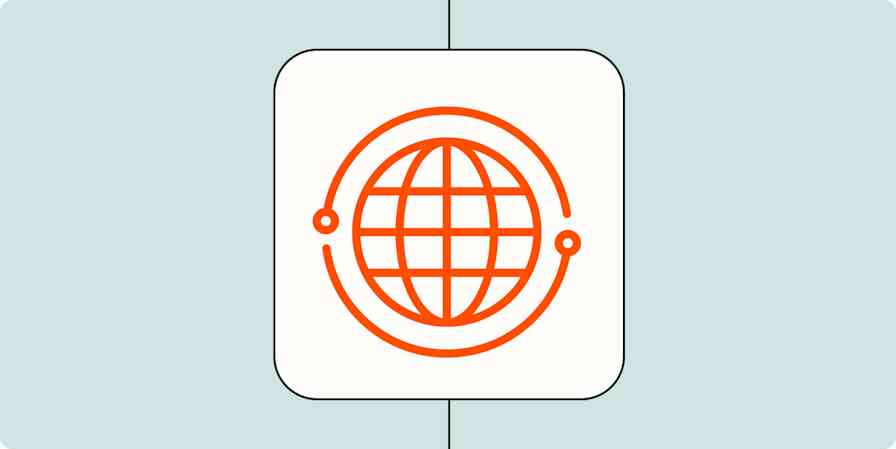Ever feel like you can't keep up with all your tasks, meetings, and emails? Insert raised hand here. Turns out automation was the not-so-secret tool I should have been using since day one of my first job. Now that I've discovered the secret, I'm able to keep my to-do list organized, my inbox at zero, and my calendar up-to-date.
At Zapier, we all use automation to make our day-to-day tasks easier so we can focus on our most important work. Here are some of our favorite productivity Zaps so you can feel like a boss—even if you're still a rookie.
New to Zapier? It's workflow automation software that lets you focus on what matters. Combine user interfaces, data tables, and logic with 6,000+ apps to build and automate anything you can imagine. Sign up for free.
Table of contents
To get started with a Zap template—what we call our pre-made workflows—just click on the button. It only takes a few minutes to set up. You can read more about setting up Zaps here.
Our favorite Slack Zaps
Slack is Zapier's hub for communication—no matter what department you're in, we're all in there, all the time. So, it makes sense that many of us have created Zaps with Slack. Here are some of our favorite ways to automate team chat.
Automatically update your slack status
In my old job, I often received Slack DMs at 6 a.m. from coworkers who didn't understand why I wasn't responding—they just didn't realize how early it was for me. When I got to Zapier, I set up a Zap that instantly sets my Slack status to After hours with a moon emoji. That way, when coworkers send me a Slack message, they can see if it's outside my regular working hours.
I also have a Zap that updates my Slack status whenever a meeting (or blocked-off time like my lunch break) is scheduled on my Google Calendar. That way, teammates can see if I'm preoccupied, setting expectations on how long it will take me to respond.
Update Slack status during new Google Calendar events
Discover more ways to automate your Slack status.
Track tasks from Slack
We all have different ways of managing our to-do list here at Zapier. I use Notion to manage my tasks. If I get pulled into projects through a Slack message and don't immediately add it to my Notion tracking list, it slips through the cracks.
I have a Zap that automatically creates a new database item in Notion when I click Push to Zapier on a Slack message—ensuring I stay on top of everything.
Add new pushed messages in Slack to Notion as database items
Rachael Garbee, a senior manager on the Support team, uses a Slack emoji to instantly send tasks to Google Tasks list. This makes sure she sees her tasks where she can actually take action on them.
Create a new task in Google Tasks when reactions are added in Slack
Get reminders and round-ups in Slack
A lot of my Zapier coworkers use Zaps that send them customized reminders in Slack. That way, they stay on top of what's next in their day, what's going on with their team, and their to-do list.
Ashley Priebe Brown, on our Onboarding team, set up a Zap that sends her a Slack DM each morning with a list of her messages from the previous day. This makes sure she responds to everyone, and no Slack message goes unanswered.
Get a digest of new Slack mentions sent as direct messages
So he doesn't miss short-notice meetings, Mike Pirnat, one of our senior engineers, set up a Zap that sends a Slack message for new Google Calendar invites. Thanks to this Zap, he now gets notified about the invite where he'll actually see it.
Get Slackbot notifications for new Google Calendar events
And that's not all. Since Slack is Mike's daily hub, he also set up a Zap that sends him a Slack message before a meeting starts with the video chat URL highlighted—making it easy for him to join!
Get Slackbot notifications for approaching Google Calendar events
Easy calendar Zaps
Those Slack to calendar Zaps from Mike are just the start of how we like to automate our calendars here at Zapier. With automation, we're able to show up on time, know what's coming next, come prepared, and more.
One of Ben Hummel's (a Zapier senior data scientist) favorite productivity Zaps is one that automatically blocks off time from his personal calendar to his work one. He uses an app called Clockwise in combination with Zapier. I do this with a Zap that connects my personal Google Calendar to my work one. Now, neither of us has to worry about getting double-booked!
Copy new Google Calendar events to a different Google Calendar
Since Rachael uses her Google Calendar as a task management tool, she created a Zap that automatically adds a reminder to her calendar for update posts her team writes. Before this Zap, she couldn't keep track of all the updates she wanted to read later. Now, she's able to seamlessly keep track of the posts, helping her be a more engaged teammate.
We use an app called Async here at Zapier to write personal and team status updates. Since the app doesn't have a built-in integration, Rachael uses webhooks for her trigger app.
Generate Google Calendar events from newly-caught webhooks
Want to streamline your PTO? Paulo Neto, a senior technical support specialist at Zapier, created a Zap that automatically blocks PTO on his Google Calendar. That way, he doesn't have to remember to go back and update his calendar manually—saving time and making sure everyone has visibility into his schedule.
Add new BambooHR time off requests as Google Calendar events
Try these 4 scheduling workflows to make meetings easy.
Tips for tracking work accomplishments
Confession: I don't actually automate this yet. Right now, I manually send my finished projects in my Notion task list database to another database. But my fellow Zapier writer Krystina Martinez uses automation to track her accomplishments as they happen, so she doesn't have to scramble or play catch-up—like me.
Krystina uses Airtable and a series of Zaps to collect feedback and accomplishments. As she says, it all starts with a spreadsheet. Get her entire workflow (with Zap templates) in this post:
Feedback at work: How automation can help you handle criticism like a pro
Mike streamlines his work accomplishments using a Zap that automatically sends his talking points with his manager to Small Improvements (the tool we use for performance management). It helps him stay on top of what's going on as it happens instead of trying to remember it later. He created a Zap that uses webhooks to send his notes from Slack.
Automate email responses
I often get email inquiries about guest posts on the Zapier blog. Before I thought to use text snippets, I'd have to go back through my email to find an old response with the correct info. I'd then copy and paste that blurb into the response. As you can imagine, it's a cumbersome way to write an email.
Fortunately, I now have a text snippet in Gmail that allows me to pull in the right info right away. All I need to do is click the three vertical dots in the bottom-right corner of the email, hover over Templates, and click on the name of the canned response I saved.
Deb Tennen, one of the managing editors of the Zapier blog, has another way to send automatic email responses. She uses a Zap that instantly sends an email to the blog pitches she accepts. All she has to do is mark a set column in Google Sheets with her initials, and the Zap sends a canned response for her—helping her respond faster and more consistently.
Send emails via Gmail when Google Sheets rows are updated
There's so much more out there
These automation ideas are just the start of what you can do. Check out these other blog posts for more inspiration:
New to Zapier? It's workflow automation software that lets you focus on what matters. Combine user interfaces, data tables, and logic with 6,000+ apps to build and automate anything you can imagine. Sign up for free to use this app, and thousands more, with Zapier.