Automation inspiration
5 min readFeedback at work: How automation can help you handle criticism like a pro
It all starts with a spreadsheet
By Krystina Martinez · July 23, 2020
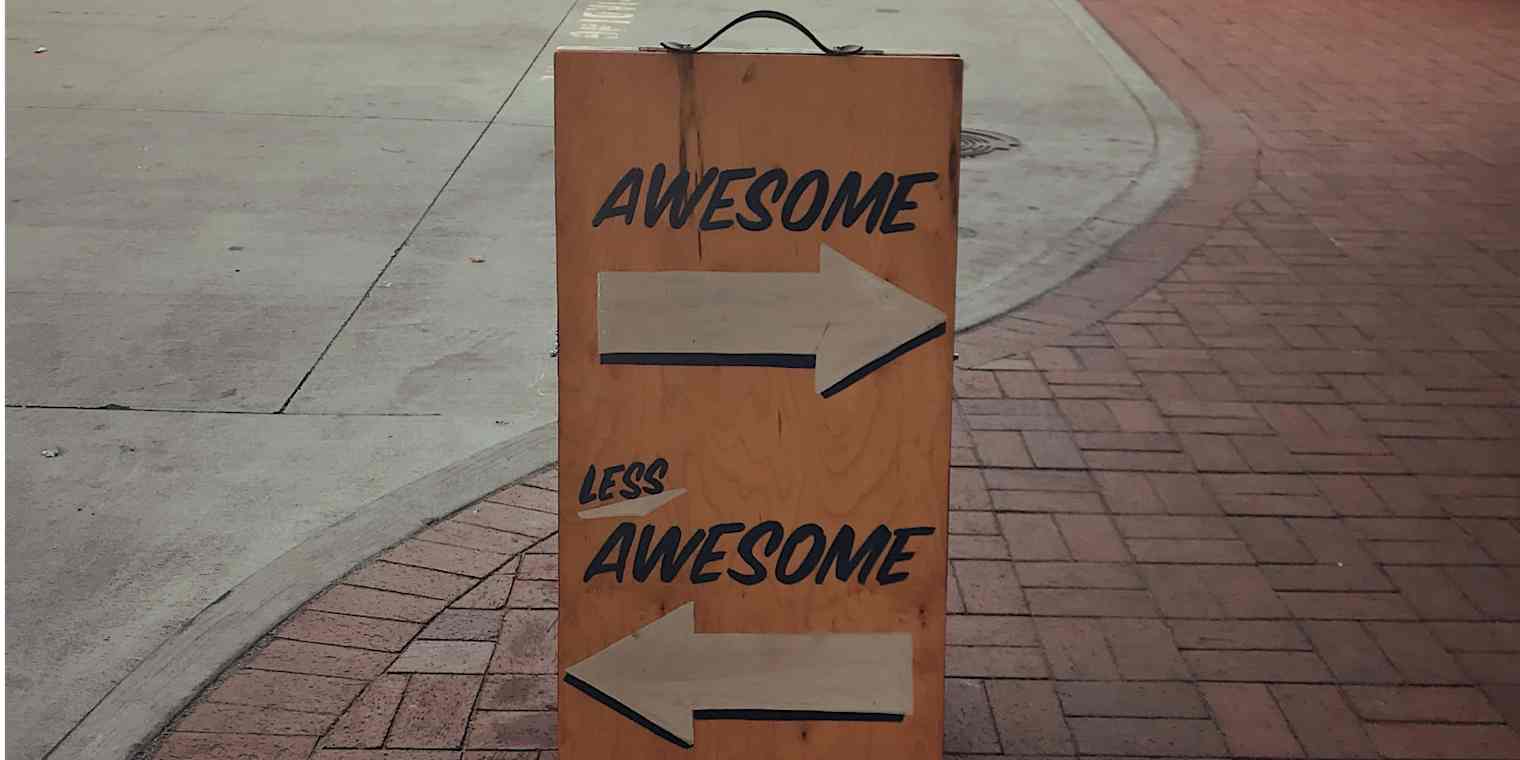
Get productivity tips delivered straight to your inbox
We’ll email you 1-3 times per week—and never share your information.
mentioned apps
Related articles
Improve your productivity automatically. Use Zapier to get your apps working together.






