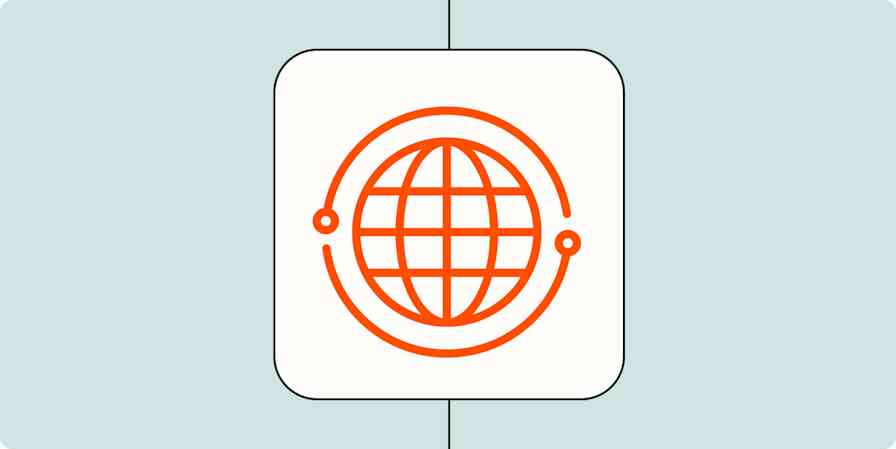Can you really know what your customers are thinking if you don't ask them?
The sort of feedback that comes straight from the horse's mouth is very useful stuff. Once you've gathered enough of these insights, you can improve your products—or invent entirely new ones. You can even anticipate what your customers might want in the future based on what they say they want now.
But there's a problem: so much communication nowadays happens over email, in comments, or over chat. This kind of dialogue is incomplete, as non-verbal cues are a huge part of how we relay information. We even have a special part of our brains devoted entirely to recognizing faces and interpreting facial expressions.
Fortunately, thanks to VideoAsk, you can rediscover the richness of face-to-face communication without having to meet in person. The way the app works is simple: you record a video straight from your phone (or computer), ask your audience questions, and receive answers by video, text, or audio.
Zapier lets you tap into the full potential of VideoAsk through automation. Below we break down the most popular ways to automate your customer feedback workflows and cut out manual tasks for good. To get started with a Zap template—our pre-made workflows—just click on it, and we'll guide you through the set-up process. It only takes a few minutes. You can read more about setting up Zaps here.
Prioritize customer requests with proper support
Say you've asked your customers a question—like how well your product is working for them. Since then, you've gotten a flood of responses. While you can view and respond to them all directly from within the app, certain responses might require a different approach.
Picture, for example, a customer who has requested customer support or asked for something specific that requires a little more research on your side before you can reply.
The best way to make sure you're prioritizing these asks is by linking them to other apps you rely on for customer support or task management. By doing so, you can get started on the next stage of your customer nurture or retention without interruptions.
With a Zap, you can create a fresh Trello card for each response you receive—automatically. You can also generate a Zendesk ticket or a record in Airtable (again, without lifting a finger).
That way, you can make sure every reply is dealt with (and tracked) by the right member of your team.
Create a new cards in Trello from VideoAsk responses
Create new records in Airtable from VideoAsk responses
Create new support tickets in Zendesk from a VideoAsk response
Never miss a beat—or a customer
How much time do you spend receiving (or avoiding) messages asking you to follow up on something? Or maybe your fingers are sore from drafting so many reminders yourself.
That's why you can set up Zaps to automatically receive a Slack notification or an SMS message for every VideoAsk response that comes in. This way, you won't need to manually write up a request for someone to handle the feedback. Nor will you have to wait until you're in front of your computer to see whether or not you're garnering responses; you'll know on the go, so you (and relevant team members) are forever in the loop.
By automating this process, you can also make sure no customer responses fall through the cracks. Because if you want to maximize the impact of interacting with them, then you need to make sure you get back promptly.
Get Slack notifications for a new VideoAsk responses
Add engaged customers to your CRM
A customer has just sent you a reply. Nice one—you've got them engaged.
To keep them that way, it helps to nurture these customers with steady communications throughout the customer journey.
And if you set up a Zap that adds your respondents straight to your CRM, you can avoid the manual headache of copying and pasting—for good. That way, as eager responses flood your inbox, you won't have to worry about adding each and every person to your CRM.
Create/update ActiveCampaign contacts from new VideoAsk responses
Hook your respondents up to your marketing strategy
If you want a way to automatically reach out to your respondents with marketing emails and other company-related news, you're all set. You can easily set up a workflow like this Zap, which will create a new subscriber in Mailchimp (or another marketing app) whenever a customer sends you a VideoAsk response.
Note: Just make sure anyone you sign up for your newsletter has opted in to receive these communications first.
Create a new subscriber in Mailchimp from a VideoAsk response
Bonus: Share your videos with a broader audience
Got a video customer response you're particularly proud of?
Fortunately, you can reuse your video responses outside of your VideoAsk account (a great way to reach a wider audience). All you have to do is connect your VideoAsk to another video or API platform so that you can share videos professionally across social media, your website, and beyond.
Alternatively, you can share snippets of your favorites directly on Twitter, an ideal way to create a public campaign that brings in new customers.
(Now that's exactly the kind of promotion that speaks louder than words.)
Just remember: Always check with your customers first and ask for their permission before you share.
Take your customer feedback to the next level
This is just the start of all that you can do with VideoAsk and Zapier. Zapier supports thousands of apps, so you automate almost any task at work. Start building your Zap now, and see what you can create.
New to Zapier? It's workflow automation software that lets you focus on what matters. Combine user interfaces, data tables, and logic with 6,000+ apps to build and automate anything you can imagine. Sign up for free.