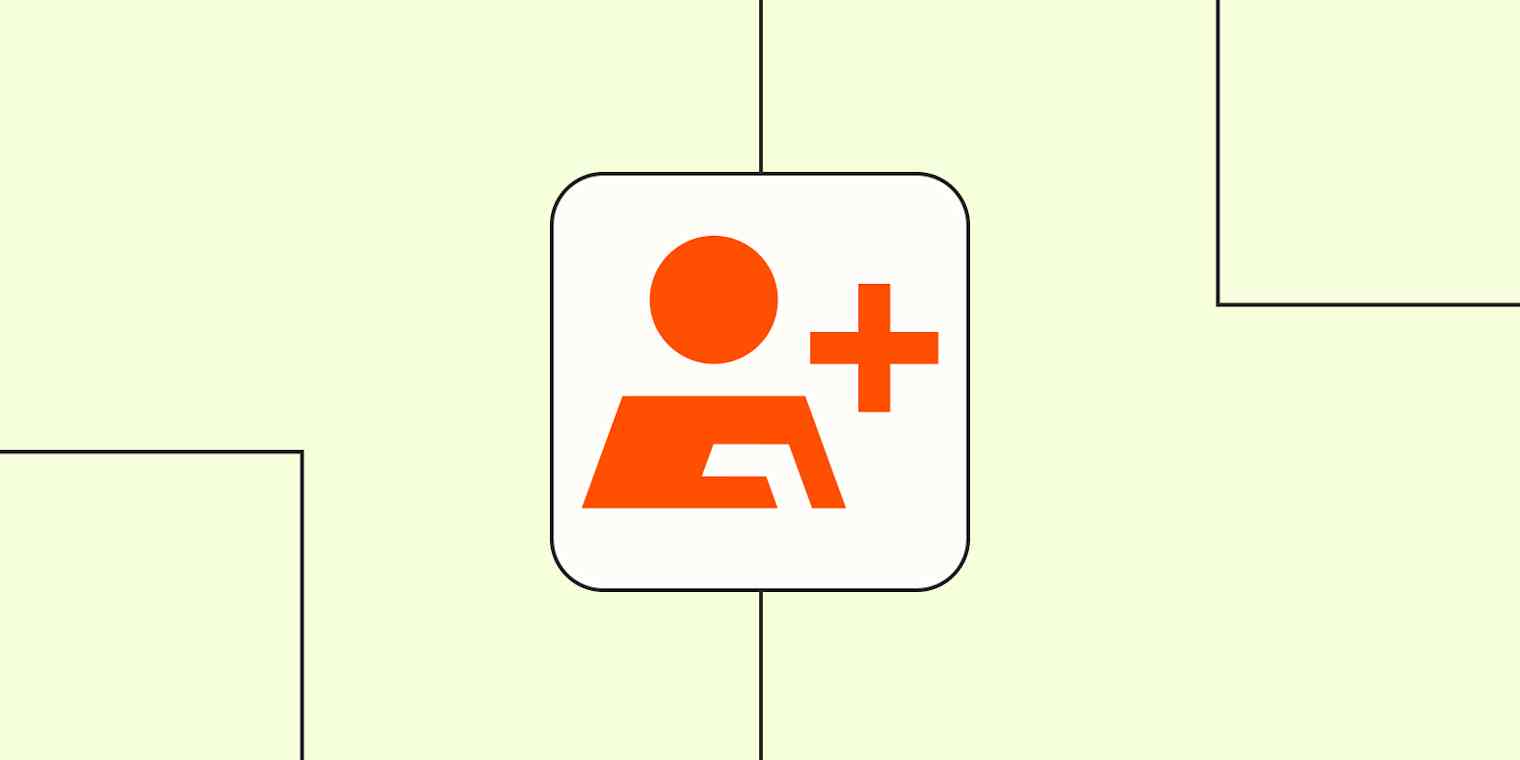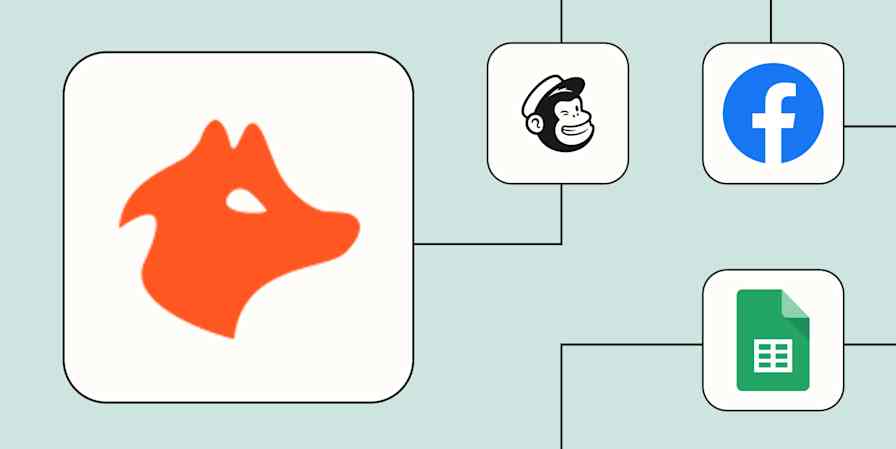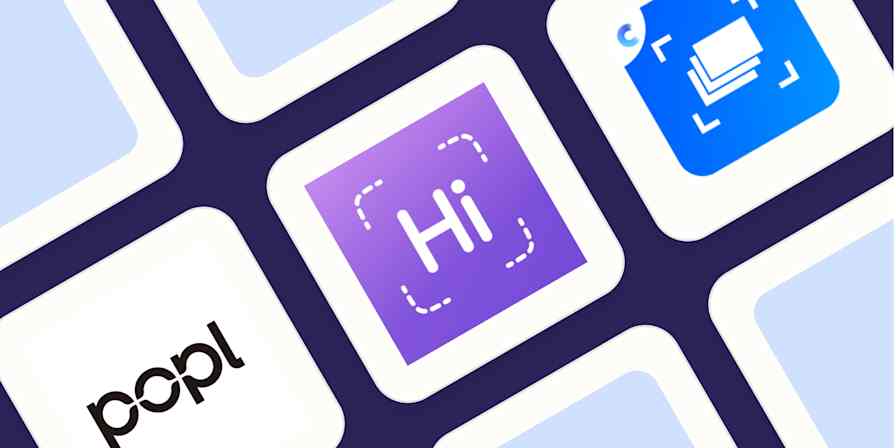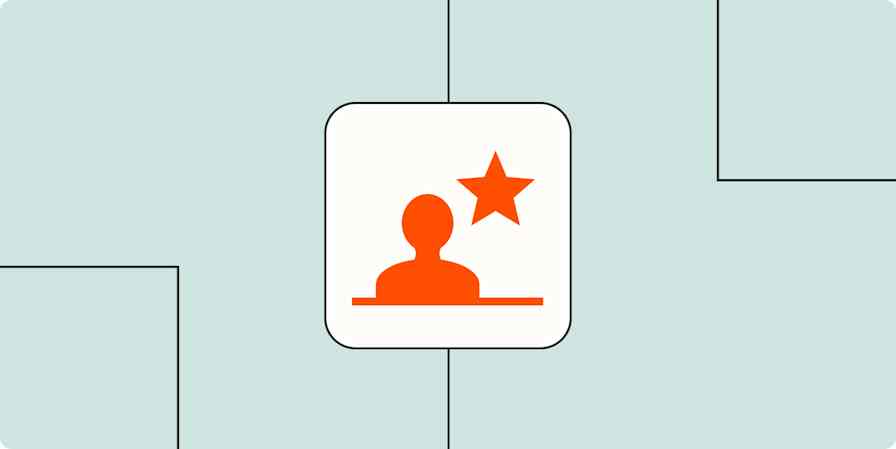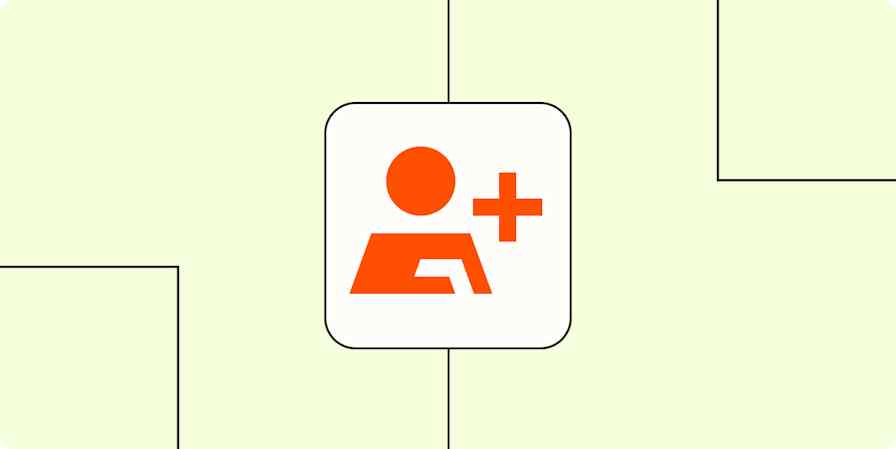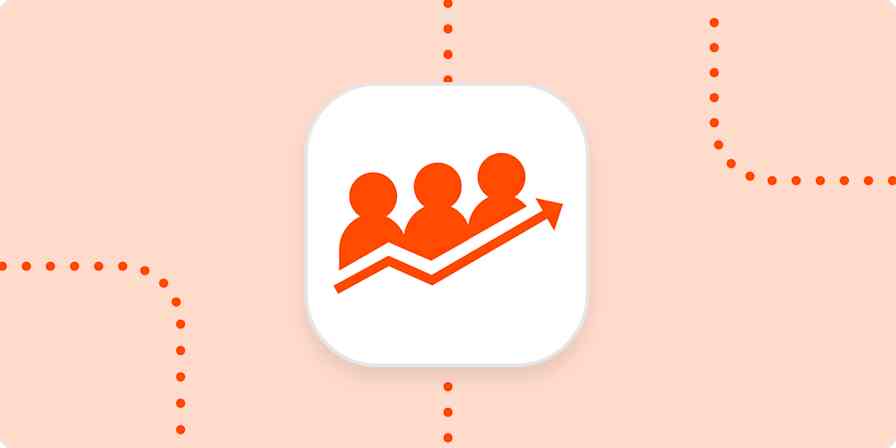Contact management automation has to do with delegating your contact-related workflows—like storing contact details to a spreadsheet, or following up with contacts—to computers, saving you time and ensuring accuracy.
As a kid, I used my mother's old physical address book, wrote fake contact information, and pretended I was an important person. (I was a weird kid.) Back when phone numbers and addresses were stored in physical address books and Rolodexes, all you had to do was not lose them and write clearly.
With digital address books, it's more complicated. The ease of digital communication means there's more contact information to store than ever and more options on where you can keep it. You can save info in a phone app, spreadsheets, Customer Relationship Management (CRM) solutions, or just hope it comes up in an email search. Contact management automation would make things much more manageable.
If your contact management is a mess, you can use Zapier to help make sense of it. Our automated workflows, which we call Zaps, can send contact information where you want it.
Zapier is the most connected AI orchestration platform—integrating with thousands of apps from partners like Google, Salesforce, and Microsoft. Use interfaces, data tables, and logic to build secure, automated, AI-powered systems for your business-critical workflows across your organization's technology stack. Learn more.
Table of contents
What is contact management automation?
After you collect someone's contact information, you need to store that somewhere and, at some point, act on it. Doing that work by hand stagnates you—and if your line of work requires you to follow up with contacts quickly, it can cause your contacts to forget about you and your competitors to outpace you. Automated contact management workflows are systems that have been set up to carry out your contact-related processes automatically, so you don't have to worry about those problems.
When you automate with Zapier, you don't just get the benefit of secure, enterprise-grade Zaps. Our app ecosystem comprises thousands of integrations, including hundreds of AI apps—so you can orchestrate your work no matter what tools your team loves using.
Want some inspiration? Keep reading for ready-made Zap templates to get you started.
Create contacts from form responses and appointments
When I need to email someone, I often search through my inbox hoping their contact information is there. If you're frequently connecting with prospects or clients through forms or scheduled meetings and hope their inquiry results in a long-term business relationship, you'll want to make sure their info is at your fingertips.
These Zaps will save information from your email as a new contact. That way, you don't have to worry about the slog of manually keying in details—or searching for them frantically when you need them.
Create or update HubSpot contacts with new labeled emails in Gmail [Business Gmail Accounts Only]
Create Google Contacts for new Acuity Scheduling appointments
Add Google Contacts from new Jotform form submissions
Create Google Contacts from new Google Forms responses
Create Google Contacts for new leads from RD Station
Add your contacts to a spreadsheet
With so many options to store your contacts, sometimes the simplicity of a spreadsheet is all you need. You can cut down on the manual data entry by using Zapier to add new connections to your spreadsheet automatically.
Add new Contacts+ business card details as rows in Google Sheets spreadsheets
Add Excel rows with new business cards scanned by Contacts+
Need to verify information in your spreadsheet of leads? Use a Zap with a contact verification tool to double-check your list of email addresses when new rows are added.
Verify email addresses added to new Google Sheets rows with Hunter
Enrich company data from Clearbit with new or updated rows in Google Sheets
Pro tip: With Zapier Agents, you can build an AI assistant that helps you enrich your contacts. We've even got a pre-made template for that. Read more about building agents on Zapier.
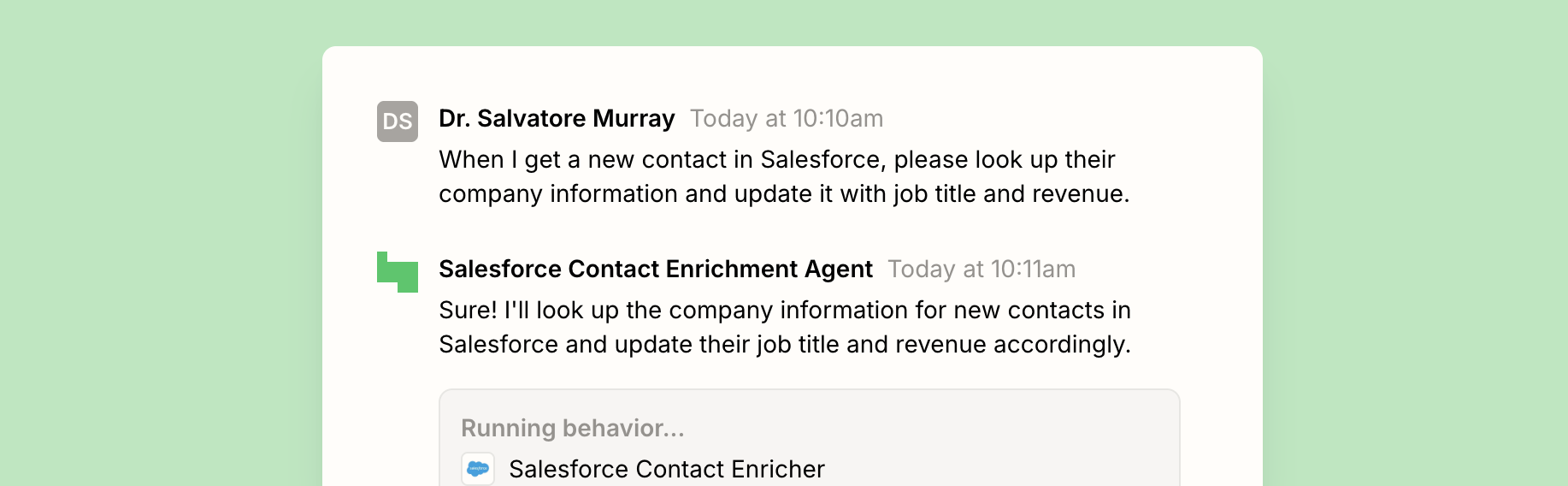
Go paperless with your business cards
I have a tin of business cards I've received from people I've met at conferences in the before-times. I am fairly sure their information isn't saved anywhere.
You can digitize your business cards with a card scanner app. If you need that contact information in more than one place, these workflows will automatically copy new scanned business cards into your app of choice.
Add new Contacts+ business cards to Office365 as contacts
Add new Sansan business cards to Office 365 as contacts
Add new Contacts+ business cards to Google Contacts
Want to convert those business cards into leads in your CRM instead? These Zaps will do it for you.
Create and update LeadConnector contacts from new Popl contacts
Add new Sansan business cards to Salesforce as leads
Create or update HubSpot contacts from new Contacts+ business cards
If you have contacts who aren't ready to have a full sales conversation but could use a little nudge, add them to a mailing list with these workflows:
Add new Sansan business cards to Mailchimp as subscribers
Add ActiveCampaign contacts from new Contacts+ business cards
Send follow-ups automatically
It can feel awkward to make the first overture after you've just exchanged contact information with someone. You can get past it using a Zap that will automatically draft an email once you receive someone's info.
Greet new Google Contacts with an email from Gmail
Prepare draft emails in Gmail when new Contacts+ business cards are added
If you work with apps or software not included in this article, don't worry—Zapier works with thousands of apps. Head to our app directory and search for the one you use, or browse to find the right solution for your needs.
Let automation keep you organized
Whether you're trying to capitalize on leads or organize your digital address book, automation can save you time on manual data entry so you can focus on making connections.
The best part about using workflows like these is that you'll never have to wonder again where to find somebody's contact details. They'll be exactly where you need them, so you can easily find them and keep your work on track. If you're ready to get started, try one of our Zap templates or head to the Zap editor to start building from scratch.
Related reading:
This post was originally published in February 2021. It was most recently updated in November 2025 by Steph Spector.