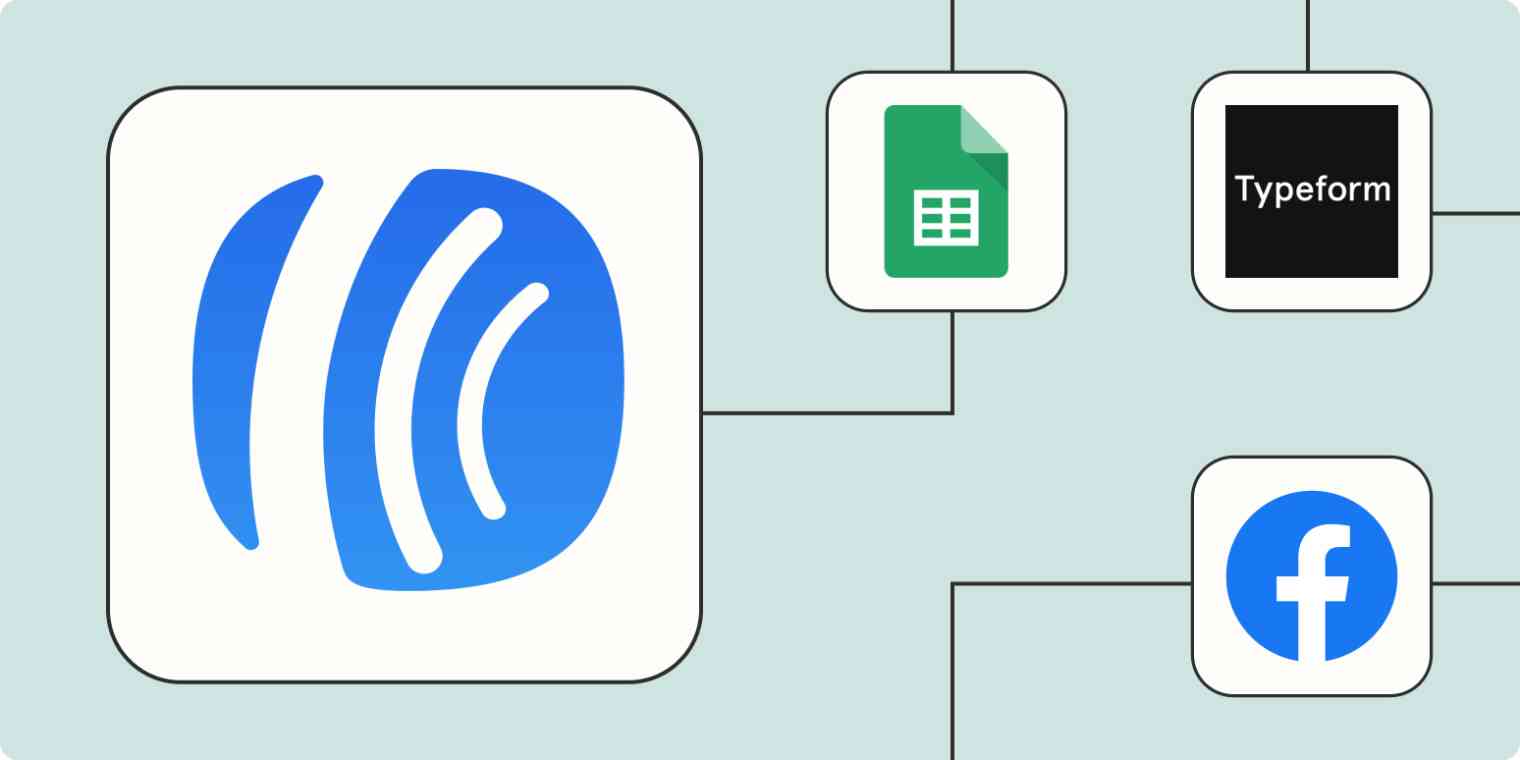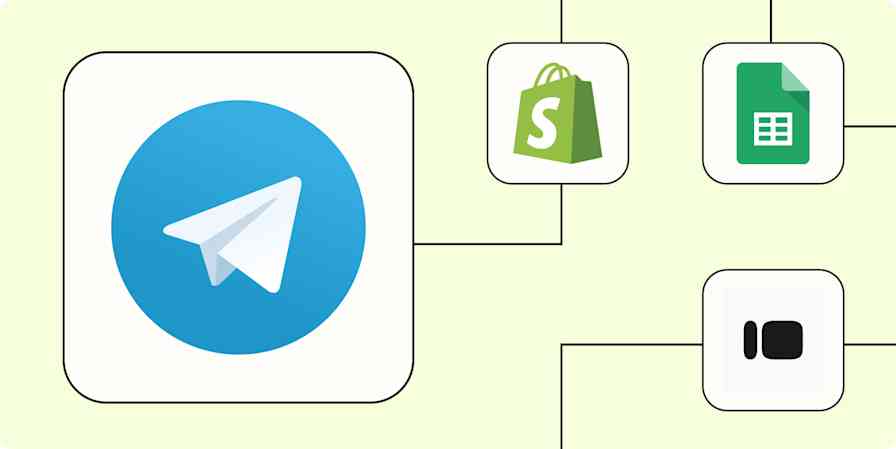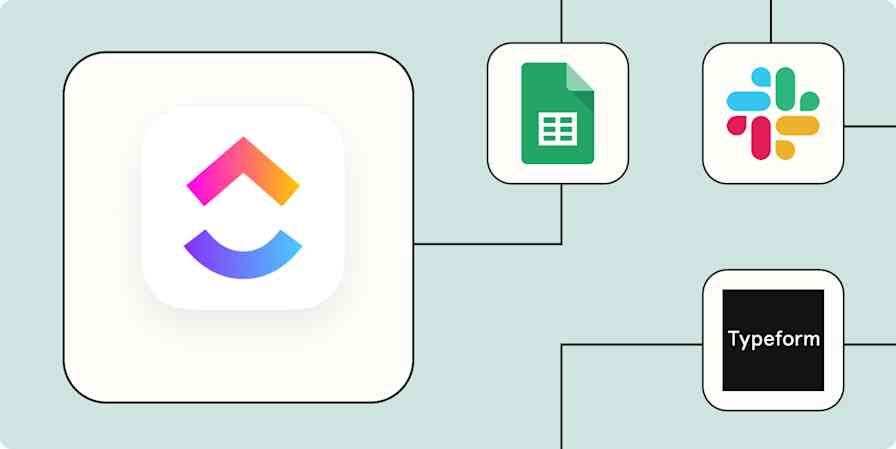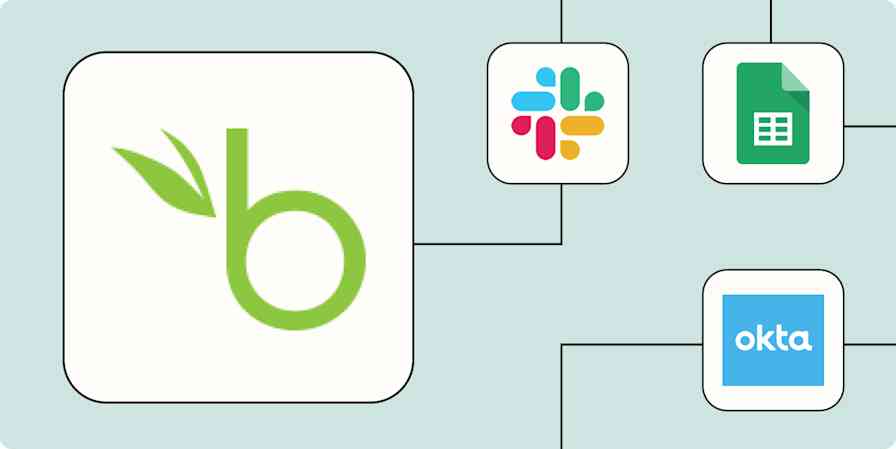Email marketers wear a lot of hats. You're constantly gathering new leads, organizing and tagging subscribers, and tracking important data. And that's not to mention the most important part of your job: Creating engaging, compelling email content that nurtures leads.
Tools like AWeber make your job easier, but when you add automation to the mix, you supercharge your marketing efforts while saving time in the process. With automated workflows from Zapier—we call them Zaps)—you can stop worrying about managing your email list and focus on more important work instead, like finding new customers.
New to Zapier? It's workflow automation software that lets you focus on what matters. Combine user interfaces, data tables, and logic with 6,000+ apps to build and automate anything you can imagine. Sign up for free to use this app, and thousands more, with Zapier.
Table of contents
To get started with a Zap template—what we call our pre-made workflows—just click on the button. It only takes a few minutes to set up. You can read more about setting up Zaps here.
Add leads to AWeber
Wherever you get your leads—whether it's from forms, funnels, cold outreach, or a mix—those contacts should also be added to your email marketing tool. But as your business grows, it becomes increasingly impossible to add all those leads to your email list manually. People will inevitably fall through the cracks, and you risk typos standing in the way of that next conversion.
Instead, you can use automation to send new contact information directly to your email list, no matter your lead generation method.
From forms
Odds are good that anyone who's willing to fill out a form on your website is interested enough to buy from you eventually. To keep in touch and nurture those high-quality leads, though, you'll need to input their information into your email marketing platform.
While you can do this by manually exporting CSV files from your form builder of choice every month or so, that's far from the most efficient or reliable method. Instead, take the hands-off approach by automating AWeber with your form builder.
Add new AWeber subscribers from new Squarespace form submissions
Add AWeber subscribers for new submissions to Webflow forms
From funnels
When someone visits your website or clicks on an ad, they're ushered through a funnel workflow intended to end in a sale. In a perfect world, every funnel participant would become a paying customer, but most leads won't purchase right away. That's why it's important to nurture those leads with email marketing. Instead of giving them one chance to decide to buy, your email list will give them endless opportunities to jump into new funnels and complete a purchase with you.
But unless you use ClickFunnels as both your funnel app and email marketing tool, you'll need to copy those new leads into your email list yourself. Manually importing leads from ClickFunnels or Facebook Lead Ads is inefficient and error-prone, though—which is why it's better to use one of these Zaps to automate that data transfer. Anytime a new contact or lead is created in your funnel app, an AWeber subscriber will be created instantly.
Create AWeber subscribers from new ClickFunnels contact activities
Add new Facebook Lead Ads leads to AWeber as subscribers
Create AWeber subscribers from new optins in systeme.io
From calendar invites
If your sales team frequently hops on introductory or demo calls with prospective customers, you'll want to ensure those leads are added to your email list. These Zaps create a new subscriber in AWeber for new appointments and invitees in your scheduling app. That way, you can focus on the meeting without worrying about updating your email list at the same time.
Create AWeber subscribers for new Calendly invitees
Create AWeber subscribers for new appointments in Acuity Scheduling
Add subscribers from sales
It's almost more important to continue your marketing outreach efforts for paying customers than for potential ones.
In fact, retaining existing customers is five times cheaper than acquiring new customers, and there's a 60-70% chance a current customer will buy from you again. So not only is it a good idea to ensure every new customer is added to your email list, it's practically essential.
But manually copying new sales into your email list doesn't scale with your business. Instead, set up one of these integrations to automatically add new contacts in AWeber whenever a new purchase is detected in your eCommerce tool(s) of choice.
Create AWeber subscribers from new ClickFunnels successful purchases
Connect AWeber with Google Sheets
There are some things only a spreadsheet can do. You might store your email list in AWeber, but if you want endless reporting customizability, it's a good idea to store subscriber data in a Google Sheet as well.
And for larger organizations, a spreadsheet can be a good central hub of information when not every department uses the same tools on a daily basis. Your customer success, sales, and marketing teams all need access to up-to-date subscriber data, after all—but they don't all need (or want) access to your AWeber account.
No matter your use case, it can be helpful to have automatic data sharing between Google Sheets and Aweber. These Zaps create new spreadsheet rows for every new AWeber subscriber or, conversely, update your AWeber account for new Google Sheets rows. That way, you and your organization can be sure your customer lists are up to date—without any tedious copying and pasting.
Add new AWeber subscribers to a Google Sheets spreadsheet
Create AWeber subscribers from new Google Sheets spreadsheet rows
Create new AWeber subscribers with new or updated rows in Google Sheets
Add subscribers from chat and support
Whenever a customer contacts your team with a support request or question, you can do more than answer them directly. To deliver a high-quality customer experience, you may also want to send them a relevant email campaign or newsletter broadcast.
Or you may get a lot of traffic to your website chatbot. It's a good marketing practice to funnel contact details from your bot to your email list—but copying contact info by hand is boring at best.
Instead, create a workflow that sends data automatically (and accurately) between your customer support tools and CRM. These Zaps create new subscribers in AWeber from new leads' names, email addresses, and any other custom fields they provide in your chat or support apps.
Create AWeber subscribers from new or updated ManyChat custom fields
Add news leads from ChatBot to AWeber as subscribers
Use webhooks with AWeber
Your email list is central to your marketing efforts—and you may have an idea for automating it that doesn't fit nicely into one of the categories listed above. Never fear! You can create your own custom workflow that fits how your business operates, even if the app you have in mind doesn't (yet!) have a native Zapier integration.
The trick is to use webhooks, or automated messages sent from one app to another based on a specified trigger. For instance, say you use an obscure eCommerce platform or custom form builder. You can use the template below to automate adding new leads from those sources to your email list. Anytime your custom trigger is activated, Zapier will add a new subscriber in AWeber.
How will you automate AWeber?
Email is a powerful tool for connecting with leads and staying top-of-mind for your customers, and AWeber simplifies your job by providing user-friendly emails optimized for engagement. And when you add automation to the mix, you create efficient (and hands-off) workflows to maximize your marketing efforts.
The Zaps above let you ensure no lead is overlooked, whether they've filled out a form, entered a funnel, joined a sales call or chat, or made a purchase. You can also use automation to synchronize information between AWeber and your other internal apps.
And the best part? When you stop wasting time on monotonous data entry and admin tasks, you can put more time into creating engaging email content that turns leads into customers.
This is just the start of what you can do with AWeber and Zapier. What will you automate first?
Related reading: