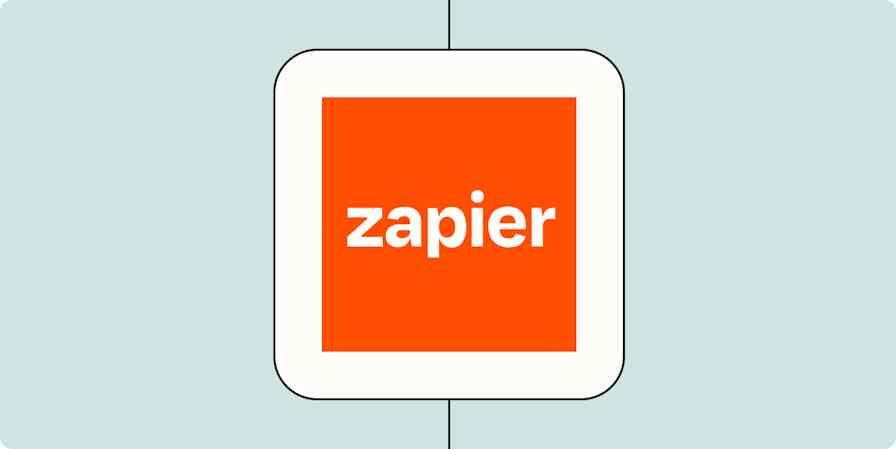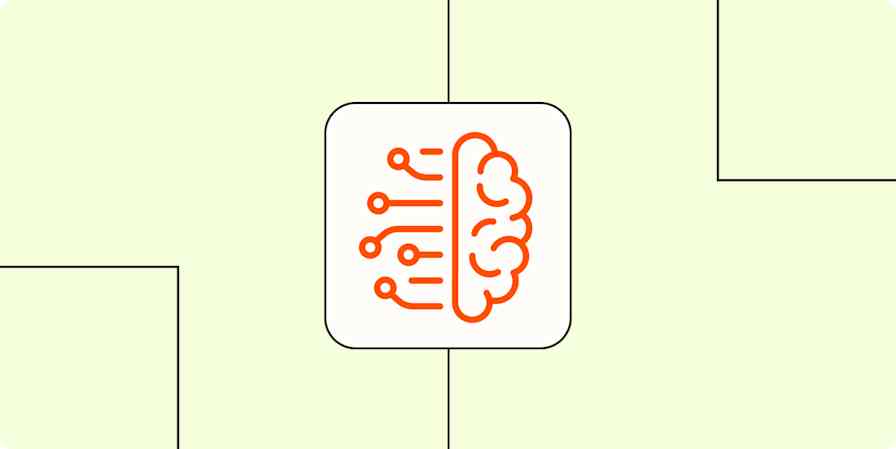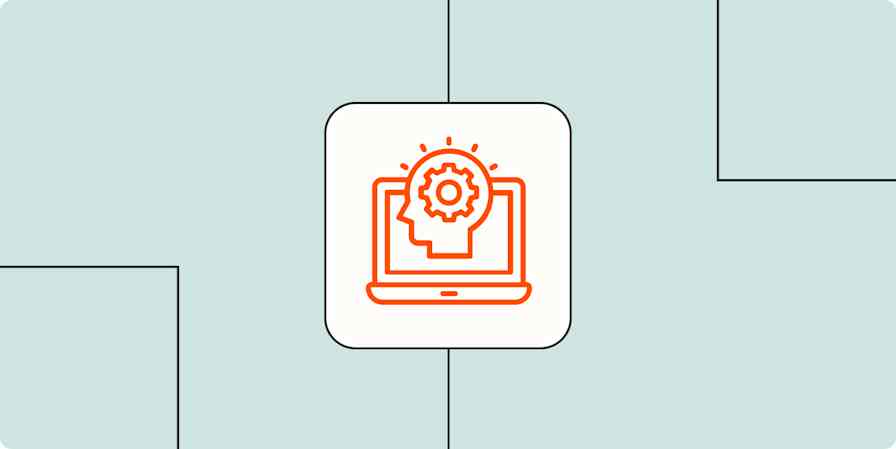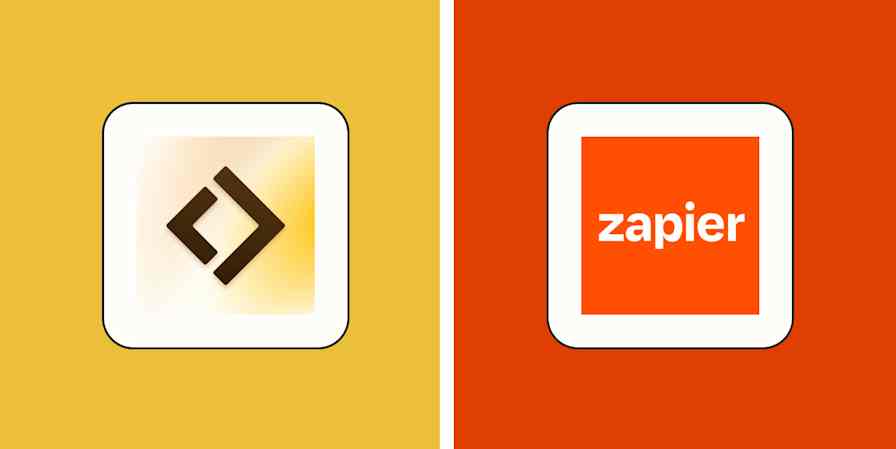Airtable has been my work hub for years. I have thousands of records across bases in Airtable, tracking everything from published content to client work to the paint colors in my house.
But it's not only about storing data: I rely heavily on automation, through Airtable and by adding Zapier into the mix. Until recently, my automated workflows have been pretty straightforward: updating fields, creating new records, sending me email reminders, things like that.
Now I'm able to level up my Airtable automation with field agents, which let me bring AI into the mix, so Airtable can automate my workflows autonomously.
Table of contents:
What are Airtable field agents?
Airtable field agents are regular Airtable fields, except that they have AI working in the background. Field agents can automatically retrieve data, analyze it, and then generate data in the field based on what it learns. You give it custom instructions, tell it which other fields to reference, adjust a few settings, and then let it do its thing.
They're called agents because they don't have to be prompted. Compared to chatbots like ChatGPT or Claude that wait for a human to ask them a question, Airtable field agents trigger based on other activity in Airtable, like changes in your database or new records being added.
How to use Airtable field agents
To set up a field agent, you add a set of instructions using natural, human language, much like you would with any AI-based tool. Once it's set up, it just runs. It doesn't need any additional interaction.
Add a new field by clicking the + sign (the same way you'd normally add a field).
Either choose from a template under Field agents or select Build a field agent. (You'll end up on the same screen either way; the templates will just have custom instructions pre-populated.)
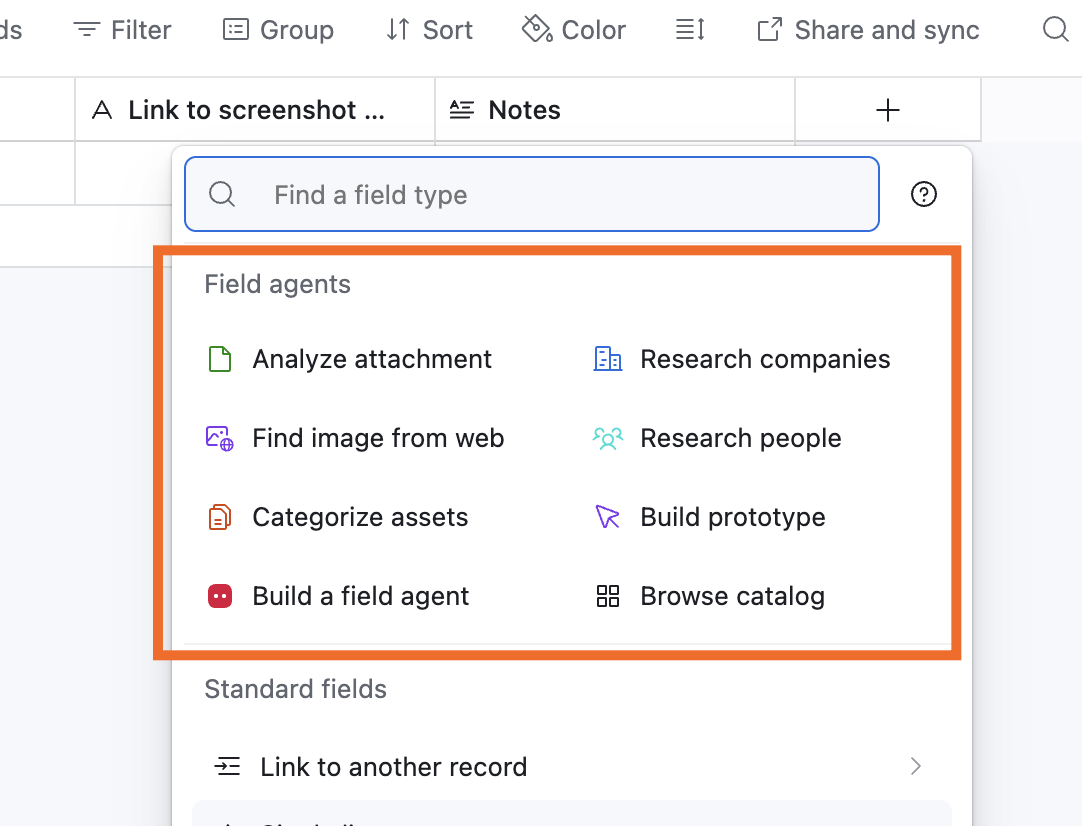
Give the field agent a name, define the field type (using standard Airtable field types), enable or disable web search, select the model you want, and connect the field agent to any of the available tools.
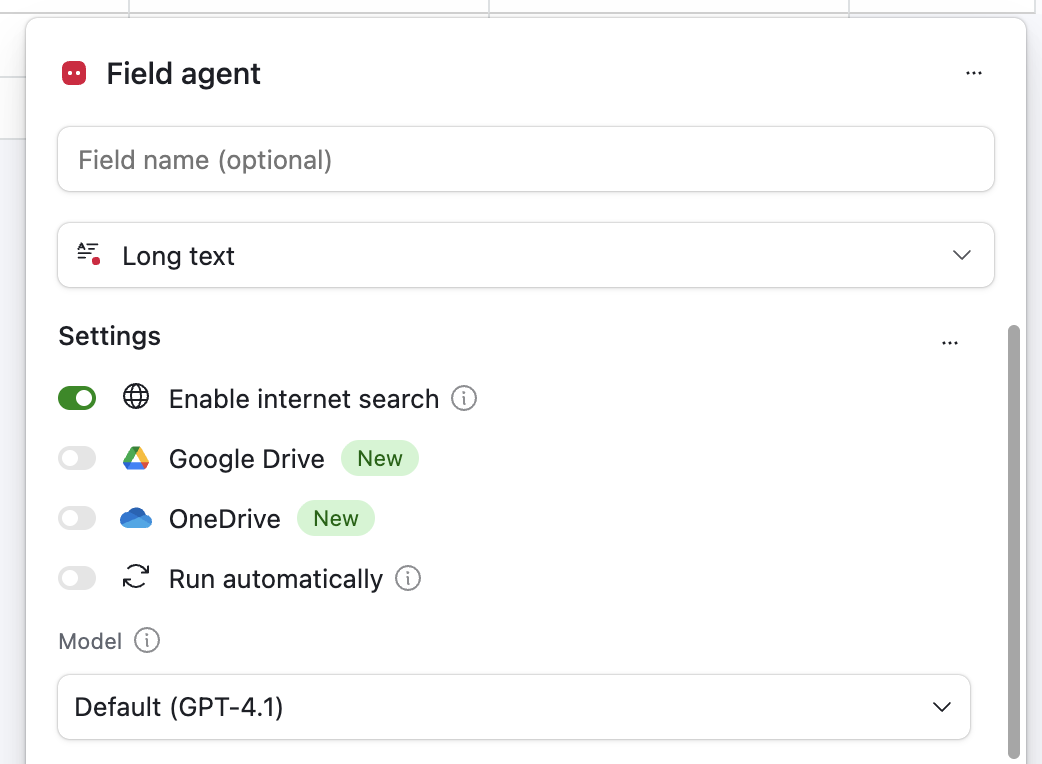
Make sure you toggle on Run automatically.
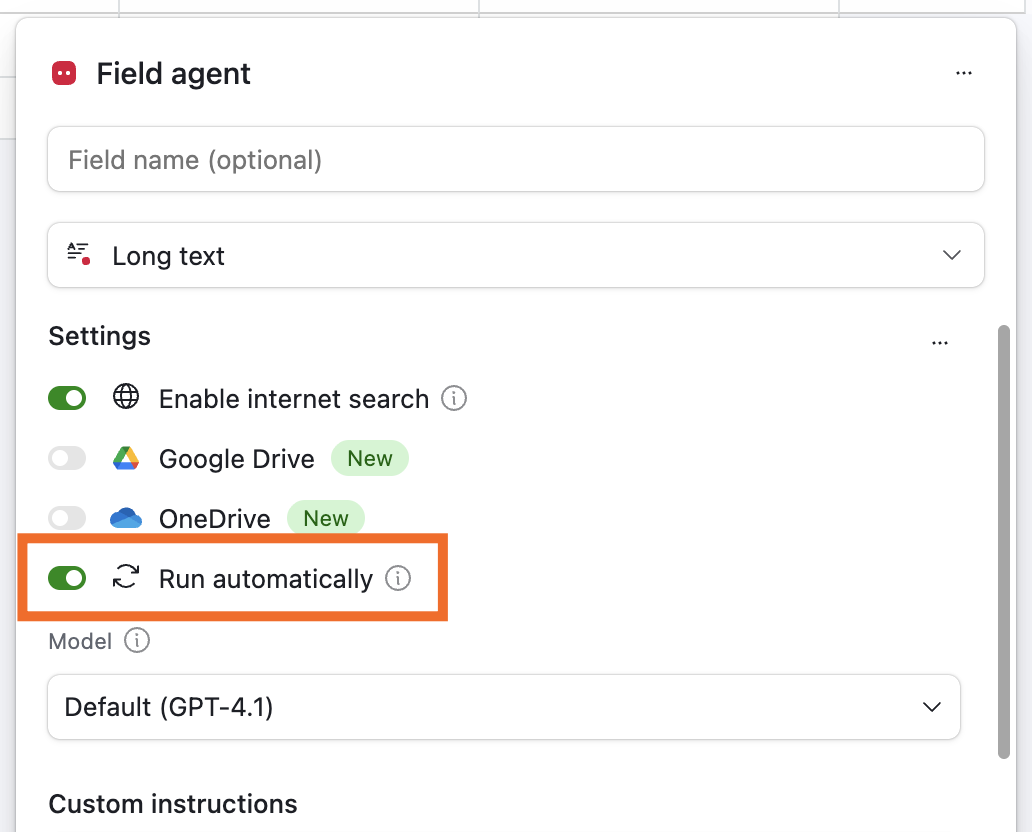
Write your custom instructions for the field agent: what do you want it to do? You can point the field agent at other data in Airtable by clicking Insert Field and selecting another field in your table for it to reference.
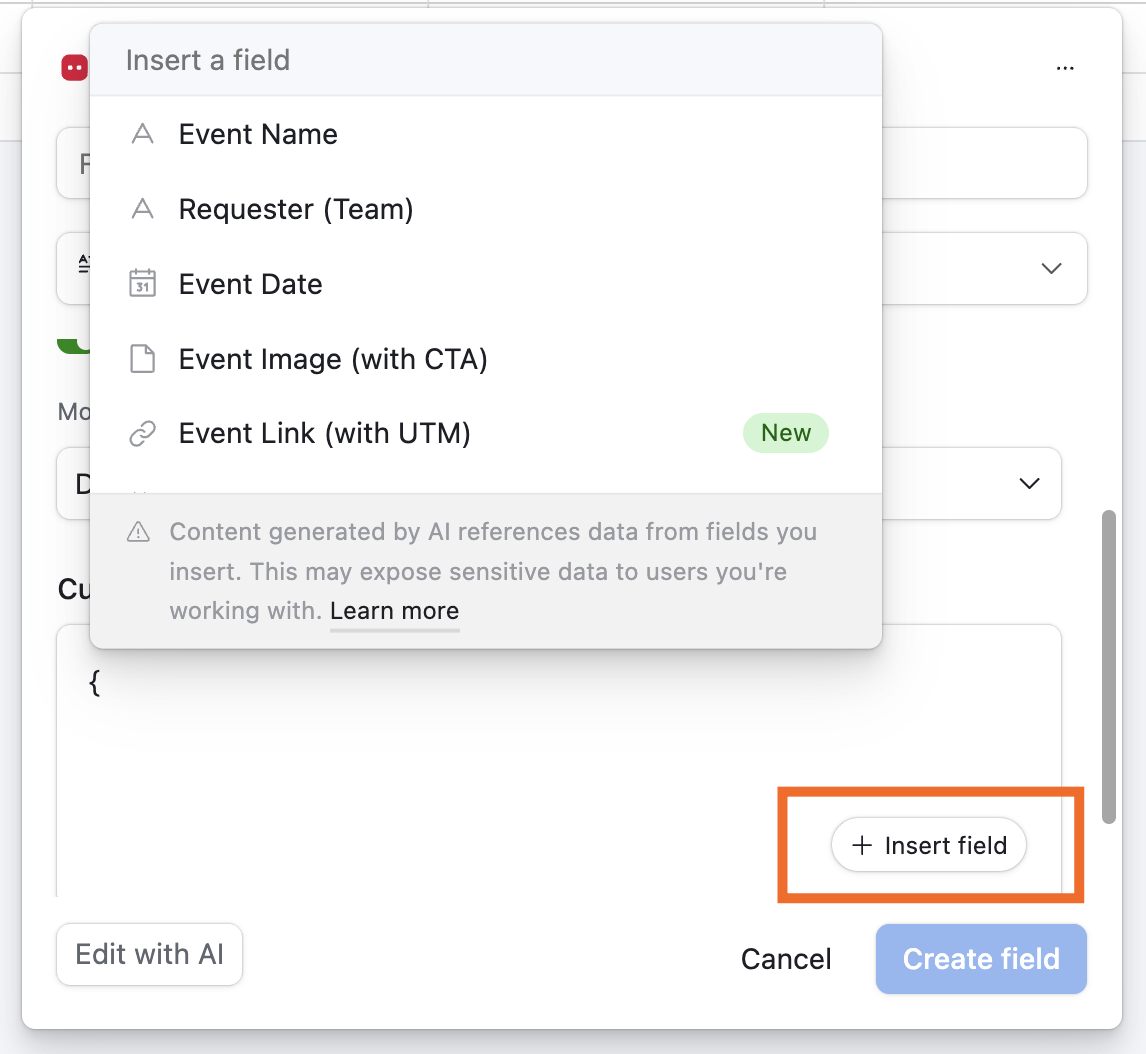
Click Create field.
Ideas for when to use Airtable field agents
Airtable's library of pre-built field agents includes basic tasks like analyzing attachments, categorizing assets, and finding images on the web. If you're not sure where to start, use one of the pre-built field agents or start with one of these use cases.
1. Generate social media content
You can generate new text in Airtable based on data in other fields.
For example, I built a field agent to write a social media post based on a published blog post. The URL was already stored in Airtable, so the field agent automatically looks at the URL and writes the social media post. My custom instructions include a lot of information on my voice and tone.
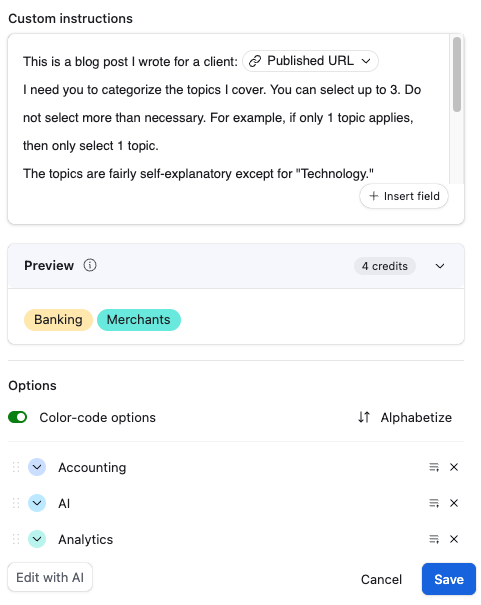
You could also use a field agent to write an entire blog post (or outline) based on a keyword stored in Airtable. If you're running your content planning through Airtable, you won't have to rely on external generative AI tools to move to the next steps of production.
If you go this route, you can use Zapier to automatically send your social media post from Airtable to your social media scheduling tool of choice, like Buffer or Hootsuite.
Add Buffer posts to schedule for new records in a view in Airtable
Schedule Hootsuite messages for new records in view in Airtable
Create queued image posts in SocialPilot for new records in Airtable
Zapier is the most connected AI orchestration platform—integrating with thousands of apps from partners like Google, Salesforce, and Microsoft. Use interfaces, data tables, and logic to build secure, automated, AI-powered systems for your business-critical workflows across your organization's technology stack. Learn more.
2. Categorize fields
Categorizing fields is one of my favorite uses for Airtable field agents because I have a ton of data and want to categorize it in a lot of different ways.
You can create a field agent to categorize a record into a single-select or multi-select field. In my case, I wrote instructions for the field agent to add topic tags to blog posts I've written for clients, based on a list I provided. I instructed the agent to select up to three topics.
Not only was the field agent able to correctly select topics from my list, but it was also able to retroactively categorize hundreds of records within a few minutes. It would have taken me hours to do that manually.
3. Analyze files
If you store PDFs or other files in Airtable, a field agent can read the file and give you a summary.
For example, say you store information about candidates applying for a role at your company. In one field, you upload a PDF of the candidate's resume (or the candidate submits the PDF through an Airtable form). With a field agent, you could analyze the resume and get a short overview of the candidate's relevant experience.
4. Research companies and people
If you use Airtable as a CRM or sales pipeline tool, you could use a field agent to research people or companies. The built-in agent for companies has instructions to do the following:
"Do Internet research on the following company to gather publicly available information. Focus on what the company does; key leaders; company size, headquarters, and founding year; and recent news. Summarize the findings clearly and concisely."
You'd only need to have the company's website to use this agent. It can similarly do research based on someone's business email address or LinkedIn profile.
Get more out of Airtable field agents with Zapier
I live in Airtable, but it's not the only app I use. When I want to send my Airtable data somewhere else, while still pulling in the power of AI, I use Zapier. Zapier connects Airtable to thousands of other apps so you can get data to and from Airtable automatically.
Let's say you've done research on a person in Airtable, and now you want to draft a sales email. Zapier can automatically grab all the information from Airtable, use the data and research to craft an email, and save it as a draft (or automatically send it) in Gmail. Here are a few more examples of what you might do with your Airtable field agent data.
Send Gmail messages for new Airtable records in views
Add subscribers to Mailchimp via new Airtable records
Or you can send data from your other apps to Airtable, where a field agent can then work its magic.
Import new contacts from Google Contacts into Airtable
Field agents have replaced a lot of the manual tasks I was doing in Airtable, and using them in conjunction with Zapier lets me connect the AI-powered data to the rest of my tech stack automatically. Learn more about how to automate Airtable.
Related reading: