There are lots of meetings in our lives. I like to have a wee bit of time between each one to check in on Slack, take notes, make to-do lists based on the previous meeting, take bio-breaks, and so on.
Surprising no one, Google has figured out how to account for that. Here's how to add a buffer between meetings on your Google Calendar.
How to use Google Calendar speedy meetings
Go into your Google Calendar settings.
Under General, scroll down to Event settings.
Check the box next to Speedy meetings.
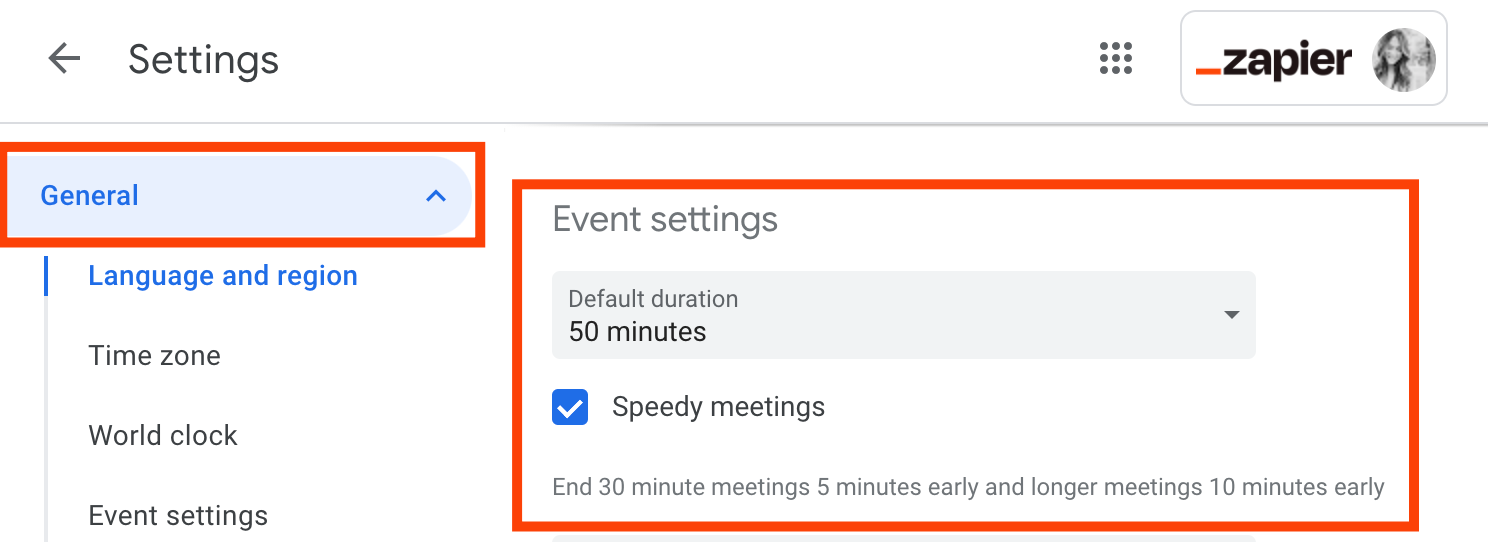
Now all your 30-minute meetings will end five minutes early, and longer meetings will end 10 minutes early. You can gift all your pals that you schedule with a little break.
Note: if you have a premium Google Workspace account, you also have an appointment scheduling feature. Buffer times work a little differently in there, so take a look at Google's description.
While you're here, check out some other Google Calendar tips:









