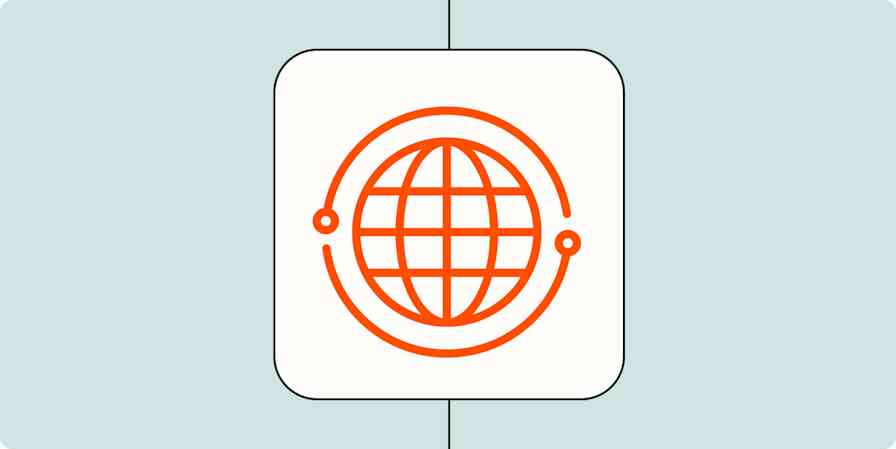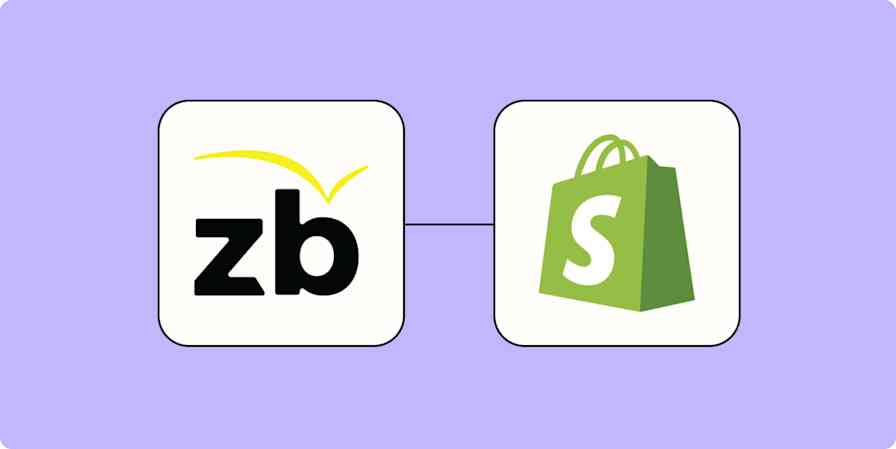Usually, we talk about automation as a way to create systems and processes that run themselves. Things like entering lead information into a CRM (customer relationship manager), automatically posting to your brand's social media pages, or creating tasks in your to-do list from email or team chat.
But you can also use automation to save time on large, one-off projects. I did that recently, for a batch of several dozen articles we needed to update on the Zapier blog. This could also apply to things like creating project templates from your planning spreadsheet or creating tickets from a database of prioritized feature requests.
Even though this was a one-time project, this specific task (creating a content brief for each article) was worth automating because it:
Needed to be done more than one time (once for each article)
Moved information from one app to another
Was boring and didn't require creativity or complex thinking to complete
These guidelines are how we think about automating ongoing processes, but they can also be applied to short-term projects.
Planning my project
For this project, we planned to update 52 articles. I needed to create content briefs that included all the information the writers would need to complete their work.
I used a Google Sheet during the prep phase of the project, tracking blog article performance across a number of dimensions, logging post URLs, and making notes about what we needed to do with each article. Some posts would be retired and redirected to other parts of the site. Some needed to be completely rewritten. Others would follow a standard pattern, and a few more needed really high-touch unique updates.
The spreadsheet let me tie all that information together, so when it was time to plot out the steps and tasks, I didn't have to go looking for anything. But it also meant that all the information I needed to make dozens of assignments was in a massive spreadsheet.
Here are the tasks I needed to take care of for each article:
Create a new Google Doc
Add a header with links to the live post and the draft of the article in our content management system
Include information about the changes needed
Place each document in a specific folder
Doing this manually would have taken an enormous amount of time—and it would have been incredibly easy to make copy-paste errors that would have blocked the writers from making progress and kept me responding to questions about where to find things.
So I went back to my list of what I needed to do and figured out what I could automate. (Nearly everything, as it turned out.)
First, I settled on what I wanted Zapier to do for me: automatically create Google Docs from a change made in my Google Sheet. Then, I listed out the steps I'd need to follow:
Update the column for which type of article this was
Filter so that no incomplete rows get through (ensuring briefs weren't created for articles not yet ready to be assigned)
Create a document for each article that needs an update, pulling in information from the spreadsheet
Place the document in a specific Google Drive folder based on the update type I specified in the first step
Here's what my Zap looked like:
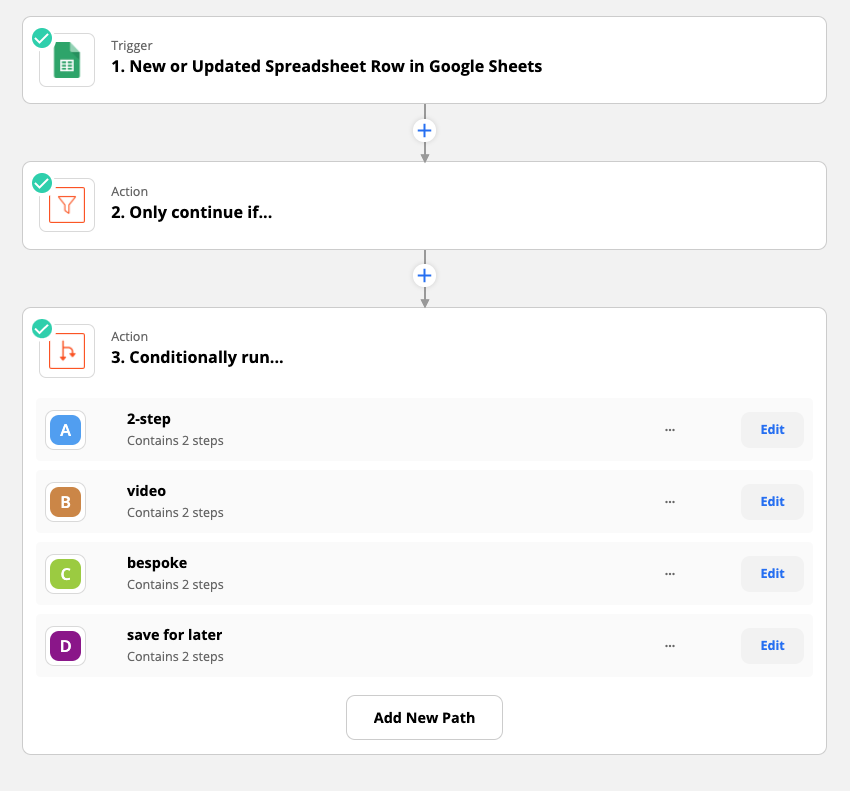
Using Paths allowed me to send each update type into a separate folder.
The Zap took me about 30 minutes to set up, and another hour to troubleshoot some things that weren't working quite right—but that time was still far less than I would have spent doing it all by hand.
Plotting out your project-based automated workflows
I know this is something I wouldn't have thought to automate five years ago. There's a learning curve to automation that isn't just about setting up the workflows—it's also about identifying places where you can delegate tasks to a computer.
For this specific project, I didn't start at the beginning—I started with what I needed to do (create documents)—and worked backward. I've found that if the task is repetitive and uses information that's stored digitally, it's likely I can automate it. The potential for saving time and reducing errors made this one absolutely worth automating.
Here's one way to organize the steps in my document creation Zap:
Step | Details | App(s) involved |
|---|---|---|
Starting point | I make a change in my spreadsheet | Google Sheets |
Filtering conditions | The notes column is complete | Filter |
Paths for different outcomes | Based on update type | Paths |
Action | Document created in folder | Google Docs, Google Drive |
For some Zaps, you may not need to filter or branch into different paths. You can move things around or repeat the "Action" row as many times as you need.
Get a blank copy of this table to use as you plan your own automated workflows.
Automation to improve your work
There are so many things I've done as an editor and writer that I could have automated but didn't—because I either didn't know automation was possible or because I saw those tasks as a job responsibility. But automation is a skill that's just as valid as the ability to write, edit, analyze metrics, manage projects, or manage people, and I've learned that automating things can free up my time for higher-impact, creative work.
If you'd like to improve your automation know-how, I recommend starting with these: