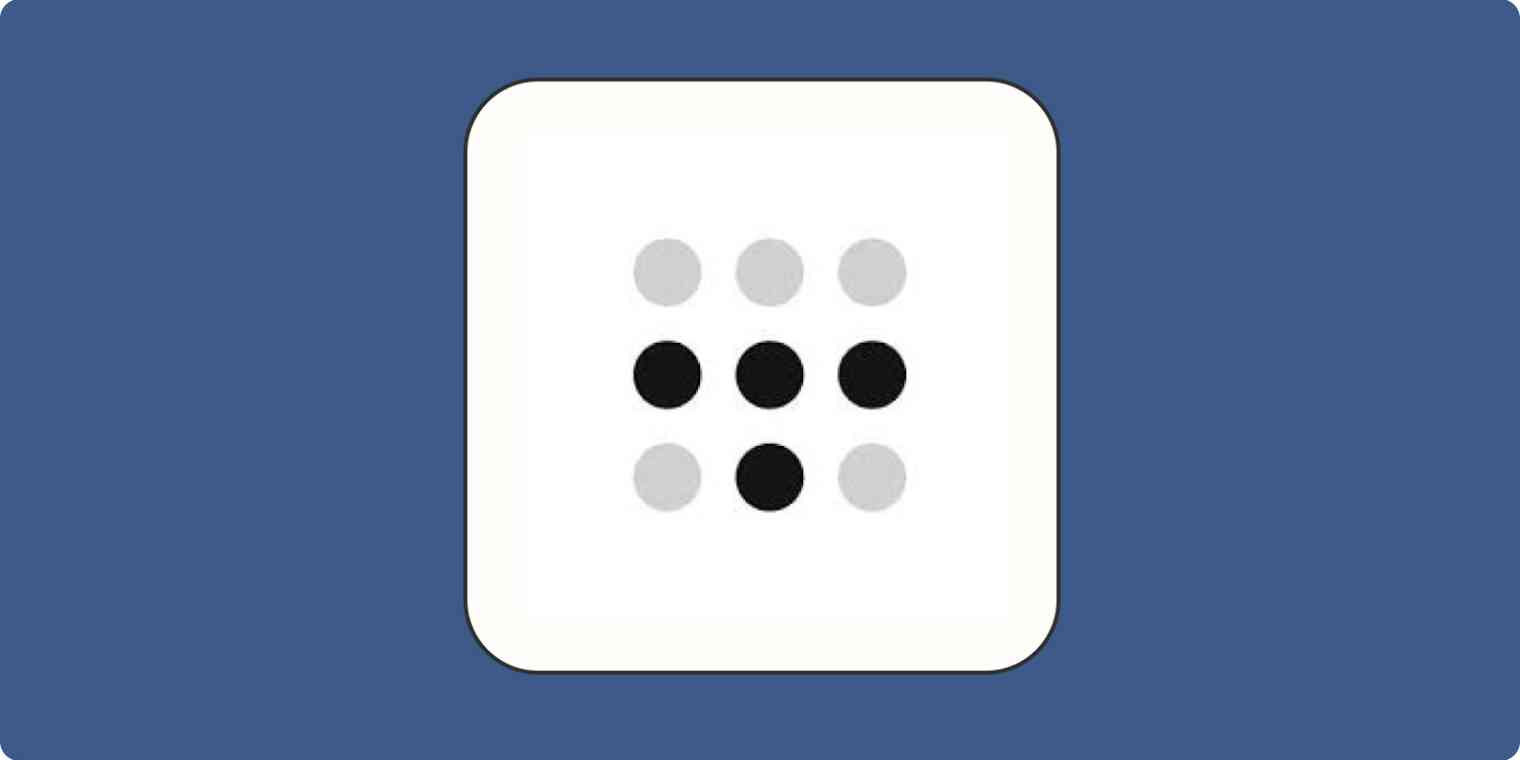If you ever listen to podcasts, you've probably heard ads for VPNs, or virtual private networks. Or maybe your work has a VPN that you connect to when accessing sensitive data. If you're new to it: these services help protect you by rerouting all your web traffic through their trusted servers. That means you can be online on any random free Wi-Fi network without having to worry about security.
But lots of VPNs offer other benefits too. A few months ago, a friend mentioned he used a VPN called Tailscale to remotely log in to all his different computers. I'd recently set up a dedicated file server to back up all the computers in my house, and I wanted to occasionally access it from outside my home, so I tried Tailscale myself.
What is Tailscale?
Originally created for developers working on different servers spread across many networks, Tailscale is a remarkably powerful app that protects you on random Wi-Fi networks, offers convenient ways to connect to your devices, and means that leaving a file at work or home is never going to block a project of yours from being completed again.
It's open source software, which isn't typically associated with slick, easy installers and clear documentation, but Tailscale manages to have all that. And it's super easy to use. To start, you create an account at Tailscale and download the client to any machines you're using, including your laptop, desktop, phones, and tablets. It's a refreshingly easy install, and once you're logged in to Tailscale on each device, you'll be connected to every device you own, no matter where they are, thanks to its own private network created just for you.
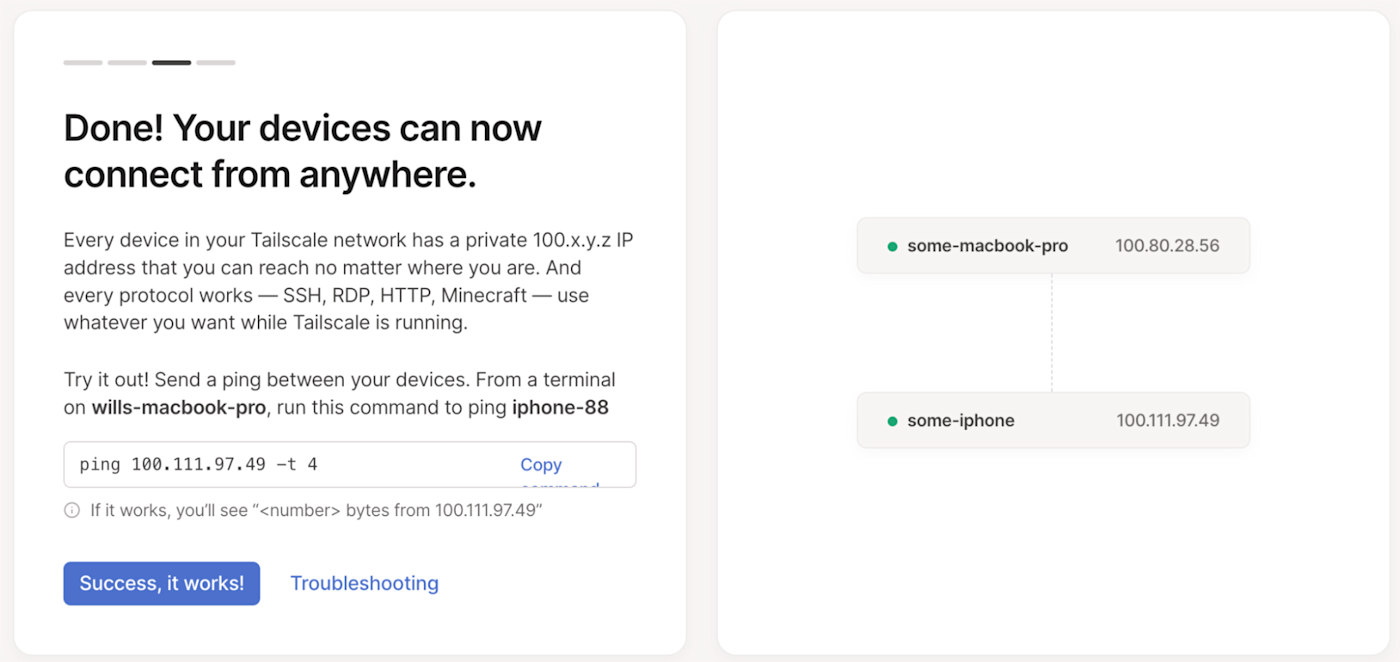
VPNs usually cost anywhere from $5 to $30 per month, but Tailscale is free. It's a well-funded company selling services to enterprise clients, and they keep single-user developer accounts free.
Why have a bunch of interconnected machines?
With your new private network, you'll have a private (to just you) IP address for every desktop, laptop, phone, and tablet you've connected to Tailscale. That means no matter where those devices are located, you can talk to them. Some examples:
You can access a laptop sitting at your desk at work that you left behind.
You can connect to your home desktop computer that has a draft of an email you meant to send today while you're at your office.
If you downloaded a PDF at home last night and you're at a store shopping and need to refer to it, you can connect to your computer from your phone and grab that PDF to review.
For me personally, it's been handy as I use it to connect to my home file server, which contains every digital photo I've taken in the last 20 years—I can pull them up on my phone from anywhere. It's also saved the day more than once when I forgot to print out a form at home: now I can grab it and send it to a printer at any random FedEx to get a physical copy of it wherever I am.
Enabling these kinds of connections usually means turning on file sharing and screen sharing, or using dedicated remote access apps like TeamViewer or Screens to connect remotely. With Tailscale, you get all the benefits of cloud computing, but on your own private, secure cloud that no one else on earth can access besides you.
Private secure networking
Those VPN ads you've been hearing for years have one fatal flaw: you have to trust the business selling them because that's where all your traffic is logged. If you'd rather keep which sites you use private, a personal VPN that involves one of your own machines is a better way to go.
Doing this in Tailscale means going into one of your computers that's always on and always connected, and turning on the ability to create an Exit Node. Then, from any other device, you select that machine as your exit node. Now all traffic will pass through your personal computer over a secure connection before going out to the greater internet.
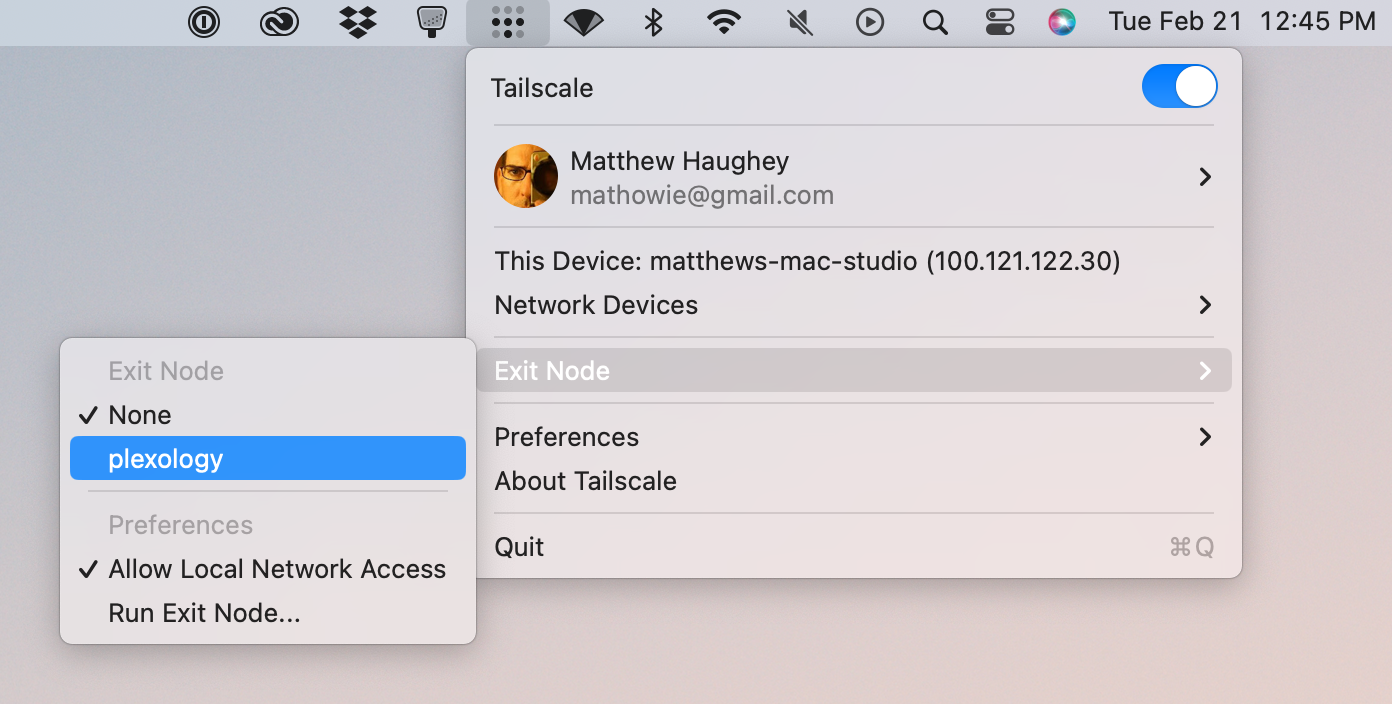
I've set up exit nodes on my home file server and also a Raspberry Pi running under my desk in my home office. It saved the day when I once sat down at a car dealer while getting an oil change, then found out the free Wi-Fi blocked all social sites and services (probably to cut down on network traffic). I was trying to watch a YouTube video on how to finish a DIY project and was blocked. I went up to the Tailscale menu on my laptop, selected my exit node at home, and then Twitter, Facebook, and YouTube worked great on the dealer's free Wi-Fi.
They are rare, but there are attacks and hacks that can happen on free public Wi-Fi networks, and I've seen them hit my co-workers before. Free Wi-Fi is probably the best place to use a VPN, so you're not prone to these kinds of things—and your exit node will protect you.
Accessing your home, away from home
Tailscale also lets you enable a feature called subnet routing. This means once you're connected to one of your devices at home, you can reach any internal IP address on your home network, even while you're out and about.
If you run home automation apps to control things like lights, or run any app or service with a private web server on it, those things are normally only available while you're sitting on your home network. With subnet routing enabled, after you've connected to your exit node, you can reach a web server at an address like http://192.168.1.1/—something that would normally be impossible to reach outside your network.
It may sound risky to open up your computers to sharing from the outside, but it's all based on an established network protocol that's been around for nearly a decade. Tailscale is easy to install and run in the background on all your devices, comes in quite handy when you need to get just one thing from another of your devices—and it does it all securely and for free.
Related reading: