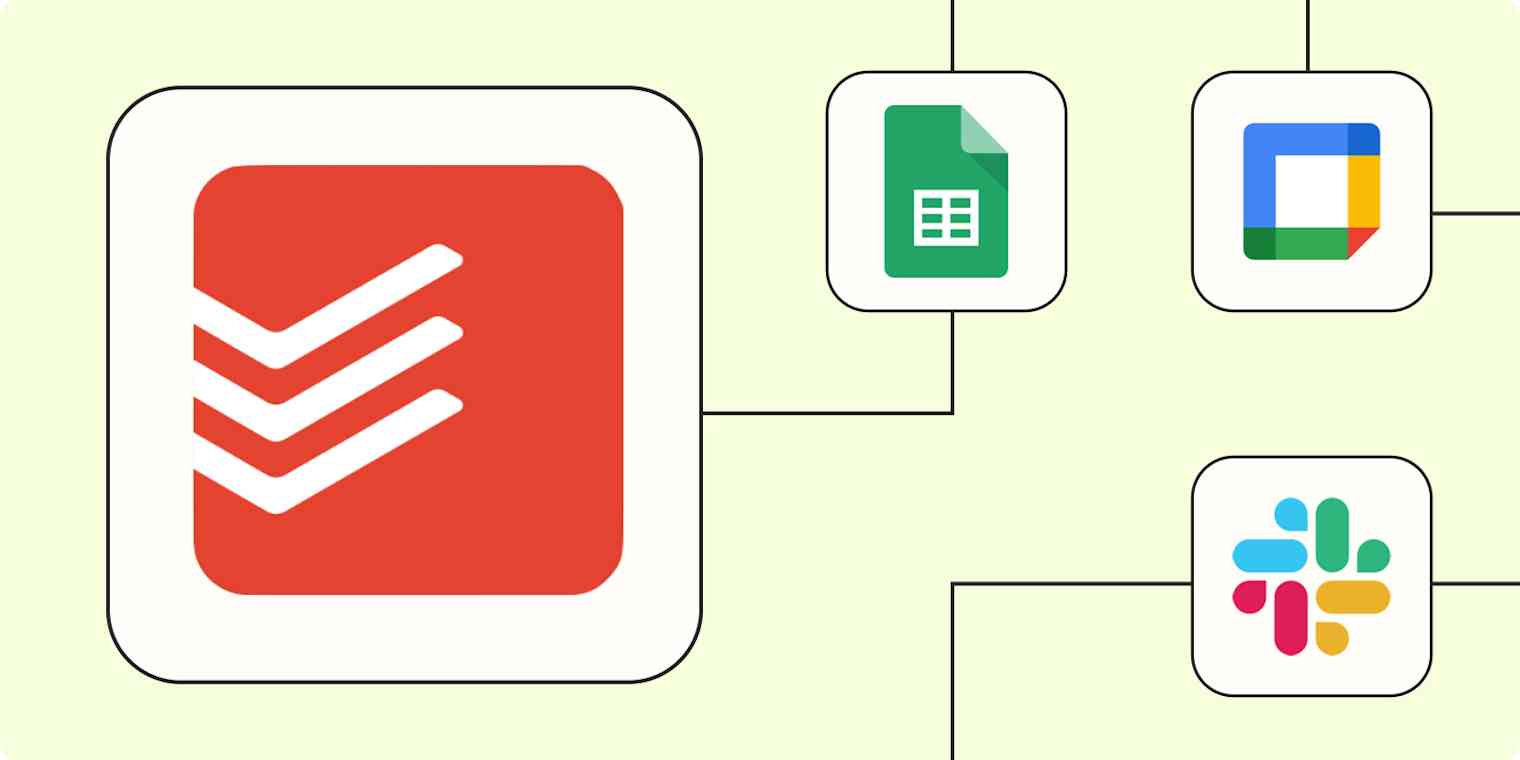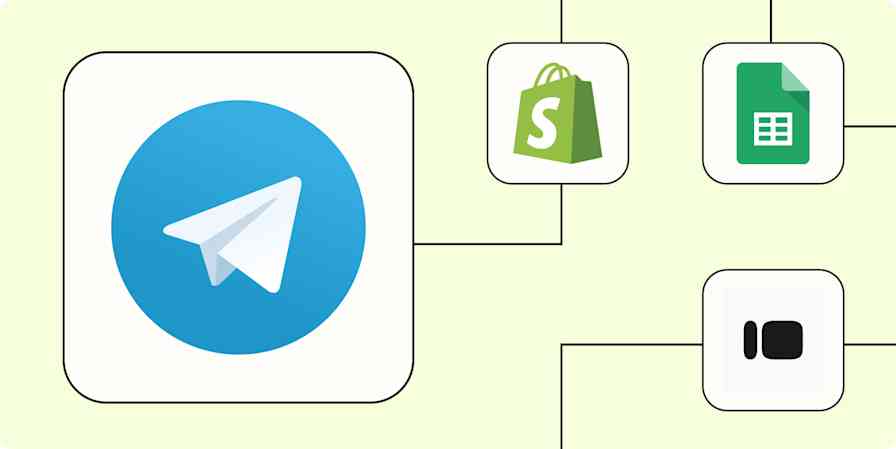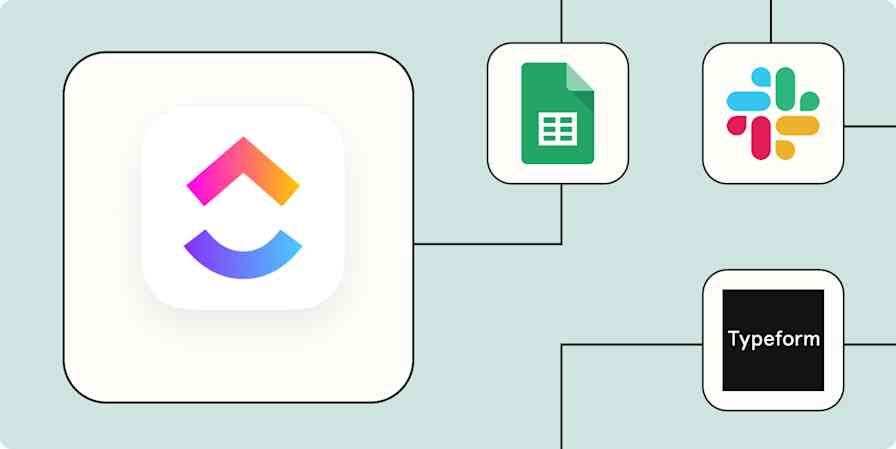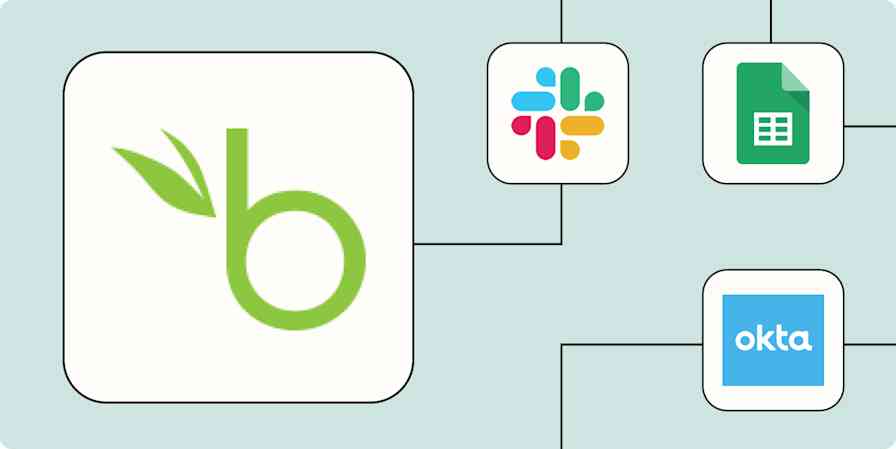Using a task manager application like Todoist is a smart idea. It can help you organize your to-do list, prioritize your work, collaborate with others, and overall just get a clear look at what you need to do for the day.
While Todoist is an awesome way to manage your to-do lists, it's hardly the only app you ever use. Some of your tasks will end up in your email or calendar app. Or team members might ask you to do something in a team chat app, like Slack.
Fortunately, you can integrate Todoist with Zapier to automatically add scattered tasks from other tools and productivity apps to your Todoist, all without lifting a finger. From managing your calendar to enhancing team collaboration, Zapier helps streamline your task management process by automatically passing data between Todoist and the other apps you use.
New to Zapier? It's workflow automation software that lets you focus on what matters. Combine user interfaces, data tables, and logic with 6,000+ apps to build and automate anything you can imagine. Sign up for free to use this app, and thousands more, with Zapier.
Table of contents
To get started with a Zap template—what we call our pre-made workflows—just click on the button. It only takes a few minutes to set up. You can read more about setting up Zaps here.
Schedule tasks and block out your calendar
Todoist helps you get a clear picture of your day and prioritize what needs to get done. The unfortunate reality is that commitments outside of our task lists (like meetings and appointments) can take up a lot of time some days and leave us feeling like we got nothing done.
You can use Zapier to automatically add your scheduled meetings to Todoist, helping you get a realistic picture of your day ahead of time. Plus, you can see how much time you have left for tasks outside of your appointments, without having to switch between platforms to do so.
Add new Google Calendar events to Todoist as tasks
Add new Microsoft Outlook events to Todoist as tasks
On the flip side, it can also be useful to block off time on your calendar to allow yourself to complete Todoist tasks. Here are a couple of ways to do that:
Create Microsoft Outlook events for new incomplete tasks in Todoist
Another handy way to manage your schedule is to focus on your most important tasks first. This can be really beneficial when your to-dos are time-sensitive and you need to focus only on the immediate tasks at hand.
To set up automation for this, you can use Zapier to auto-add tasks at a scheduled time. This helps keep your Todoist list clear of tasks until you're able to focus on them.
Create Todoist projects weekly at a scheduled time
Create Todoist projects monthly at a scheduled time
Pro Tip: Todoist can also auto-create tasks for you based on your location; for example, every morning that you arrive in the office, it could remind you to prepare notes for your team's daily stand-up meeting.
Turn emails and chat into action items
Many times, meetings and conversations with teammates or customers can result in new items for your to-do list. Todoist can help you track those items and get them done, but you have to make sure the tasks make it into Todoist in the first place. One of the most effective ways to do this is to pair Todoist with the communication tools you use every day.
Whether someone lets you know about a task via email or they ask you to do something in Slack, these Zaps will add them automatically to Todoist—passing over all the relevant details.
Add emails matching certain conditions to Todoist as tasks [Business Gmail Accounts Only]
Add new starred emails to Todoist as tasks [Business Gmail Accounts Only]
Create tasks in Todoist from new Microsoft Teams chat messages
Add new Slack messages from certain channels to Todoist as tasks
To take things a step further, consider this scenario: You've received an email that you added to Todoist as a task, but after completing that task, you need to follow up with that contact a few days later. With Zapier, you can create a Zap to help you do that.
First, you add a label to the new email called "Follow up." This label is then added to the Todoist task that is created with your Zap. Next, create a second Zap that is triggered by tasks with that particular label being completed. The action of this Zap will be to create a new task, due in a few days, that is titled "Follow up on [original task name]."
Create Todoist tasks when labeled tasks are completed
Pro Tip: Want to ensure you don't create duplicate tasks? Tell your Zaps to search for an existing Todoist task before it creates a new task. That way, you won't accidentally end up with duplicates.
Turn product issues and customer feedback into tasks
Whether your job role involves managing product issues that customers report (like through Jira)—or you spend a lot of time analyzing customer forms and surveys, you'll know that the tasks involved can pile up fast.
These Zaps help you break down issues and specific customer requests into a to-do list, so you can better manage your time—and give you a bird's eye view of all your customer-related tasks.
Create Todoist tasks for new issues in Jira Software Cloud
Add new JIRA issues that match JQL as Todoist tasks
Create Todoist tasks from new Google Forms responses
Enhance collaboration across projects
In an ideal world, you'd only ever have to use a single productivity or task management app. Sadly, that's rarely the case. If you work with different teams or even people with different processes and preferences, you're likely to find that some of your important tasks end up being logged in other project management tools like Asana, Airtable, or Trello.
These Zaps help you take tasks from other teams' project management tools and add them straight to Todoist so you can manage your time better.
And, once you're finished with those tasks, you can easily let other team members know with these Zaps, keeping your projects running smoothly:
Send Slack messages to a channel for completed Todoist tasks
Send Slack direct messages for new completed Todoist tasks
Save details of finished tasks for future reference
Once you scratch a task off your to-do list, it's easy to forget all about it. But saving a list of all your finished tasks and projects over the course of a few months is immensely helpful, both for your team and for your manager.
With these Zaps, you can automatically create a record of what you get done, for yourself or to share with your manager or team members. The best part? You can even add an AI step to help you summarize tasks or projects for easy reading later on. (This can be pretty handy when it comes to submitting details of your work for performance reviews.)
Add completed Todoist tasks as highlights in RescueTime
Append completed Todoist tasks to an existing Evernote note
Receive AI-generated summaries of all your completed tasks from Todoist in Slack
Enhance your productivity with Todoist and Zapier
Using Todoist to manage your tasks is smart. Delving into the world of Todoist automation with Zapier is even smarter because it will help you automate your to-do list.
And don't forget, Zapier integrates with thousands of apps, many of which didn't make it into this post. Get creative and customize how you use these apps together with Todoist and Zapier.
Related reading:
This article was originally published in August 2016, with previous contributions from Kaylee Moser. It was most recently updated in November 2023 by Elena Alston.