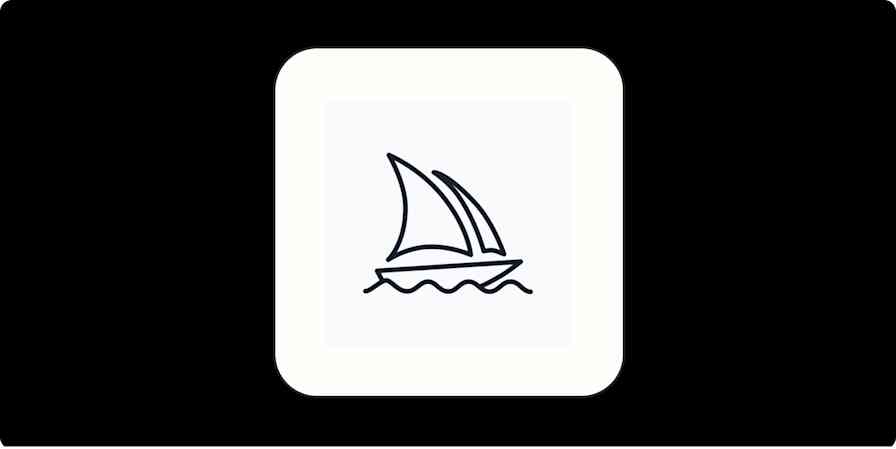Eight years ago, Lifehacker founder Gina Trapani first wrote about the task management tool she still uses today. It wasn't some newly released app—iPhones, by the way, wouldn't be introduced for another year—or well-tested productivity tool. It was, simply, a text editor.
"There are approximately 17 million software applications and web sites out there built to manage your to do list," she wrote in April 2006.
"But for those of you comfortable on the command line who don't want to depend on someone else's data format or someone else's server, there's an age-old method that's perfect for tracking your stuff: plain text."
Trapani's not the only practitioner of putting plain text to work for a home-brewed system of managing to-dos. And a text editor isn't the only alternative to a task management app.
This posts presents eight places outside of to-do apps that people rely on for task management.
Use a Plain Text Editor to Hold To-Dos
Todo.txt
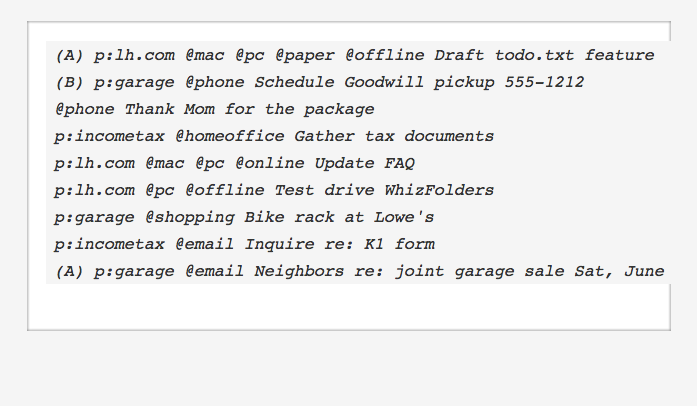
Trapani applies David Allen's Getting Things Done approach to manage to-dos in her text file. This is the reason for what appears to be an overly complex list in the embedded example above, where she's made note of priority tasks ("A") and tagged each with task with its corresponding project ("p:lh.com") and context ("@mac"). These are three essentials to Allen's method.
Project: "The only way to move a big project forward is to tackle a small subtask associated with it. Your todo.txt should be able to list out all the tasks specific to a project," Trapani writes.
Context: "Allen suggests splitting up your task lists by context – ie, the place and situation where you’ll work on the job," she writes. "Messages that you need to send go in the '@email' context; calls to be made '@phone', household projects '@home.'"
Priority: "You can optionally assign tasks a priority that’ll bubble them up to the top of the list," she writes.
By following Trapani's most important rule—one task per line—and adding these tags to each task, todo.txt becomes a powerful tool. From here, you're able to take advantage of searching your document for a particular project or context. "When you've got a few minutes in the car with your cell phone, you can easily check your '@phone' tasks and make a call or two while you have the opportunity," she writes.
If you're savvy with your text editor, Trapani offers a set of scripts to more easily manage your list. And for the rest of us, there's now a simple app.
Today.txt
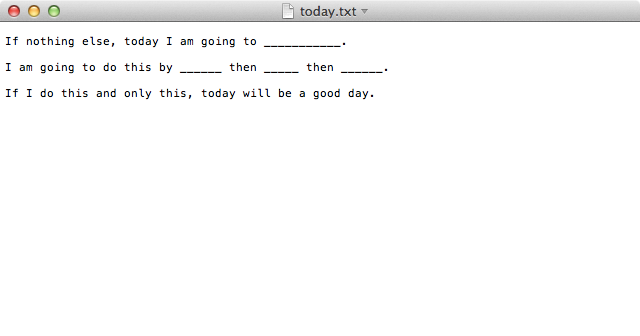
John Henry Müller, a designer at startup Pack, still uses a to-do app, but even so, he sometimes finds himself disappointed at the end of an unproductive day. To combat this, he came up with a routine to set expectations for a productive day.
"The very first thing each morning (after coffee but before email) I write three sentences in plain text then save this document to my desktop. I call it today.txt," he writes on his blog.
The first sentence, he explains, names the one thing—only one, he stresses—that is most important to you.
Channeling David Allen, Müller uses the second sentence to break down the one thing into smaller, actionable tasks. "It forces you to get over that intellectual barrier that’s preventing you from getting started," he writes.
The third sentence—"if I do this and only this, today will be a good day"—stays the same but it does two things for Müller.
"If I do this and only this, today will be a good day"
"First, it serves as a reminder of the satisfaction you get from staying disciplined by focusing on the one thing," he says. "The second frees you from the pressure of a daunting and nagging list, allowing yourself to feel relaxed and inspired."
Keep Track of Tasks as Desktop Files
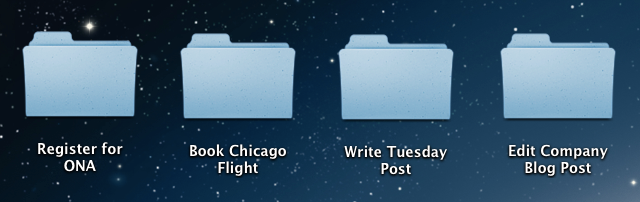
Zach Holman, one of GitHub's first engineering hires in 2010, last year shared his new "todo app." Though it's really not an app, instead a script that creates a new folder on his desktop for each new task he enters—a method that can be done by manually adding a folder, too.
"I tend to take an OCD approach to emptying things," Holman writes on his blog. "I keep a clean desktop: under three icons at a time, preferably. It made sense to use my desktop as a kind of bucket I needed to empty: it's always there, and I can put short, actionable items there because that visually disturbs me enough to want to clean it off (and do the action)."
"I can put short, actionable items there because that visually disturbs me enough to want to clean it off (and do the action)."
Corresponding by email this week, Holman says he's still using his desktop file method for to-dos.
"There are five files on my desktop right now, and I’ll probably do three of them tomorrow," he says. "I guess I don’t focus down to specifically one thing, but for me it’s just about as doing as little as possible and then closing things out."
Holman also follows Merlin Mann's inbox zero rule and is obsessed with clearing notifications off his phone.
"It means I have to think less about what I have to do next; I just glance and see if anything jumps out at me."
Write Your List in Markdown
For those that want a to-do list with checkboxes, two writing tools with support for Markdown, a formatting language like HTML, are a great alternative.
GitHub
GitHub supports task lists with its own brand of Markdown. All that's needed in front of each task is [ ].
- [ ] a task list item - [ ] list syntax required - [ ] normal **formatting**, @mentions, #1234 refs - [ ] incomplete - [x] completed
Doing so, yields a list of checkboxes that when checked or unchecked, the text is updated, too.
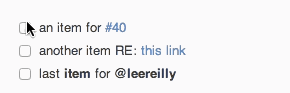
Draft
Inspired by GitHub, developer and entrepreneur Nathan Kontny also added Markdown to-do lists to his writing app, Draft.
Just create a Markdown list looking like this, he shows on Draft's feature page:

And when you're viewing your document it will look like this:
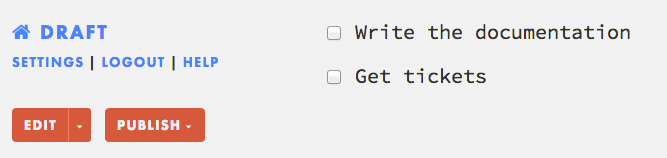
Make the Most of a Spreadsheet
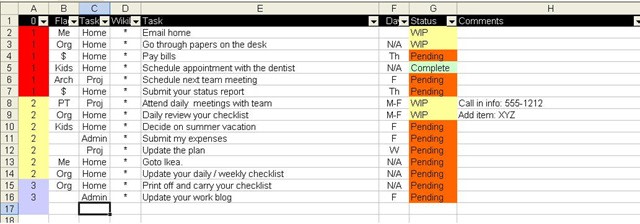
Of course, there's the ever-versatile spreadsheet, whether your preference is Excel or Google Docs sheets.
IT architect Bernie Michalik in 2011 shared his spreadsheet method, which used a new worksheet for each week, on IBM's Developer Works blog.
Michalik outlines his format:
Column A is the priority of the task.
Column B is an arbitrary flag I use.
Column C is a category tag. I have three categories of todos: Home, Proj(ect), and Admin. (Column B and C work together. For example, I can group all my Home related activities related to my kids by putting "Kids" in column B.).
Column D I will explain later.
Column E is the actual task itself
Column F is the day the task will be worked on and completed.
Column G is the tasks status. I have three: Complete, working on it (WIP = work in progress) or Pending (not yet working on it).
Column H is for free form comments.
Column D was simply an asterisk that let Michalik copy and paste part of his to-do list into another app, such as Workflowly, and have it render as a bullet point list (each asterisk created a bullet point).
Michalik's spreadsheet method is just one such system, and like an app, a spreadsheet offers the robustness of automation and notifications, too.
"Manage your to-do list with Google Docs" via Lifehacker
"Managing tasks and reminders through Google Apps Script" via Google Apps Developer Blog
"Automating Google Spreadsheets – Email Reminders" via Without the Sarcasm
Zapier, an app automation platform, helps you do more with spreadsheets, too, without any scripting.
Create personalized documents from caught webhook data with WebMerge
Create a Hipster PDA with a Stack of Note Cards

Back in 2004, blogger Merlin Mann proclaimed he was taking his to-do list analog, abandoning his Palm V for a stack of notecards and a binder clip. He called it "The Hipster PDA", and though personal PDAs have been replaced with iPhone and Android devices, Mann's method is still popular today.
"Fellow fans of Getting Things Done will instantly see the application here," he writes on his blog. "Try using a separate index card for each potential inbox item you want to track. This requires carrying a few more spare cards around, but it helps ensure you 'lose the loop' as soon as the thought occurs to you."
When you return to your office or home, he instructs, process the cards like you would any other incoming item. "You can base a whole GTD system around index cards, sorting them into piles for 'Next Actions,' 'Waiting,' 'Sometime,' and so on," he writes.
Though GTD doesn't need to be the method you apply. Mann encourages his readers to use "whatever works for you."
Limit Your Day's To-Do List with Post-It Notes
The trusty Post-It Notes. Since its introduction in 1977, these little pads have popped up all over the office so it's no surprise there are methods around keeping tasks on them.
Business coach and author Mark McGuinness prefers using Post-It Notes because of its size limitation, he says on the 99U blog.
"The top Post-It contains my to-do list for today, and today only. Because my day is a limited size, I figure it makes sense to limit the size of my to-do list. If I can’t fit the day’s tasks on the Post-It, I’m not likely to fit them into the day," he says.
He uses the top-left corner for his "One Big Task" to accomplish that day, and then he uses the rest of the note to list his other tasks, roughly in order of priority. For the tasks that he isn't able to get to, he turns to the second Post-It not
"This is a variation on the Do It Tomorrow approach to productivity advocated by Mark Forster in his book of the same name," McGuinness explains. "Mark draws a distinction between 'open' and 'closed' lists. The endless to-do list I described at the beginning of this article is an open list, because new items can always be added to it. The to-do list on my Post-It is a closed list, because it’s finite in size and I don’t add anything new to it."
Other techniques employing Post-It Notes have you stick those notes on the wall, such as the Kanban board method, under categories "Waiting", "To Do", "Doing", "Hold" and "Done". Or simply creating a grid with the highest priority task in the upper left corner and the lowest priority tasks in the lower right corner, as suggested by organizing coach Liz Franklin.
Follow a New Notebook Method
Notebooks, of course, have long been a reliable place to store to-dos, but what method is best to manage the tasks on the page? Here are two to consider.
Autofocus Time Management System
Time management author Mark Forster promotes what he calls the Autofocus Time Management System. Though he explains it in detail on his website, he offers a "quick start" option and encourages doing so, adding "Read the rest of the instructions" as one of your tasks.
To start, open your notebook—25-35 lines to a page idea, he says—and write one long list of everything that you have to do. When you think of a new item, just add it to the end of the list. Then work through the list one page at a time in the following manner:
- Read quickly through all the items on the page without taking action on any of them. - Go through the page more slowly looking at the items in order until one stands out for you. - Work on that item for as long as you feel like doing so - Cross the item off the list, and re-enter it at the end of the list if you haven’t finished it - Continue going round the same page in the same way. Don’t move onto the next page until you complete a pass of the page without any item standing out - Move onto the next page and repeat the process - If you go to a page and no item stands out for you on your first pass through it, then all the outstanding items on that page are dismissed without re-entering them. (N.B. This does not apply to the final page, on which you are still writing items). Use a highlighter to mark dismissed items. - Once you’ve finished with the final page, re-start at the first page that is still active.
Foster says you don't need a huge number of tasks to start with, but rather encourage you to just add to-dos as you think of them. And, of course, make sure to add the task of reading the rest of the instructions.
For a twist on his Autofocus Time Management System, check out Foster's latest method, Random Time Management, in which he chooses a task to work on using a random number generator.
Bullet Journal
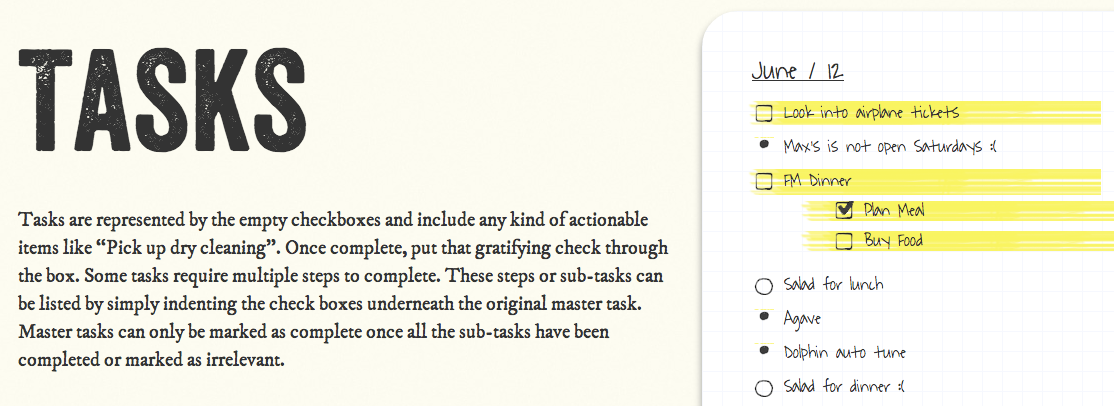
Interaction designer Ryder Carroll has created a website dedicated to teaching his method for managing tasks in a notebook. The site, Bullet Journal, explains how to do what he calls Rapid Logging.
"Rapid Logging relies heavily on the use of short form-notation, or bullets," Carroll explains. "Bullets are short objective sentences that you’ll use to quickly log entries into your journal. They will help organize your entries by sorting them into three distinct categories: Tasks, Notes, and Events."
To add a task or subtask, you use an empty checkboxes. To include a note—"ideas, thoughts, observations, and non-actionable entries"—use a solid dot bullet. And to add an event, something that happens at a specific time, use an empty circle.
"Keep in mind, that bullets are just a quick way to organize an entry. Once you’ve logged the event, feel free to write at length about it on the next available page," Carroll instructs. In fact, once you have the guidelines down, he encourages you to use the Bullet Journal however you'd like.
Copy a Legendary Comedian's Calendar
Last on this list is the calendar—the physical kind—and a technique applied to it that comes from legendary comedian Jerry Seinfeld. In 2007, Lifehacker introduced the sitcom star's productivity method to the world with a guest post by software developer Brad Isaac.
At a stand-up show of Seinfeld's Isaac's approached the then up-and-coming comedian and ask to hear any tips for a young comic. "hat he told me was something that would benefit me a lifetime," Isaac's writes on Lifehacker.
He revealed a unique calendar system he uses to pressure himself to write. Here's how it works.
He told me to get a big wall calendar that has a whole year on one page and hang it on a prominent wall. The next step was to get a big red magic marker.
He said for each day that I do my task of writing, I get to put a big red X over that day. "After a few days you'll have a chain. Just keep at it and the chain will grow longer every day. You'll like seeing that chain, especially when you get a few weeks under your belt. Your only job next is to not break the chain."
"Don't break the chain," he said again for emphasis.
Though this method doesn't offer the standard to-do list, like Müller's today.txt practice, it gets important tasks checked off your list.
Discover More Places and Methods for To-Do Lists
If you keep your to-do list outside of app, what place and method do you find works best? Please share with the others in the comments below.
You might also enjoy this article: "Why Your To-Do List is Broken and How You Can Fix It"
Hipster PDA photo courtesy Peter Lindsay.
Automate Your To-Do List with Zapier
If you rely on a to-do list, on the other hand, let Zapier help you to more easily add and keep track of tasks.