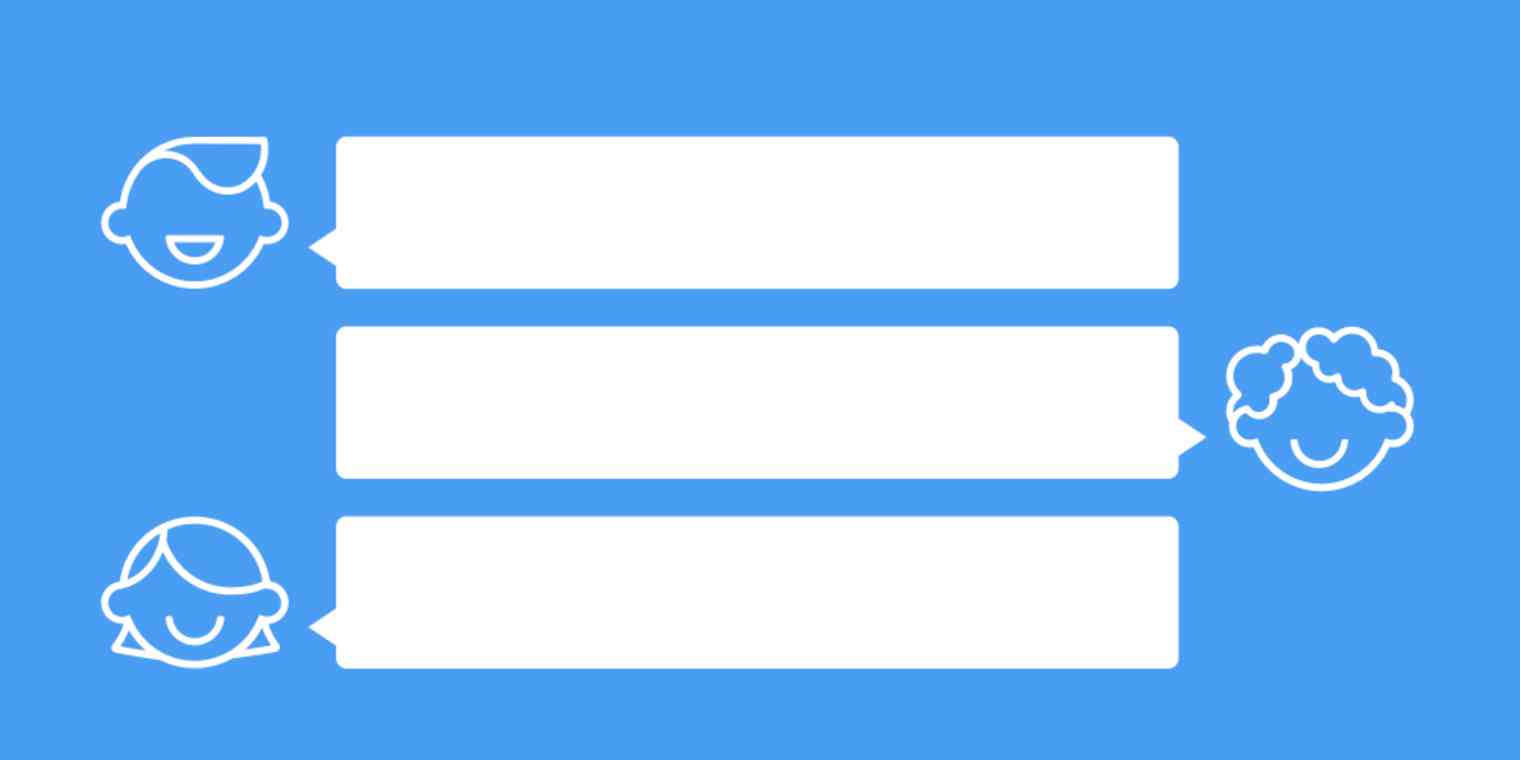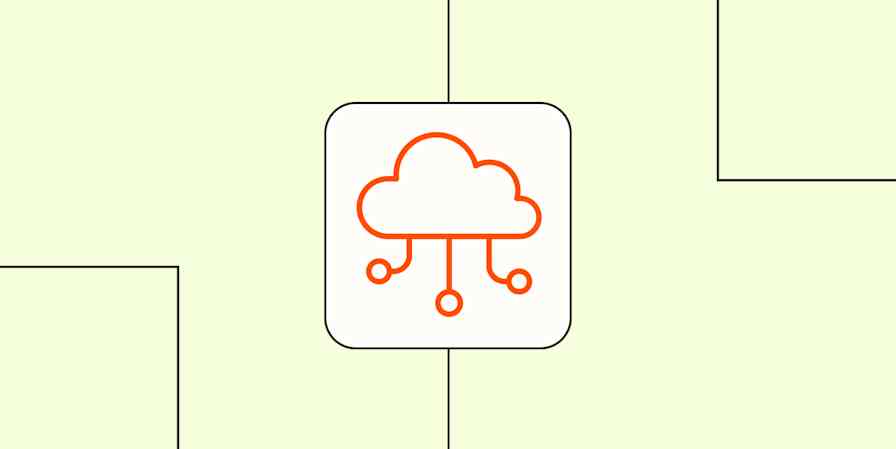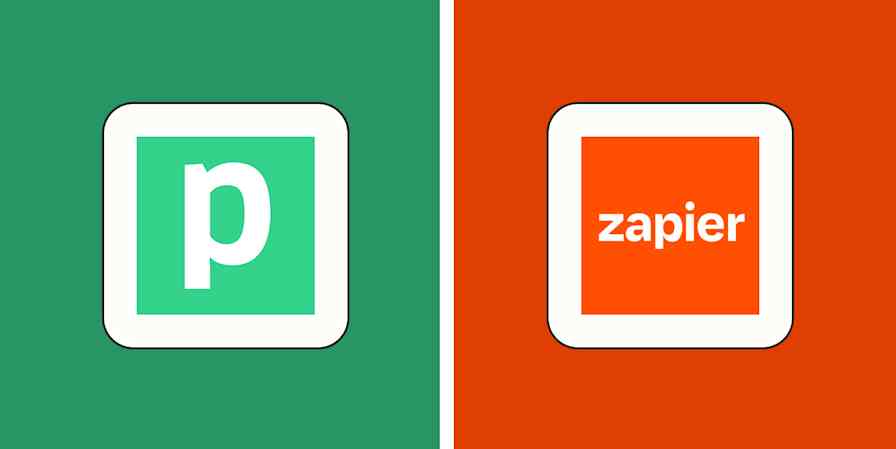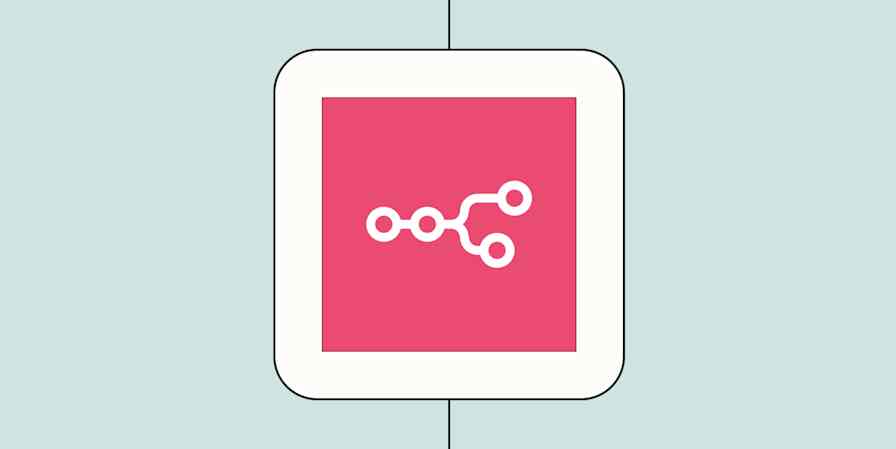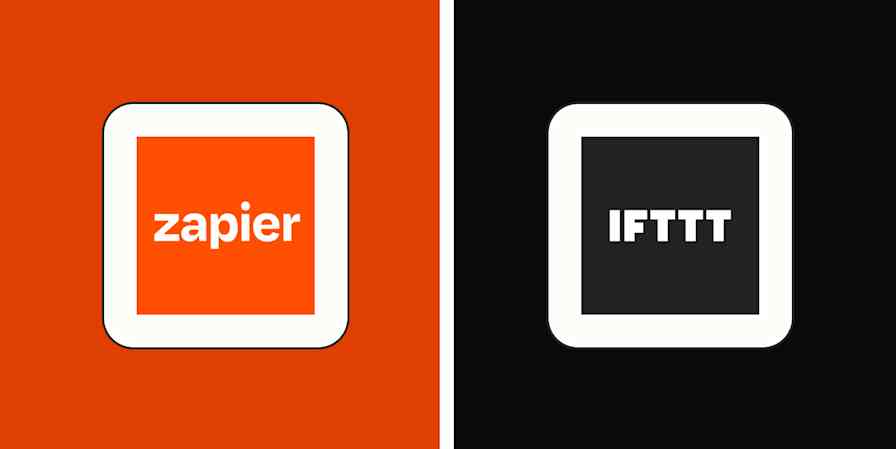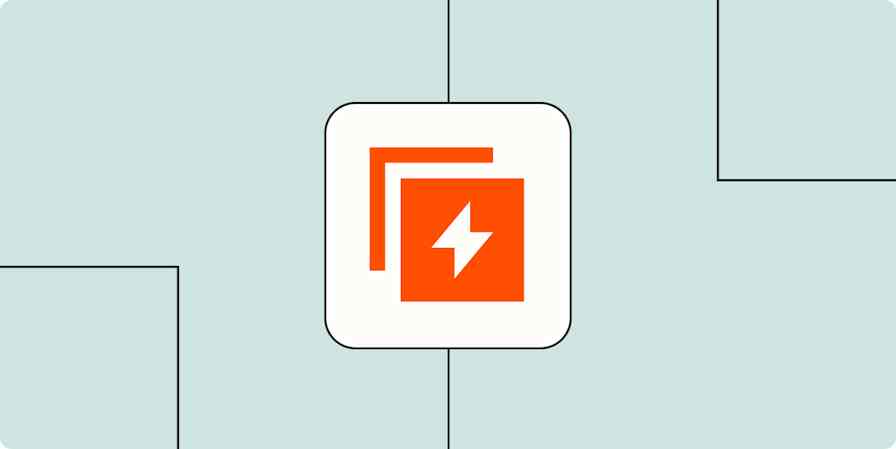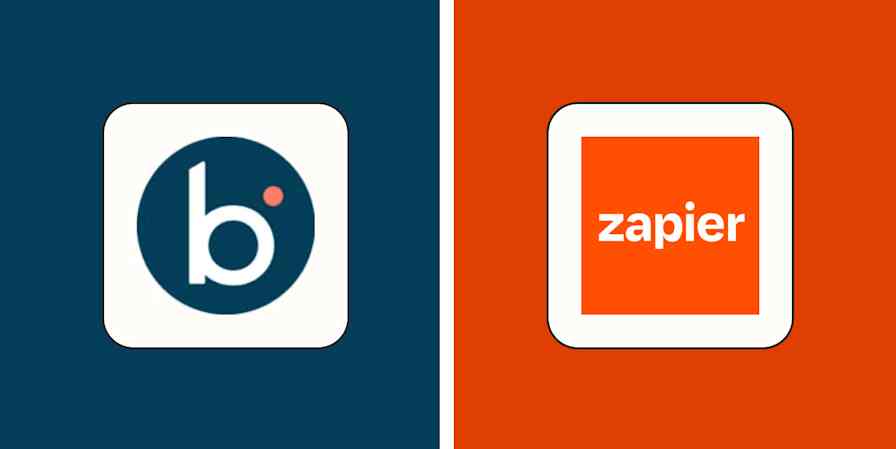For many of us, group projects in school were a terrible introduction to teamwork. Thankfully collaborating with coworkers is usually a more pleasant experience, but you're still dealing with different work styles, schedules, and personalities.
We can't do anything about personality differences, but Zapier can help accommodate different workflows and app preferences to help you get the job done. Our automatic workflows—which we call Zaps—let you send information between apps so you don't have to constantly check if your teammates are on track with their parts of a project.
Use these Zap templates—pre-made workflows that help you get started—to address common collaboration problems. Just click on a template and you'll be guided through customizing it. You can read more about setting up Zaps here.
You'll need a Zapier account to use the workflows in this piece. If you don't have an account yet, it's free to get started.
Brainstorm asynchronously
Brainstorming sessions within your team can be fruitful or frustrating. Some people need more than a one-hour meeting to generate good ideas, but it's counterproductive to call multiple brainstorming sessions to tease them out.
Instead, try a workflow that allows time for asynchronous brainstorming. However your team members like to jot ideas—whether it's in a note-taking app or posting their stream of consciousness in Slack—you can use a Zap to automatically save those ideas in an online whiteboard tool.
Create Miro cards when notes on Evernote are tagged
Add Miro cards for new notes added to a section in Microsoft OneNote
Create an idea in Stormboard from reactions in Slack
Then, when you get enough ideas on a whiteboard, you can call a meeting to whittle them down to what your team will focus on.
Delegate tasks automatically
When there are a lot of moving parts to a project or process, it's easy to miscommunicate who's supposed to do what. For example, who on your sales team will follow up with new leads? When a new task is added to your project management app, who will tackle it?
Whether you're running an eCommerce business or a project for a specific client, you can use a Zap to delegate tasks to colleagues.
Does one coworker prefer receiving team chat notifications, while another prefers having things added to their own task management app? If you add a Paths step—available on our Professional plans and higher—it will route specific tasks to specific people, based on certain conditions, no matter what method each person prefers.
Create Trello cards from new Google Forms responses
Create Salesforce tasks from new Acuity Scheduling appointments
Create tasks in Microsoft To-Do from new Microsoft Outlook emails
Turn new assigned conversations in Help Scout into Asana tasks
Communicate progress
You can't collaborate effectively if you're not communicating effectively. While some matters of communication are best left to humans—such as providing context behind a particular decision—automation can take care of tasks such as updating your team on what you're accomplishing.
If your team uses a team chat app, with one (or a few) Zaps, you can turn any channel into a command center where notifications of project activity or completed tasks are routed.
Send Slack channel messages with a digest of new Basecamp 3 to-dos on a daily, weekly, or monthly schedule
Get Slack notifications for Trello cards created or closed
Create notifications in Google Chat for new or updated records in Airtable
Post a new message to Google Chat whenever a Google Sheets row is updated
Post Slack messages for new Jira Service Management request updates
Let automation be your teammate
Working with a team comes with its own challenges, but with the help of automation, you don't have to worry about the tasks that trip up most teams. Now, you'll have more time to focus on getting the job done.