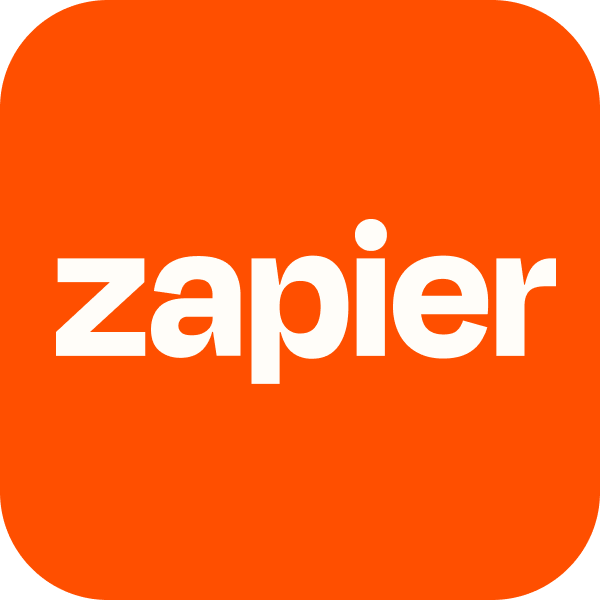With hundreds of employees chatting every day, Zapier's Slack is a busy place. To keep things under some semblance of control, our People Ops team put together a guide to Slack etiquette at Zapier. This is that guide. We've kept it as close to the original as possible and only edited it to make sure it was rest-of-the-world friendly.
How we use Slack
Slack is for work-related and just-for-fun office chatter. You can join any public channel to listen in, ask a question, or interact with a certain group.
Slack is for almost-synchronous, fast-moving information. It's impossible to keep up with everything shared in Slack, and you can't expect everyone to catch something you share in Slack. In many channels, expect messages to be buried within a few hours. If you need to share some information to last longer, consider using Async or Quip (then popping the link in Slack).
"Default to transparency" and work in a public Slack channel as much as possible. Slack has channels and direct messages (DMs). Channels are public. Use channels for almost all conversations (e.g., "What do you think of this copy change?"). DMs are private between two people or a small group of people. Use DMs when a conversation should be private (e.g., "Are these dates good for me to come visit you?").
Your posts represent the company
Slack is a record of your life at work. And, like everything on the internet, it lasts forever. Nobody is digging around in your private conversations, but this is content that can be accessed in the case of something like a lawsuit. A good guiding principle: don't post things in Slack that you wouldn't want read in court.
Also, if you use your Zapier email address to join workspaces outside of the company, you are representing Zapier in those spaces. Keep your interactions respectful and professional.
Fill out your profile
A complete profile helps us learn about each other, so make sure yours is complete and accurate. Be sure to:
Include your full name.
Add a profile picture (clear headshot photos are preferred but not required).
Add the name you'd like people to use, along with pronunciation and your personal pronouns.
In the What I do section it's helpful to write a sentence about what team you're on and what you do in your role. For example: "Learning and Development: I help folks at Zapier do their best work. Ask me about manager training, internal comms, company culture, feedback, performance reviews, and learning resources."
Fill in your regular work hours and physical location so people know when you'll be online.
Fill out anything else you'd like people to know!
🙋 Slack help: Manage your profile
Keep your status updated
Keep your status updated to let your team know what you're up to and how quickly you can respond to messages. We have a few default statuses built in (our Slack admins customize these), or you can add your own.
⚡ Tip: To set a new status or edit your existing one, use the keyboard shortcut Command + Shift + Y
Put updates on what you're doing (e.g., going to lunch, relocating, BRB) in your Slack status rather than a post in a channel. This reduces overall channel noise and makes sure teammates across the company can see your status.
⚡ Tip: Use a Google Calendar/Slack Zap to automate your status.
Set your out-of-office (OOO) status when you're going to be gone for an extended period, and add a note letting folks know when you'll be back (e.g., "OOO - Back on June 15").
🙋 Slack help: Set your Slack status and availability
Channel naming
We use a basic Slack naming convention to keep things organized.
#team- : Where cross-functional teams discuss their work.
#zone- : Zones are a collection of EPD teams with common goals or areas of the product.
#initiative- : Each year, we have main initiatives we are tackling, and there is a channel for each initiative.
#wg- : Where working groups on specific projects discuss their work.
#guild- : Where a group works on an objective. The difference between a #wg and a #guild is their lifetime. Working groups have an end in mind and it should be bounded. Guilds have an evergreen objective.
#feed- : Automatically aggregating posts of various types from different bots.
#fun- : Discussing non-work things, like fitness, books, games, and the like.
#city- : Channels for each city/region/country with multiple Zapiens.
#retreat- : Company and team retreats.
#labs- : Similar to #wg, for discussing early research and development work.
#pb-team: Team pair buddy channels.
#tech-: where we discuss various how-to aspects of technology.
Function channels: Channels like #product, #support, #marketing, etc. are large functional channels that primarily act as triage/routing, announcement, and discussion that affect the entire function.
-clips (typically used as a suffix): Links to important messages from another channel using special reacji.
-technical (typically used as a suffix): Contains technical discussions that may not be needed/appropriate for all stakeholders.
These are some of the important channels and their purpose:
#general: General company announcements and discussion. To reduce noise, posting in this channel is limited to leadership and key communicators.
#triage: The place to ask when you don't know where to go.
#peopleops: The place to ask HR questions.
#helpdesk: The place to ask internal IT questions, like help getting on the VPN or other computer problems.
#feed-async: Every new Async posts gets published here, and anyone who's been tagged in the post will be @-mentioned.
#feed-zapier-clips: This is where important company-wide announcements end up, so stay tuned here for important updates. Anyone can push any post here by adding the :zapier-clips: emoji to a post.
#fun-celebrations: Celebrate fun milestones, dates, and anniversaries.
#fun-gratitude: A place to express appreciation.
#fun-zapier: General fun stuff.
#pair-buddies: Great way to get to know people around Zapier. Join this channel to get paired with a teammate for a 30-minute Pair Buddy chat, 1x a week.
⚡ Tip: Use hyphens to separate words in channel names. This is especially helpful when channel names are being read aloud via assistive technologies, such as screen readers.
⚡ Tip: Use the keyboard shortcut Command + K to quickly switch between channels.
Creating a new channel
If you need a new channel, go ahead and create it. Just make sure you:
Check that there's not already a channel that exists for the same purpose.
Use the correct naming scheme.
Set a clear channel purpose. These are especially useful to new members choosing which conversations to join.
Add important links or content to the channel topic. This is a great way to let visitors know how to learn more about your team or how to ask questions in your channel.
🙋 Slack help: Create a channel 🙋 Slack help: Set a channel topic or purpose
Pay attention to the channel's purpose
Each channel has a purpose. Do your best to stay on topic. It's fine to go off-topic once in a while — it keeps things interesting and fun. But if your #general discussion about "The Best Britney Spears Song of All Time" lasts too long, it's time to move it over to #fun-britney (← not a real channel).
But...it's better to ask in the wrong channel than keep quiet. It can be tough to know exactly what channel is most appropriate for a question or request. It's fine to take a guess, and if there's a better option, someone will likely nudge you in that direction. When in doubt, ask in #triage to get sorted.
Check the topic and channel details to learn more about new channels. If you're visiting an unfamiliar channel, be sure to glance at the channel topic. It often contains important info and links to learn more about that team or group. And clicking on channel details will reveal the channel purpose, pinned posts, and the channel's most active members.
Don't wait for a response before getting to the point
Avoid sending a bunch of short messages in a row that don't convey any information. Poking an unresponsive teammate can turn into Slack Bombing:
DON'T
Hey! (1 sec ago) You there? (1 sec ago) Busy? (1 sec ago)
Instead, just send one message with as much information as possible. The recipient will respond when they're available.
DO
Hey, do you know where to find the Slack Etiquette doc in Quip?
Be a responsible Slack reader
Transparency cuts two ways. Being able to see the raw feed of happenings at Zapier as they unfold is awesome, but it also implies an obligation to consume responsibly. Overall, conversations in Slack merit a level of civil inattention — you should feel free to read it, but be thoughtful about adding your own contributions.
Talk to people rather than silently judging. If you see something on Slack that rubs you the wrong way or that you think doesn't make sense (e.g., "why are we working on that?", "that message seems overly harsh/un-Zapier-like"), you should talk to that person directly (or their manager, if there's a reason you can't talk to them about it).
Avoid jumping in by default. A conversation in Slack should be considered like a private conversation between the intended participants. If you have vital factual knowledge, it's ok to jump in, but this will be rare. Don't take it personally if people on the thread ignore your messages — it's just a way of making sure that transparency doesn't accidentally make Slack communication harder.
Help others live this out. The only way we can preserve transparency is by collectively nudging each other onto the right course. Whether it's poking someone to move a DM to a channel, or telling someone to stop venting about a message but just go talk to the author, the person responsible for fixing the shortfalls in transparency is you.
Let everyone on your team know about important decisions
Be aware that some members of your team may be sleeping, OOO, or away from their computer. If an important decision comes up in a Slack thread, ask yourself...
Can I delay my decision for 24 hours to make sure everyone has a chance for input? If you can wait, @mention the teammates you want to be involved so they know to take a look when they log back on. This helps everyone feel like they're part of the team.
Much of the time, we need to "default to action" and make quick decisions. Great! Just be sure to ask yourself:
How can I document this decision so that teammates offline don't miss it? You need to let everyone know about your decision, including folks in different time zones. Again, @mentioning teammates who really need to know about an important decision is good practice.
Use mentions mindfully
To improve your chances of a response, include an @mention in your messages. This will send a notification to that person in Slack. If you're not sure who to ask, take a guess, and that person will usually know where to send you. Without a specific @mention, your message has a good chance of going unnoticed. When you mention someone, make sure that you want that person to act on something, and make it clear what that is.
For example:
DON'T
"Anyone know where I can find the repo for the KIVA project?"
DO
"@ron @leslie Can you help me find the KIVA repo or point me in the right direction?"
You can also mention groups of people with user groups, but keep in mind this can be disruptive. For example, if you have a question for anyone on the People Ops team, instead of tagging @chris, @meghan, @jenny, etc., you can tag @group-peopleops. There are many Slack user groups for functional teams and cross-functional teams. You can join and leave user groups as needed by clicking the three dots menu at the top-right, choosing "User Groups," finding the group(s) you need to change, and then from the dropdown menu selecting "Edit members."
Only a Slack admin can create new user groups and use @here @channel @everyone notifications.
🙋 Slack help: Mention a member 🙋 Slack help: Create a user group
Use threads as much as possible
Threads let you respond directly to a message in a channel, keeping the replies, images, and other files organized neatly in a single, threaded conversation. Use them by default.
Why?
Threads help us keep up. Slack throws a huge volume of text at us every day. An endless group chat stream is much harder to keep up with than threads that are nicely organized by topic. If you don't care about a topic, you can skip the entire thread and move on to something more relevant.
Threads help our global team catch up. With teammates working all over the world, we're often starting our day by catching up on what we missed in Slack. It's much easier to get a sense of what we missed when topics are organized into threads.
Threads are more searchable. When you search Slack for a question, it's much easier to find the answer when the discussion is neatly bundled in a thread.
Threads are most important in busy channels. If a channel is small and not very active, threads probably don't make a huge difference. But for large, active channels, threads are an important way to stay organized.
Once you contribute to a thread, you'll be notified of any replies. You can also click "More actions" on a thread and choose "Follow thread" to be notified. Likewise, you can select "Unfollow thread" to remove notifications.
🙋 Slack help: Message and File Threads
How we use emoji
We use emoji a lot and have a lot of them. Your best bet is to watch how other people use emoji and join in. Feel free to add new emoji, too!
We often use response emoji (reacji) as a valid substitute for a brief follow-up message. For example, instead of replying to someone with "thank you," you can respond to their message with the :ty: emoji.
For more, check out how we use emoji at Zapier.
🙋 Slack help: Emoji reactions 🙋 Slack help: Add custom emoji
Special reacji
Some reacji use a Zap or reacji channeler to kick off a special workflow or move messages to a #feed- or #-clips channel. These reacji are helpful for classifying information (categorizing), celebrating or reinforcing good behaviors, or to cross post in another channel (specify audience).
Here are some commonly used reacji workflows:
:zapier-clips: posts to #feed-zapier-clips (for important, company-wide news)
:support-question: posts to #feed-support-question (for guidance answering a support ticket)
:zval1-default-to-action:, :zval2-default-to-transparency:, :zval3-grow-through-feedback:, :zval4-empathy-no-ego:, :zval5-dont-be-a-robot-build-the-robot: all post to #feed-values-emojis (to celebrate Zapier values in the wild)
:emoji: posts to #fun-emoji
:frontend-important-news: posts to #feed-frontend-news
:halloffame: posts to #fun-halloffame
:needemoji: posts to #fun-emoji
:newspaper: posts to #fun-news
:rolled_up_newspaper: posts to #feed-mentions
:share-support-clips: posts to #feed-support-clips
:share-support-hof: posts to #fun-halloffame
:ui: posts to #frontend-design
:slack-decision: Some teams use to help surface decisions made in Slack to be better documented
People will often use :check: to signify when a question in a thread has been answered.
Format your messages
Slack provides some formatting tips to make your messages extra fancy with bold, italic, underline, pull quotes, code snippets, bullet points, etc.
🙋 Slack help: Format your messages
Searching Slack for answers
We don't use Slack as a place to document important information, but it is searchable. If you can't find an answer in any of our docs and you're about to ask in Slack, it's worth doing a quick search first to see if anyone else has asked the same thing.
⚡ Tip: Use the keyboard shortcut Command + F to bring up the Slack search. ⚡ Tip: You can also start a new search directly from the message box by typing /s.
🙋 Slack help: Guide to search in Slack
Know when to handle things face-to-face
If things are getting confusing or ideas are getting lost in the shuffle, move the conversation to a Zoom or Slack video call. Just remember to document what you discussed or decided so others can see your work.
🙋 Slack help: Make calls in Slack
Customize your Slack theme
You can browse all sorts of Slack themes here.
Official Zapier color theme: #5F6C72,#354147,#FD7622,#FFFFFF,#D15102,#FFFFFF,#FF4A00,#FF4A00
🙋 Slack help: Customize your Slack theme