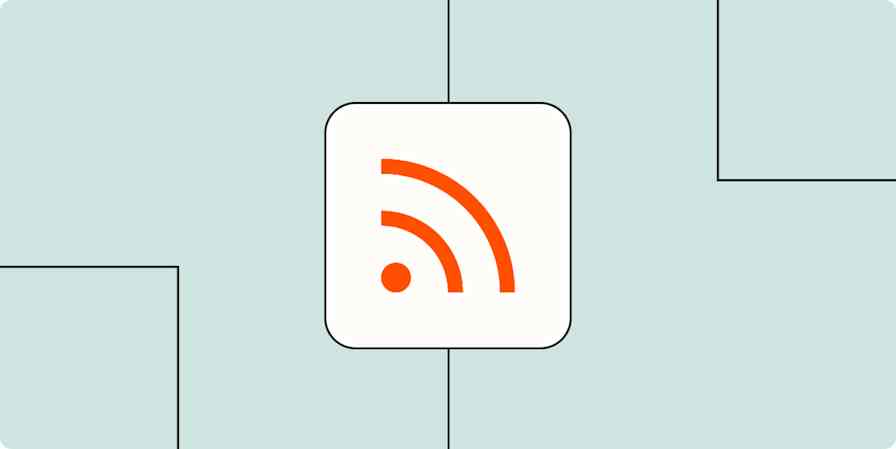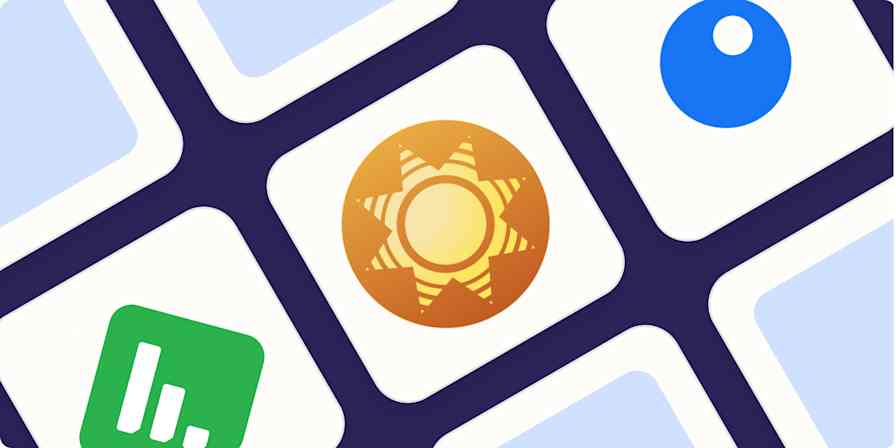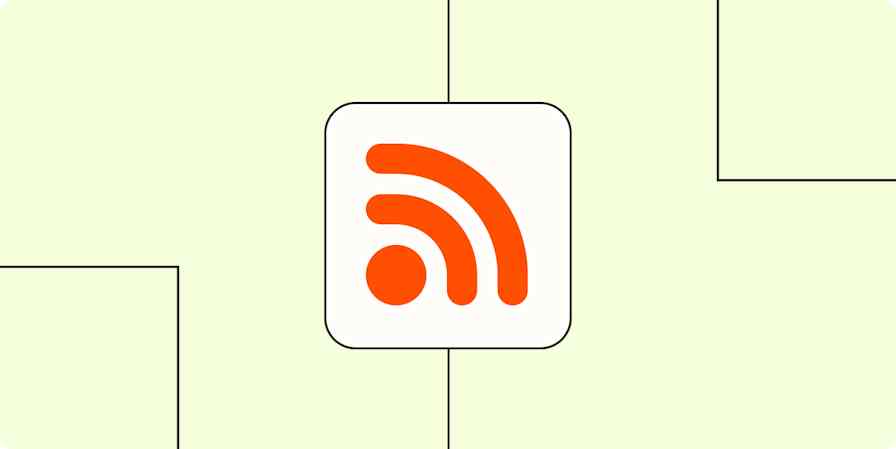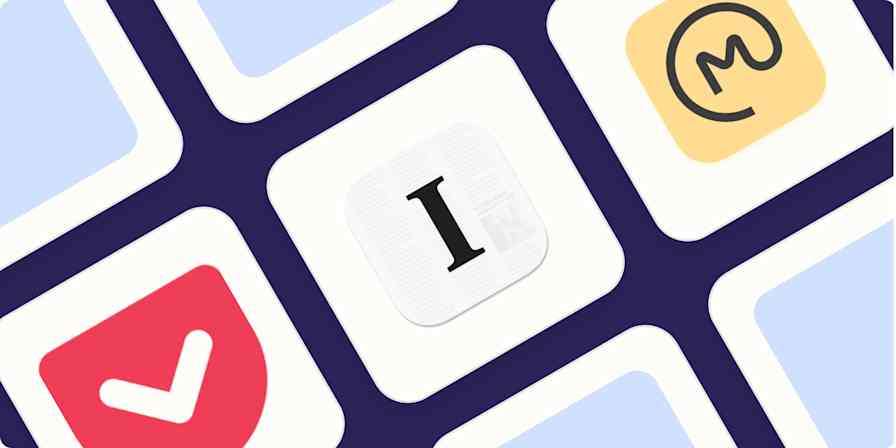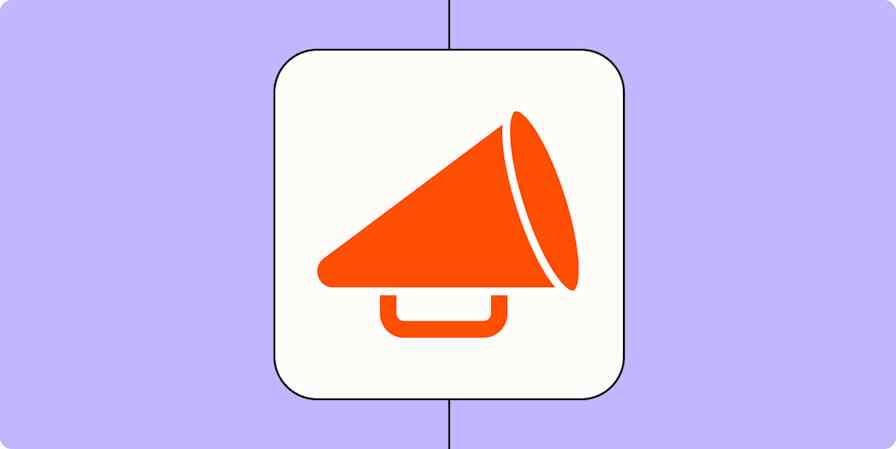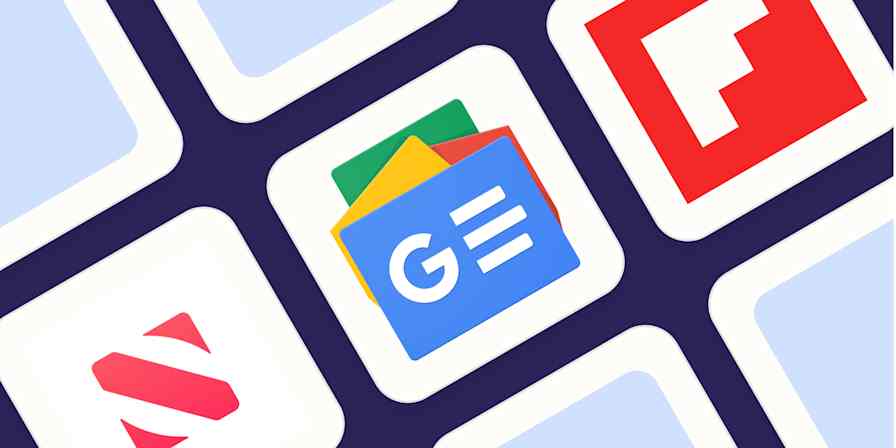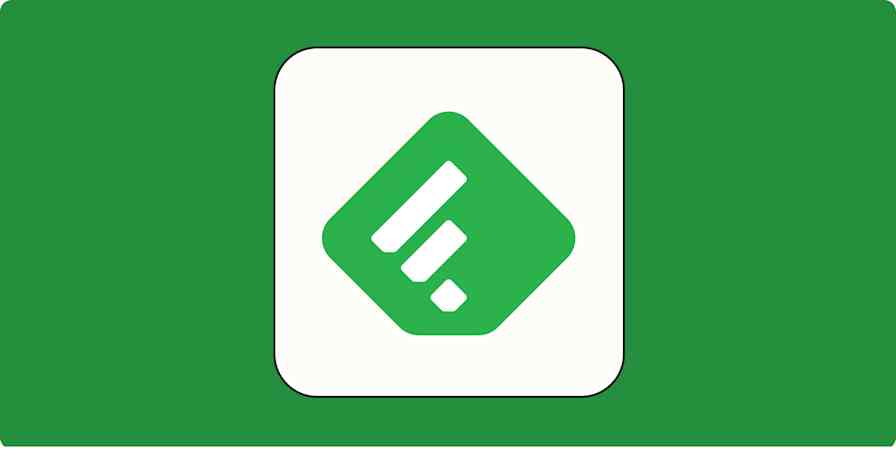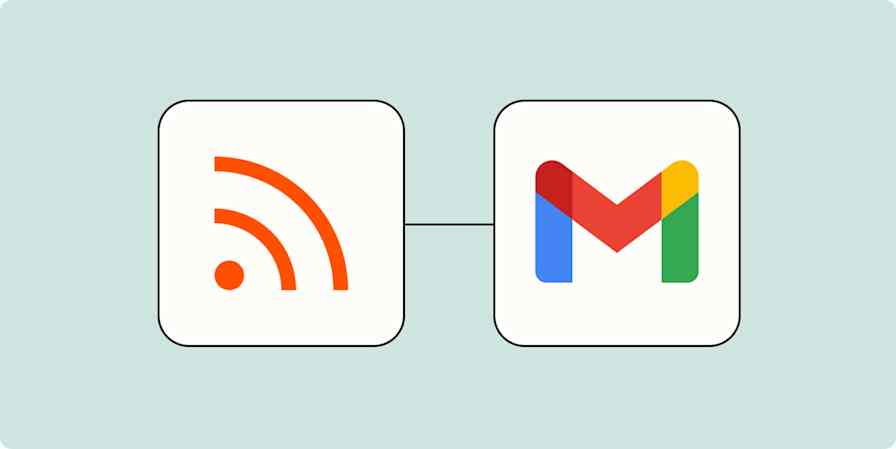We're all just a little too busy, and that means our list of articles to read, videos to watch, and websites to visit is probably a little bit too long. If you're trying to keep things straight using Post-It notes, lists in notebooks, or in your own memory, Pocket can help.
Pocket—originally called Read It Later—makes it easy to save those articles, videos, and sites in a single click. Pocket will download the text, videos, and images, and organize all of it into a single dashboard for users to quickly review their saved content.
While it's most often used as a bookmarking tool at a base level, using third-party integrations can help it to become a powerful task manager and organizational tool, too. Learn how to get more out of this tool, and how automation can help you take your Pocket usage to the next level.
Not sure Pocket is for you? Check out our list of the best bookmarking apps.
How to save online content to Pocket
There are several different ways you can save content that you find online to Pocket:
Add a Pocket button as an extension to your browser, so you can save content in a single click while browsing content online
Email the link of the content you want to save to
add@getpocket.comwith the subject containing the content title you want to save it underUse Zapier to send content automatically to Pocket from other apps like Gmail, Twitter, or Slack
You can see how to use these different options in our Pocket tutorial.
How to keep content organized on Pocket
When you're adding content to your Pocket account, keeping it organized can make it easier for you to find what you're looking for:
Add tags to group similar or related items together.
Use favorites to make a high-priority list.
Archive or delete items once you're finished with them.
Organize content by length so you can choose items to read that fit the time you have available.
How to integrate Pocket with almost any app using Zapier
Pocket is a useful tool on its own, but it becomes much more powerful when combined with Zapier.
Zapier is workflow automation software that empowers anyone to create complete, customized, automated solutions. Combine user interfaces, data tables, and logic with thousands of apps to build and automate anything you can imagine. Check out this page to learn how Zapier works.
You can automatically save new RSS items to Pocket, for example, or create tasks in your project management app so your to-do list includes the things you need to review later. You can even like a Tweet with a link, and it will automatically be added to your Pocket dashboard.
Learn more about all the ways you can connect Pocket to other apps with Zapier.
In order to use Pocket and Zapier, you'll need an account with Pocket, an account with Zapier, and an account with the apps you want to integrate with Pocket. There are thousands of apps on Zapier's platform, so you'll be able to connect Pocket with many tools you're already using.
We'll guide you through the connection process if you click on any of the buttons you find in this piece.
If you'd like, you can first connect your account, by logging in, then using the left-side navigation bar to go into your My Apps section. Then search for Pocket using the search box in the upper right corner, and click Connect once it pops up. This will open a pop-up that allows you to log in to Pocket and authorize the connection.
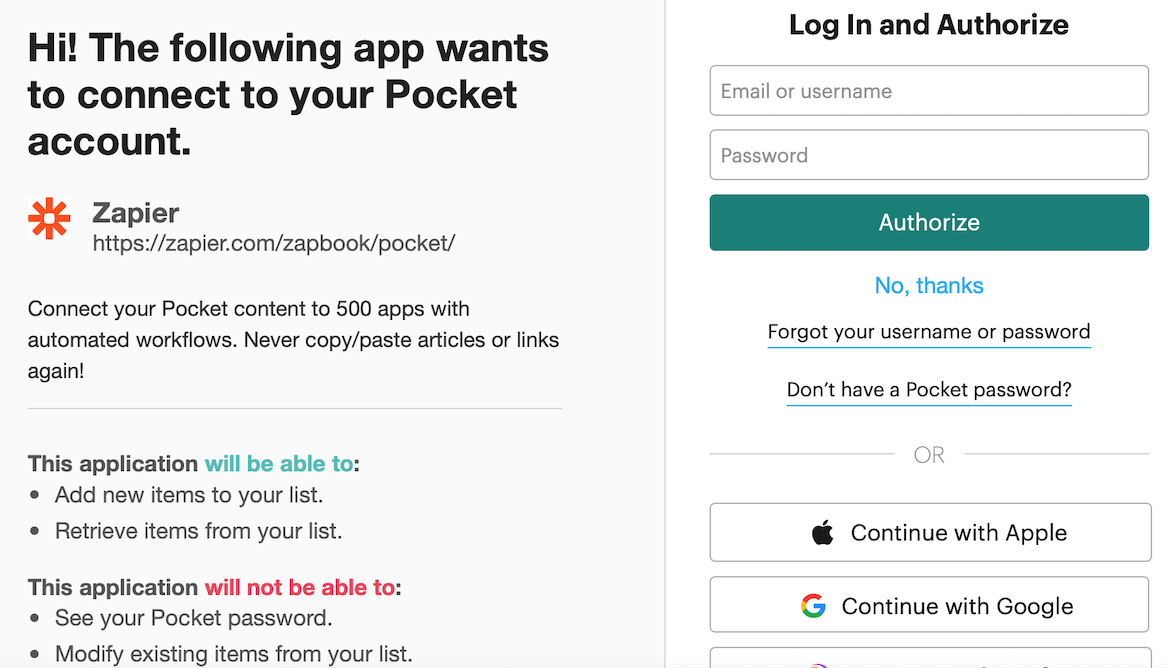
For each app you connect, Zapier will ask for a general set of permissions which allows you to be flexible with your Zaps. The only actions Zapier takes on your app accounts are those a given Zap needs to accomplish what you've set up.
Once you're automating Pocket with Zapier, you can do things like:
Automatically add content to Pocket
There are some things you'll find while browsing sites or scrolling social media that you need to come back to when you have more time. There's where automatically adding content to Pocket comes into play.
With Zapier integrations, you can have certain types of content saved to Pocket when it meets certain qualifications or a specific action is taken. This includes adding all new RSS items or "Hot" new Reddit posts to the app. You can also save Tweets with links that you've liked to Pocket.
Create tasks from saved items
Especially if you're saving items for work, it's important that you make time to go back to your saved items. A marketer, for example, might save content that talks about the latest technology or strategies to test. A graphic designer could save posts about the most popular illustration trends in the coming year or inspiration they've found in other people's work.
You can use Zapier to create tasks or to-do lists for each saved Pocket item to make sure that you and your team come back to it.
Send content to third-party notes apps
Want to keep your Pocket account just for yourself, but share the content you're saving with other team members? You can use Zapier to send saved pocket items (or just saved Pocket favorites) to apps like Evernote as new individual notes. You can use this strategy to track content that needs to be read or as a starting point for research, adding notes that you and your team can use and reference.
Save new Pocket favorites to Evernote as new notes
Track saved items in a spreadsheet or database
You can also track saved items in a spreadsheet or database, sending new Pocket items to Airtable as records or to Google Sheets as rows. This can help you track content on a larger scale in a way that's collaboration-friendly. You can tag team members with relevant content, and share access with internal team members and external freelancers or clients as needed.
Save Pocket tagged items to rows in a Google Sheets spreadsheet
Share Pocket items with other people
We've mentioned collaboration potential already, but the ability to share Pocket items with other people (including internal team members or even external clients or freelancers) can be incredibly valuable.
Use Zapier to share Pocket items with others. You can do this through email, by creating an RSS feed, or even by sharing the content straight to Twitter. This can help you share resources with your team, with clients, and even across social media to keep your profiles active and full of great content.
Want to send a digest or breakdown of your saved Pocket items to yourself or your team? Zapier has a custom integration that allows you to send a digest of Pocket items that you can send via gmail on a daily, weekly, or monthly on an automated basis.
Get a digest of new Pocket items via a Gmail email every day, month, or week
You could set up a similar Zap for other email providers, like Outlook, or use Zapier's Email tool to send things.
Give your saved items more impact
Pocket makes it easy to collect a ton of information quickly and easily. Take advantage of automation with Zapier to maximize your reading list for yourself, your business, or a combination of the two.
Related reading:
This piece was originally published in November 2016, written by Nancy Messiah. It was updated in November 2021.