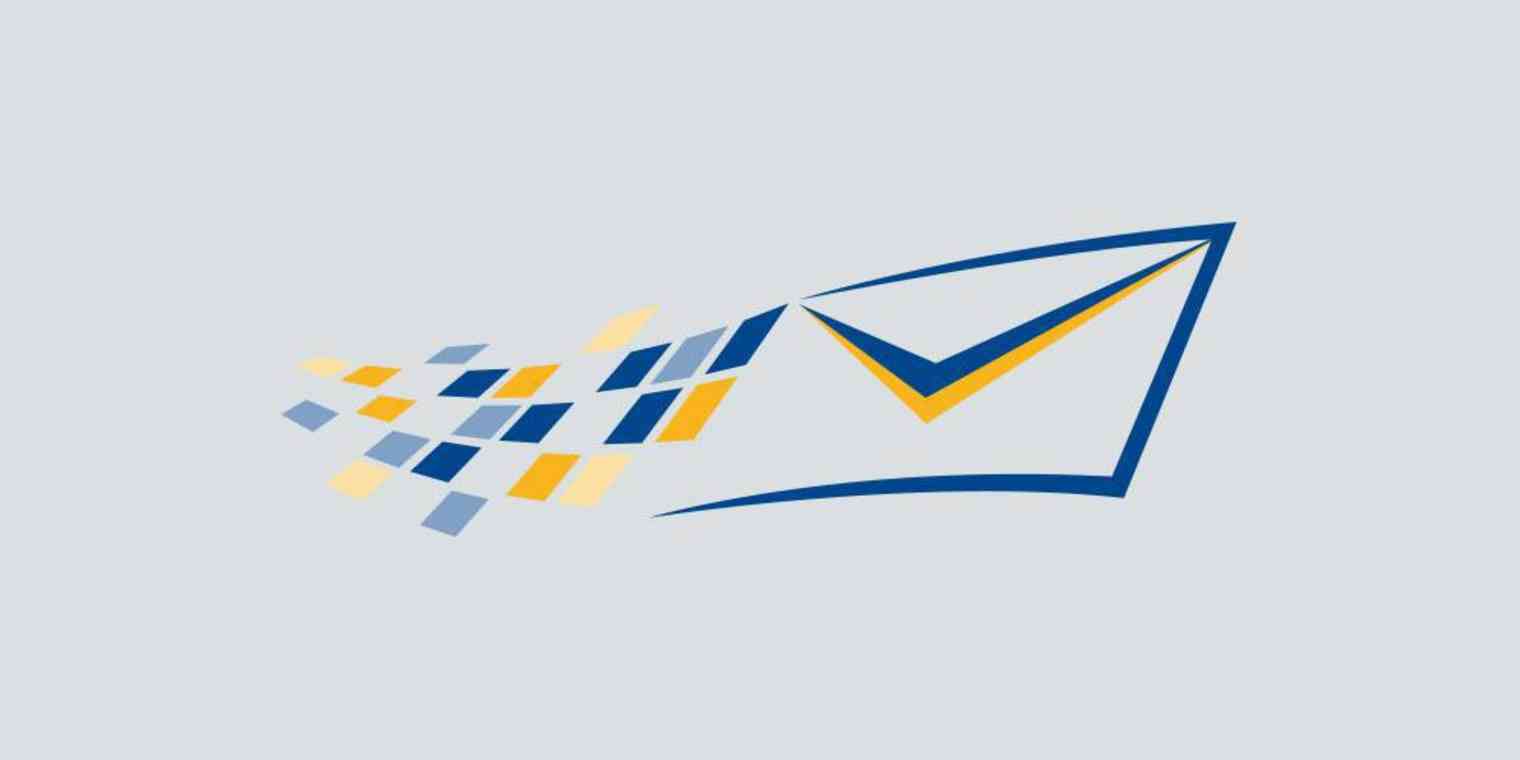Want to export your entire Constant Contact list? Whether you're migrating to a new service or just want a backup, you can grab your entire contact list as a CSV or Excel file pretty quickly.
You can also set up an automatic export. This adds all new contacts to a Google Sheet, or any other app, without you having to do anything. Keep reading to learn more.
How to Manually Export Contacts From Constant Contact
Open Constant Contact and click Contacts in the top menu bar.
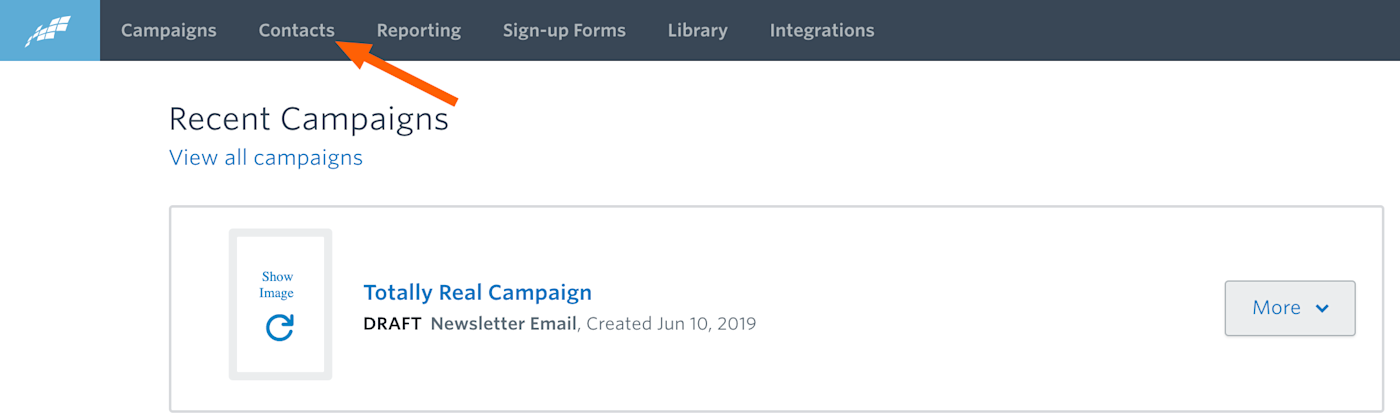
This will bring you to your contacts page.
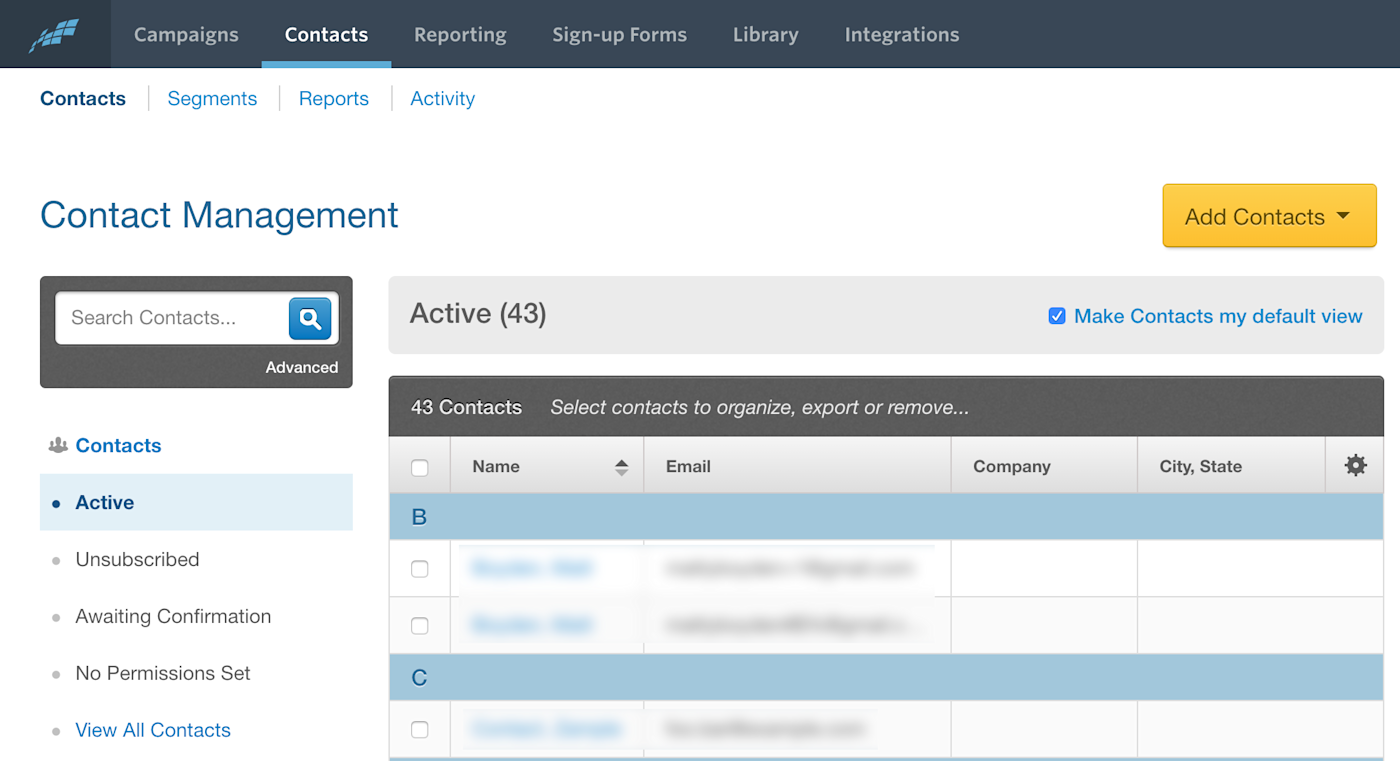
Check the contacts you want to export and the Export button will show up in the dark gray toolbar above your contacts.
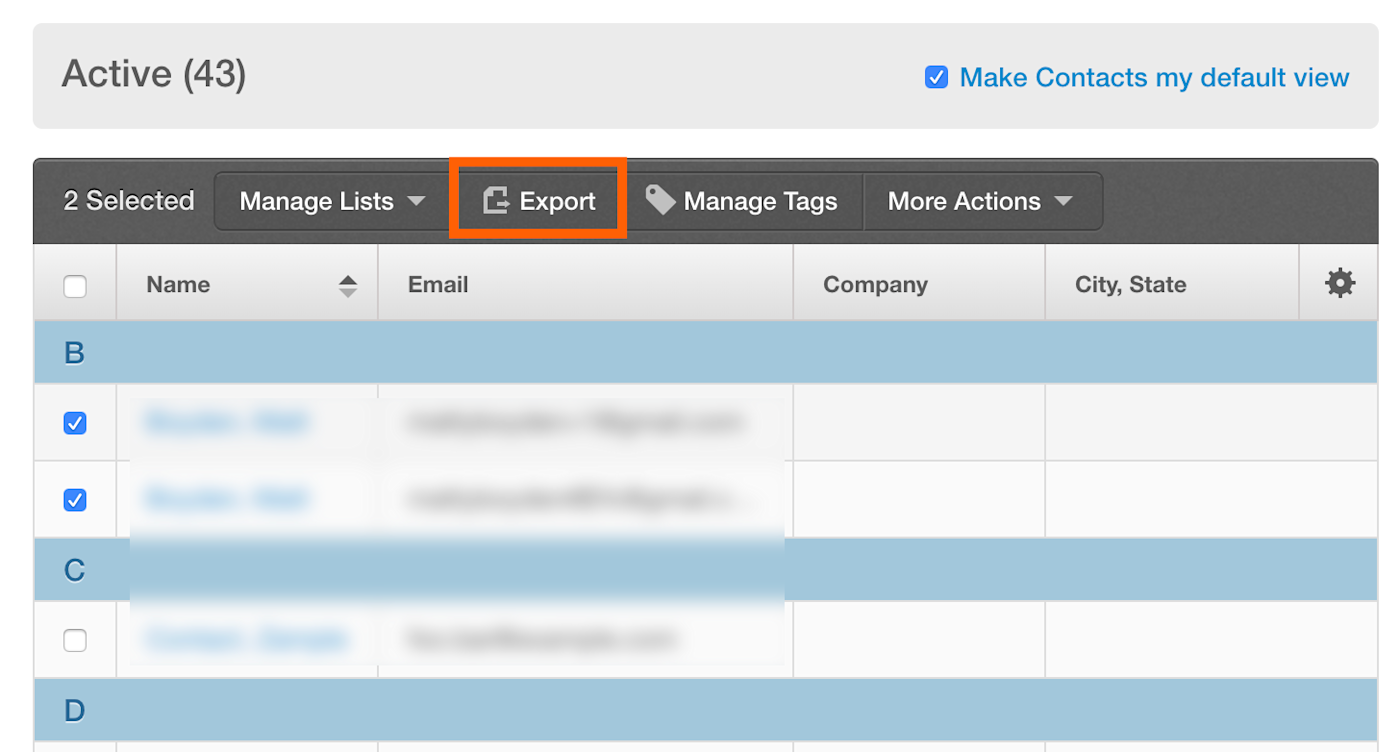
If you'd like to export all of your contacts, click the checkbox in the top row. This will select all of your contacts.
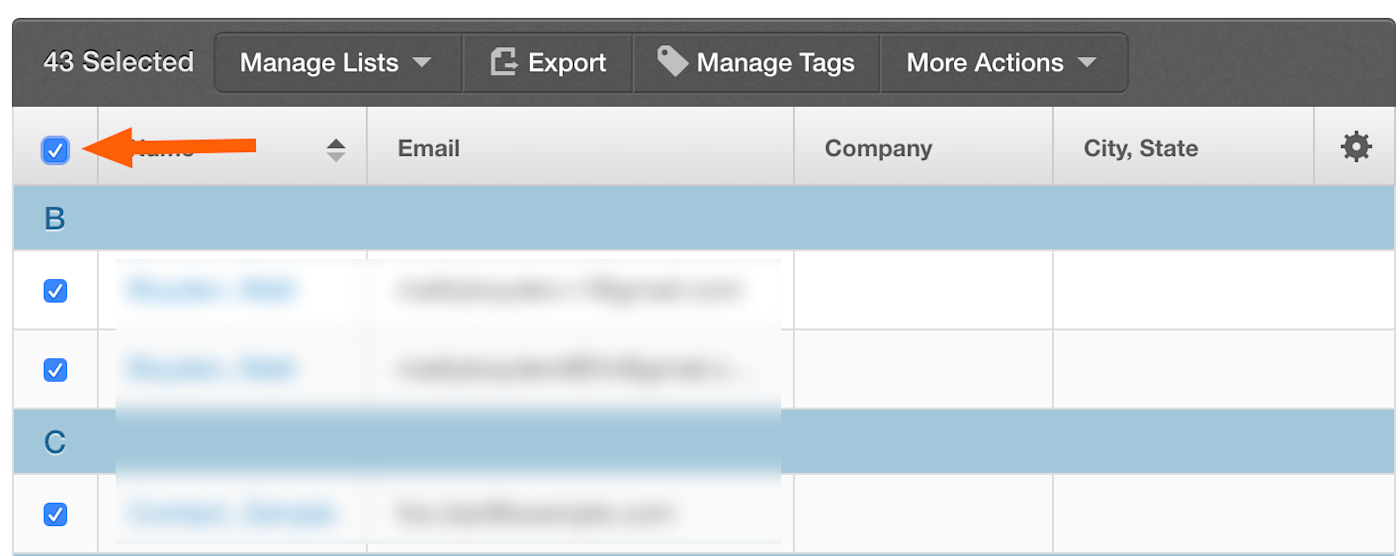
When you click Export, you will be asked which information to include in your export. Check everything that's relevant.
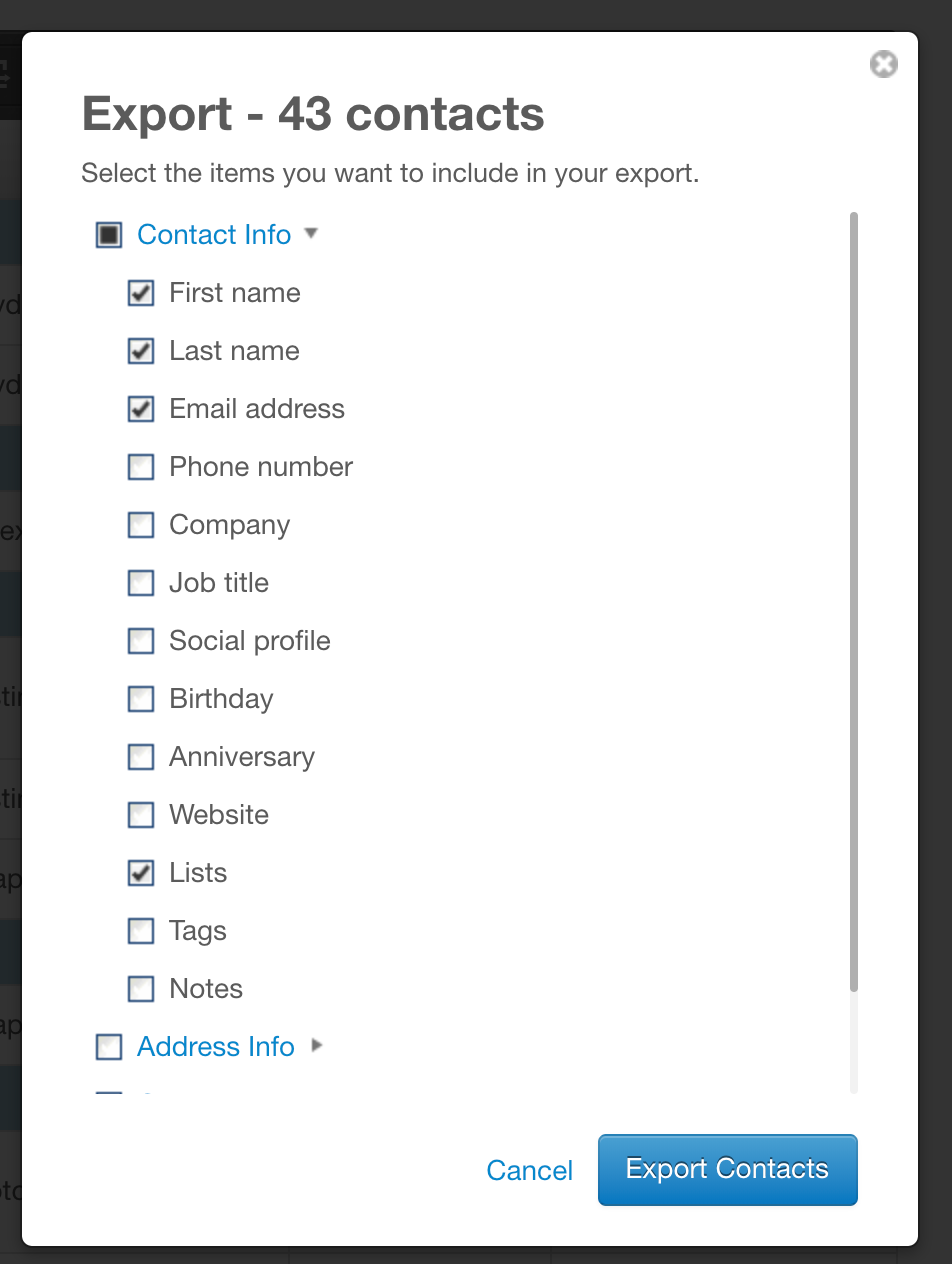
A pop-up will offer you a CSV and an Excel download.
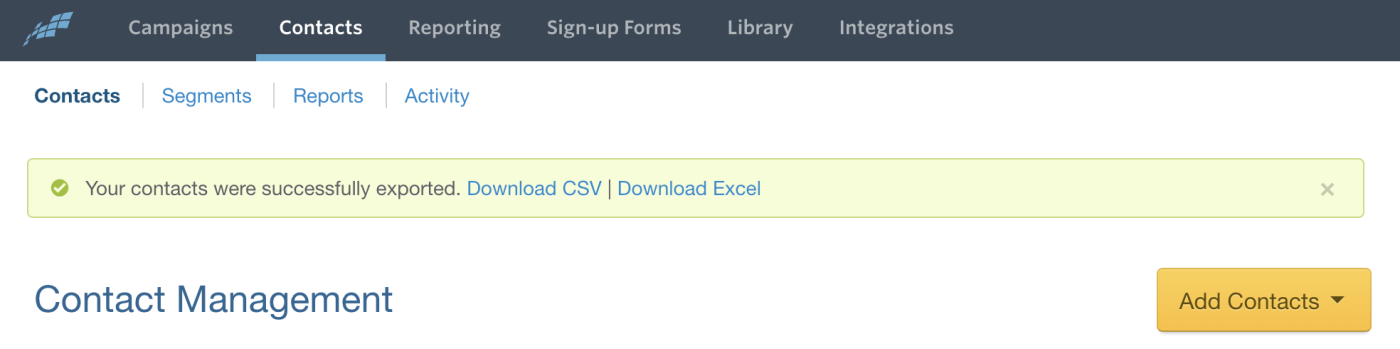
If you miss this pop-up, don't worry: head to Activity.
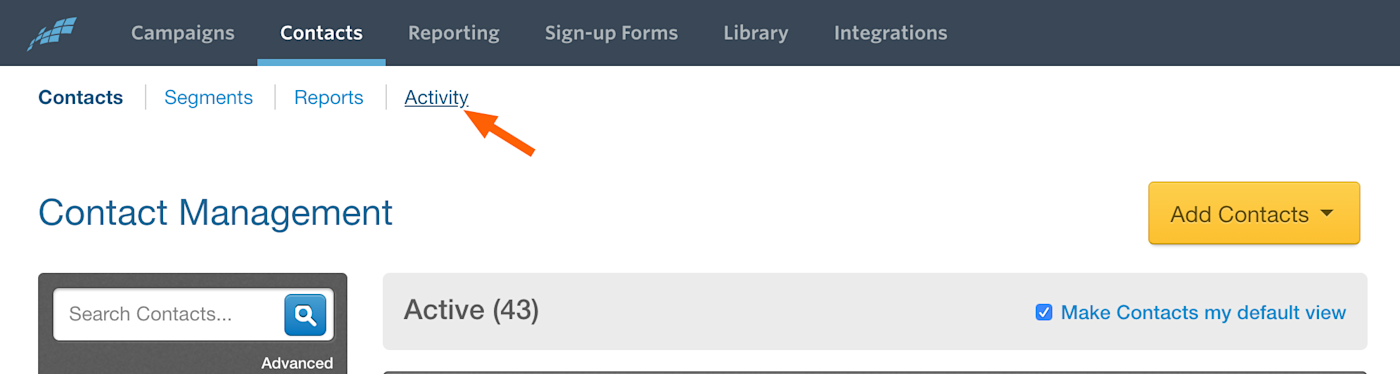
Here you can download the export you just created.
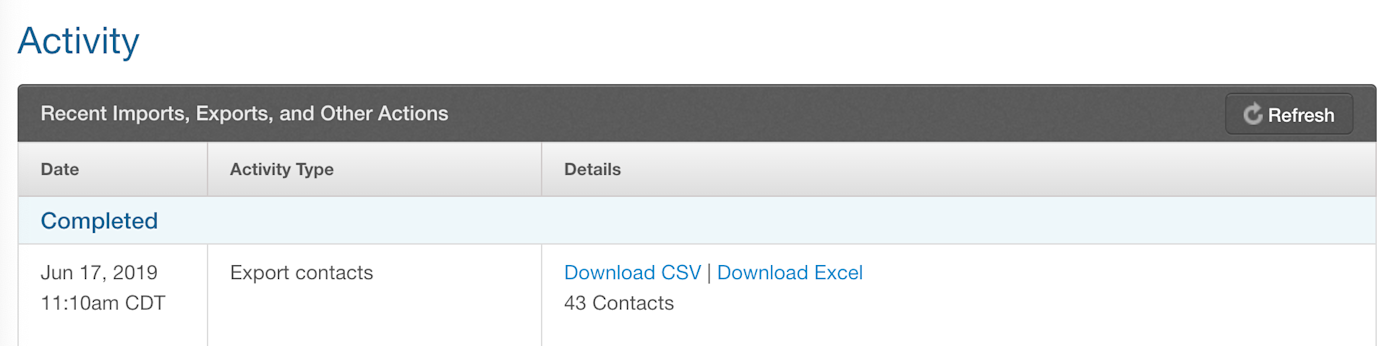
What's the difference between the two formats? Here's a quick overview.
A CSV, or comma separated variables, file is a simple text document. Each of your contacts will be one line in that text document, with each field separated by a comma. CSV files are a very common way to import and export contacts between different services, so in most cases this is going to be what you want.
An Excel file is a spreadsheet you can open using Microsoft's spreadsheet software, Excel, though other applications can open it. Use this if you specifically want an Excel file.
How to Automatically Export Contacts From Constant Contact
Constant Contact makes it easy to export all of your contacts at once, but what if you want to automatically export all new contacts going forward? Zapier can help with that. We offer automations that can connect Constant Contact with thousands of other apps.
For example, you could automatically add new contacts in Constant Contact to a Google Sheets spreadsheet or to Google Contacts.
Automatically Add New Constant Contact Contacts to a Google Spreadsheet
Save contacts from Constant Contact to Google Contacts
These are just a couple examples. Browse more Constant Contact integrations, or build your own integrations with our Zap editor.