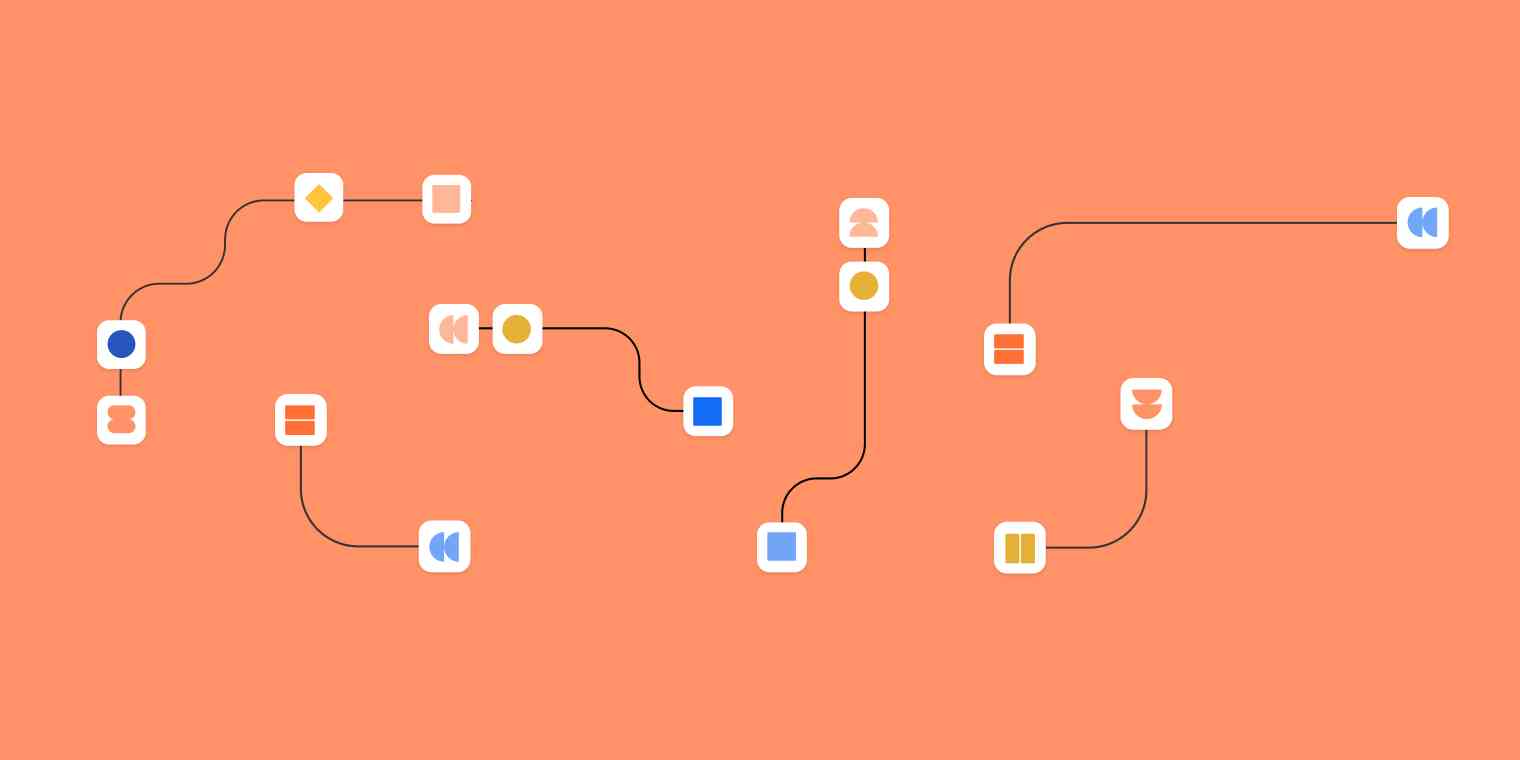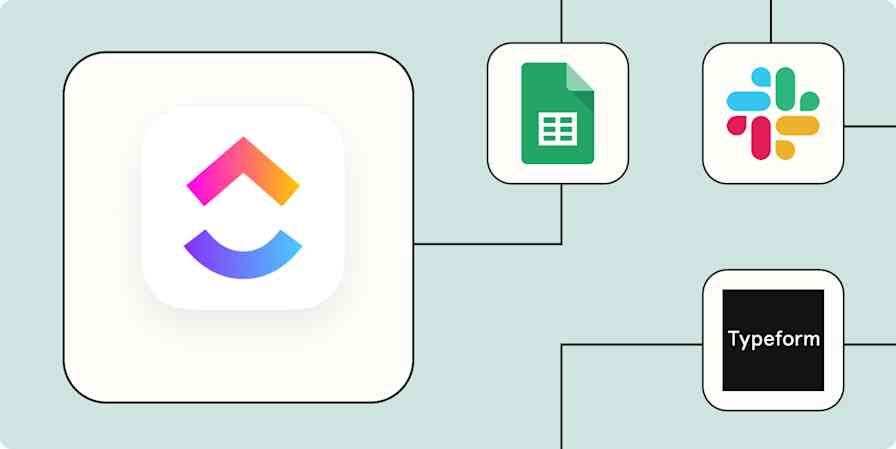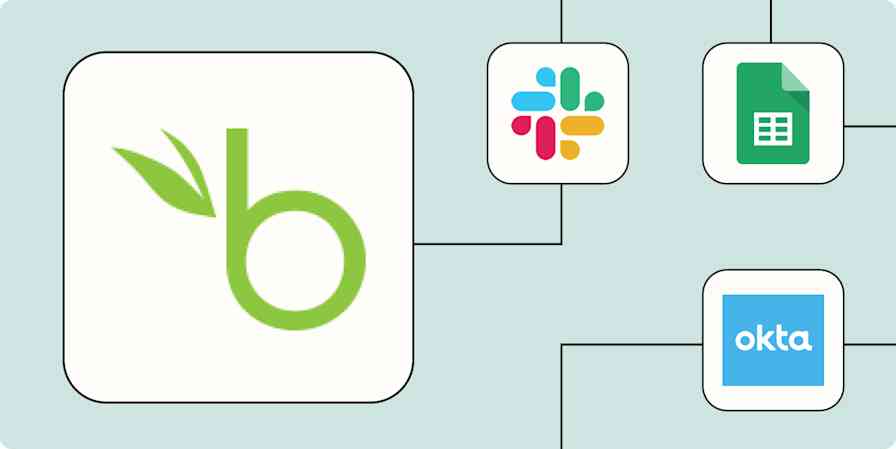I've been on a 10-year quest to find the perfect way to organize myself and my teams. Sure, it's been a crooked path, dotted with wrong turns and missteps, but over the last three years at Zapier I've developed a system that works well for me—and taught me a lot about what doesn't work.
If you're at the start of your own productivity quest (or even somewhere in the middle), I recommend focusing efforts in three broad categories: calendar management, tasks and projects, and work-life balance.
Why target these? First, as sustainable productivity guru Carey Nieuwhof has written, they involve the three assets everyone brings to work: time, priorities, and energy. Just as important, these three areas represent the best opportunities to improve your productivity with low-effort, high-impact automation.
This was adapted from a session given at ZapConnect, Zapier's user conference. Watch the presentation and browse other sessions from the event.
Hack your calendar with timeboxing and swimlanes
Since I can't wait for technology to create more hours in a day, using time more intentionally is a great jumping-off point for creating an effective productivity system. Honestly, I adore my calendar. I live and die by Google Calendar, and it's true: if it's not in there, it's not happening!
But even my beloved calendar has a dark side: it's easy to overload or overcommit. It's not just me: A recent study by Atlassian revealed that "45% of meeting-goers have felt overwhelmed by the volume of meetings on their calendar." Ring any bells?
To optimize my calendar, I rely on two techniques—timeboxing my tasks and using swimlanes to create daily routines.
In an early blog post on the topic, Cal Newport says timeboxing made him 50 percent more productive. Sometimes called time-blocking, it's the process of accounting for all your tasks in your calendar each day, allocating a specific duration for each. See the screenshot below for an example.

I've found two significant benefits to timeboxing:
First, it holds me accountable to complete a specific task on a specific day. I hate dragging an unfinished task to a new day,
Second, timeboxing is great for estimating level of effort. This is a great project management skill to have. You assign yourself an amount of time for a task and check yourself on how long it actually took.
Worried you might end up spending too much time moving your tasks from your to-do app to your calendar? My colleague Pedro, a Support Team Lead, uses Todoist. He recommends this Zap that allows you to create a task in Todoist when a new detailed event is created in Google Calendar, allowing you to block time in your calendar and work from Todoist on your tasks!
Add new Google Calendar events to Todoist as tasks
Using swimlanes has been a game-changer. In the example below, notice the rectangles in yellow borders that run across the week? The intention is to create a consistent, flexible daily routine for myself. The swimlanes I use reserve specific times for meetings, focused work, interviews, and breaks. I still have flexibility in my day, but I know where I need to be at any point of the day, and it helps me to feel in control of my time.

Once you have your swimlanes set up, use this Zap to send yourself a text message before the next calendar event is due to start. This is helpful when you have a meeting that starts after lunch or a break—just a nudge that your meeting is due to start. It's a simple two-step Zap with one trigger and one action using Google Calendar and SMS By Zapier. Best of all, the advance notice time is configurable.
Get SMS alerts for new approaching Google Calendar events
Polling time varies based on your Zapier plan. If you're on a free plan, set the advance time to be at least 15 minutes to ensure your text comes before your meeting.
Hacks for to-dos, notes, and projects
Researchers at Microsoft report that "information workers switch windows, on average, 373 times per day—or around every 40 seconds while completing their tasks." Yikes! Frequent context-switching exacts a huge toll on your focus, increases distractions and can undermine your priorities. How can you keep yourself and your team on task?
My first simple piece of advice is to categorize tasks with a limited set of lists—and use the same app to store all your lists. For instance, I currently keep three lists in Google Tasks:
My main list is for bigger pieces of work and helps me plan weekly priorities.
My second list is for work in progress (WIP)—for example, all the tasks needed to complete this article. This one helps me zoom in on immediate action items.
The third list—and my all-time favorite—is "Quick Actions - 5 mins or less." I use this list to quantify reactive tasks like Slack replies, emails to send, etc. I spend about 30 minutes each morning knocking out items on this list, clearing the day for more focused work.
You can aggregate tasks and notes in your list-keeping app with automations. For instance, a lot of my to-dos come from Slack and it's important to move them to the right lists in Tasks. This Zap will create a task from a Reacji on a message, and I have three Zaps and three Reacjis, each corresponding to one of my three lists. This is a fun, simple Zap that can help you to stay organized and quantify quick tasks that eat into your time.
Create a new task in Google Tasks when reactions are added in Slack

The next tip is even more simple. Stop multitasking. A recent survey by Go Remotely showed that multitasking can diminish your productivity by about 40 percent. We are not wired to do two things at once and studies show that constant switching from one task to another is stressful for the brain, making us less efficient. Retrain your brain to focus on one thing at a time.
One way to keep focused is to jot down incoming information for later processing instead of dealing with it in the moment. I use this Zap to make a quick note in the Zapier Chrome Extension and send it to a table in a Coda doc. At the end of my day, I check my daily notes in Coda. Do I need to act on any of these (if so, move them to Tasks)? Or were they notes that I just needed out of my head to concentrate?
Here are other starting places for you:
Create custom Trello cards with the Zapier Google Chrome extension
Log new Airtable records using a Google Chrome extension
Do you ever feel like you're juggling lots of different projects or tasks at once, for long stretches of time? My third tip applies to project management and sprint planning. With a global team, it can be challenging to stay in sync without constantly jumping into progress meetings and a lot of workplace stress—44 percent, according to a 2020 DynamicSignal.com survey—results from delays in project completion.
Two-week sprints can help managers plan and prioritize asynchronous work. Working within the same time-period, with the same completion dates, creates a sense of camaraderie—and accountability.
At Zapier, we use Geekbot at the start of each sprint to define and commit to deliverables. Each person on the channel completes a report and those responses are maintained in a Google Sheet. Individual responses are also sent to Small Improvements, which is the app we use to create notes for our 1:1 check-ins. Doing this manually would be onerous, but fortunately, I've got a Zap that automates the process and uses Paths to ensure that right reports are attributed to the right person on the team.
Hacks for your work environment
Never underestimate the importance of your work environment and happiness—companies that promote work-life balance record two times more productivity than those that do not!
The first piece of advice I can offer is to schedule your workout at the end of the day. Even if you're not working out, engineer a clear break from work—what Newport calls a "system shutdown" process. A lot of remote workers don't have a traditional commute to separate work life from home life and can find it hard to switch off.
Finally, celebrate your team. Creating fun automations to be intentional about celebrating is a good way to make sure that everyone—no matter their timezone—can participate.
I use a weekly "Brag Bot" on Slack to ping my team to share their wins for the week. It's a fantastic way to get people to practice advocating for themselves and these could also be beneficial in performance reviews.
We also use an "Ice Ice Breaker Bot" during onboarding to encourage team members to get to know each other better. Here are my zaps for the brag bot and the ice breaker bot.
I hope these ideas save time and impact you and your teams immediately. To summarize:
Practice estimating levels of effort to accurately deliver work on time.
Keep distractions at bay by finding a place for them (but not in your head!).
Create flexible structures that promote consistency but permit changes when needed.
Be strict—and kind—about your own work/life balance
And when it comes to automation, keep it simple, revise when necessary and make it work for you!