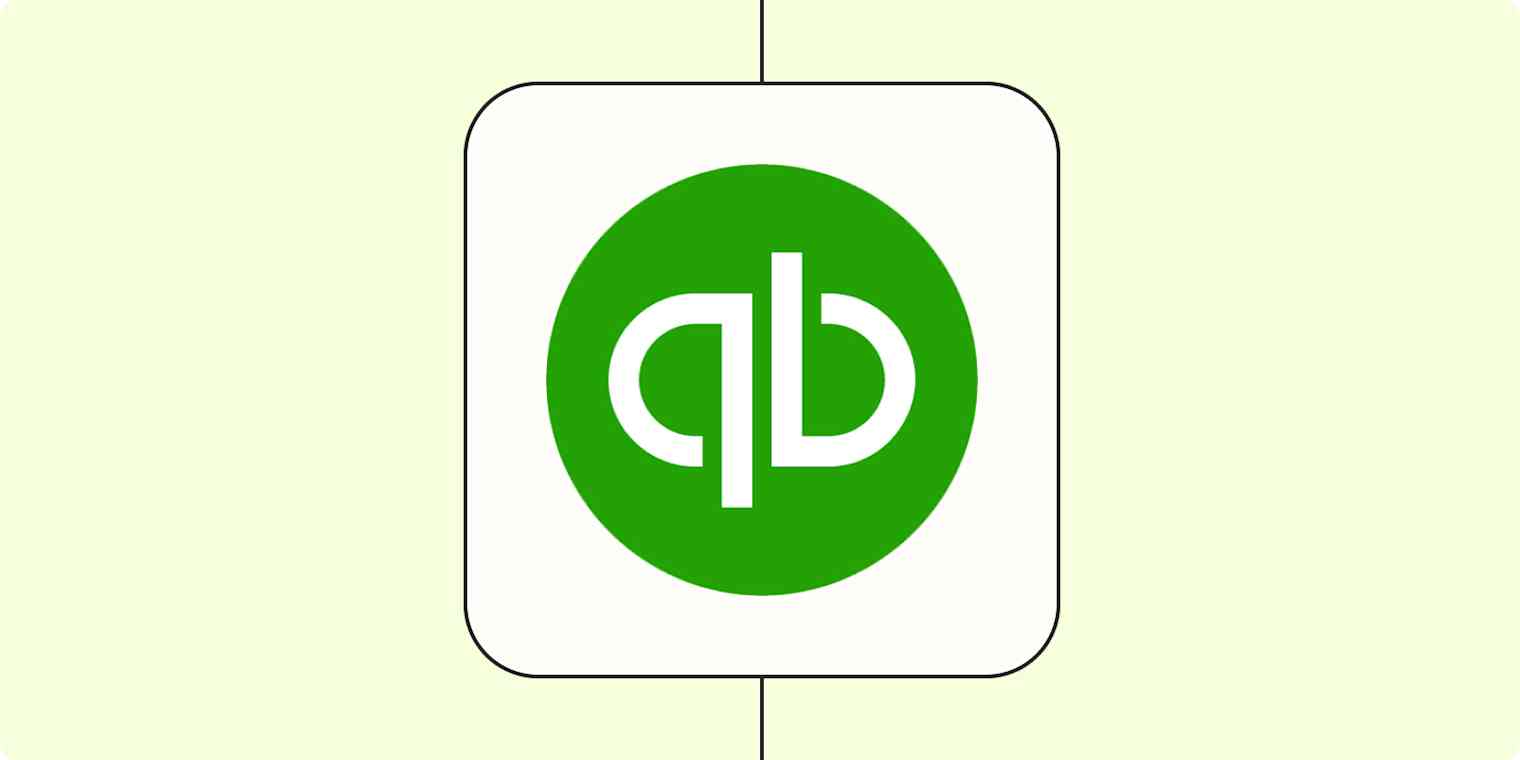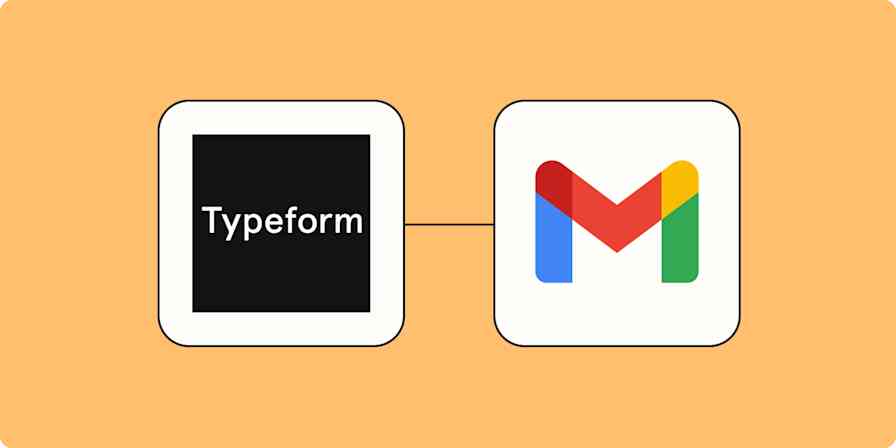We have heard that a "paperless world" is coming for years—are we getting any closer? Well, we seem to be with so many companies pushing us to go paperless. But doesn't this just create other issues? Don't you still have to re-key documents like invoices into your accounting systems?
Not always. Use automation and integration to get these digital documents where they need to go.
For example, let's say a local vendor sends you a PDF invoice. Wouldn't it be nice to simply send that PDF somewhere to automatically create the invoice and send payment? Using automation with Zapier you can do just that.
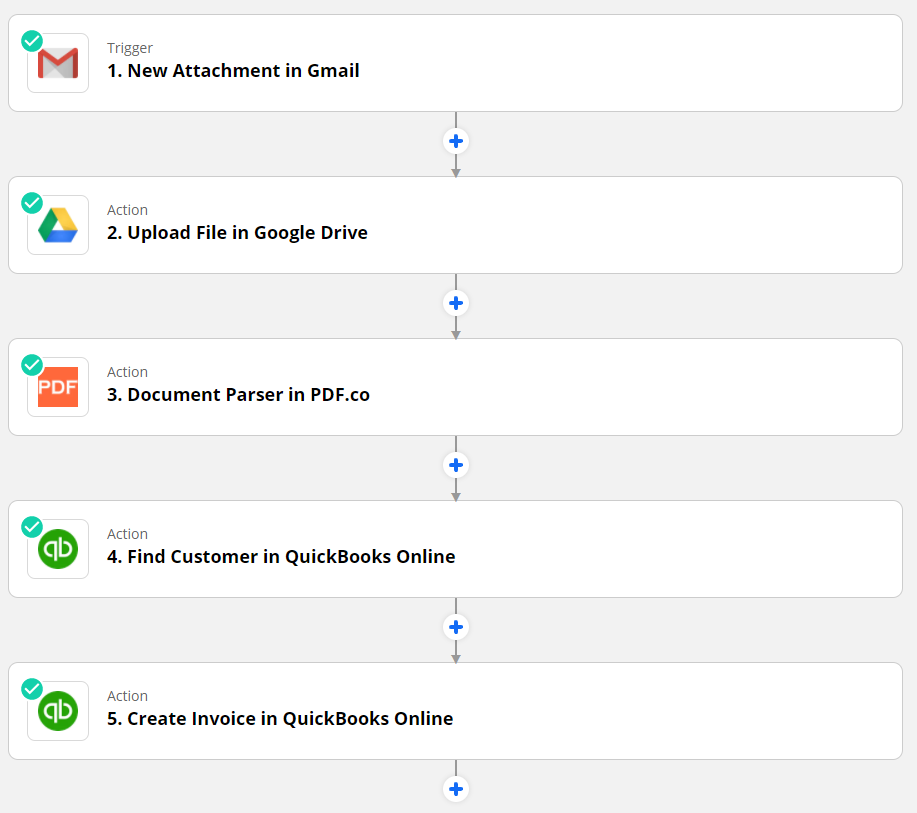
Here's how it could work:
You receive an email with a digital Invoice (PDF, Scanned Image, etc.).
You save the digital invoice to Google Drive for your record-keeping.
You send the digital invoice to a tool that can extract data such as the total amount due, date of the invoice, and invoice number.
You find the customer info in QuickBooks required by the invoice.
You use the extracted data to create a payment using QuickBooks Online.
How to get started
First, you'll need a Zapier account. If you don't have one, it's free to sign up. If you're outside your two-week trial period, you'll need a paid Zapier account to set up this workflow. You'll also need accounts with all the apps used in this Zap: Gmail, Google Drive, PDF.co, and QuickBooks Online.
If you work with apps or software not included in this article, don't worry—Zapier works with thousands of apps. Head to our App Directory and search for the one you use, or browse to find the right solution for your needs. Plus, here are 5 things you can do in Zapier's App Directory.
Once you're in your Zapier account, click any Make a Zap or Create Zap button. You'll be able to use the plus {+} button to add additional steps. Here are the apps and events you'll need to choose:
Start with Gmail as your first app and select trigger event New attachment in Gmail.
Add Google Drive and select action event Upload file in Google Drive.
Add PDF.co and select action event Document Parser.
Add Quickbooks Online and select action event Find Customer.
Add QuickBooks Online and select action event Create invoice.
Problem solved. Not only are you paperless, but you have eliminated the manual effort of paying bills and archiving your invoices.
David Mercer, founder of Mercology, is a Zapier Premier Expert. They help clients set up automated workflows to run their businesses more efficiently. Learn more about David Mercer and Mercology and the Zapier consulting services they offer.
Related reading: