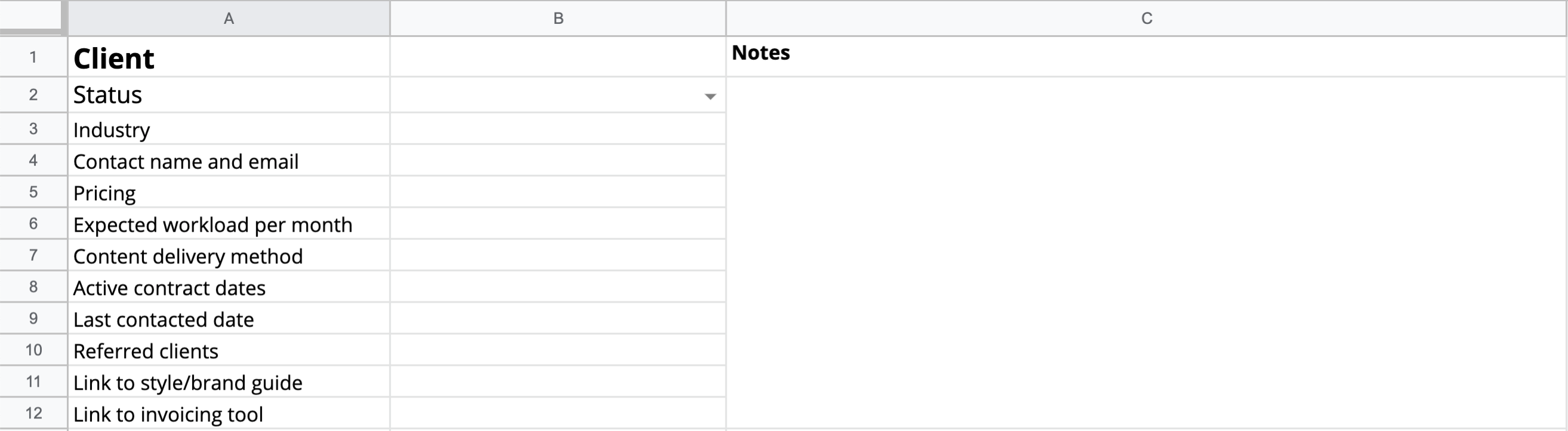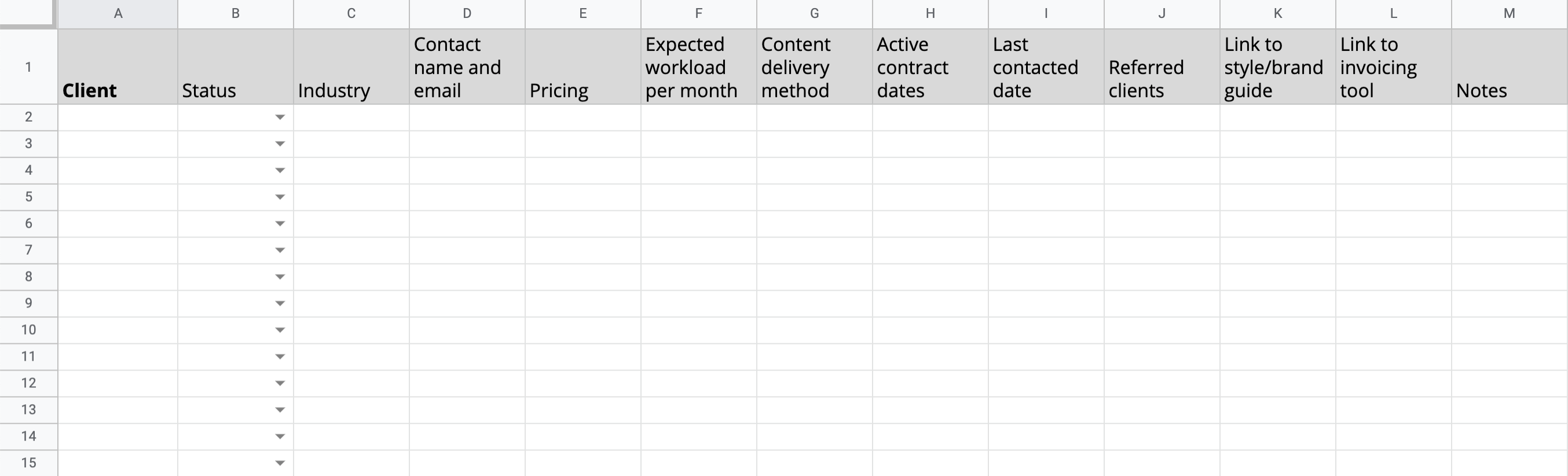I've tried a bunch of CRMs in my day—I run a content marketing business and have 35 active clients, so it's crucial that I have an easy spot to manage my client information. But none of the apps I tried fit the bill: they were somehow both too bloated and not customizable enough.
So I created a custom client database in Google Sheets. It allows me to track active (and previous) clients, and includes every detail I need—and none that I don't.
Do you need a CRM?
I want to be really clear: this spreadsheet template doesn't replace a CRM. The best CRMs manage all aspects of your client relationship management—they store information, yes, but they also store and even automate communication and project management. Spreadsheets can't do that.
If you're trying to collaborate with employees or contractors, a spreadsheet can get a little unwieldy. So this template is intended for freelancers or solopreneurs who:
Work with fewer than 50 clients. Scrolling endlessly is never fun; plus, if you have more than 50 clients, you'll probably want to be streamlining more of your work into one app, and a spreadsheet can't handle that.
Communicate with clients in a variety of ways. CRMs work great for email-heavy interactions, but if you're using some combination of team chat, email, cloud sharing, and video conference across various clients, most CRMs might not be flexible enough (or if they are, they'll cost quite a bit).
Are just looking for a simple way to store client information. This won't replace your project management app (please oh please have a project management app!); it's just a database.
If you don't meet these criteria, try a free CRM instead. It might be less customizable, but it'll offer some other features that will make up for it.
One exception: employees at small- or mid-sized businesses who don't have company access to a database tool could use this Google Sheets template for various use cases. For example, partner managers could use it to store partner info, or a blog editor could use it as a freelancer database.
Client database template
With all that, here's the client database template that you can use to track client information.
I'll tell you right now: you're going to need to adapt it to your needs. But that's the beauty of it—it's completely customizable. Click the link above to make a copy, and then make it your own.
The template has two sheets:
Single client sheet. This is a version of the one I actually use. I like to have each client on a different tab because it gives me a really big section for notes. You don't want to add a standard field any time a client has some specific idiosyncrasy, so the ability to put in a ton of notes is important. And if you try to do that with all the clients on one sheet, those rows get mighty tall. So I just copy the sheet every time I have a new client. BUT I know some people like to see everything at a glance, which is why I've also included the…
All clients sheet. This organizes it so each client is a row and each field is a column. It's a little more overwhelming, but it also allows you to easily see how many active accounts you have and review everything without too much clicking.
Client database (CRM template) fields
Again, you're going to want to customize this basic CRM template to fit your business or use case, but there are some fields that I think are broadly applicable across business types.
Status. There are three statuses in this template: Active, On hold, and Expired. But it's likely yours will be a little different. Whatever they are, I recommend using data validation (click Data > Data validation), so your statuses match across all your clients. Data validation is super useful for any field where there will be standard answers across clients.
Industry. This is especially important for B2B businesses. You can take a quick glance at your database to find mutually-beneficial opportunities or introductions. In my case, I often use it to see if there are any backlinking opportunities among clients.
Contact information. This doesn't need much explanation, I hope! But if you have multiple contacts for a specific client, make sure to make a note of each person's role, so you're contacting the right person for the right reason. For example, I work with two different editors at Zapier, depending on the content type, so I noted this down to be sure I'm pitching appropriate topics to each contact.
Pricing. Even if you have standard pricing or tiers, it's important to keep track of this. I recommend keeping the information in this field as basic as possible; if you need to add more detail, do that in the Notes field. In my case, for example, some of my clients pay rush fees or pay extra for multiple revisions—I put that under Notes.
Delivery method. As a writer, this is answering the question: how does the client want me to submit my work? Do I send a blog post via Google Docs? Upload it to their CMS? Something completely different? Depending on your business type, you might use this field to describe the communication channel: Do you meet with them on Zoom? In-person sessions?
Active contract dates. While you may not need to refer to this information all the time (you might even hide the row or column to save space), it's good to keep this on record. Pro tip: link to your existing contract here as well, so you don't have to go digging through files or emails to get it.
Last contacted date. People are going to ghost you—such is life (and work). But if you keep track of the last time you were in touch, you can look for any clients who've been radio silent for a while and try to re-engage them. With Zapier, you can even set up an automation to automatically update that field whenever you get an email from your contact or to notify you whenever a date is more than some amount of time in the past.
Zapier is a no-code automation tool that lets you connect your apps into automated workflows, so that every person and every business can move forward at growth speed. Learn more about how it works.
Link to invoicing tool. If your client has their own invoicing tool, link to that here for easy access (and so you don't have to ask them to re-send the link every time you invoice). If they don't have an app, you can use a free invoicing tool—just be sure to put in this column who you're supposed to send the invoices to. Sometimes that'll be different from your regular point of contact.
Link to style/brand guide. If you're doing any kind of marketing work, you know what to do here. But this field can be adapted for almost any kind of business. For example, if you're a personal trainer, use it to indicate the client's fitness level.
Notes. The world is your oyster here. Does the client usually take a couple weeks to return an email? Do you have any special arrangements with this client? Do you have ideas you want to pitch them, but it's not time yet? That all gets dumped in the Notes field.
Secure your client database
Let's address the elephant in the room: security. Is it safe to put your clients' information in a spreadsheet? The short answer: yes, as long as you trust Google. (Of course, you'll need to trust any app you use to store client info, including a standard CRM.)
But even with a blanket sense of security, it's important to take precautions to make sure that this information is protected. Here are a few steps that you can take to ensure the security of your client database:
Use all of Google's enhanced security features, including two-factor verification.
Be sure that access is restricted only to people you've explicitly shared it with, which in most cases, will be no one. (That's the default, as long as you're not creating it in a folder with existing permissions.)
Never share your account password, even with an assistant. If someone else needs access to the sheet, share it with their account.
If you do share the sheet with an assistant, make sure that person has signed an NDA, and revoke their access immediately once they don't need it anymore. (And consider keeping proprietary information separate.)
Read more: